- Companies
-
- Sales
- Multi-currency for Sales
- Invoicing items that aren’t in stock
- Drop shipping workaround
- Managing your Quote pipeline
- Direct Debits
- Sending Statements
- Backorder Invoices
- Progressive revenue
- Subscriptions
- Bulk send Invoices
- Credit Notes
- Taking a Deposit
- Creating Invoices
- Create Freight Quotes
- Getting Started with Web Quotes
- Sales Orders
- Card Payments
- Payments
- Repeating Invoice Placeholders
- Creating Repeating Invoices
- Online Invoice Templates
- Online Sales Order Templates
- Set Up Web Quote Templates
- Quotes
- Quotes
Creating Invoices
Invoices are used for billing customers. When you are purchasing goods from suppliers, you convert your Purchase Orders to Supplier Bills – see our page on Purchase Orders for more information.
See also:
- Creating Credit Notes.
- Creating Deposit Invoices.
- Click here to learn how to set up Web Invoice Templates.
- Learn to create Email Templates and SMS Templates to send out your orders.
- Customise your PDF Invoice Templates.
- Logging Payments and Taking Credit Card Payments.
- Syncing your Invoices with MYOB or Xero.
- System Invoice Settings.
There are numerous ways that you can create a new Invoices in CRM.
Convert a Sales Order to an Invoice
Use the Invoice button on the Sales Order record toolbar to bring up the options:
- Convert to Invoice: this method will copy ALL information over from the order. You can generate multiple Invoices from a Sales Order. Whether items on backorder are shown on the customer-facing version of the Invoice will depend on whether you have ticked the Include Items In Backorder box in Admin> General> Invoice Settings.
- Generate Deposit Invoice: if you tick Allow Deposit and have specified a deposit amount when you create a Sales Order, you can quickly generate a Deposit Invoice for the specified amount. If there is no deposit on the order, this button will be greyed out. This method will copy information over from the order, EXCEPT for the items, which will be replaced by the Deposit Product item.
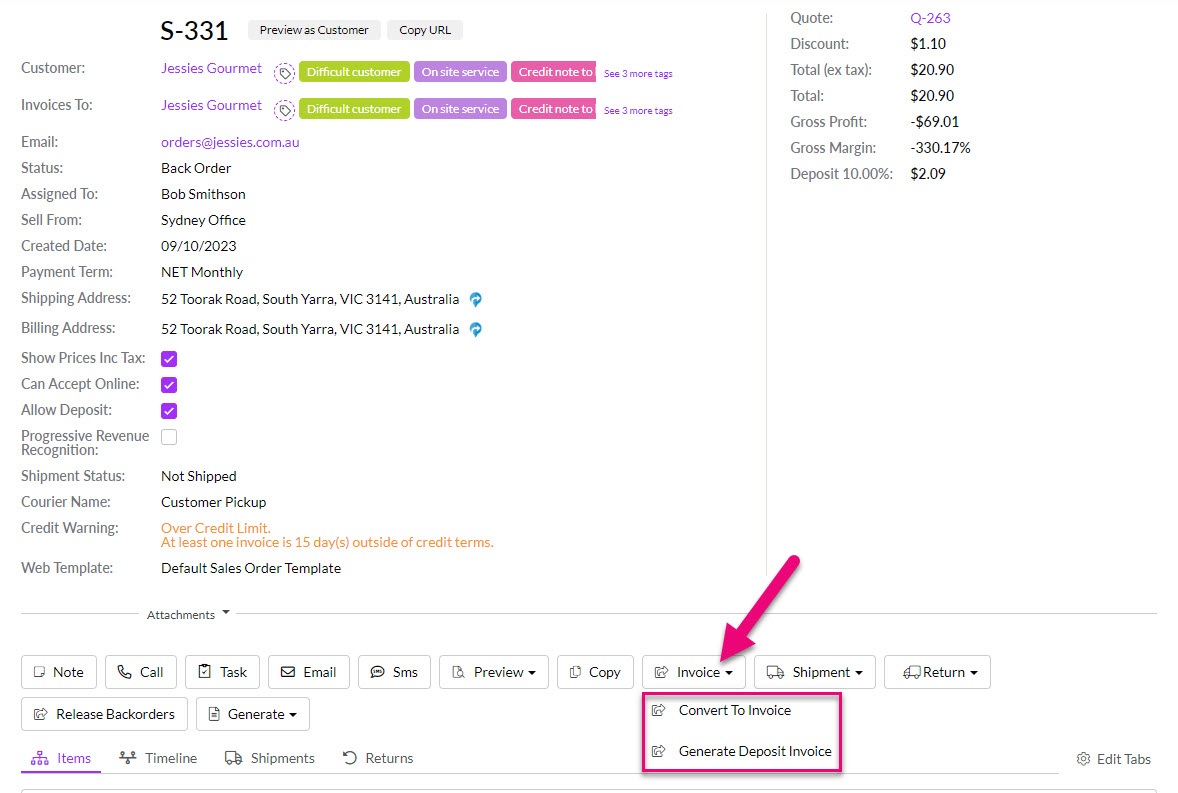
Create an Invoice from a Sales Order
This will also give you a link to the original Sales Order in the top right-hand corner of the Invoice.
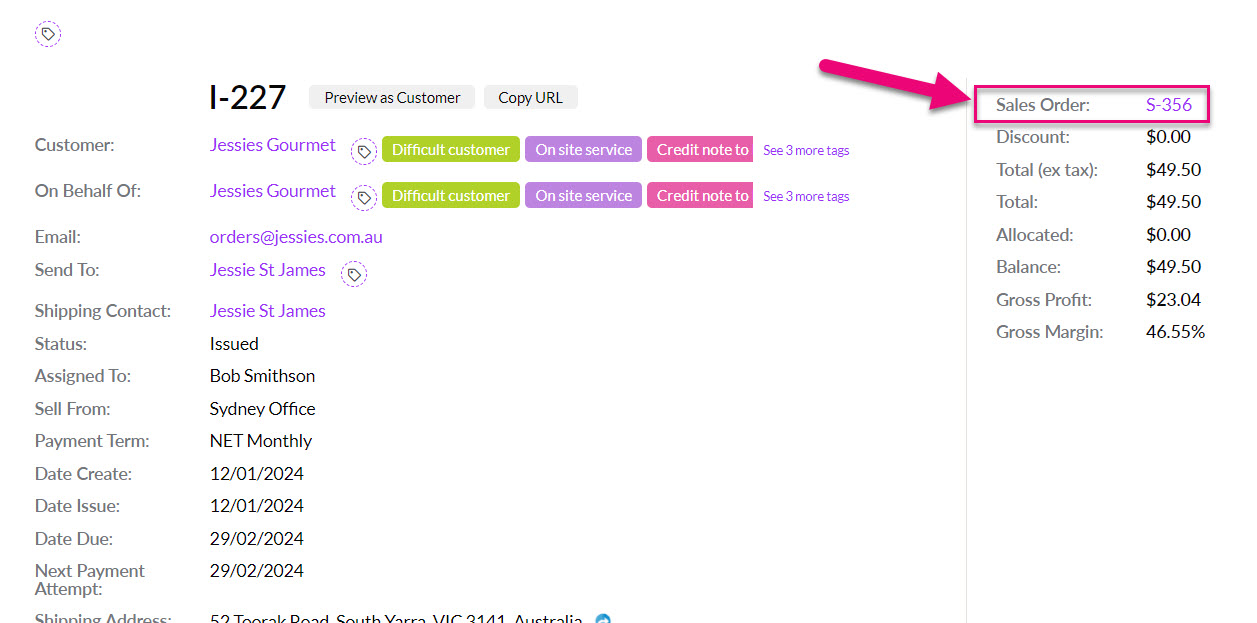
Have CRM automatically create the Invoice:
- When you mark items as shipped from a Sales Order or Outbound Shipment – you can enable this option via the Shipment Action field your system Invoice Settings so that the following chain of events takes place in CRM:
- When an Outbound Shipment is marked as “Shipped” or a Sales Order is marked as either “Completely Shipped” or “Mark As Picked Up”, an Invoice is created for the quantity of items that have been shipped.
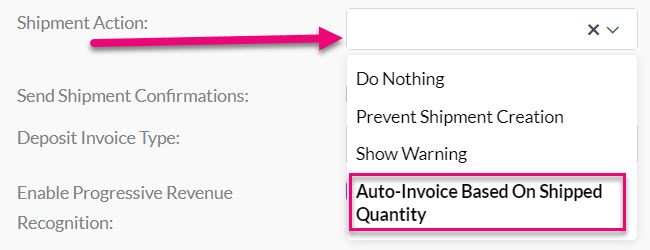
Option in Admin > Invoice Settings
- When a Payment is made online via a Web Quote, the following chain of events takes place automatically in CRM:
- Convert the Quote to a Sales Order.
- Create an Invoice.
- If the Invoice is paid online, a Payment will also be created and linked to the Invoice, which will be marked as either Partially Paid or Paid.

Payment screen for an accepted Web Quote
From Sales > Invoices
Here you can click the New Invoice button.

From a customer record
Open any Contact or Company record and ensure the “I sell to” box is ticked.
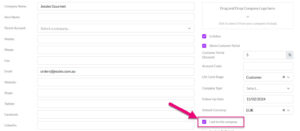
Then navigate to the Invoices tab – here you can use the Add Invoice button.
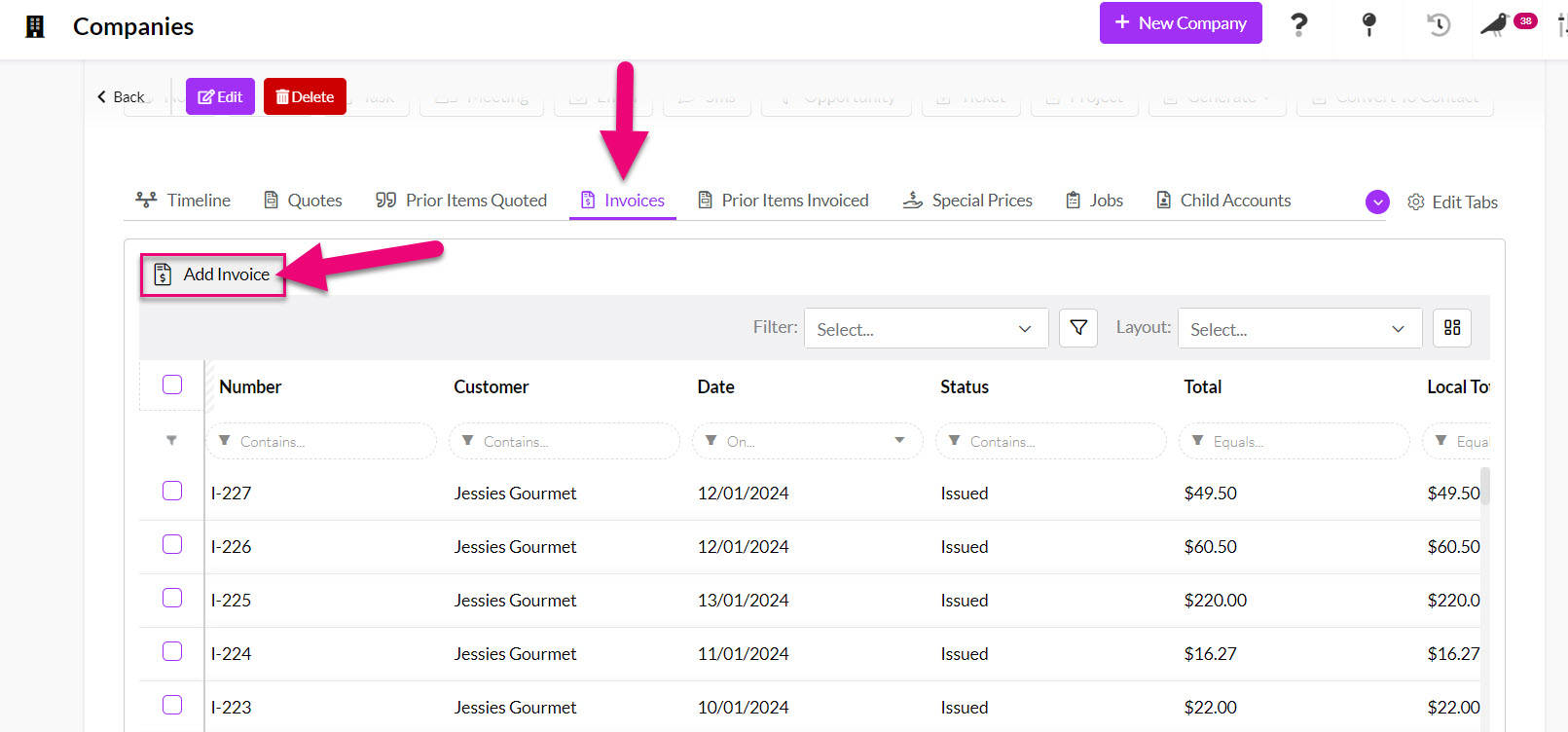
If you can’t see the Invoices tab, it may be hidden, and you need to edit the record tabs to make it visible.
From Opportunities, Projects, Tickets
You can create new Invoices from all these records, and view associated ones from the Invoices tab. On Opportunities, Projects and Tickets you will have an Add Invoice button.
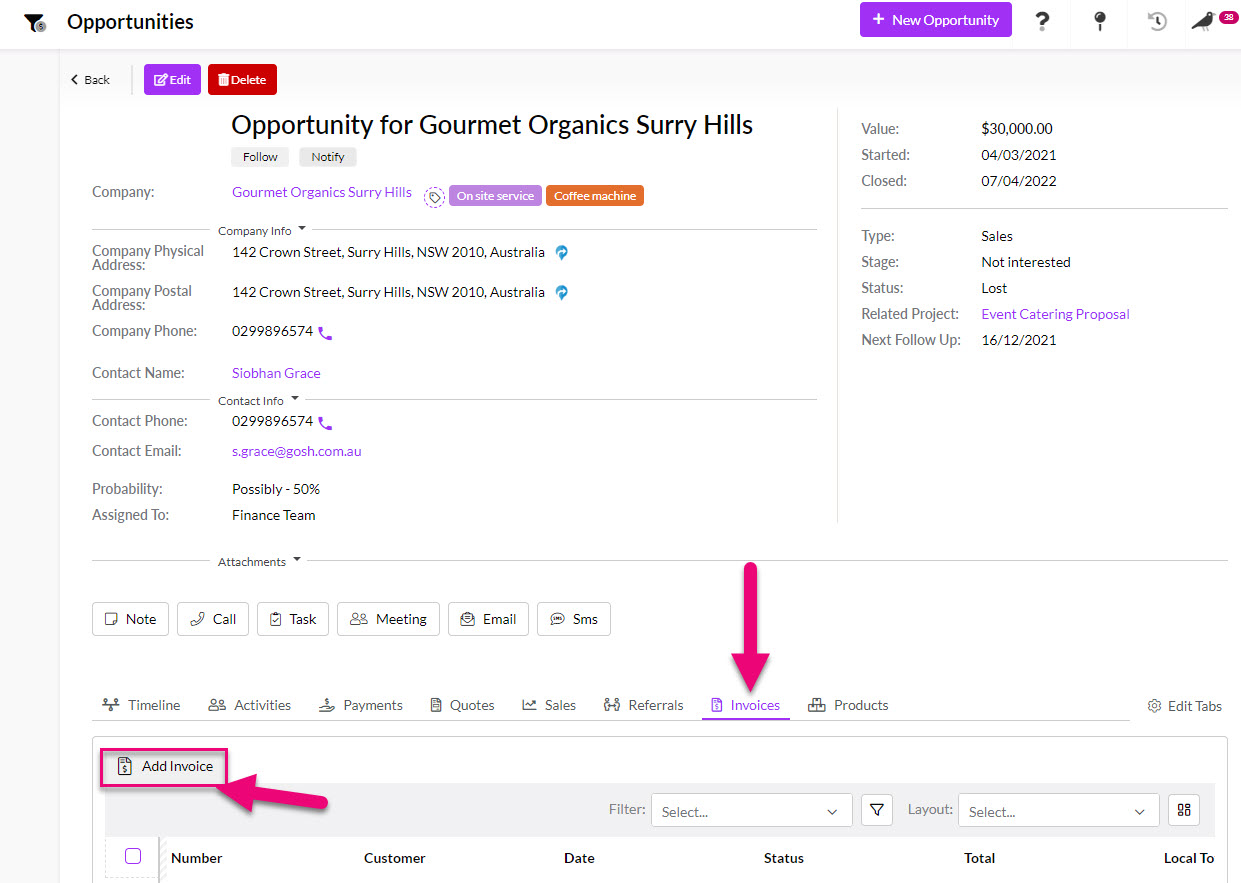
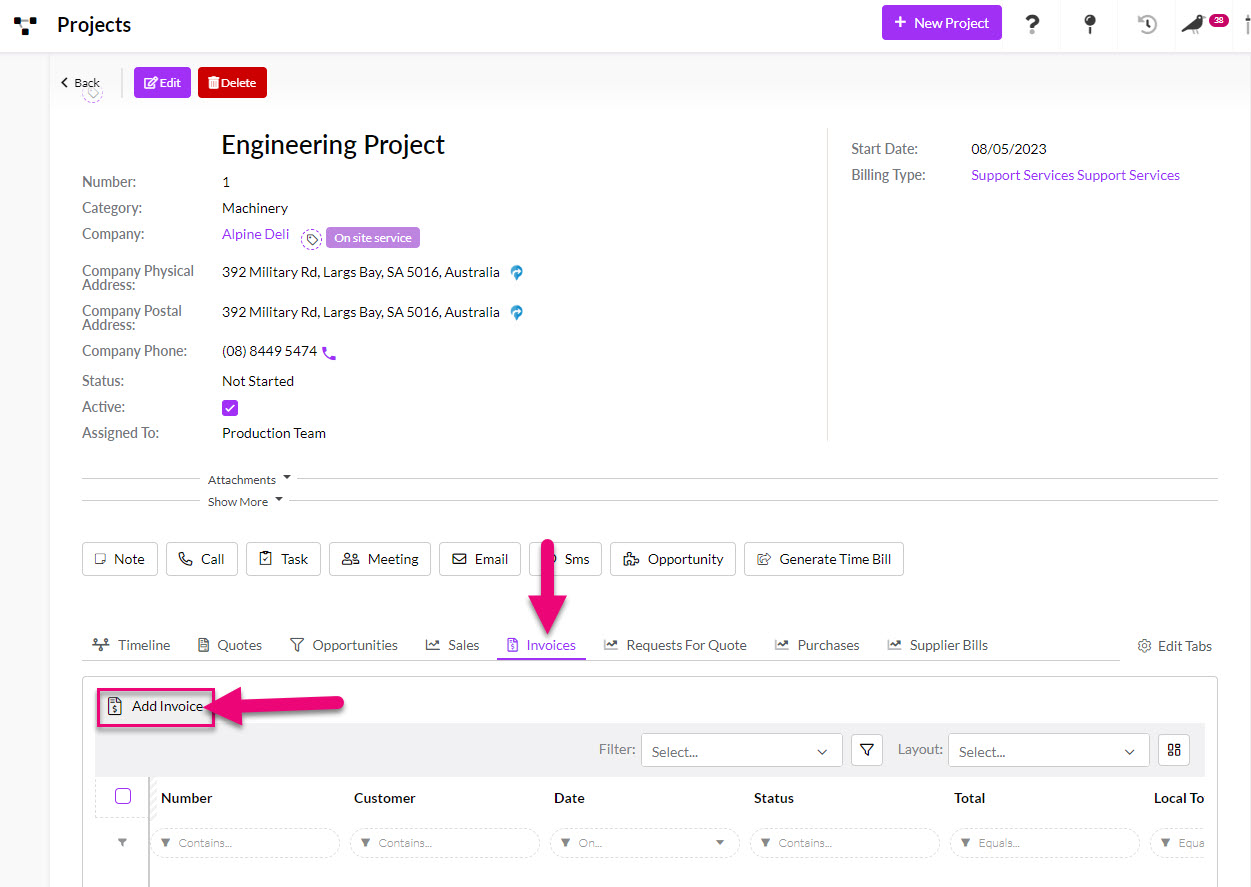
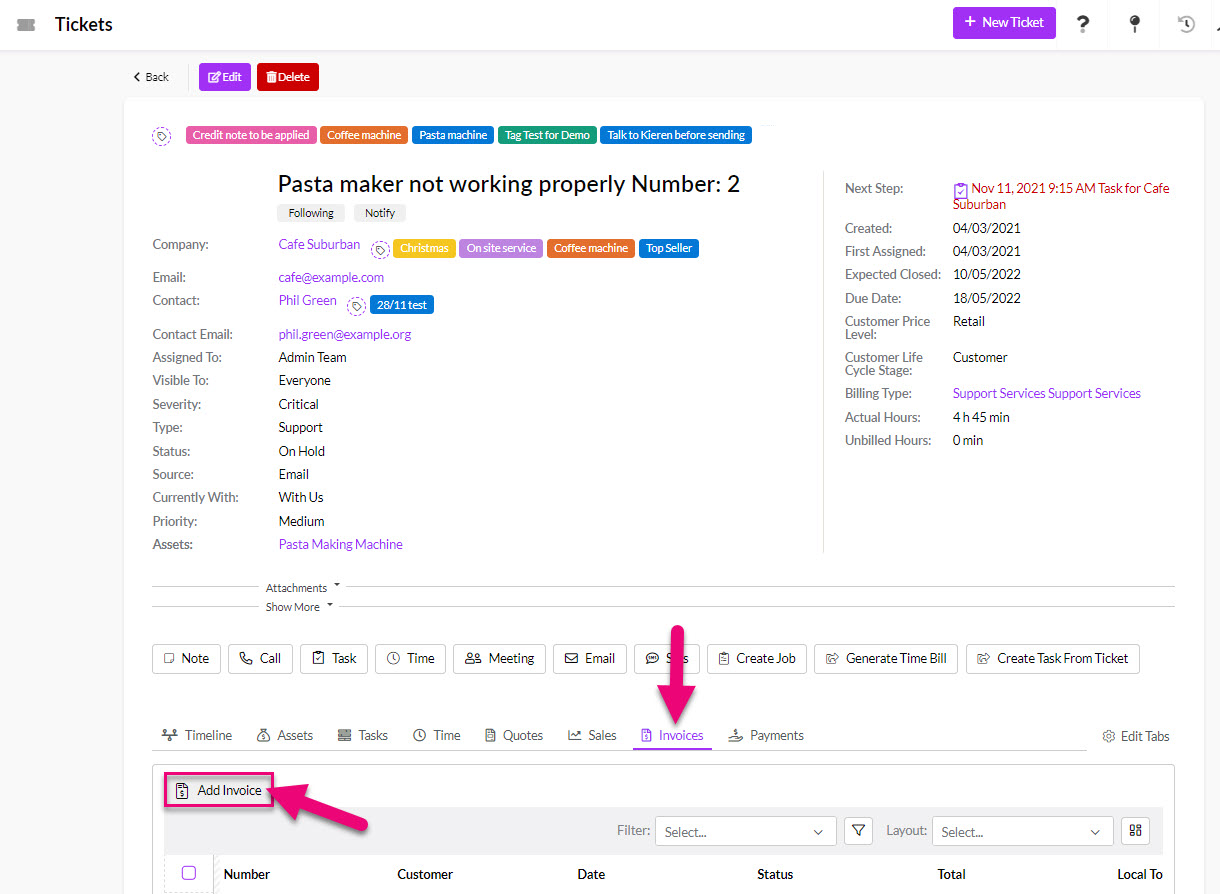
The first part of the order screen describes to whom the order will be sent. Start typing a Contact or a Company name. The list of options on each dropdown list will filter automatically to display any relevant matches.
You’ll note that when looking up a Contact the name of the linked Company (if relevant) is also shown in brackets, and if the person you choose is related to a company that field will be filled in automatically.
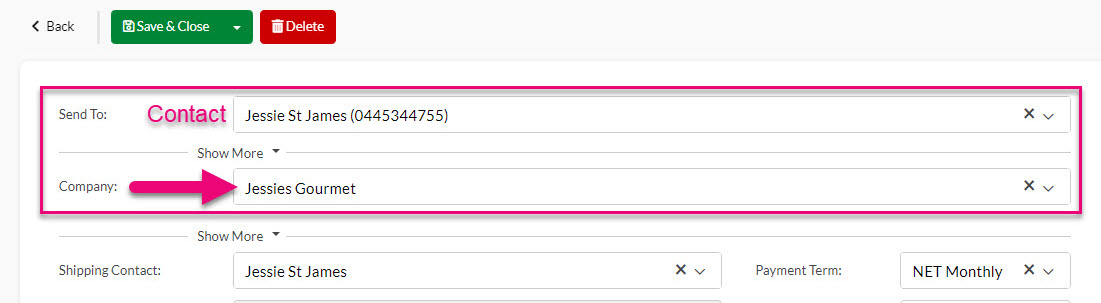
If the Contact or Company you are looking for isn’t already in CRM, you can quickly add them inline – just type in the name and if a match isn’t found, click to create a new record.


When the Invoice is saved, CRM will create a new Company and/or Contact record for you and link the Invoice.
Parent-child & third-party billing
If you have a third-party billing relationship or parent-child hierarchy in place for the Company you are invoicing, you will see an alert message beneath the Company field to remind you of the circumstances.
In the parent-child example below, a new field (On Behalf Of) shows beneath the Company field, allowing you to select from child accounts via the dropdown.
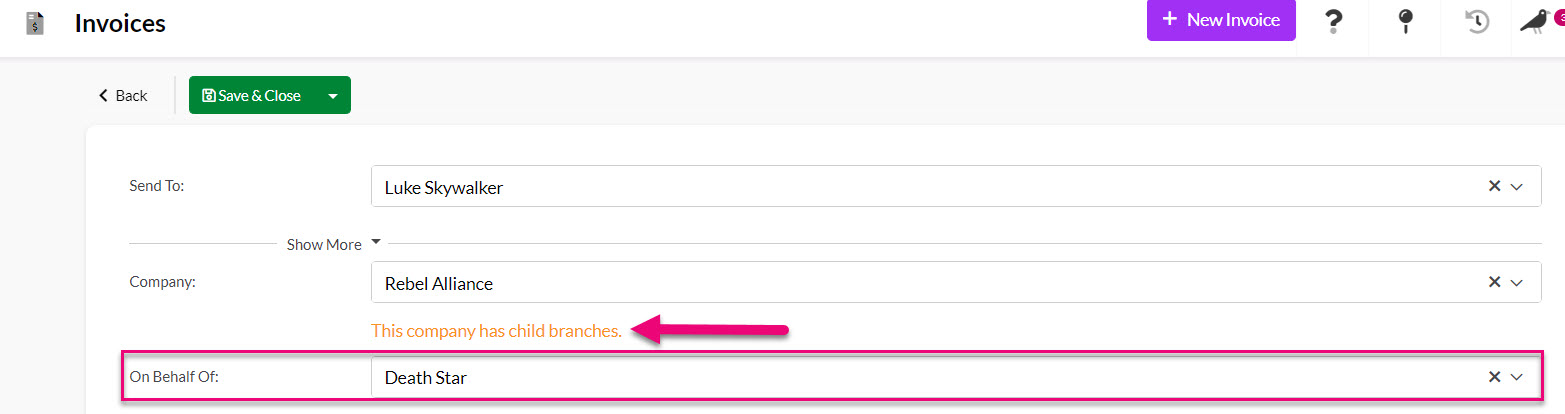
This field relates to the automated sending of shipment notifications from Sales Orders, which can be enabled from Invoice Settings.
This value will be pulled through from the originating Sales Order (if applicable) but can also be manually populated here for tracking purposes.

CRM will automatically generate order numbers sequentially, starting from 1 and using a “I” prefix i.e. “I-3”.
If you want to manually edit this number, you can turn on the ability to edit the Number field from your sales & purchase settings.

The Number field greyed out/locked
If you want to change the starting number or prefix, please email us at [email protected] with your requirement (e.g. “INV-746”) and we will be happy to assist.
The Status field will be automatically updated when certain actions take place.
- Entered: this is the default value for new records that are manually created.
- Generated: means that CRM has automatically generated the record i.e. when a Web Quote is paid online.
- Issued: means that the record has been generated from a Sales Order.
- Paid: when a Payment (or multiple Payments) equalling the total amount due is logged.
- Partially Paid: when a partial Payment for the amount due is logged.
- Sent – when the order has been sent out via Email or SMS the system will choose this status. You can also manually select this if you have sent the order outside of CRM.
There are also several options you can manually select on the list:
- Cancelled
- Problem
- Voided
- Refunded
- Payment Pending Approval
- About To Take Payment

Note that if you manually change the value of this field, the system may override your choice, based on the last applicable action.
This field allows you to choose from Users in your system to select the person the record should be Assigned To.
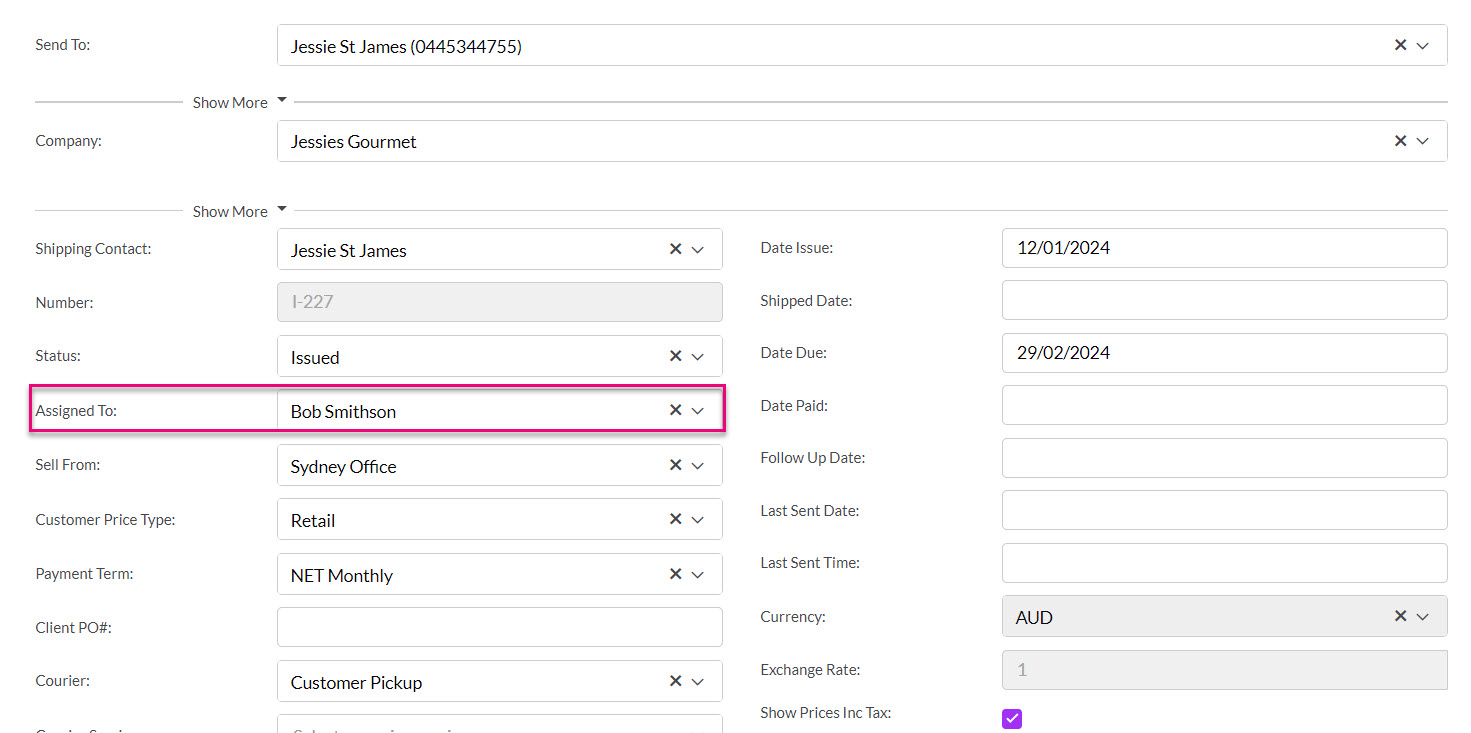
At a system level, you can select whether reporting is based on who the record is Assigned To or who the Account Manager on the customer record is via your reporting preferences.
This is only applicable if you have multiple Locations in your database.
At an Invoice level, you can choose the Location you want to sell goods from via the Sell From field, which will show a list of your active Locations.
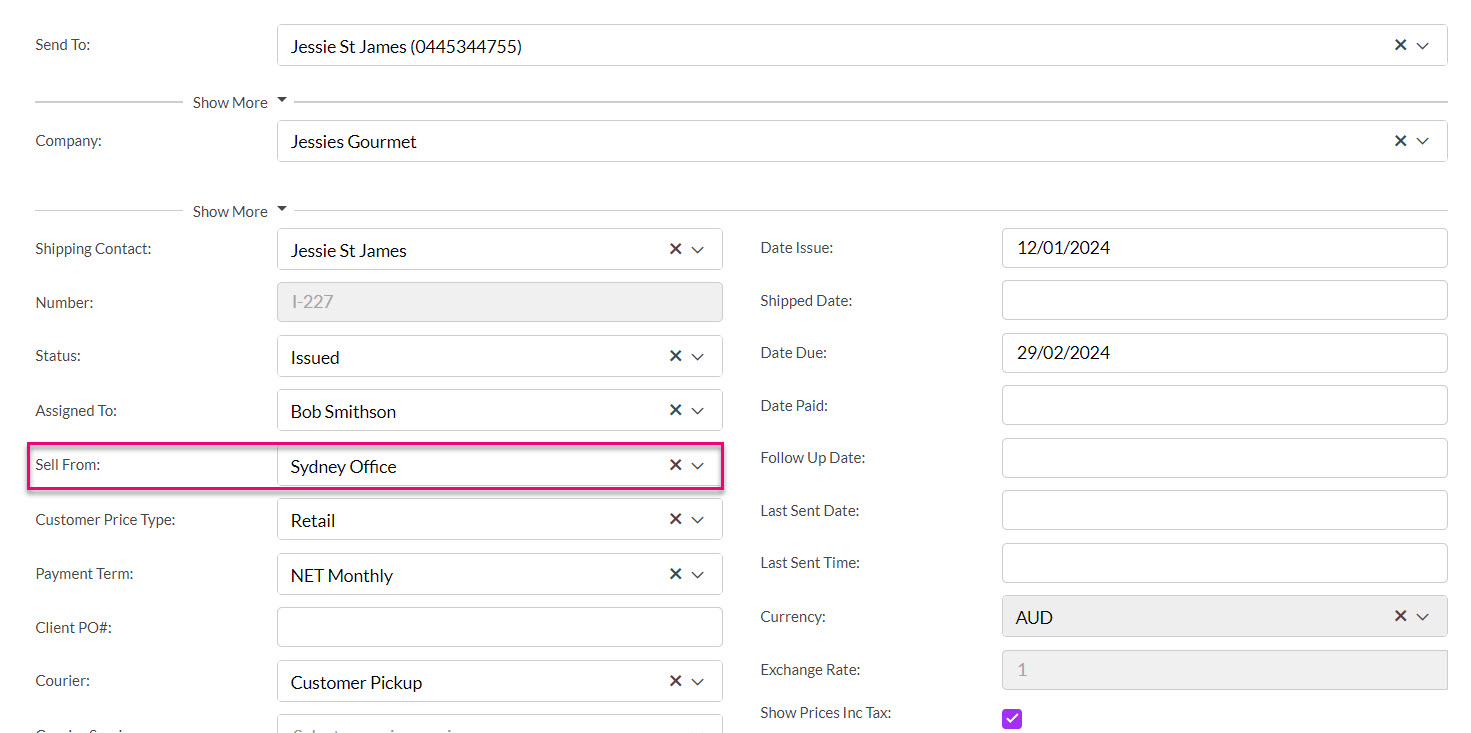
You can also specify a different Sell From Location per item.
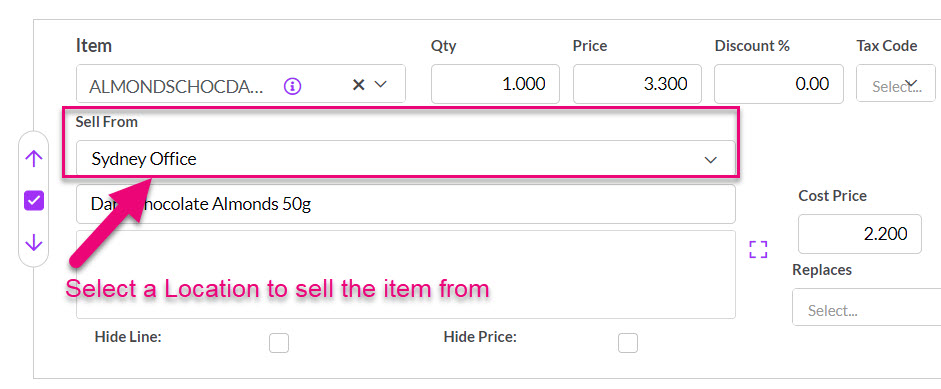
If you want to check available stock of an item at another Location, click on the “i” to reveal other Locations and then click on a name to reveal the stock position there.
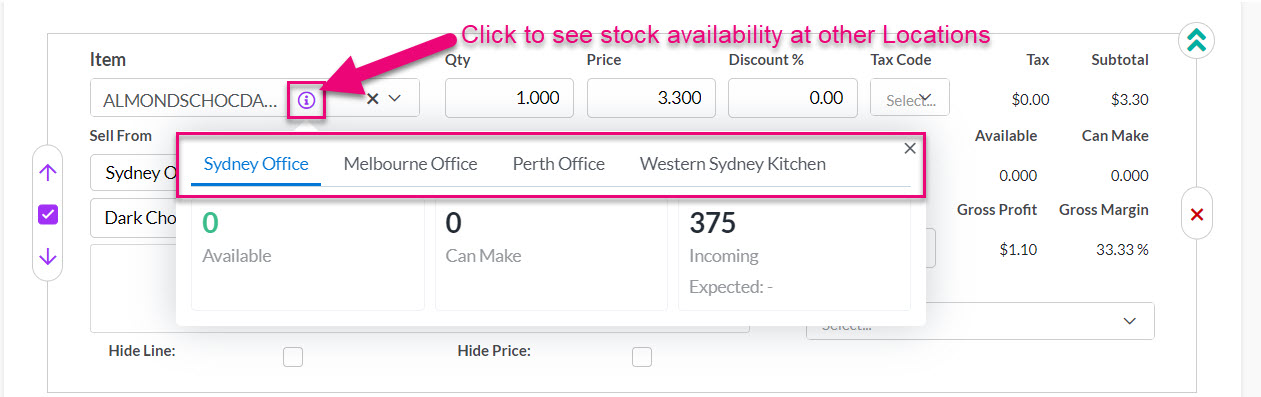
When an item is entered on an Invoice, stock of the item is reduced in CRM.
Pricing
If you have configured pricing for sales in CRM, the Customer Price Type field will be automatically populated from the customer record (if it has been filled in) and can also be applied or edited here.
This means that pricing you’ve already configured will automatically be applied to the Invoice.
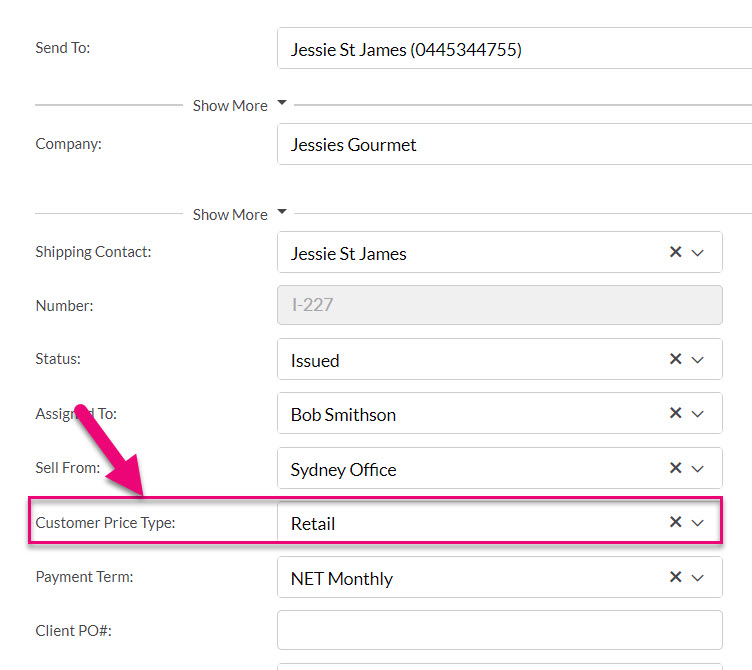
You can also manually work with pricing for each item and see margin information in real-time.
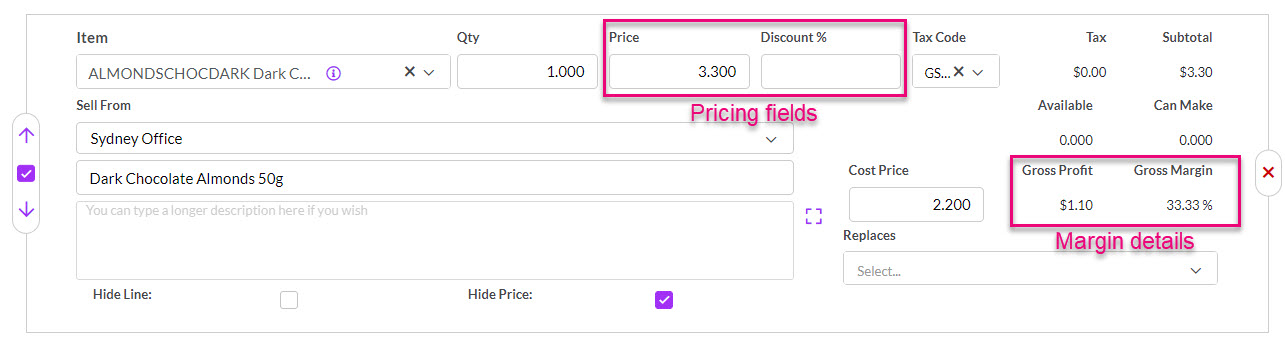
If you don’t want margin information to be visible to all Users, you can limit access using a Team.
Once you save the Invoice, you will see overall margin information in the top right-hand corner.
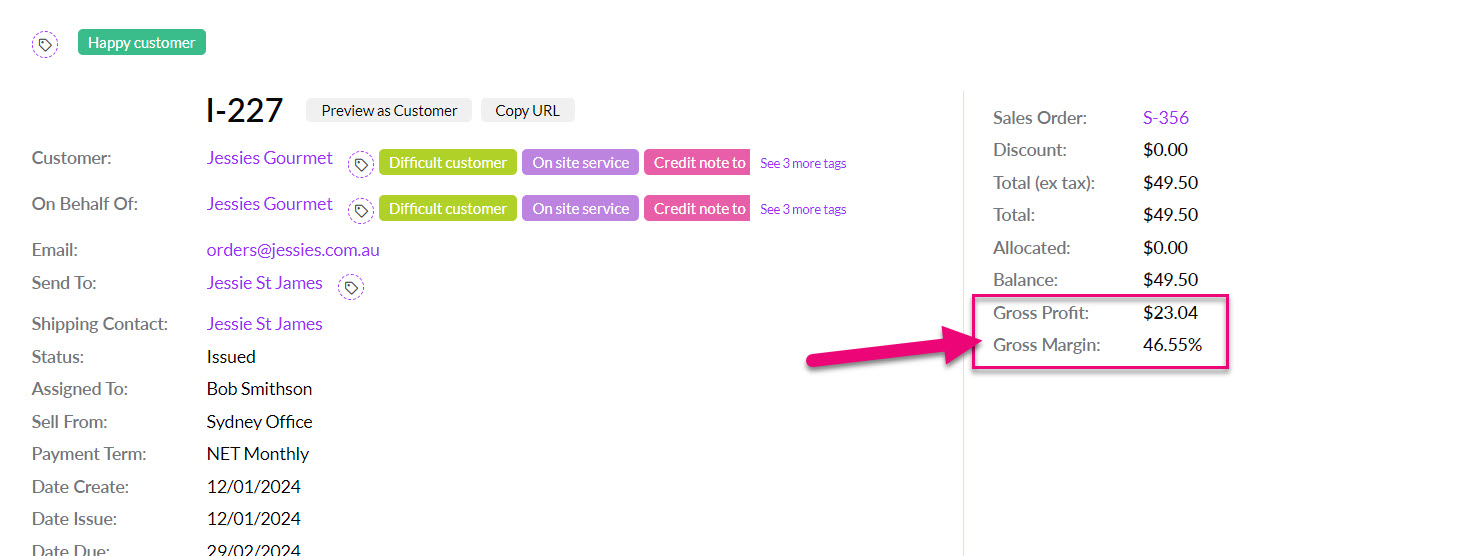
Note that if you have entered in custom pricing and then update the quantity of items, the system will perform a lookup and then return the relevant pricing, overriding your custom price. You can disable the price lookup from your system pricing settings.
Tax
You can determine at a system level via your pricing settings whether or not prices are shown inclusive or exclusive of GST.
That choice will flow through to all Invoices and can then be amended, if required.
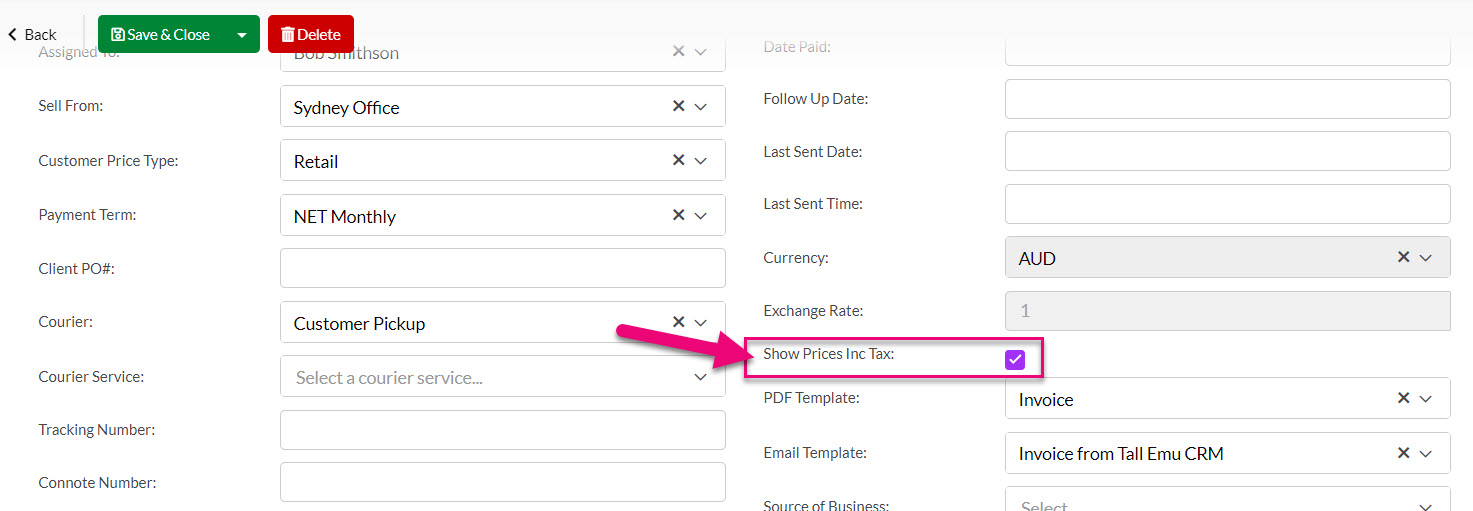
Discount visibility
If you are using the Discount field, you can choose whether or not this is visible to the customer via your Web Invoice Templates.


If this is set up on the customer record, it will automatically flow through to the Payment Term field on the Invoice.
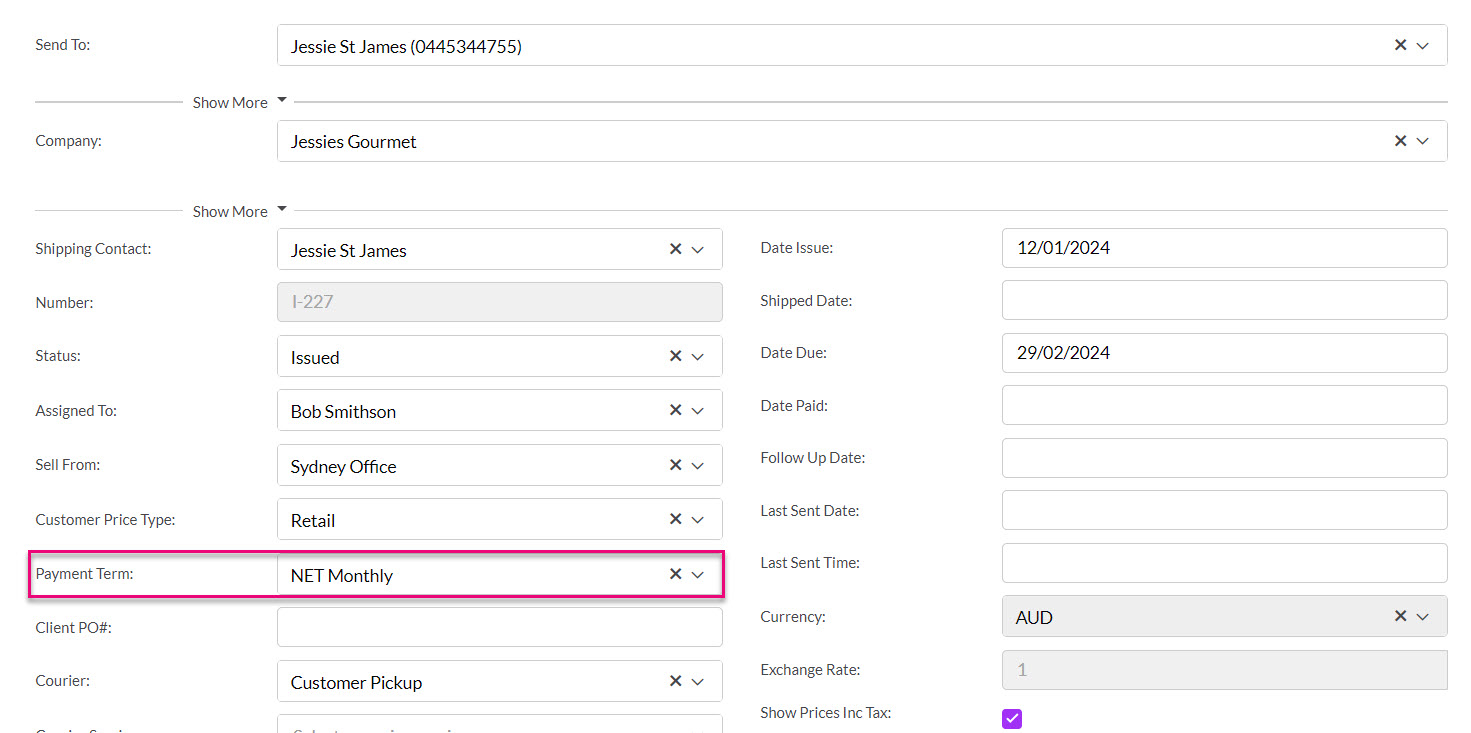
You can use the Client PO # field to capture this information.
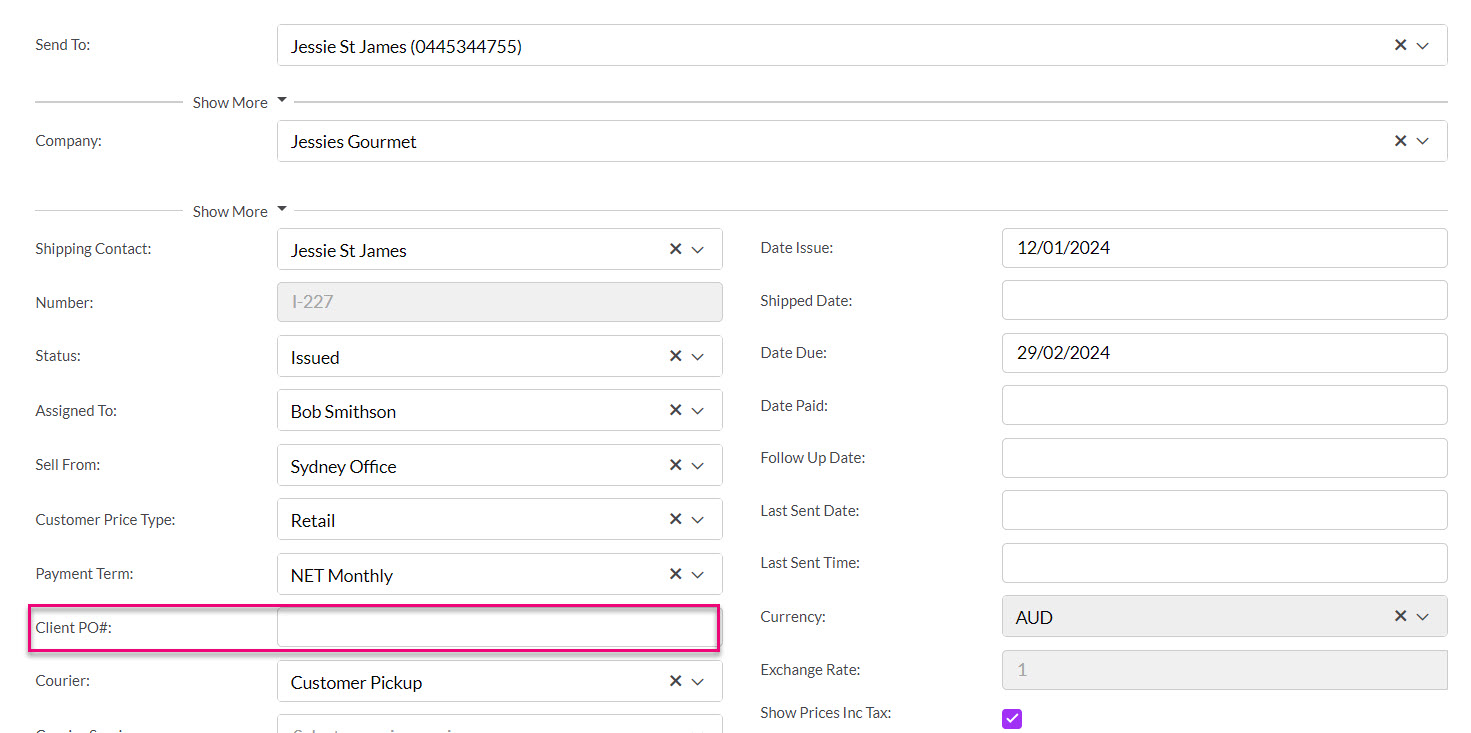
These fields allow you to store details about how the order is being delivered to the customer.
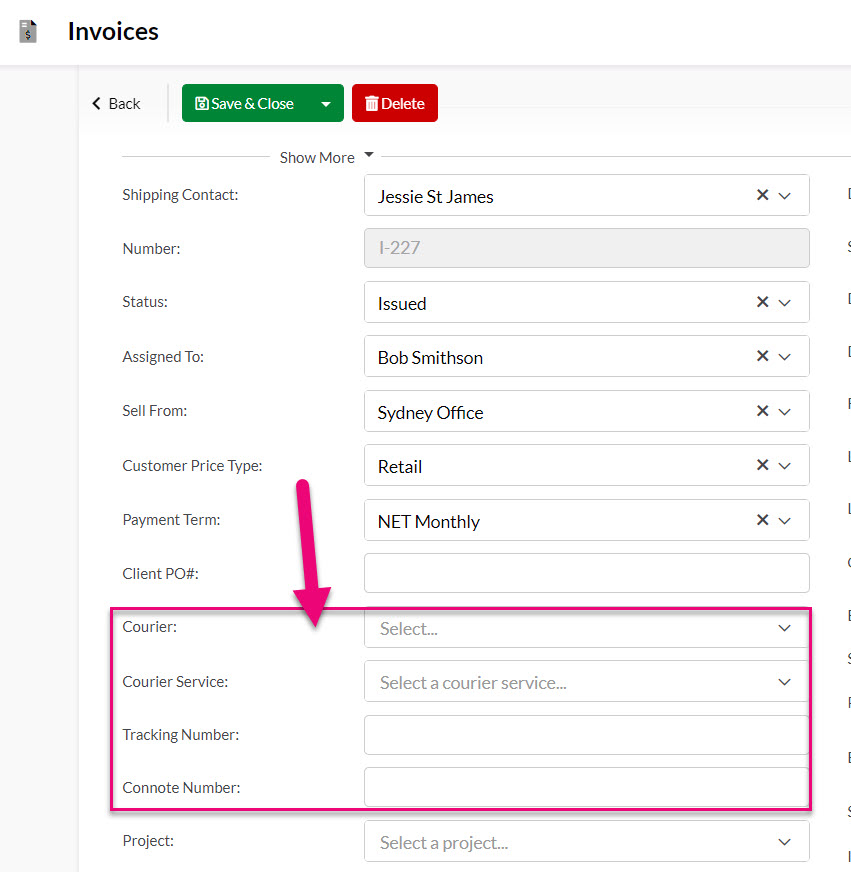
You can customise the Courier and Courier Service fields with these instructions so that they show the name of providers and services you use.
Also see our guide on Outbound Shipments.
If you don’t want to sync a record with your accounting system, you can prevent it by using these boxes.
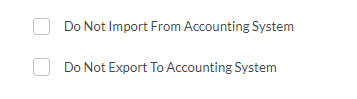
Once you select a checkbox, you get an additional box for text called Reason.
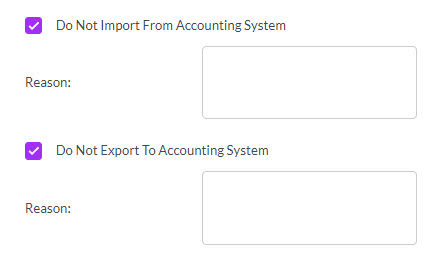
For more information about how data syncing with your accounting system works, see our guides for MYOB and Xero.
You can use the fields here to link an Invoice to other types of records, such as Project, Opportunity and Campaign.
If you have created the Invoice initially from one of these other record types, the link will be filled in for you automatically.
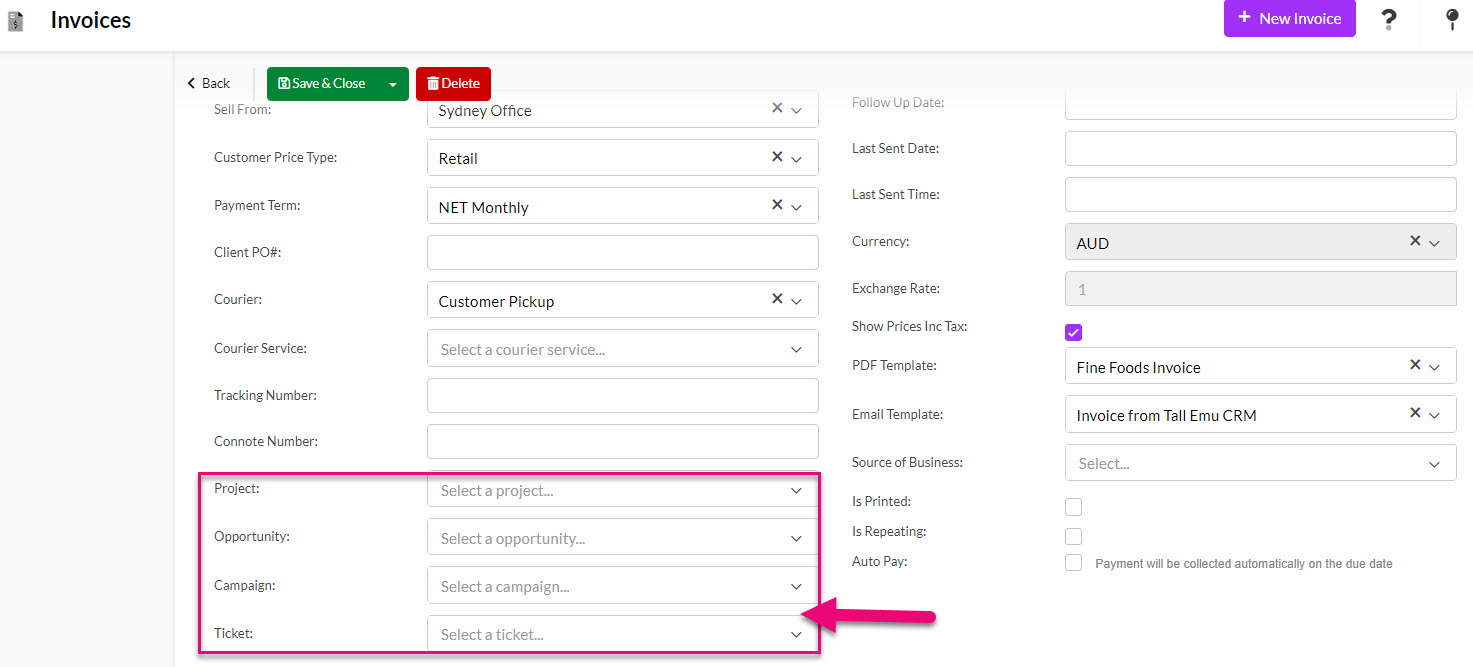
- Date Issue – this will automatically default to today’s date but can be changed to another date.
- Shipped Date: this date can be manually populated (if required), if it is not already pre-filled from a Sales Order.
- Due Date – this will automatically calculate, based on the selection made in the Payment Term field. You can also manually adjust the date.
- Date Paid – when a Payment has been recorded against the invoice, this field will automatically populate with the date from the Payment record.
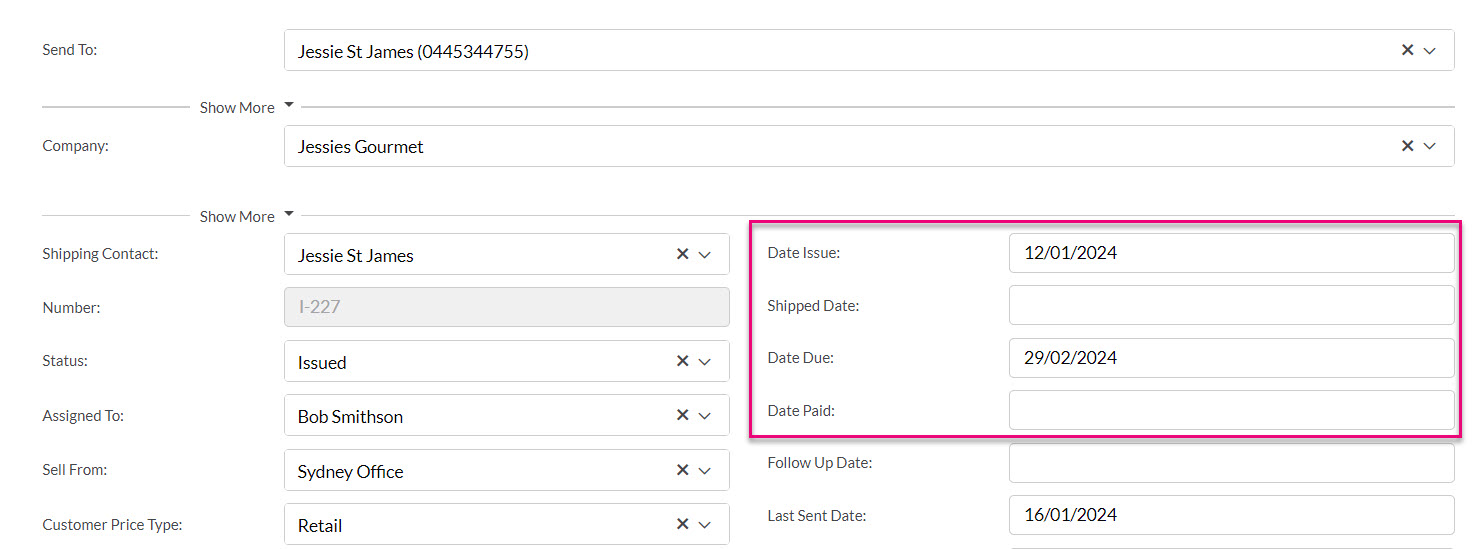
The Follow Up Date field allows you to input a date for alert in CRM that the Invoice needs to be followed up.
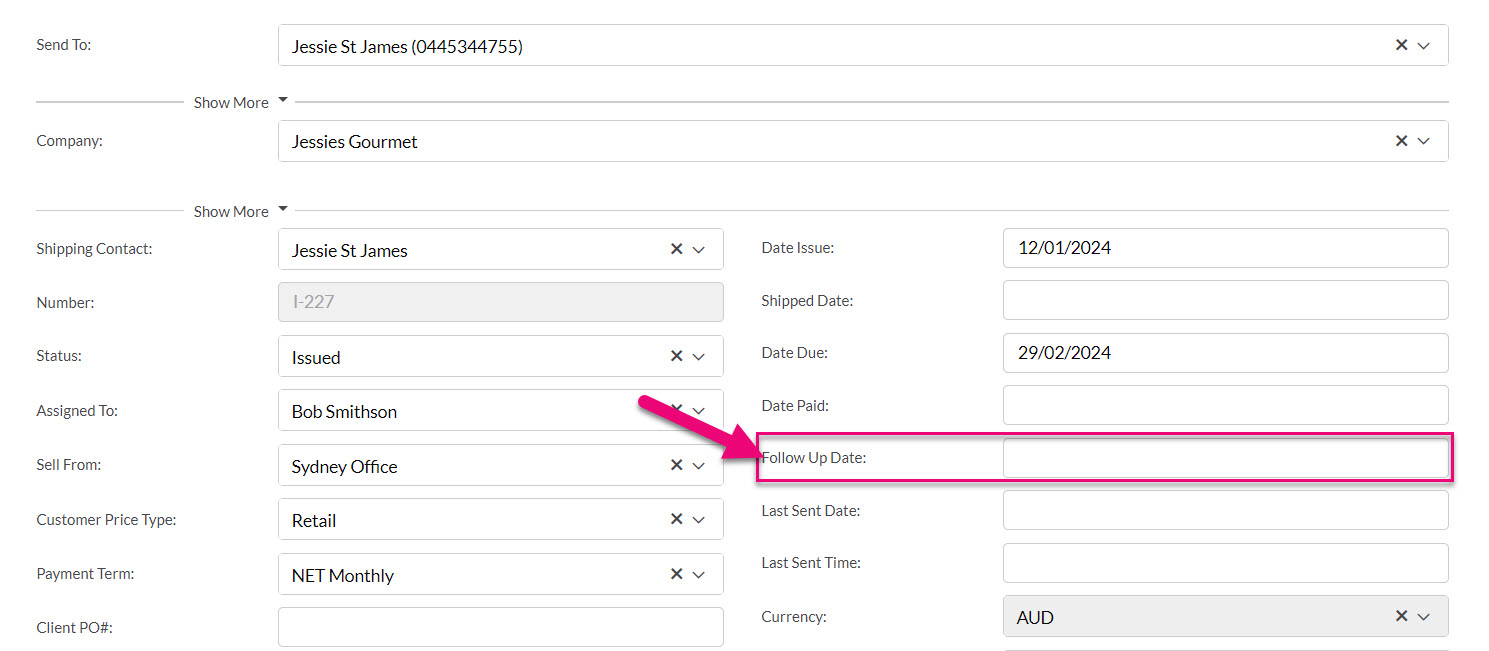
The notification will go to the person that the record is Assigned To, who will receive notification alerts on the specified day in CRM, as per the following example.
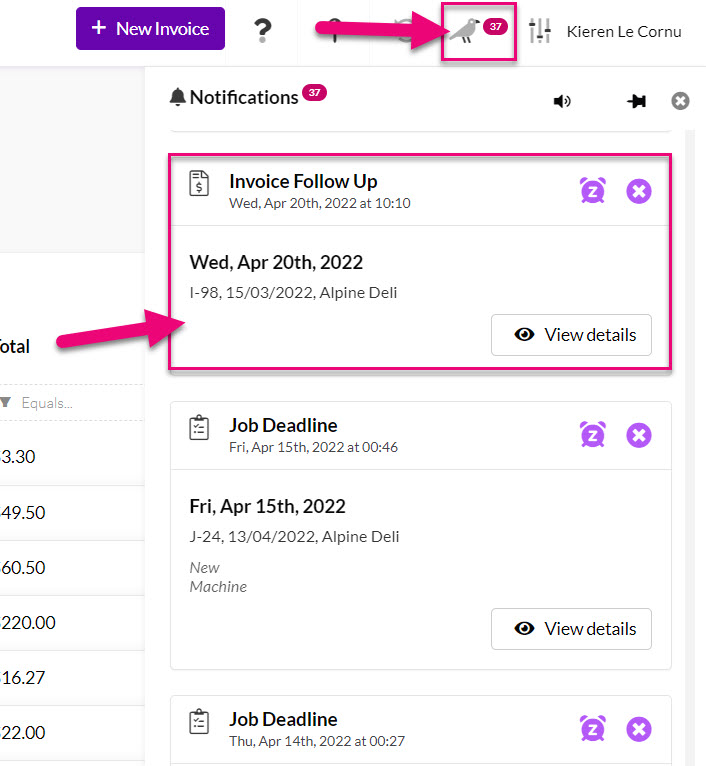
These fields will be automatically populated when you send the Invoice out using the Email or SMS buttons.
If you send the Invoice externally to CRM (e.g. via Outlook), you can manually fill in these fields.
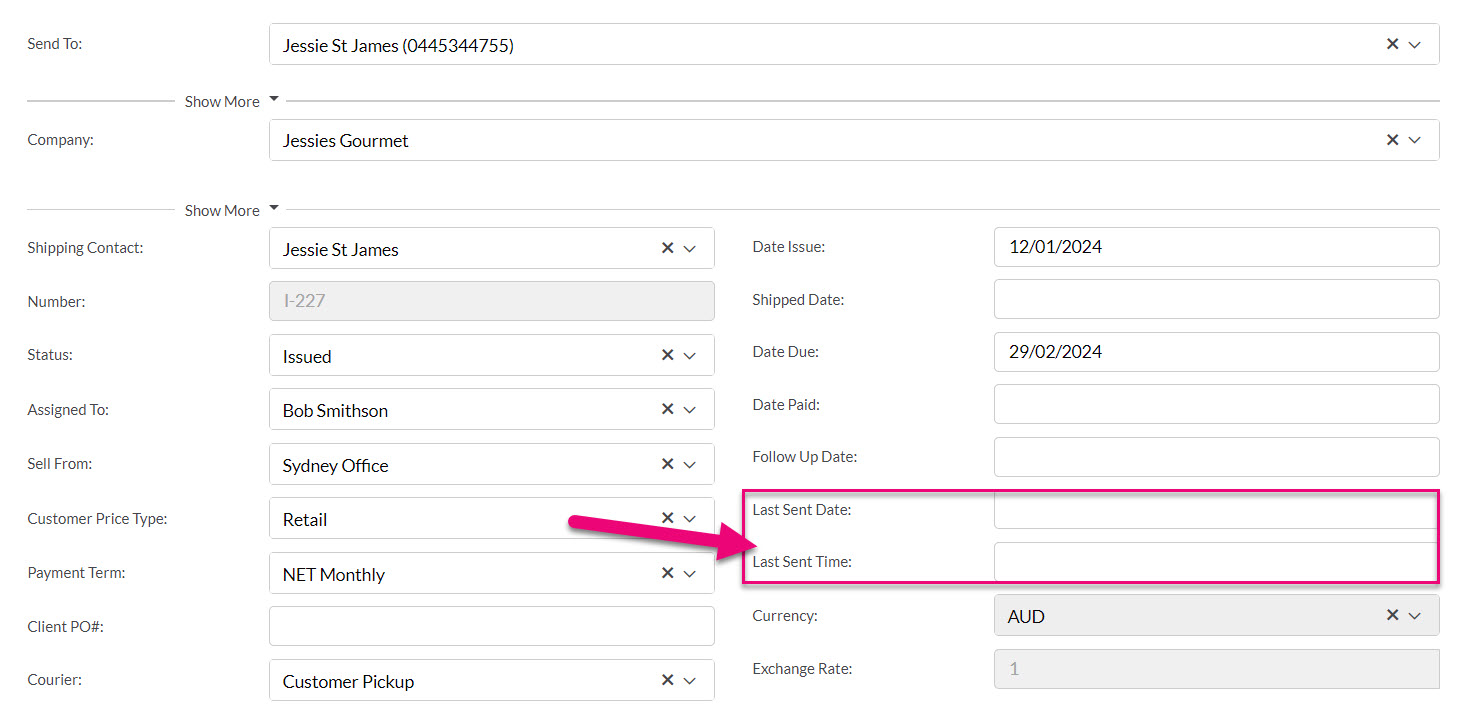
If this are set up on the customer record, it will automatically flow through to the Currency field on the Invoice, allowing you to populate the Exchange Rate field.

See our guide on multi-currency for sales for further information.
You can set your default templates at a system level via your Web Invoice Templates.
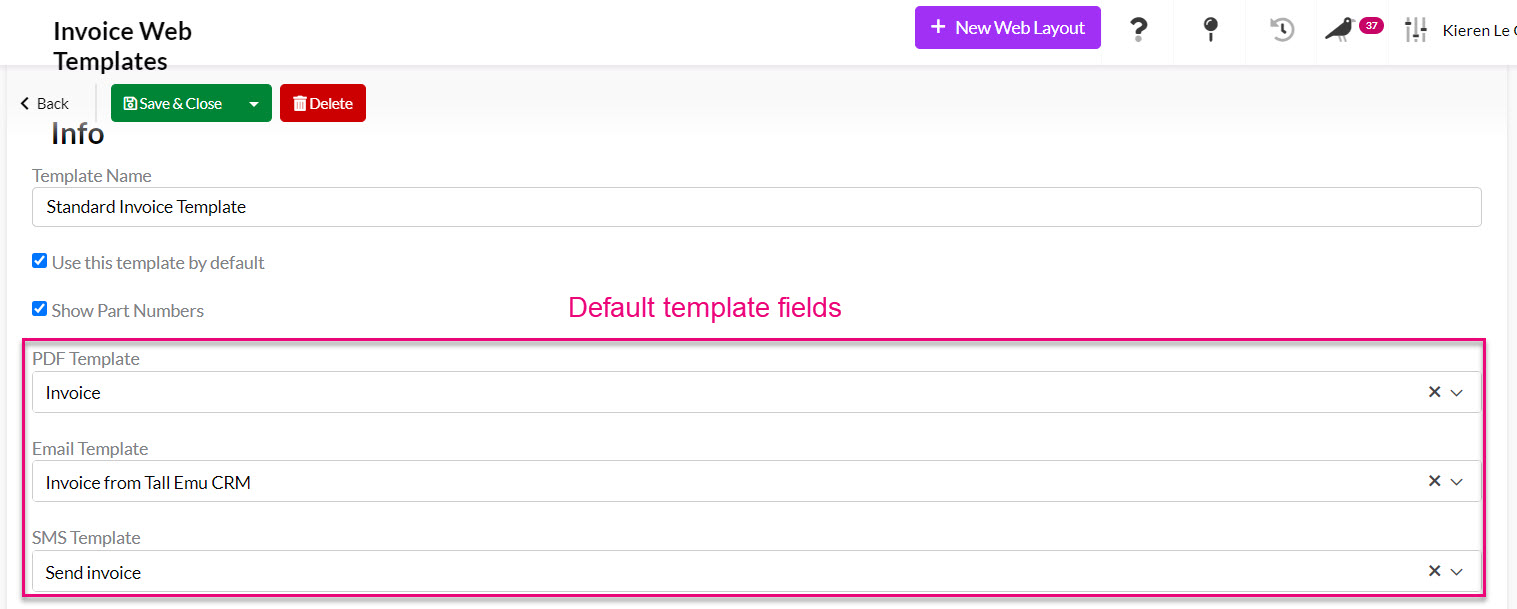
You can also edit the template choices per Invoice using the template fields.
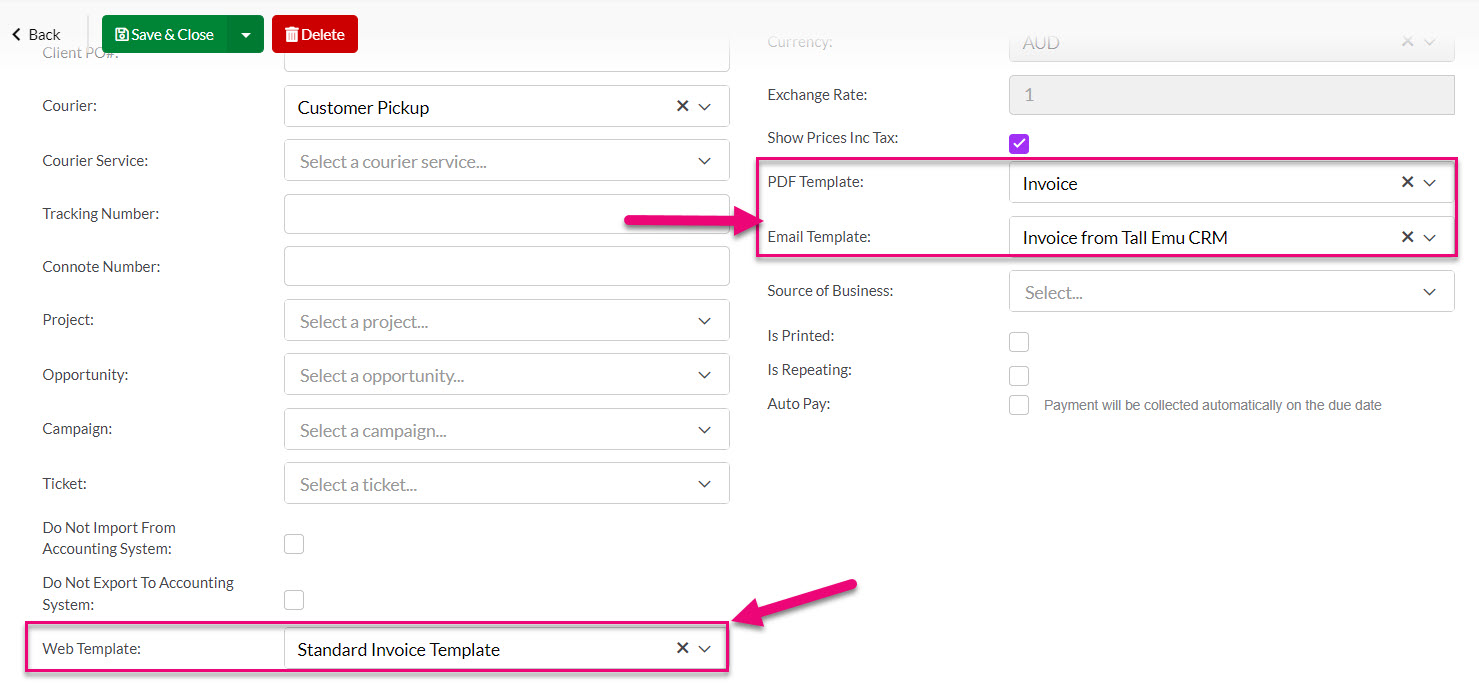
Or by selecting a different Email or SMS Template when sending out a Invoice.

The options in this field can be customised to suit your needs from Admin > Settings > Quoting And Selling > Source Of Business. The field is shared across Quotes, Sales Orders and Invoices.
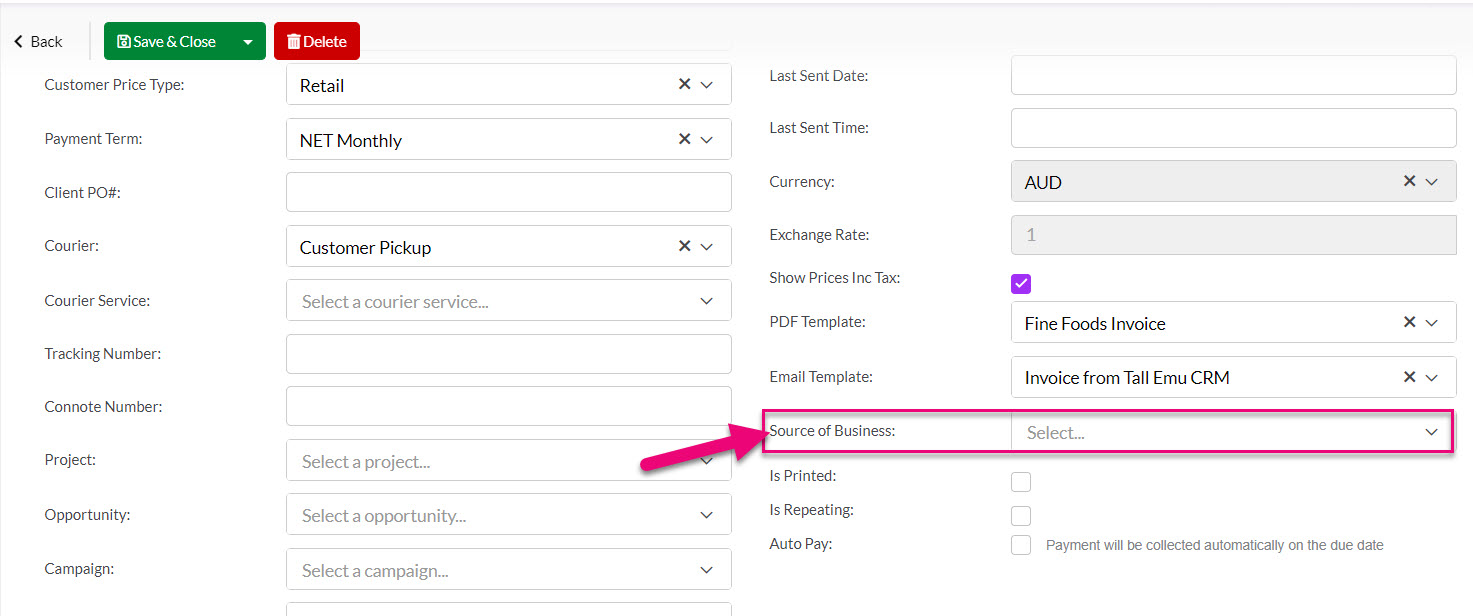
This information will also flow through to Dashboards and Reports.
If you are printing out copies of your invoices, this field allows you to sort which have been printed – just click the checkbox.
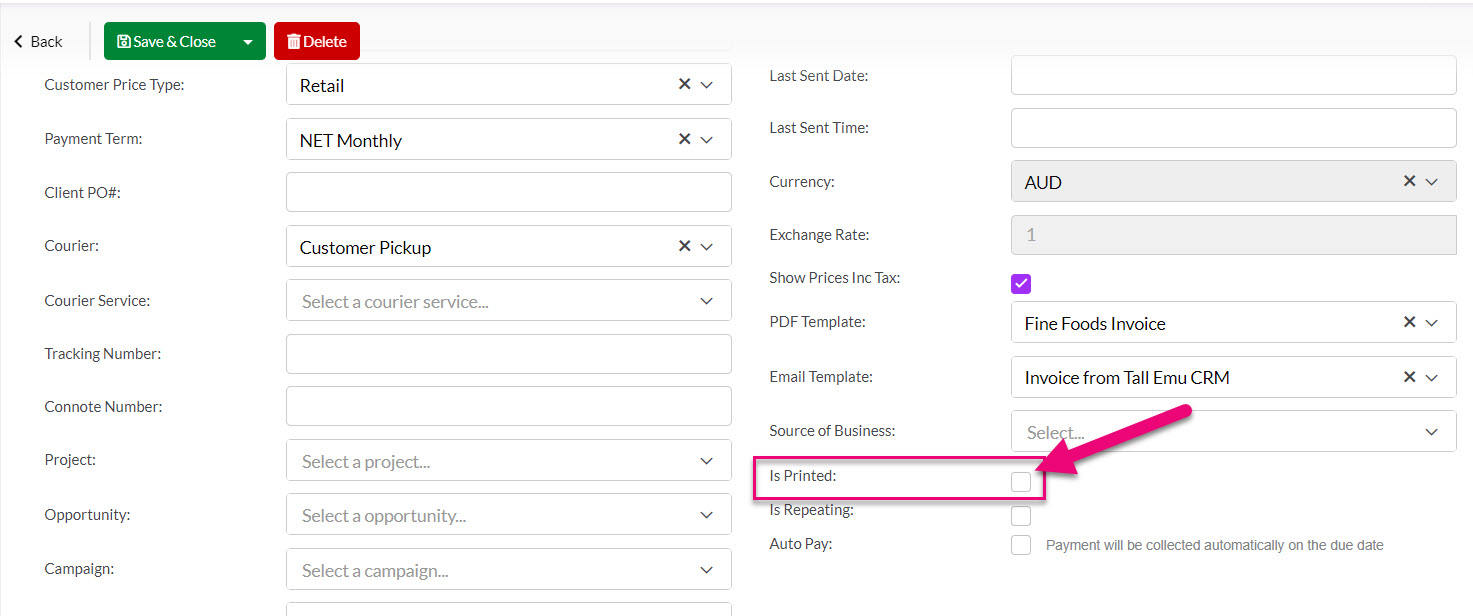
Note that you can select multiple records to print at once from List View.
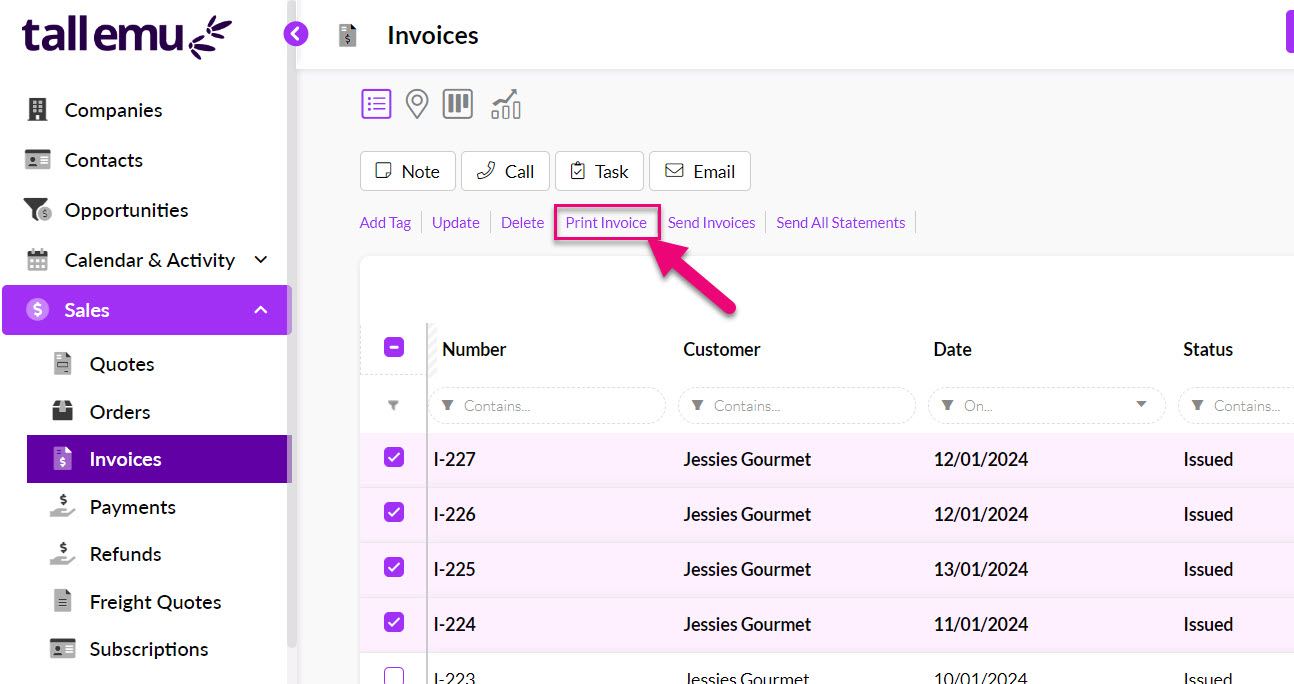
Tick the Is Repeating box if the Invoice will recur in future – this will display new fields where you can enter in the recurring details.
For more information, please see our pages on Creating Repeating Invoices and Repeating Invoice Placeholders.
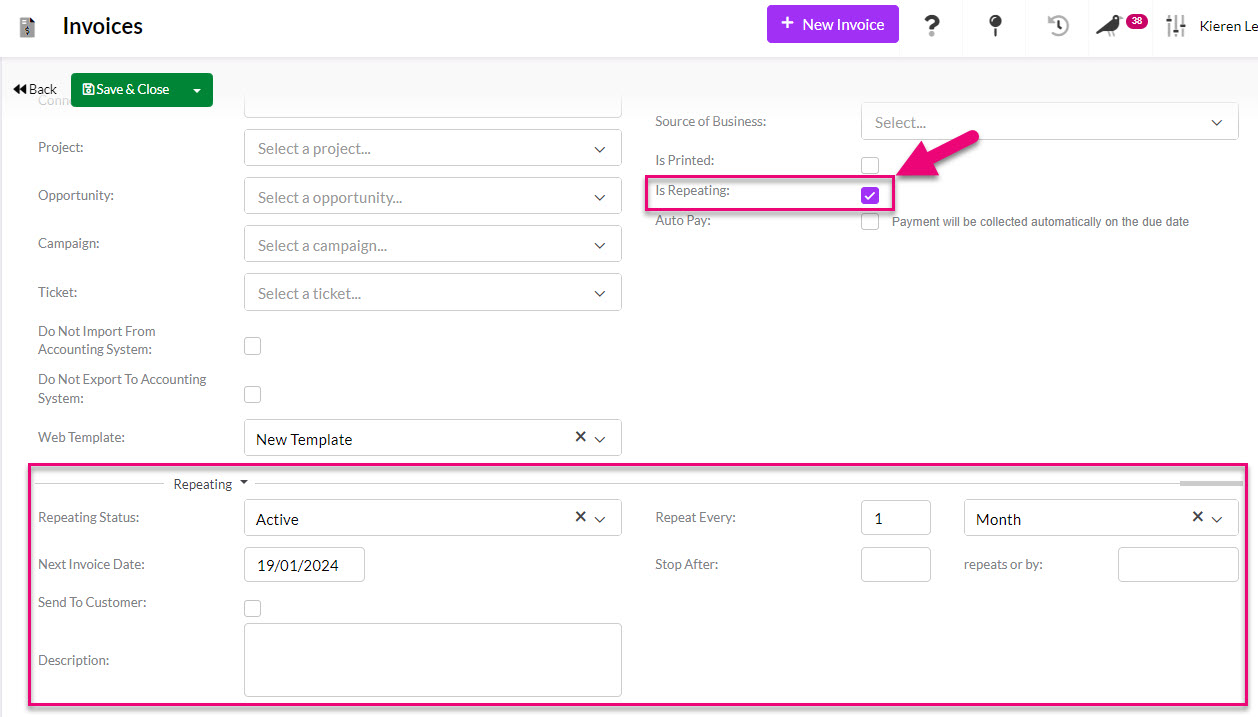
The repeating option on the Invoice form
if you have connected a payment gateway to CRM, ticking this box will reveal the option to add payment details so that payment is automatically collected on the due date.
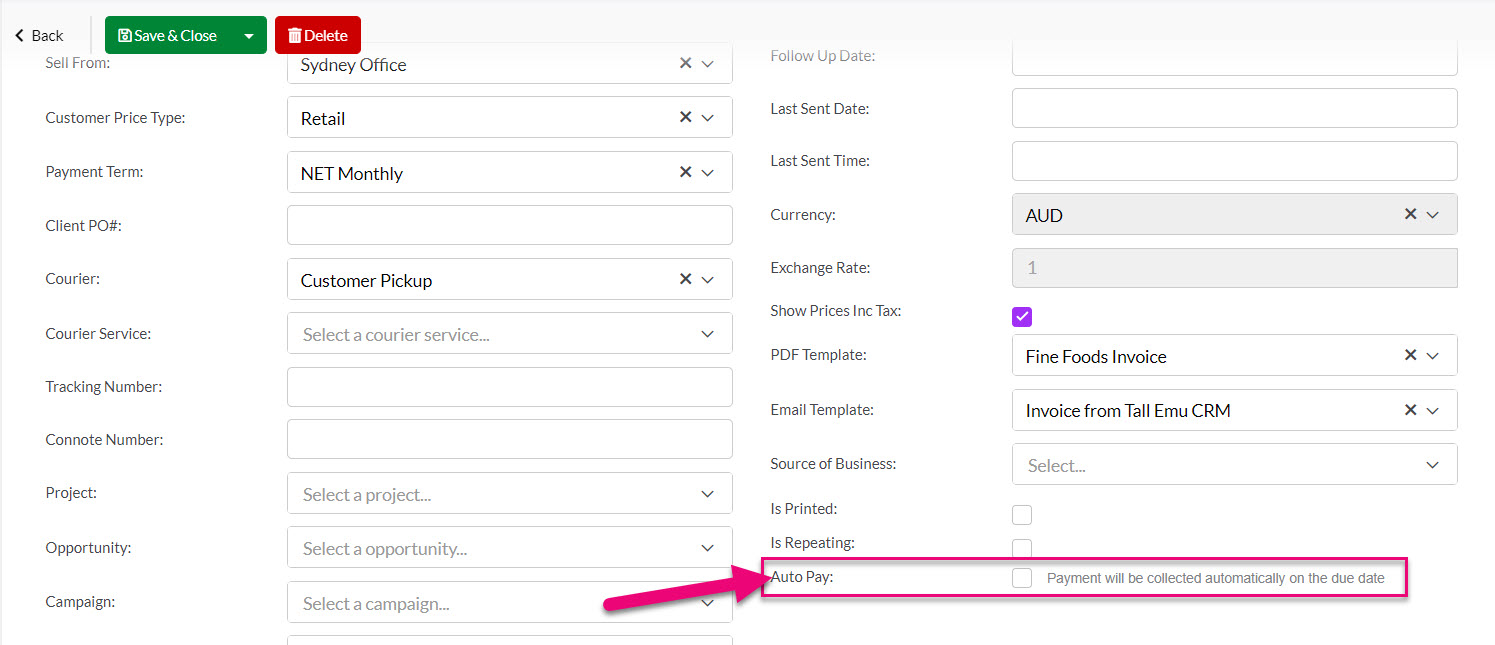
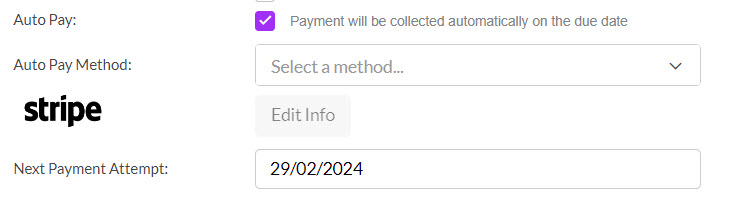
See our Logging Payments and Taking Credit Card Payments page for more information.
If you have selected a Company or Contact with existing address information, this will be brought through to the Invoice automatically.
You can use the Shipping Address and Billing Address dropdown fields to select from existing addresses in the system.
If you want to copy an address from Shipping to Billing you can do so quickly by pressing the double arrow button.

You can also manually enter in address information in either section, just note that this will not populate back to the Company/Contact record automatically – you will need to update the customer record separately.
Add single items
When you create a new Invoice, the system will pre-load a blank item for you, you just need to select the name of the item from the dropdown list.

You can also see the Add Item button to add additional items.
Add multiple items at once
Click on the arrow next to Add item to reveal the option to Select Products.

This opens a box where you can search, filter and sort your products and then select multiple items to add to the Invoice – just click on OK when you are done.

Item groups
Click on the arrow next to Add item to reveal the option to add a Group.

A group of items allow the use of several options:

- Adds a single line item to the group.
- Brings up a search box to add multiple items at once to the group.
- Adds a comment line to the group.
- Adds a freight line to the group.
- Allows you to enter in a description, instruction or sales text.
- Click on the box to open the text editing window for the description box.
- Min/Max Selection allows for a mandatory number of items to be selected within the group before the Invoice can be saved.
- Show Subtotal determines whether or not the Group Subtotal figure will be shown.

A Group with multiple options applied
You can then contract or expand the group using the green arrows on the right-hand side.

Add Subtotals
Click on the arrow next to Add item to reveal the option to add a Subtotal.

This will add a subtotal line and can be used as many times as required.

A Subtotal line on an Invoice
Add Comments
Click on the arrow next to Add item to reveal the option to add a Comment.

This will add a comment line and can be used as many times as required.

A Comment box on an Invoice
Once you have selected an item, you can edit the text in the following boxes. This information will pull from the chosen Product record.


You can click on the purple square to the right of the description box to open up the text editing box. When you are done, click on the purple cross to close the box.

To remove an item, just click on the red “X” on the right-hand side of the item.

You can do this in one of two ways.
1. Use the arrows on the left-hand side of the item to move them up/down in the order.
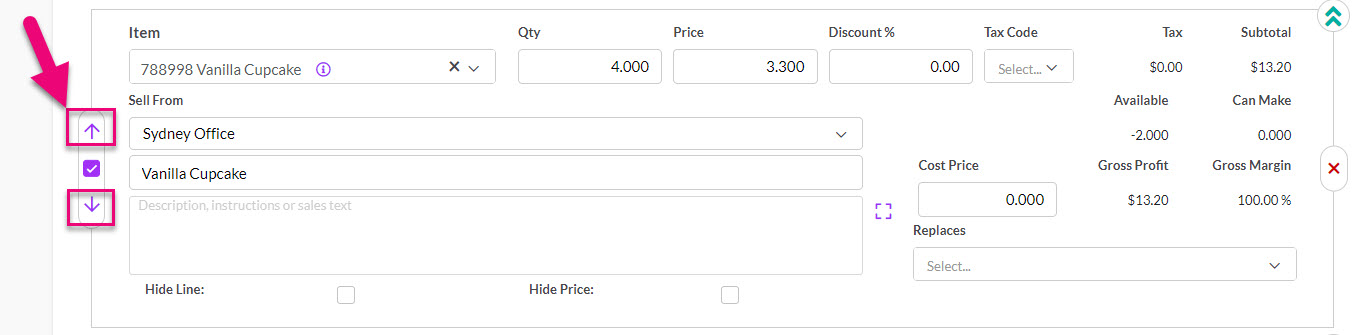
2. Click & hold on the top of an item and then drag & drop it into a new position.
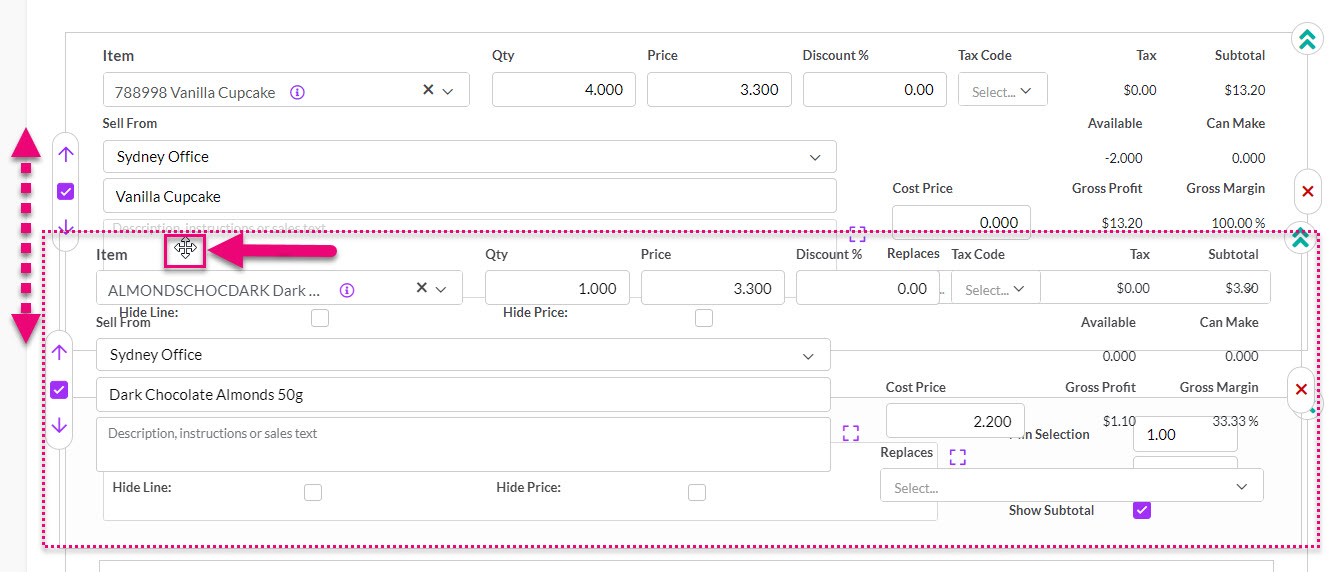
When first adding an item to an Invoice (before you have saved it) you can hide or show the description box by using the green arrows on the right-hand side of the item.


The Description box hidden
Note that this will not work for the 1st item on an Invoice, only subsequent items.
You can use the checkboxes for Hide Line and Hide Price to change what is visible to the customer on the Invoice.

- Hide Line means that the details of the item won’t appear as a line on the Invoice.
- Hide Price means that the price won’t be shown for the line item, but it will still be counted in any subtotals or totals.
When an item is entered on an Invoice, stock of the item is reduced in CRM. Also see our help on Managing Stock.
When you Save & Close a record, you will be able to see the current stock available for each item.
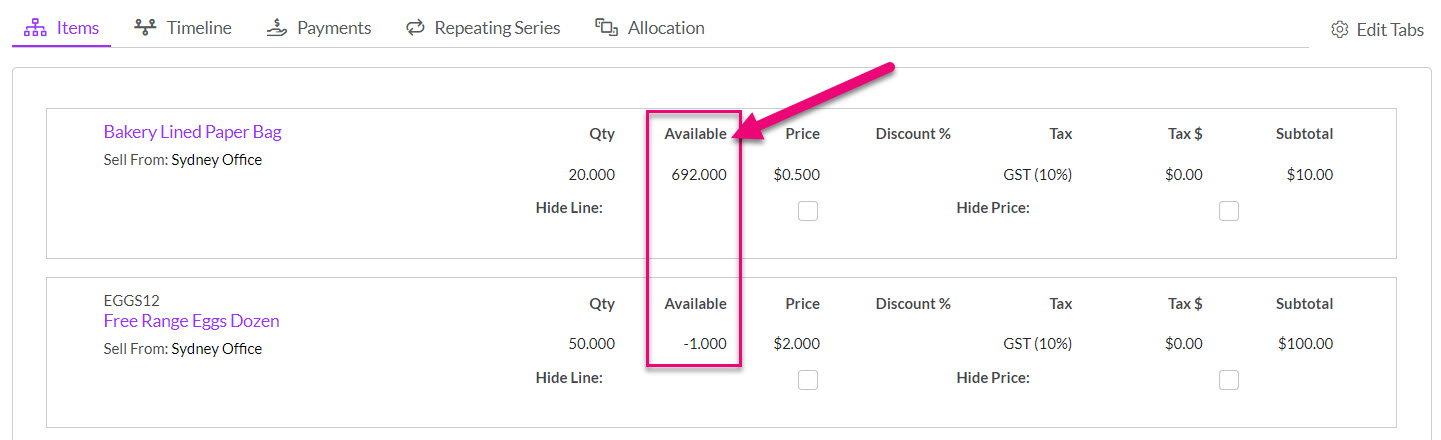
If you don’t have enough stock, the quantity will show as a negative figure.
If required, you can then edit the order to sell the item from a different Location where stock is available.
At a system level, you can allow Invoices to be created when you don’t currently have items in stock from the Allow Manual Invoice For Track Stock Product field in Invoice Settings.
A great way of invoicing items you don’t have in stock is to use a Deposit Invoice.
When you add a serialised or batch-tracked product to an order, CRM will automatically display a link to allow you to add the required information.

When the record is in SAVE mode:
- You can view batch or serial allocation details but cannot make or edit an allocation.


When the record is in EDIT mode:
- You can allocate batches or serials.


You must provide the required batch or serial numbers for all items.
You can use this field to add customer-facing notes or comments, which will display on the web and PDF versions of the Invoice.

This field can be used for any internal notes i.e. anything that is not customer-facing, as it will not display on the web and PDF versions of the Invoice.

If you have added delivery instruction details to customer records, they will automatically flow through to Invoices.
You can also manually add details here and customise your PDF Templates so that they display. The field will not be visible on Web Invoices.

Save & Close any Invoice, and it will go back into the “View” mode where you can preview it as either:
1. A Web Invoice – just click on Preview As Customer and the online version will open in a new tab.

Following is an example of a web order as the customer will see it. You can customise your Web Invoice Templates with these instructions.
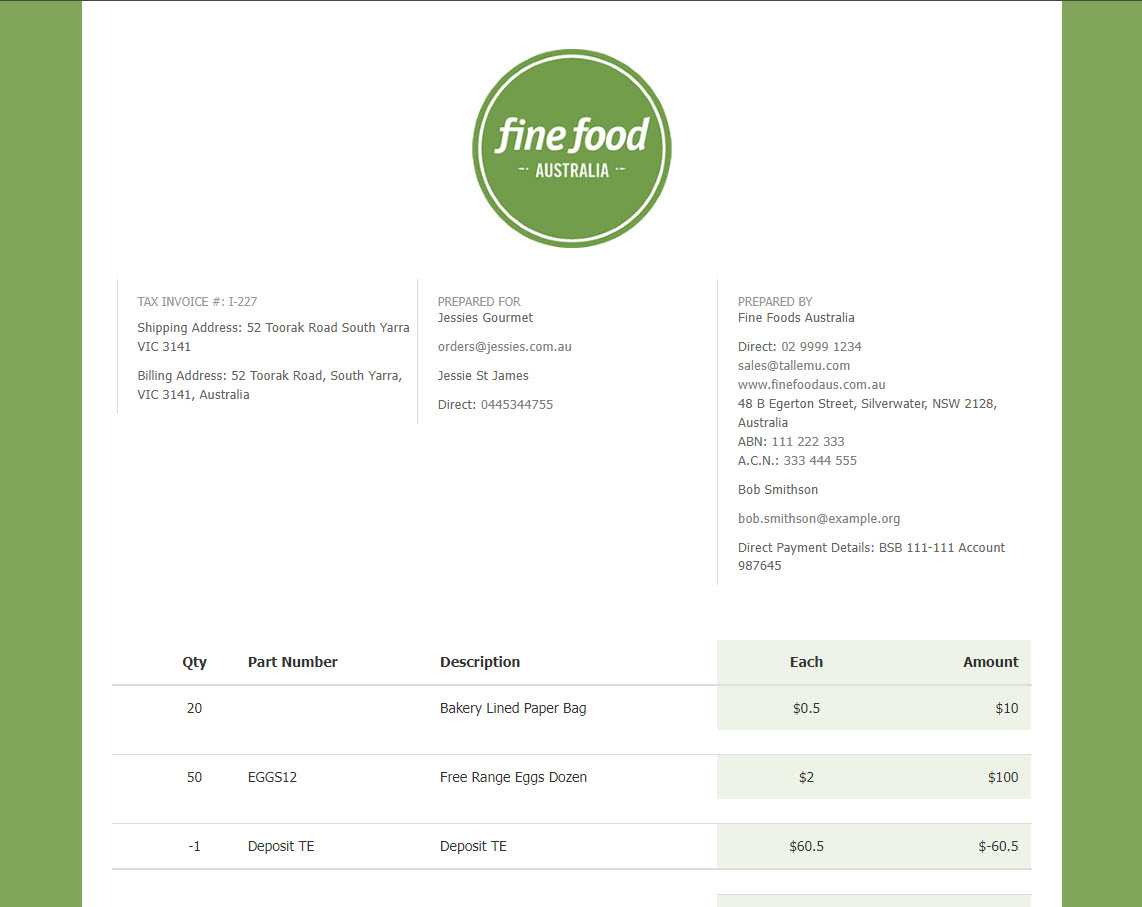
2. A PDF – just click on Preview > Invoice and the PDF will open in a new tab. You can then download or print the PDF as desired.
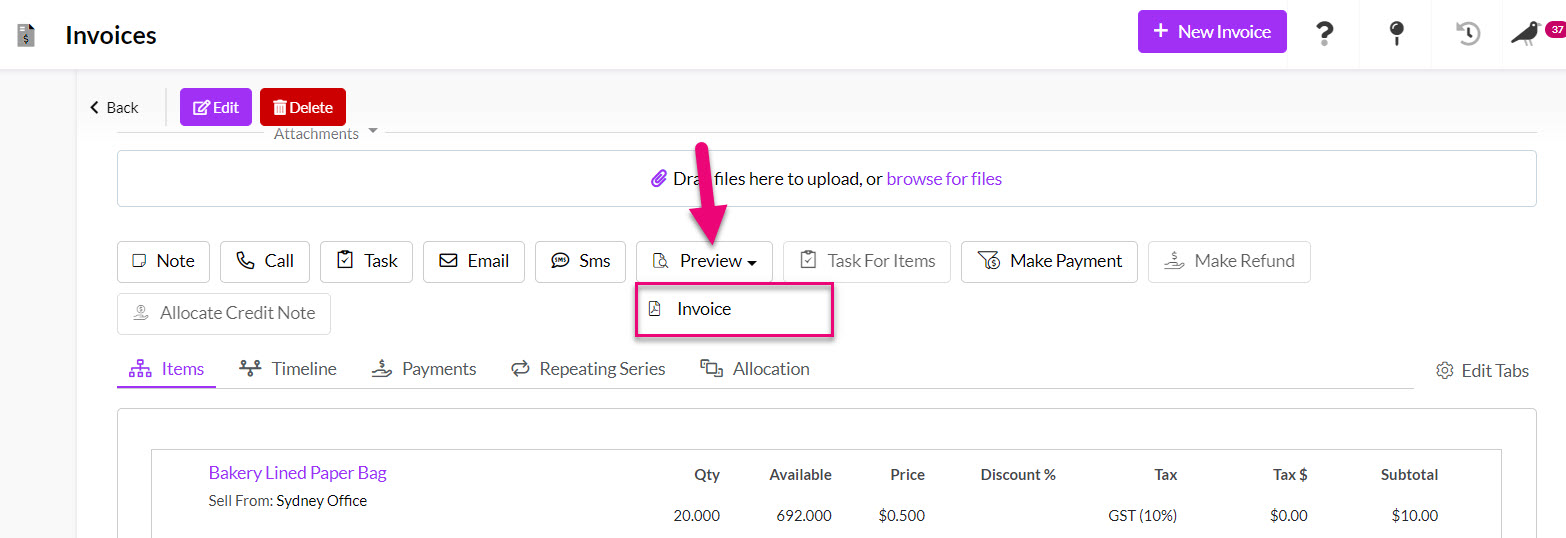
Just note that the options you see here will differ depending on the browser you use and how you have it configured.
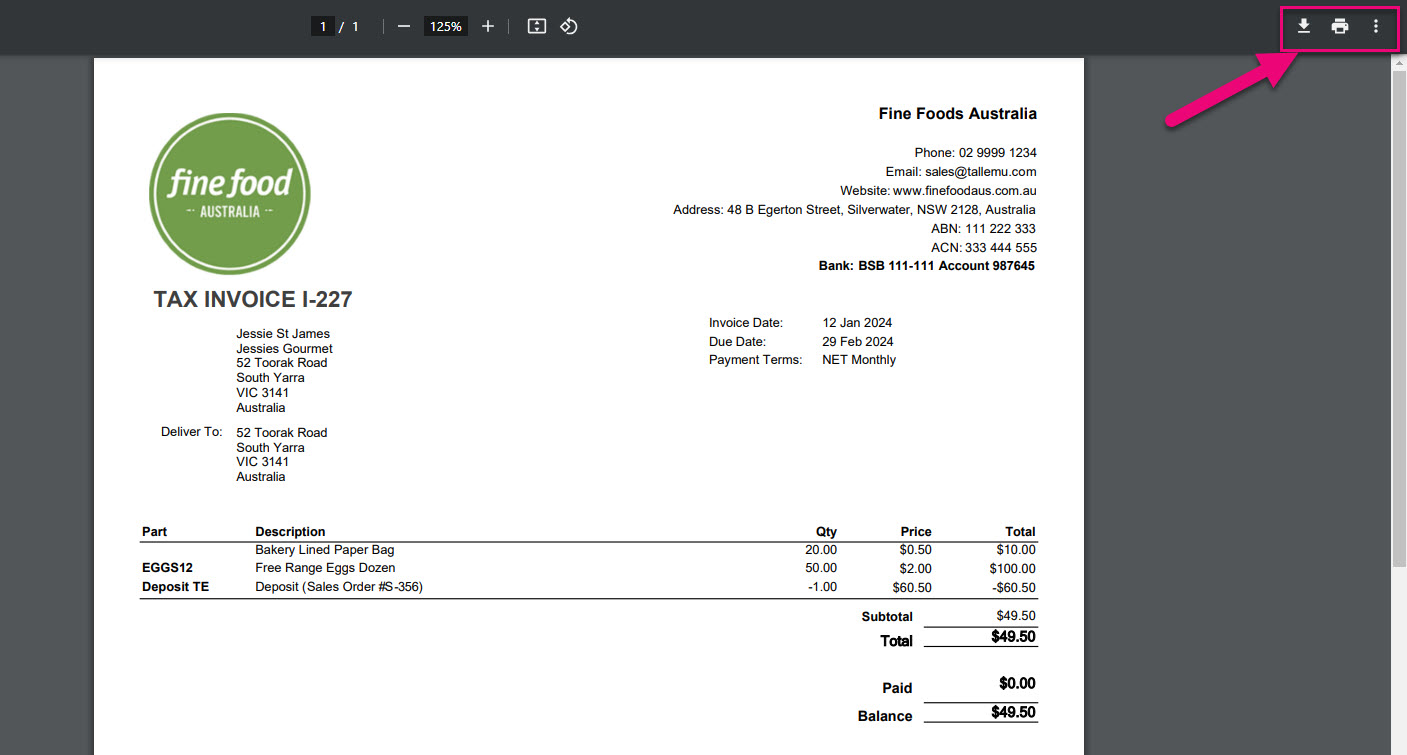
If you don’t want to invoice all the items on an order, just create the Invoice and edit it to delete the items you don’t want to bill yet.

This page on Invoice Settings covers how you can choose whether or not backorder items show on an Invoice and how you can automatically invoice orders when they are shipped (this means that only the shipped items are invoiced).
See our guides on Taking a Deposit and Progressive Revenue Recognition – these can be set up on a Sales Order, from which Invoices can be generated.

You can send Invoices to your customers via two methods – Email or SMS.
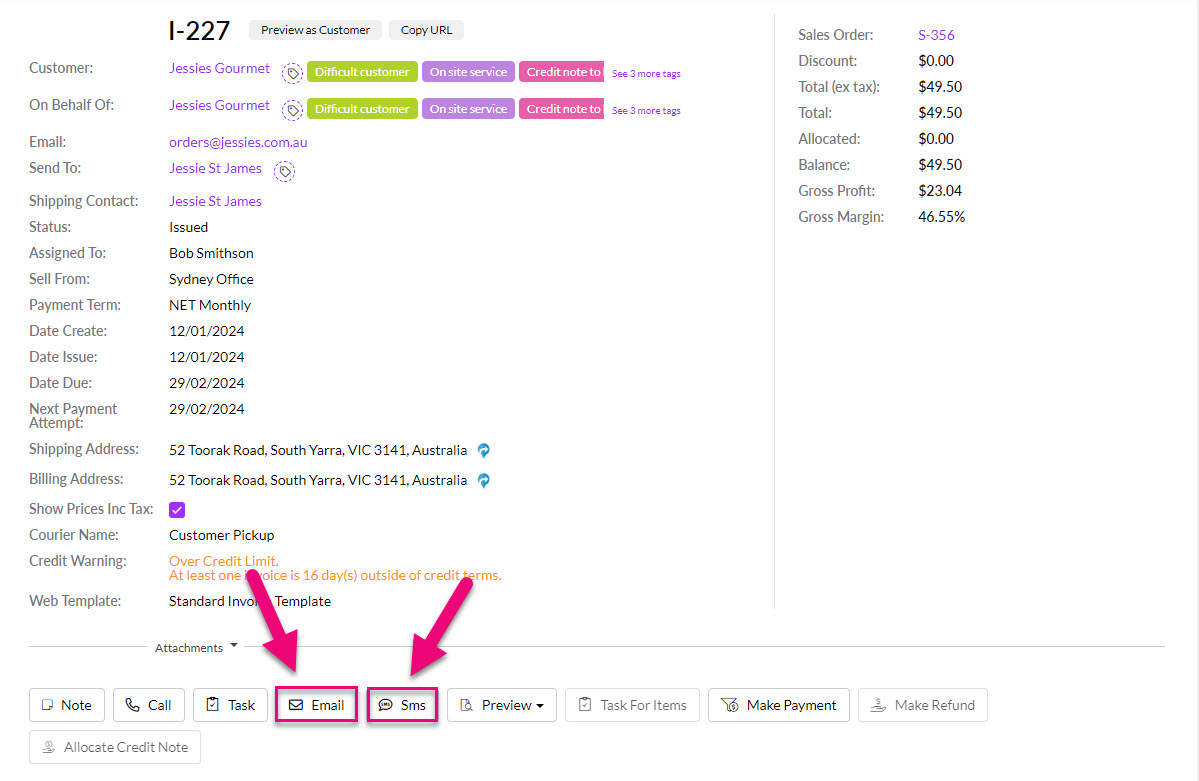
- Click on the Email button on the Activity Bar to bring up a new email.
- Select from available Email Templates in your system (optional), or just start typing a new email without a template.
- If you want to attach a PDF copy of the Invoice, ensure the Attach Invoice box is ticked.
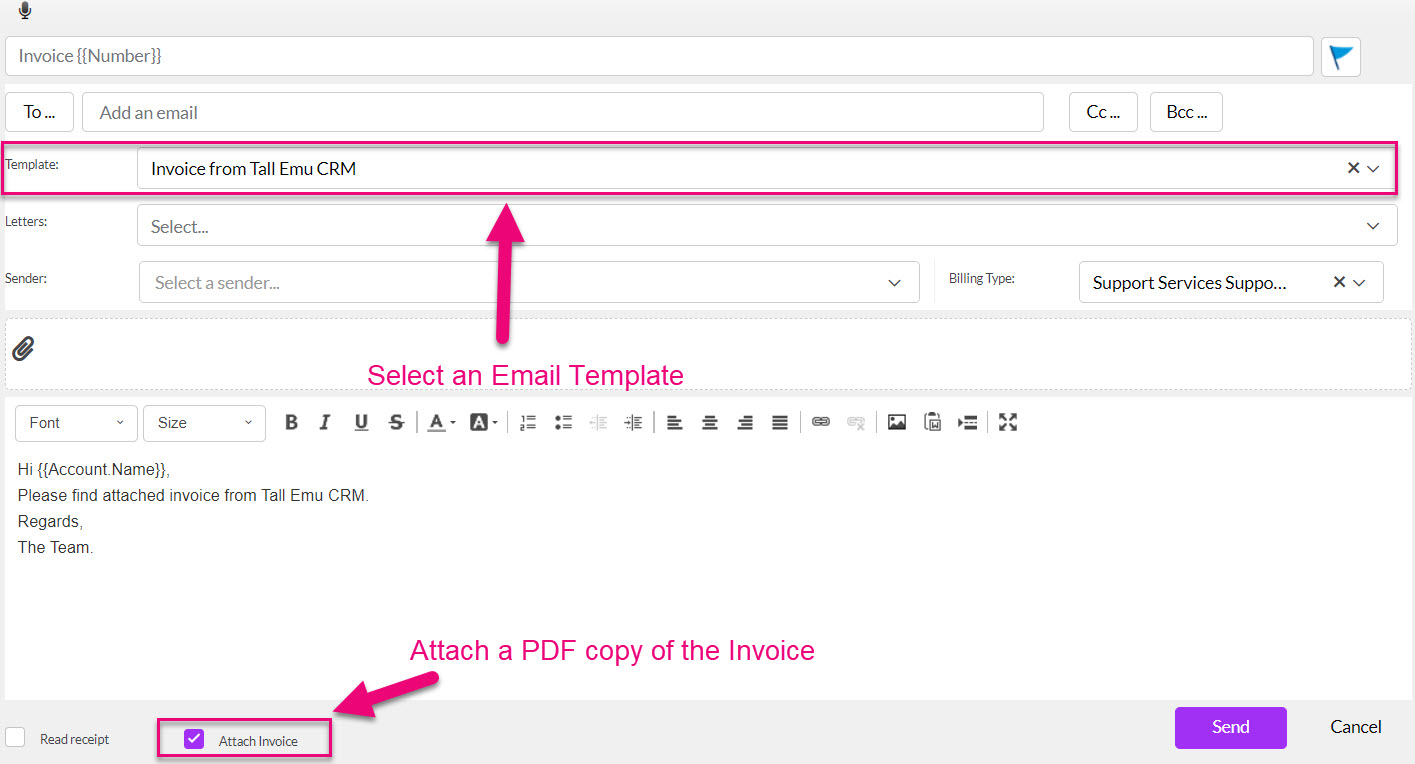
If you want to send a link to the Invoice, you can copy & paste the URL from the record into the email using the Copy URL button at the top of the record.

You can also set up an Email Template that has the merge code for the URL in it, which means that you don’t have to manually add it each time.
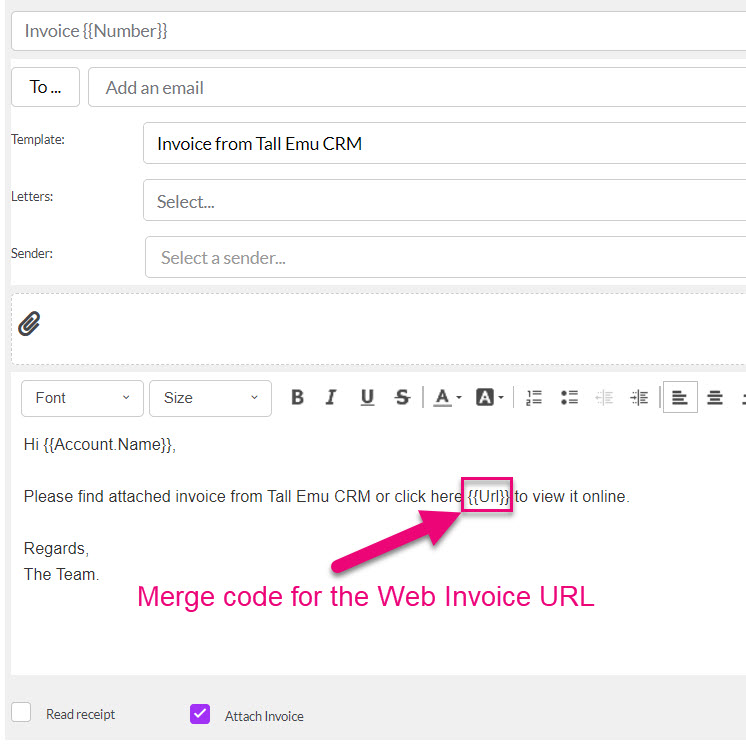
You can then edit the recipient and sender details, as required and add any additional attachments. When ready, press the Send button.
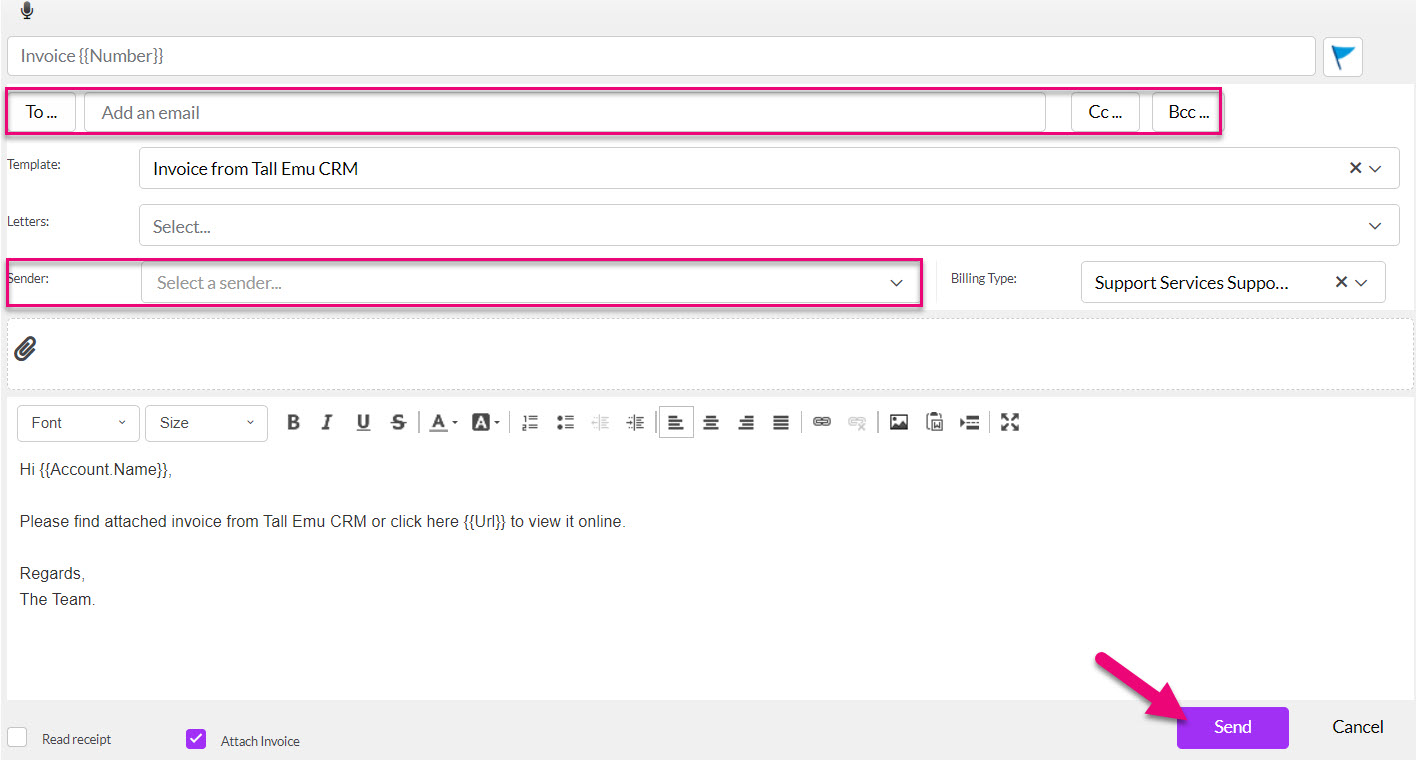
The email will then show as being queued to the right-hand side of the Timeline and when sent, it will be moved to the Timeline area.
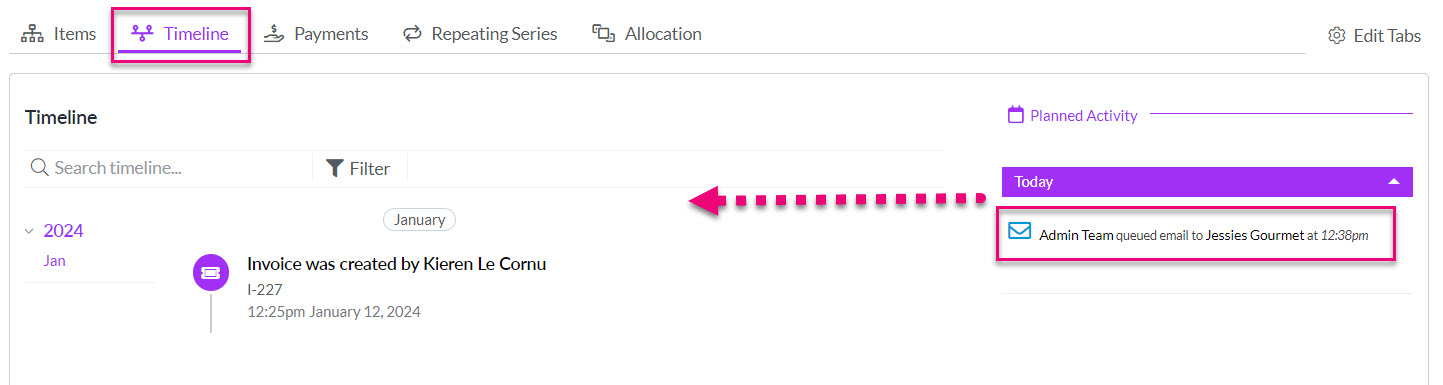
Note that you can also set your default Email Template from your Web Invoice Template (example follows).

Bulk Email
You can also email out invoices in bulk to customers – see this guide for further information on how to do this.
SMS
- Click on the SMS button on the Activity Bar to bring up a new message.
- Select from available SMS Templates in your system (optional), or just start typing a new message without a template.
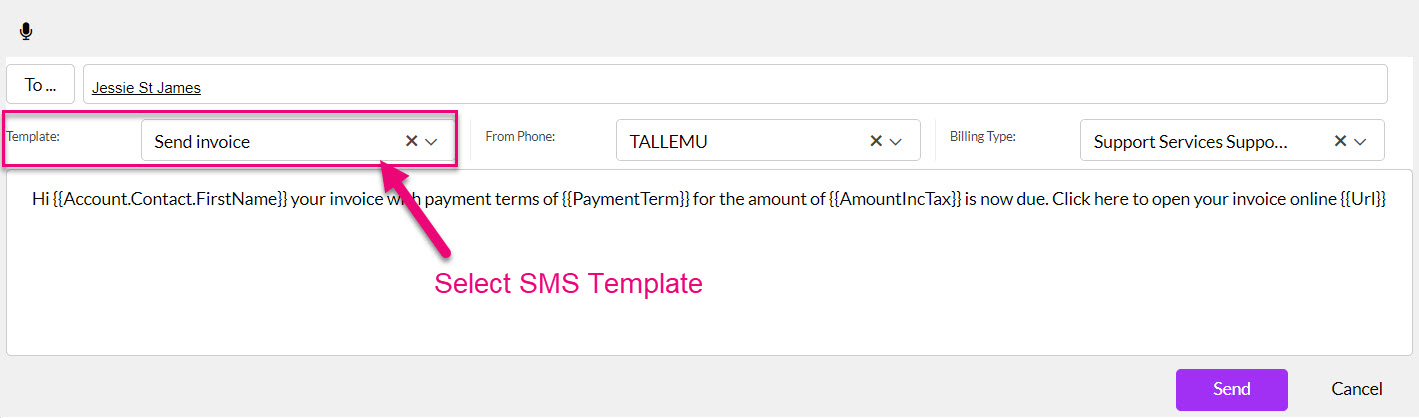
To send a link to the Web Invoice, you can copy & paste the URL from the record into the message using the Copy URL button at the top of the record.

You can also set up an SMS Template that has the merge code for the URL in it, which means that you don’t have to manually add it each time.
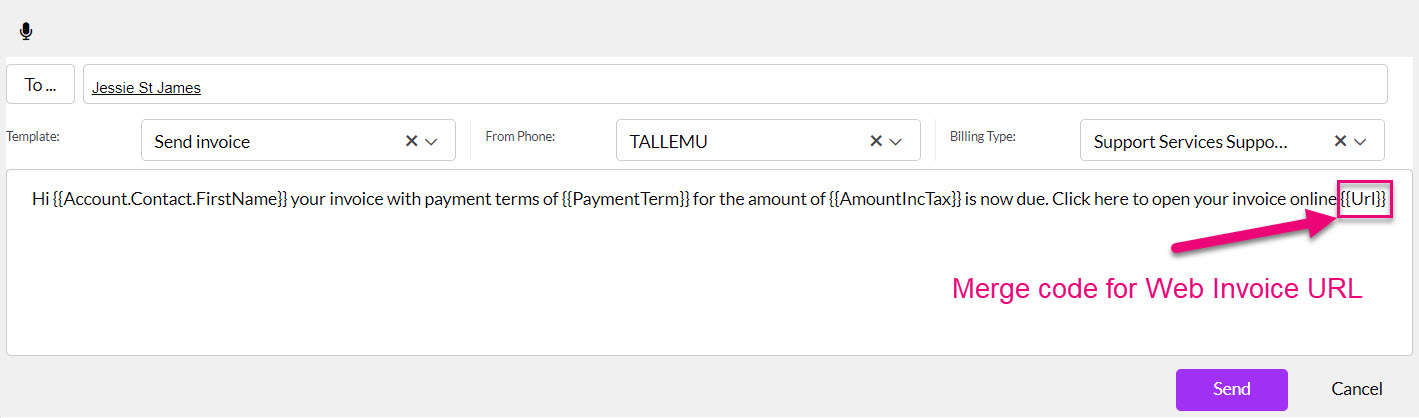
You can then edit the recipient and sender details, as required. When ready, press the Send button.
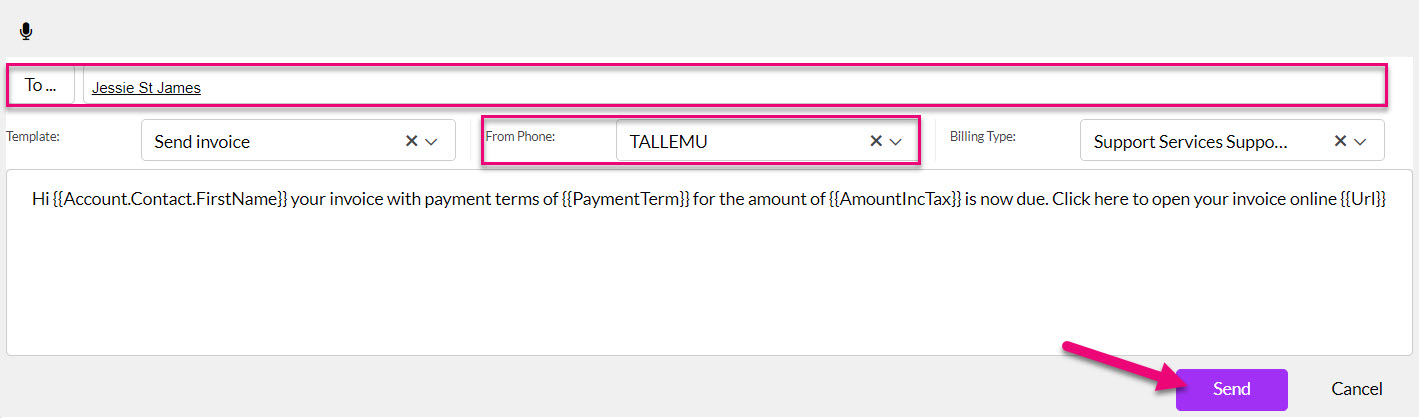
The message will then show as being queued to the right-hand side of the Timeline and when sent, it will be moved to the Timeline area.
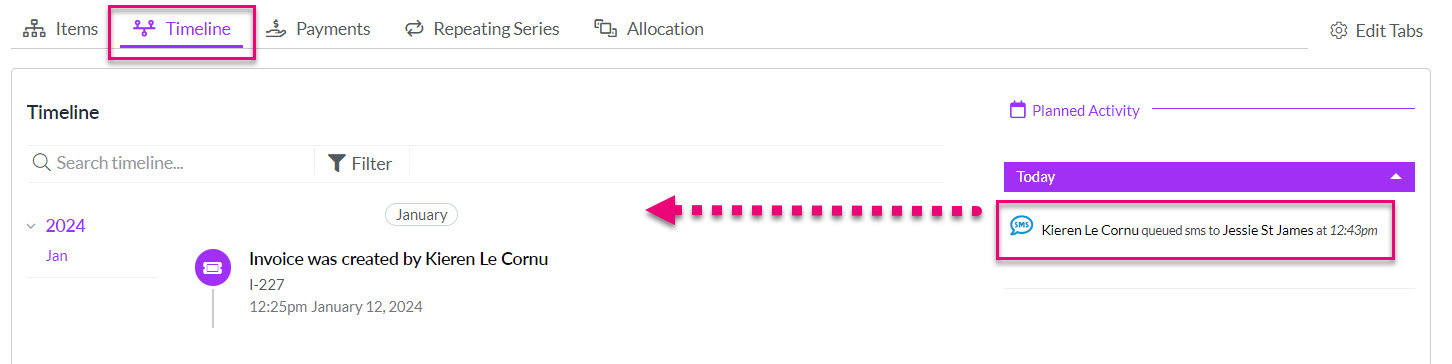
You can set your default SMS Template from your Web Invoice Template (example follows).
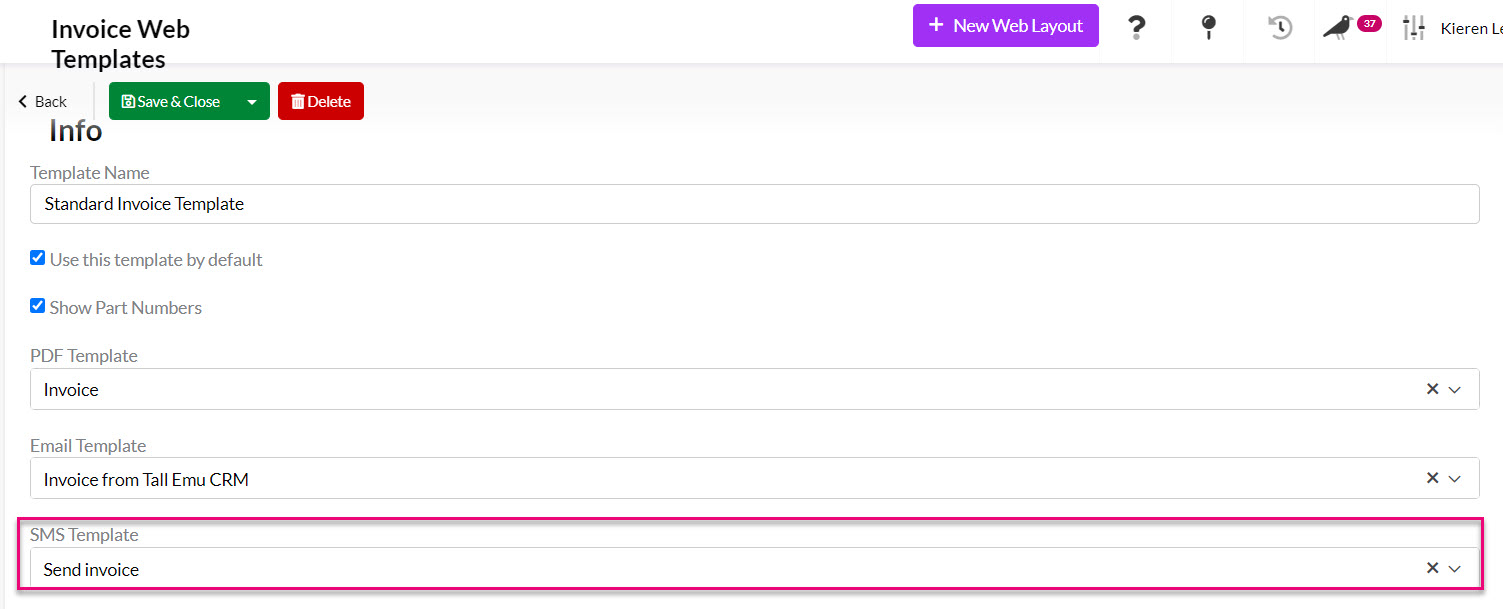
For databases linked to MYOB, you currently have the ability to delete synced Invoices from CRM with the addition of a “Delete” button.
This works by deleting the record in MYOB, unlinking the record with CRM and then deleting the CRM record.
To access the delete button, click on the MYOB logo.

If the MYOB deletion is not successful (e.g. if there is a payment applied) you will get an error message and deletion will not proceed.
You can then use the Delete button on the Invoice record to remove it from CRM.

Please note that deletion of Invoices synced with Xero is not yet available.
You can add multiple attachments to the record by dragging & dropping files into the Attachments section or clicking to add them from a selected folder.

You can use Tags to segment and sort your Invoices – see this guide for more information.
Tags added to customer records will cascade down to appear on Invoices.
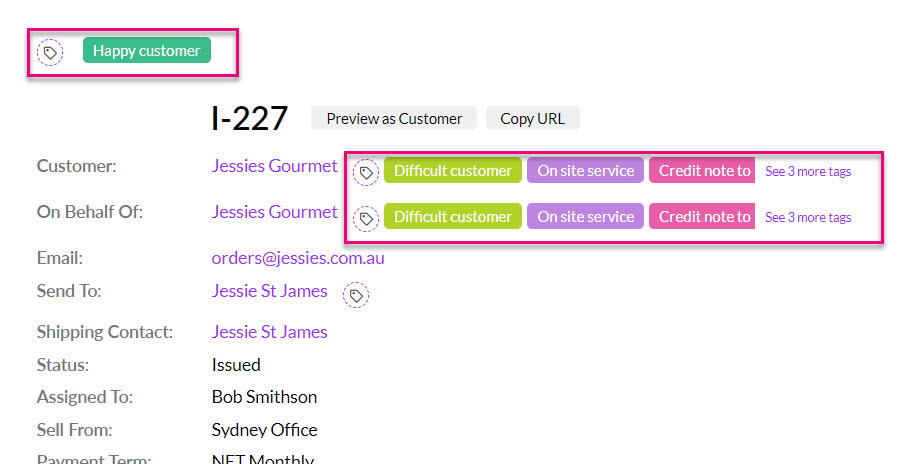
If you’ve given your customers logins for Customer Portal, they can place orders with you and then see and pay their Invoices online (payment is possible if you have a payment gateway connected).
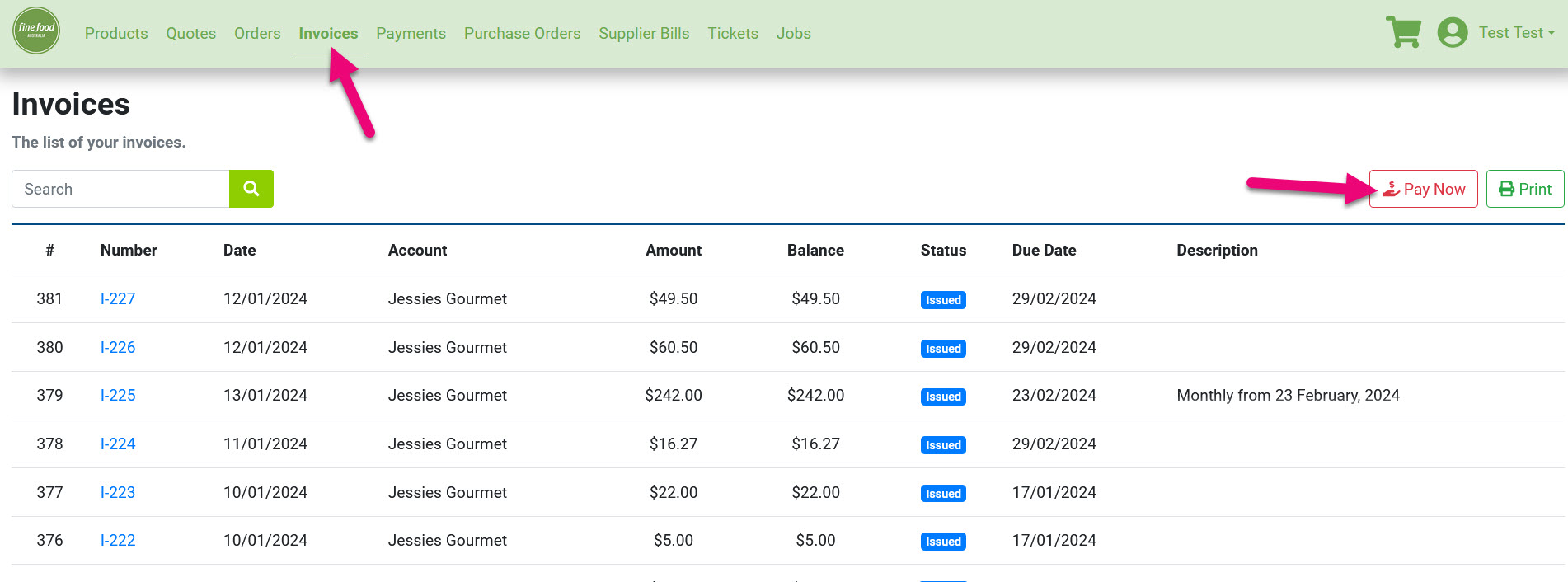
There are a number of ways that you can work with all the invoice data in your system:
1. Use different views such as Map or Kanban to visualise your data.
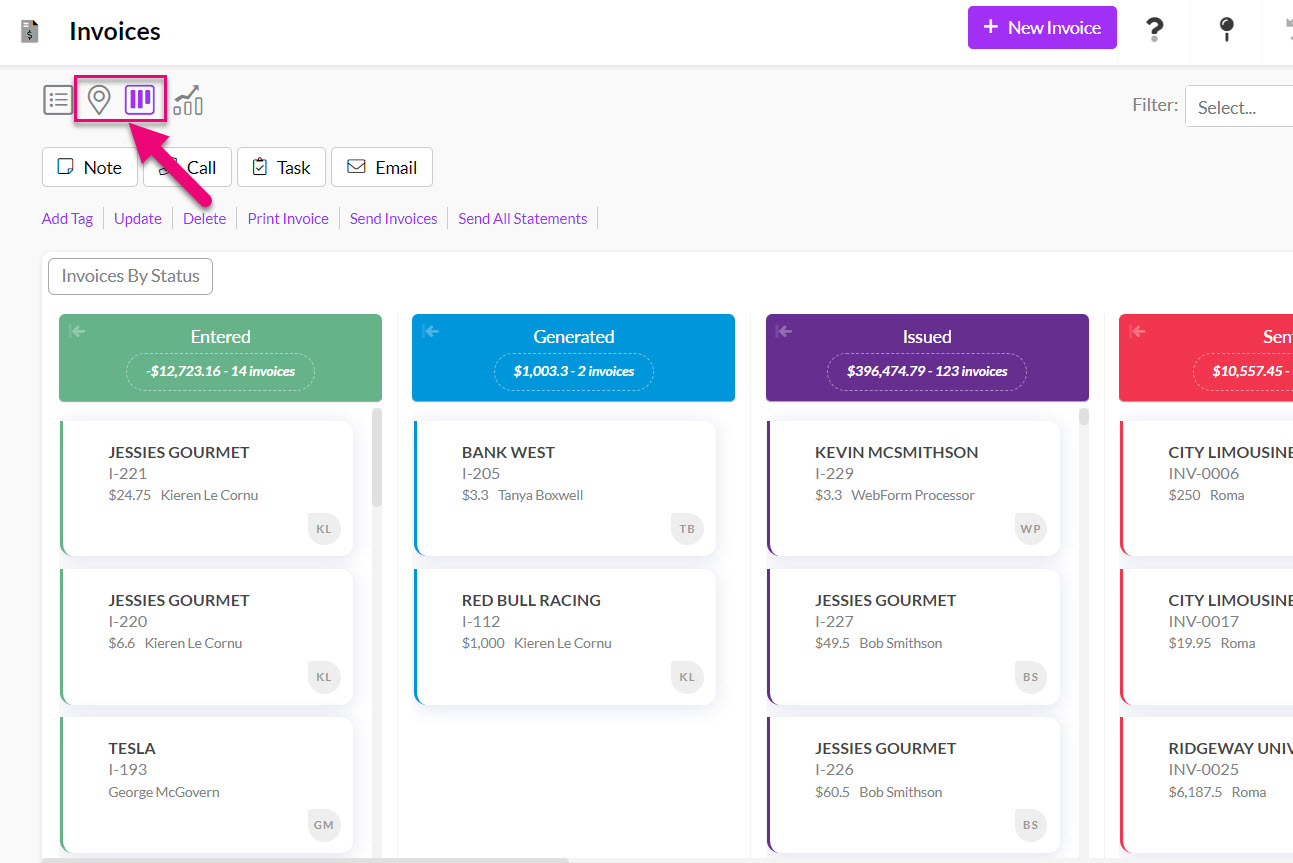
2. Use Dashboards and Reports to drill down into your data.
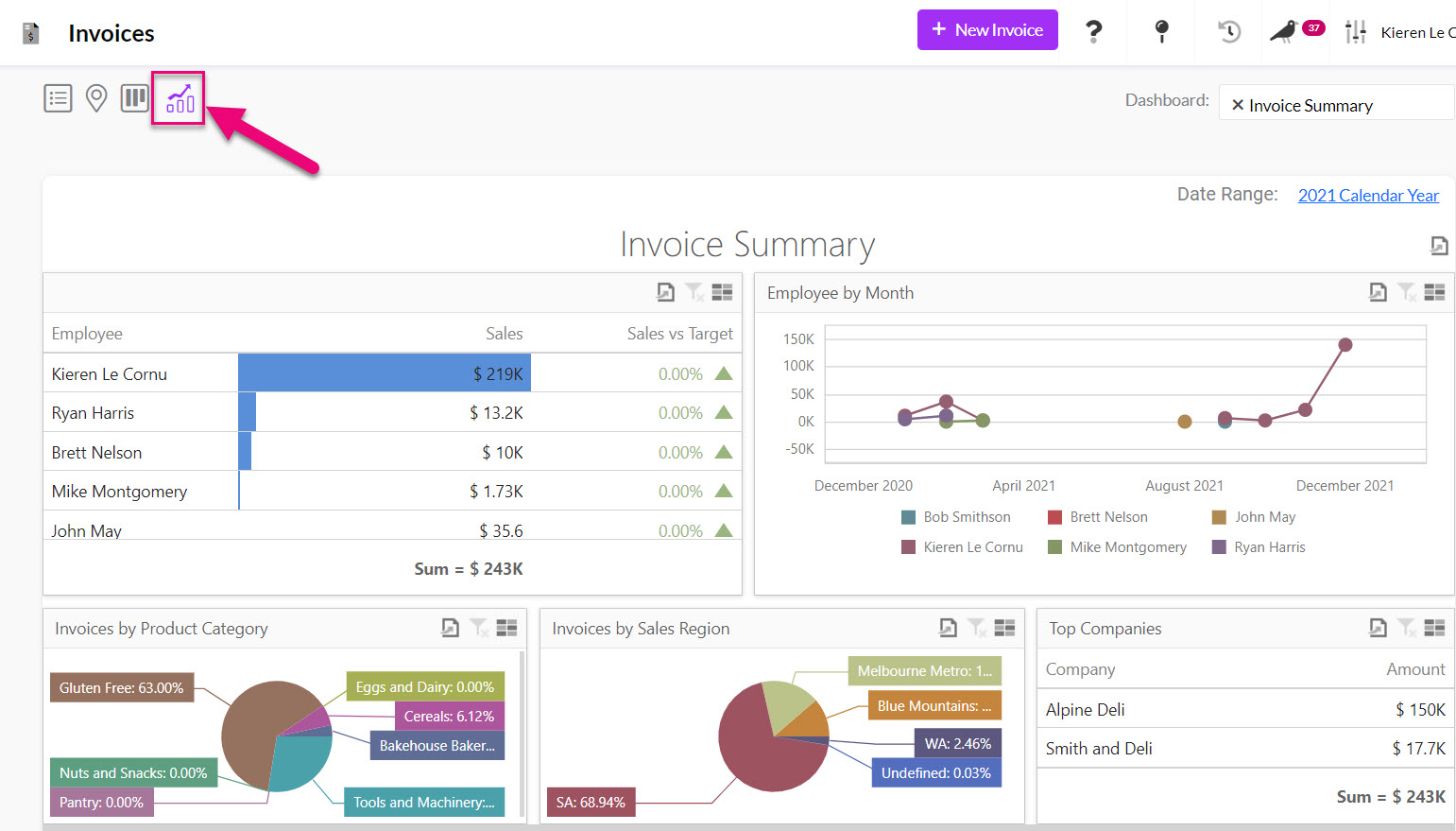
3. In List View, use Filters, Advanced Filters, Layouts etc. to segment and sort your data. See our section on Reporting for more information.
4. Use the Prior Items Invoiced tab on Product and customer (Contact or Company) records to see all previously sold items. If you can’t see these tabs, they may be hidden, and you need to edit the record tabs to make them visible.
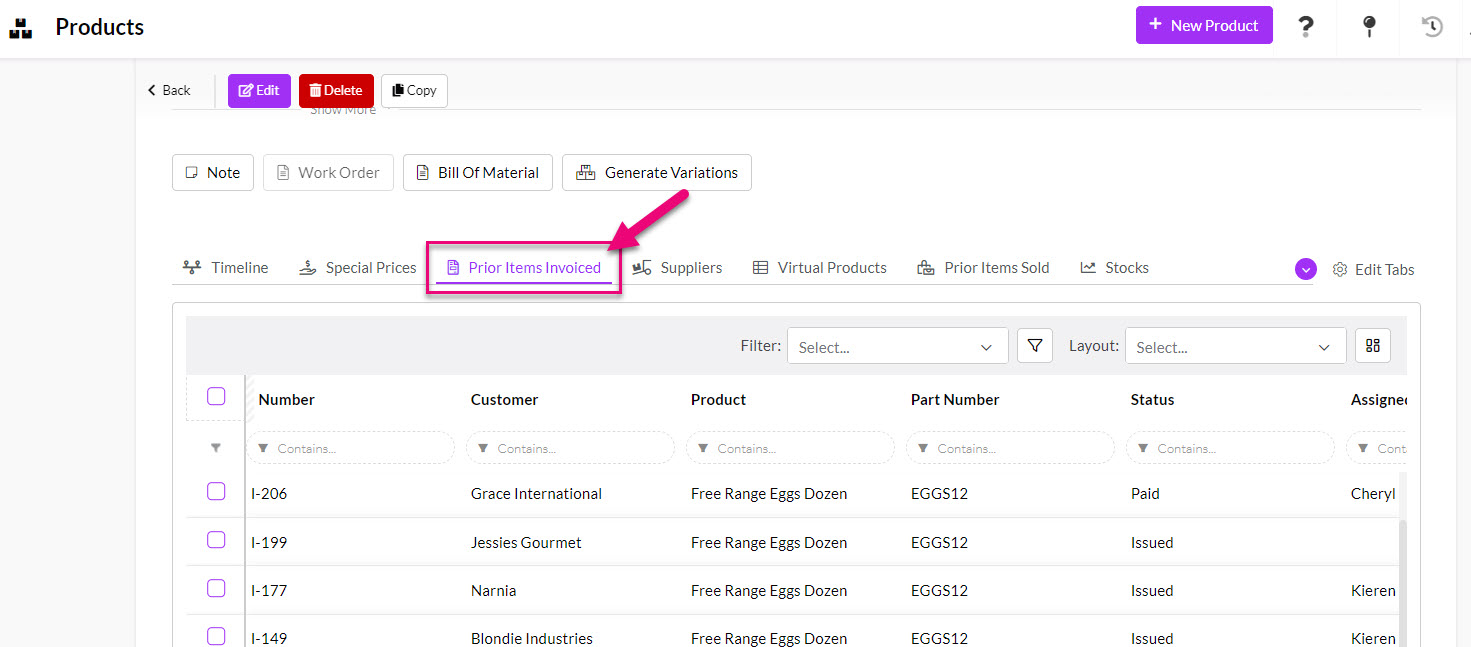
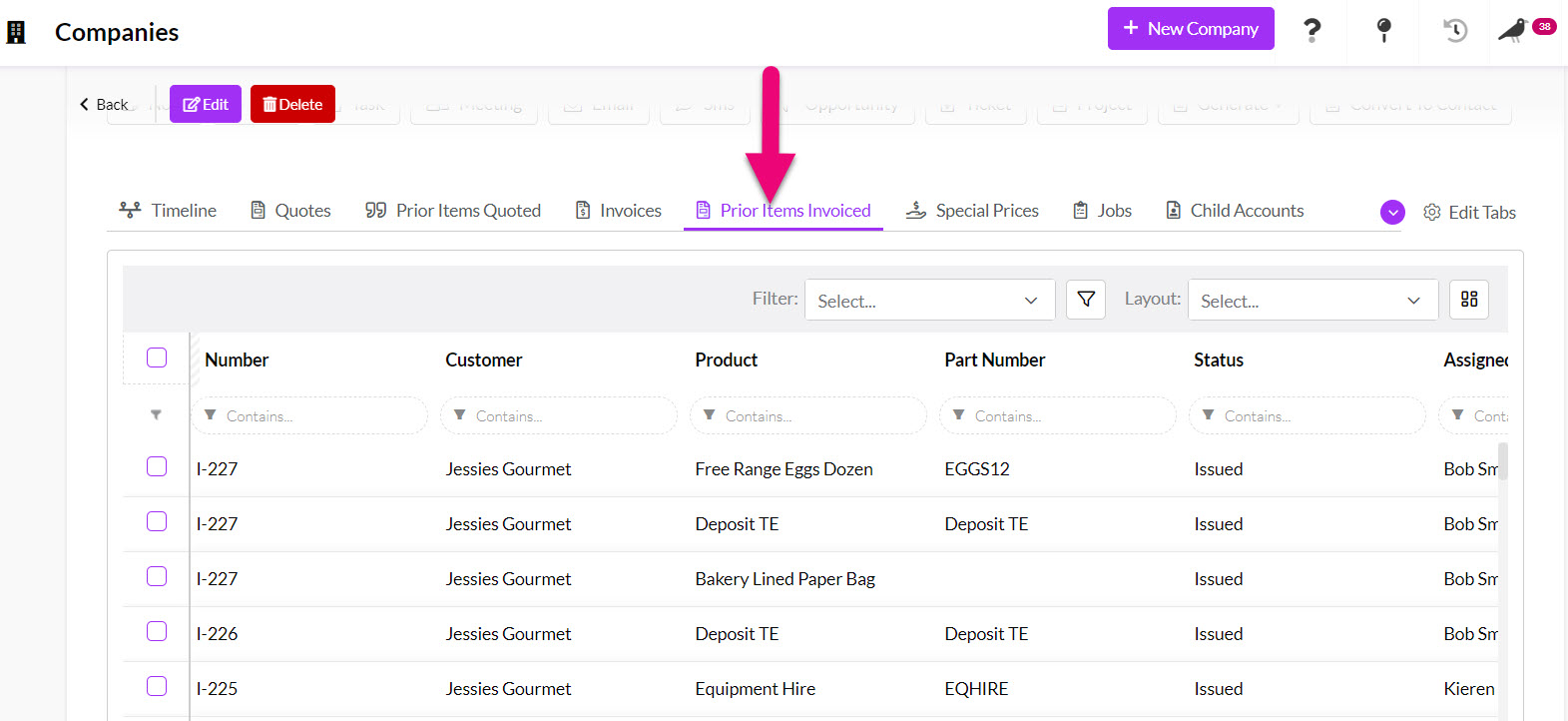
You can select multiple records when you are in List View and then update field values for them in bulk.
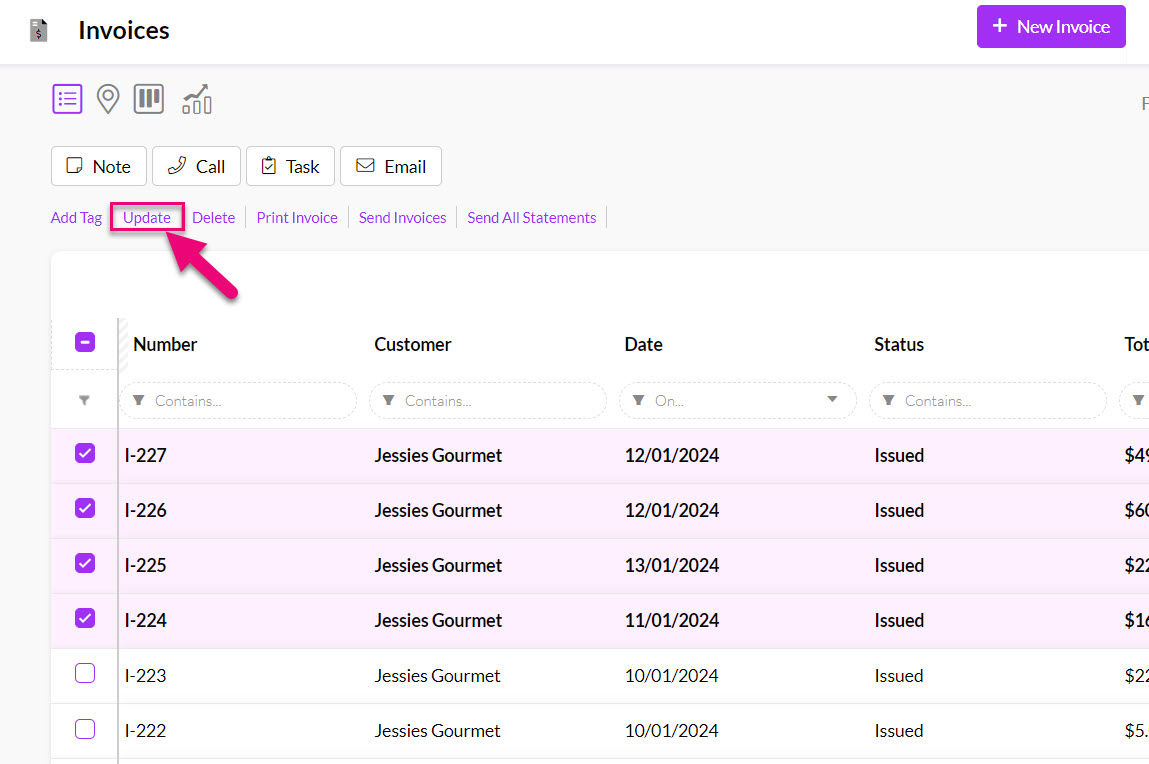
For more information on how to do this, see our guide on bulk updating.
