- Companies
-
- Admin
- Account Options
- Pricing settings
- PDF and Email Template system preferences
- Locations
- Brand Customisation
- Product Categories
- Product Groups
- Enable Time Billing
- Customising Assets
- Custom Fields
- Delivery Resources
- Delivery Options
- Reporting Preferences
- Sales & purchase settings
- Calendar Settings
- Messaging settings
- Repeated Invoice frequency
- Company Settings
- Credit Settings
- Sales Regions
- Asset Settings
- Ticket settings
- Relationships
- Proposal-based Quotes
- Customising Training
- Prefix/Sequences settings (Record Numbering)
- Creating SMS Templates
- Invoice Settings
- Creating Email Templates
- Creating Letter Templates
- Using Letter Templates
- Using SMS Templates
- Using Email Templates
- Setting up Teams
- System security
- Users
- Activate a new User account
- Log into a User account
- Managing Connections
- Calculating Landed Costs
- Resources
- Payment Methods
- Payment Terms
- Couriers
- PDF Templates
- Service Reports
- Quote Form Templates
- System Quote Preferences
- Credit Control
- Setting up Teams
- Regional Settings
Payment Methods
When you initially import data from your accounting system to CRM, Payment Methods will be automatically created using your existing data. You can also create new Payment Methods from Admin> Settings > Finance > Payment Methods and then choose from the available methods when you are working with Payments in your system.

Note that once you connect your accounting system, your payment methods will be imported into CRM automatically.
Click on New Payment Method to create a new option and give it a name – ensure that the Is Active box is ticked.
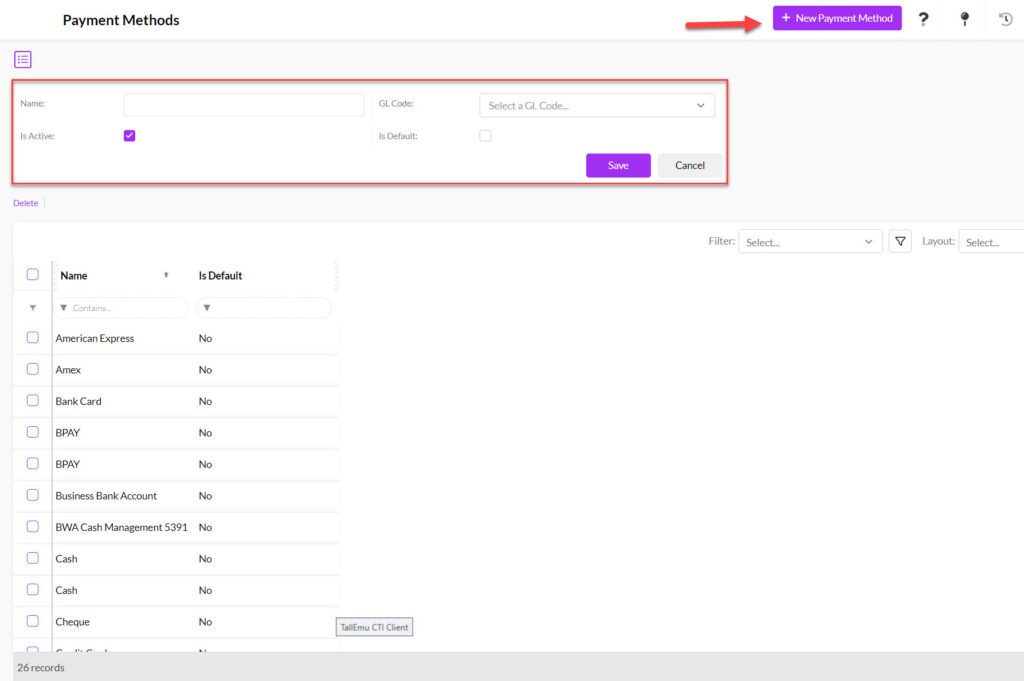
Just click on a method on the list to open it, make your changes and then press Save.
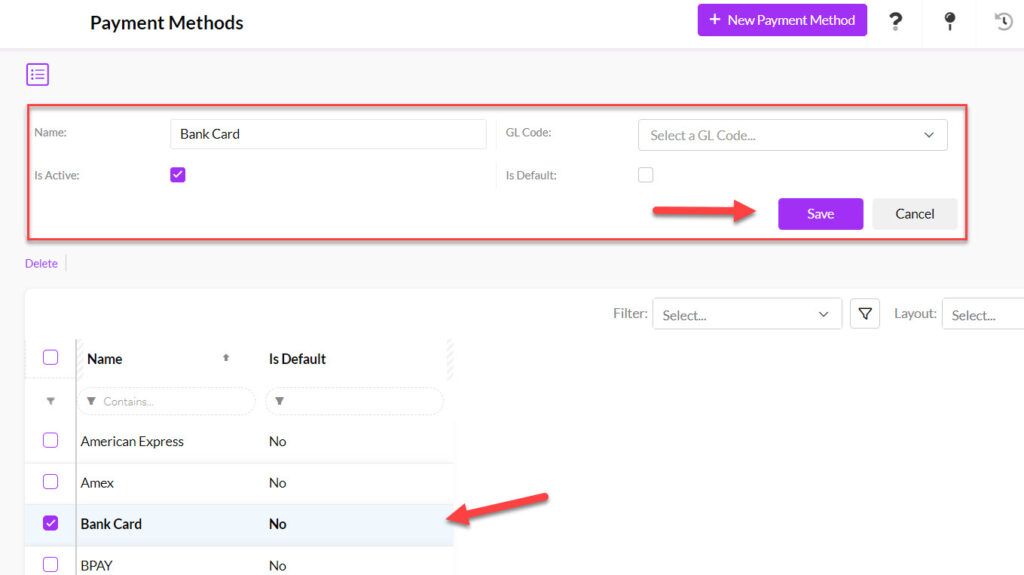
You can tick the Is Default box for a method to set it as the default method to apply to all Payments.

When you create a Payment, you can change the method to something other than the default by making another choice from the Payment Method dropdown list.
You can untick the Is Active box for a method to remove a method from the method dropdown list when you are working with Payments.

If CRM is connected to an accounting system, your GL codes will be automatically imported into CRM and will show for selection in the GL Code field.
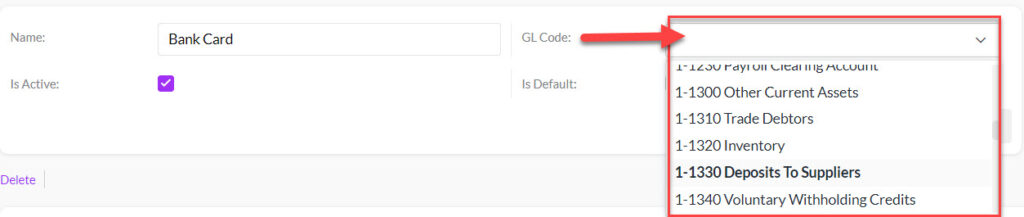
You will need to ensure that each method has a GL code applied, or you will have errors when trying to sync payments to your accounting system.
