- Companies
-
- Inventory
- Multi-currency for Purchasing
- Backorders
- Bay Locations
- Features
- Stock Tracking
- System Products
- Accounting details for Products
- Deactivating Products
- Products in Portal
- Suppliers
- Supplier Pricing
- Suppliers & Products
- Products
- Stock Transfers
- Barcodes
- Product Inventory Details
- Importing & exporting Product data
- Virtual Products
- Stock Adjustments
- Purchase Orders
- Enable or disable Stock-Tracking
- Training Products
- Units of Measure (UoM)
- Freight Products
- Working with Landed Costs
- Configuring Product Settings
- Stock Locations
- Stocktakes
- Product Batches
- Serial Numbers
- Different Price Types
- Purchase Orders
- Managing Stock
- Configurable Products
- Variable Products
- Time Billing
- Manufacturers and Suppliers
- FROM Location-based pricing
- TO Location-based pricing
- Requests For Quote
- Time Products
- Quantity-Based Price Breaks
- RFQ Web Templates
- PO Web Templates
- Location-based Price Breaks
- Customer-Specific Pricing
- Deleting Special Prices
Create pricing for a Product (based on where you’re selling it FROM)
Enable Sell From pricing
If you want your Location specific pricing to be based on the location you’re selling FROM, head to the Main Menu > Admin > General.

Then locate the Pricing section and ensure the Location Based Pricing field is set to Sell From. Then scroll to the top of the page and click Save to apply the change. 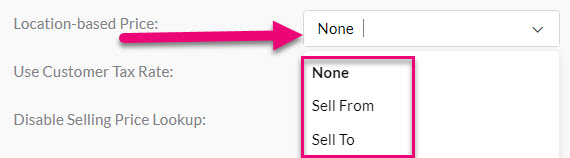
Set up Locations
Then go to Admin > Settings > My Company > Locations and edit your business locations by selecting Locations.
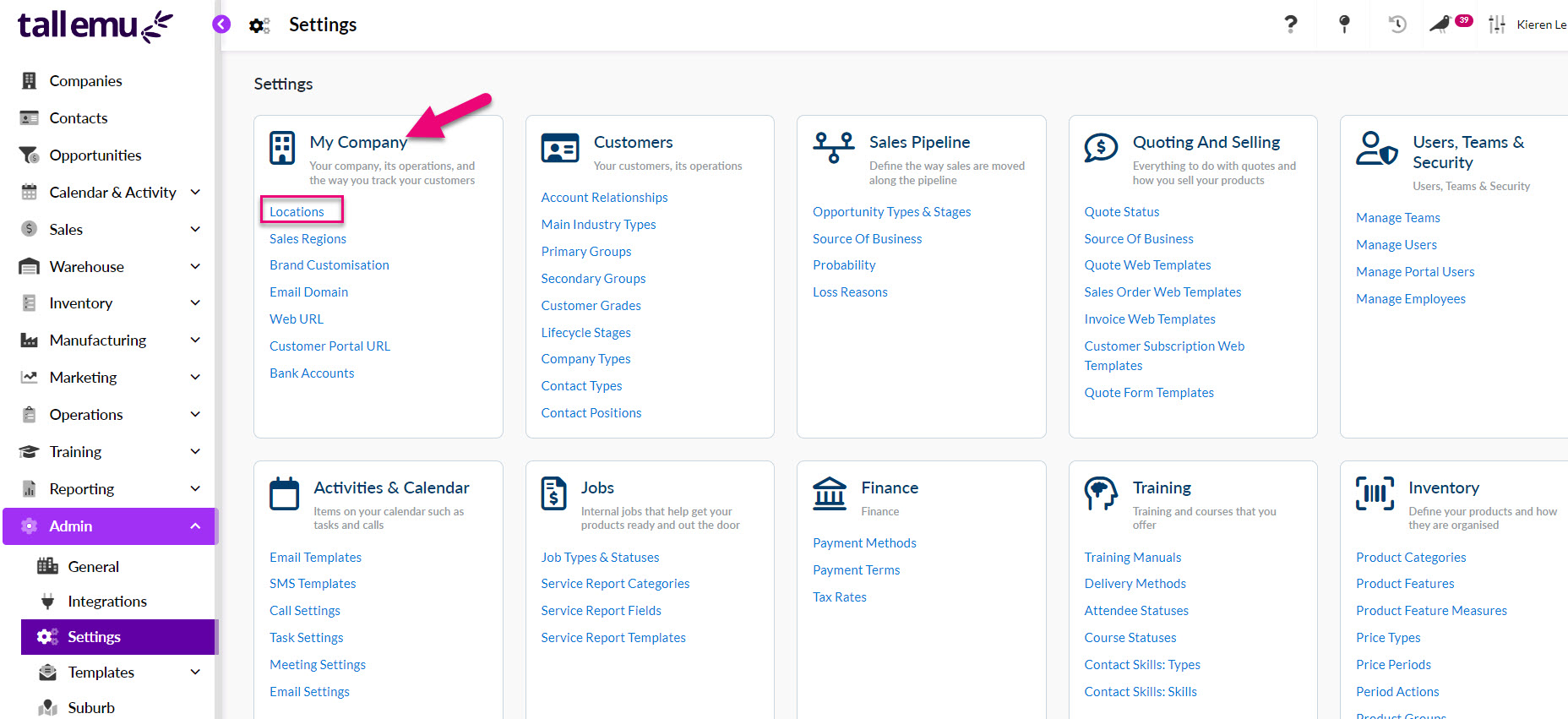
You’ll see a list of business locations and you can set up new Locations (under certain conditions) by clicking the New Location button in the top right.
See our guide on Locations for more information.
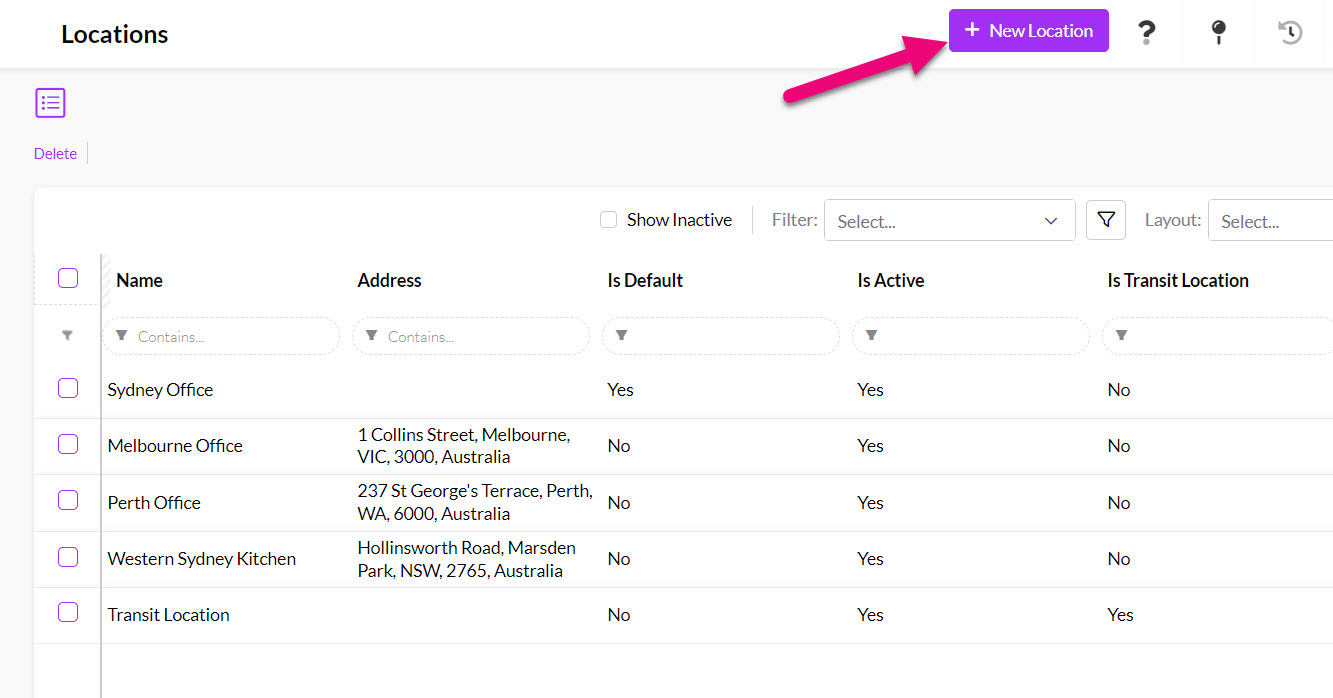
Set up pricing
- To edit the pricing policy at each price level for a Product, head to the Main Menu > Inventory then select Products or Products I Sell.
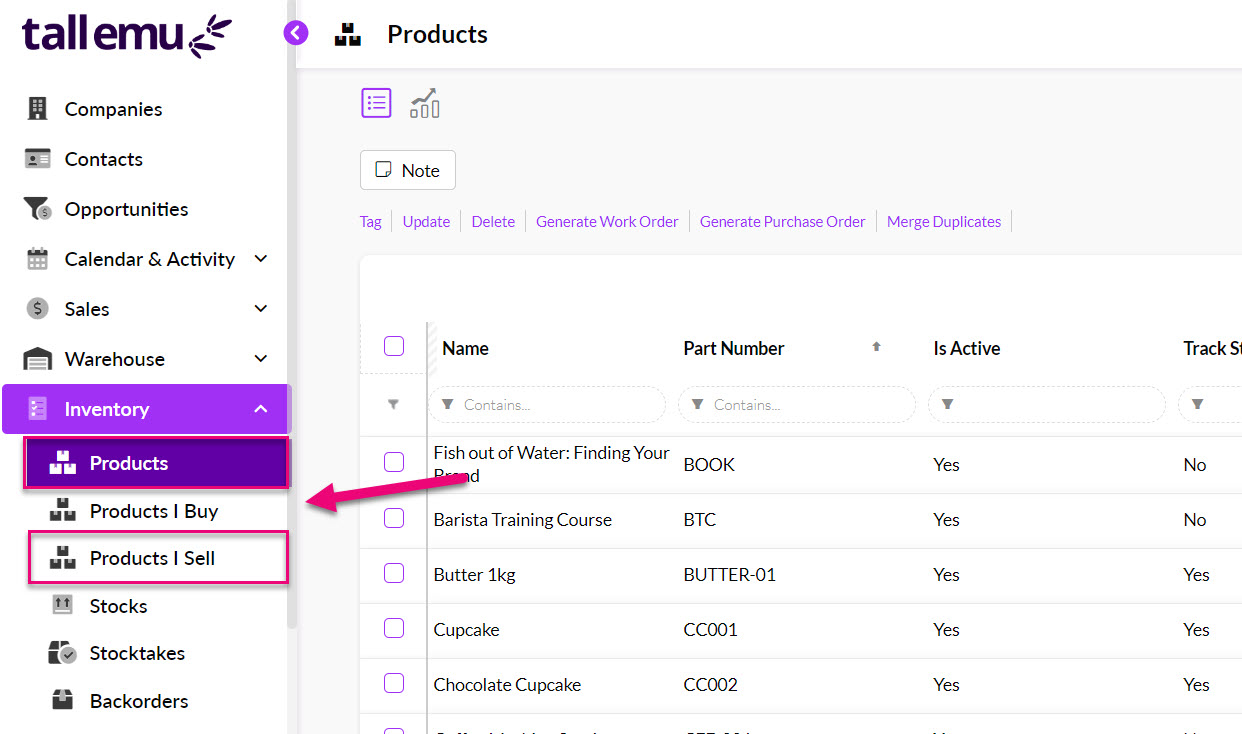
- Open the desired product record and locate the Price Breaks tab.

- You can de-select the Same Price For All Locations box so that you can then see and set pricing for each Location.

- You can then edit each Location with the desired pricing.
- To apply your changes, click on Save Changes and your pricing levels will be automatically updated when you generate Quotes, Sales Orders and Invoices.
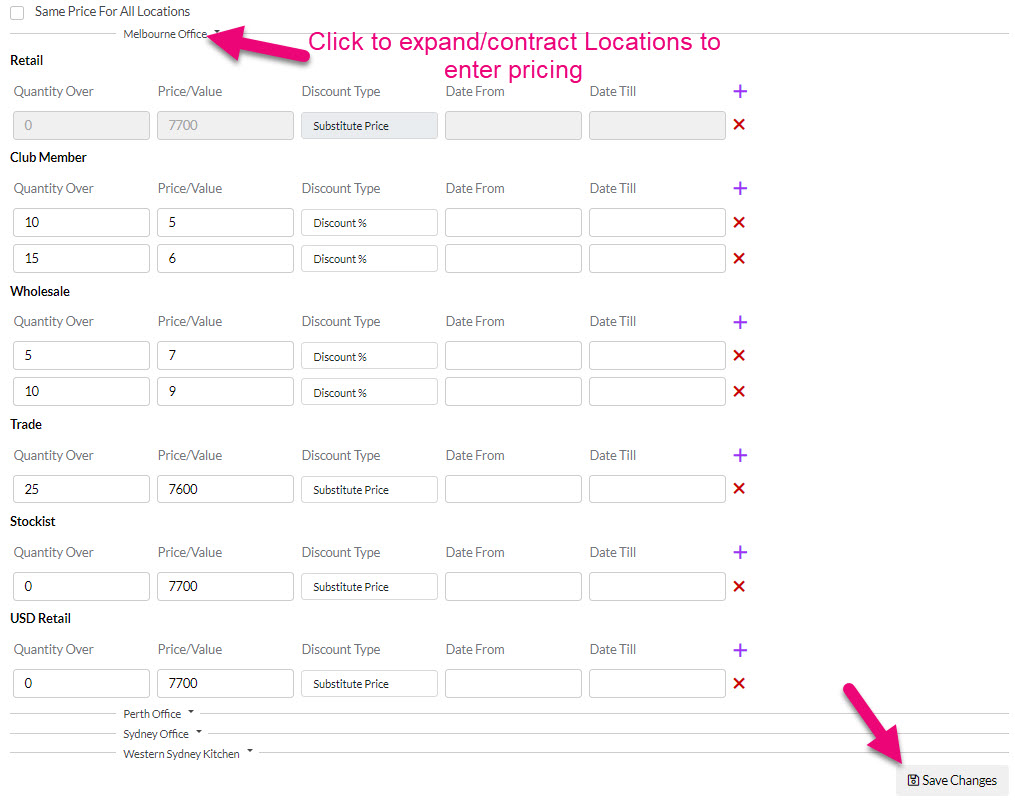
See also:
- Sell To pricing
- Quantity-based price breaks
- Price Types
- Location-based pricing
- Supplier pricing
- Time Billing
Related articles
