- Companies
-
- Sales
- Multi-currency for Sales
- Invoicing items that aren’t in stock
- Drop shipping workaround
- Managing your Quote pipeline
- Direct Debits
- Sending Statements
- Backorder Invoices
- Progressive revenue
- Subscriptions
- Bulk send Invoices
- Credit Notes
- Taking a Deposit
- Creating Invoices
- Create Freight Quotes
- Getting Started with Web Quotes
- Sales Orders
- Card Payments
- Payments
- Repeating Invoice Placeholders
- Creating Repeating Invoices
- Online Invoice Templates
- Online Sales Order Templates
- Set Up Web Quote Templates
- Quotes
- Quotes
Sales Orders
This page will take you through some common scenarios when you are working with the Sales Orders module.
Note that your CRM is designed to handle sales-related operations and transactions, not sundry transactions (e.g. business expenses or local business payments), which will be handled in your accounting system.
See also:
- Click here to learn how to set up Web Sales Order Templates.
- Learn to create Email Templates and SMS Templates to send out your orders.
- Customise your PDF Sales Order Templates.
- Customers can submit orders to you online via Customer Portal.
- System Sales & Purchase settings.
- Taking Deposits.
- Creating Invoices.
There are numerous ways that you can create a new Sales Orders in CRM.
Convert a Quote to a Sales Order
You can turn a Quote into a Sales Order in a few ways; each way will move ALL information over to the order.
1. Use the Convert To Sales Order button on the Quote record toolbar.

This will also give you a link to the original Quote in the top right-hand corner of the Sales Order.

2. Have CRM automatically create the Sales Order for you when a customer accepts a Quote online. You can select this option via your system Quote Settings so that the following chain of events takes place:
- Convert the Quote to a Sales Order.
- Create an Invoice.
- If the Invoice is paid online, a Payment will also be created and linked to the Invoice, which will be marked as either Partially Paid or Paid.
From Sales > Sales Orders
Here you can click the New Order button.

From a customer record
Open any Contact or Company record and ensure the “I sell to” box is ticked.
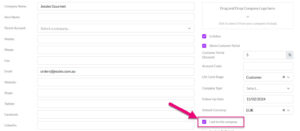
Then navigate to the Sales tab – here you can use the Add Sale button.

If you can’t see the Sales tab, it may be hidden, and you need to edit the record tabs to make it visible.
Copy an existing Sales Order
Open any existing Sales Order record and click on the Copy button.

From Opportunities, Projects, Tickets, Jobs
You can create new Sales Orders from all these records, and view associated ones from the Sales tab.
On Opportunities, Projects and Tickets you will have a New Sale button.



On Jobs you will have a Generate Sales Order option which takes any existing items you have on the record and adds them to a new Sales Order that is linked to the record.

Via Customer Portal
If you’ve given your customers logins for Customer Portal, they can place orders with you online.

The first part of the order screen describes to whom the order will be sent. Start typing a Contact or a Company name. The list of options on each dropdown list will filter automatically to display any relevant matches.
You’ll note that when looking up a Contact the name of the linked Company (if relevant) is also shown in brackets, and if the person you choose is related to a company that field will be filled in automatically.
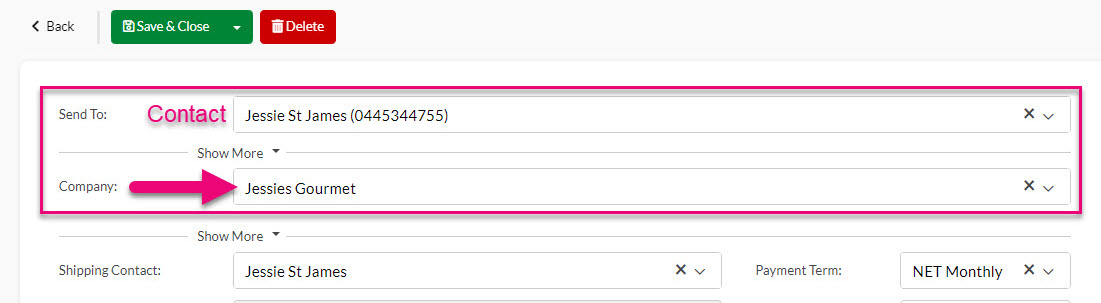
If the Contact or Company you are looking for isn’t already in CRM, you can quickly add them inline – just type in the name and if a match isn’t found, click to create a new record.


When the Sales Order is saved, CRM will create a new Company and/or Contact record for you and link the Sales Order.
Parent-child & third-party billing
If you have a third-party billing relationship or parent-child hierarchy in place for the Company on the order you will see an alert message beneath the Company field to remind you of the circumstances.
In the parent-child example below, a new field (On Behalf Of) shows beneath the Company field, allowing you to select from child accounts via the dropdown.

This field relates to the automated sending of shipment notifications, which can be enabled at a system level from Invoice Settings.
You can manually select a Contact here when you create orders, or you can nominate one via Contact Roles so that it is automatically added to orders.

CRM will automatically generate order numbers sequentially, starting from 1 and using a “S” prefix i.e. “S-1”.
If you want to manually edit this number, you can turn on the ability to edit the Number field from your sales & purchase settings.

The Number field greyed out/locked
If you want to change the starting number or prefix, please email us at [email protected] with your requirement (e.g. “SO-746”) and we will be happy to assist.
The Status field will be automatically updated when certain actions take place:
- New – this is the default status for a new record.
- Invoiced – this means the order has been fully invoiced.
- Partially Invoiced – this means the order has been partially invoiced.
- Back Order – this means that some or of the items on the order aren’t currently in stock, so the system has placed them on backorder.
- Invoiced/Back Order – this means that the order has some items on backorder and other items have been invoiced.
- Sent – when the order has been sent out via Email or SMS the system will choose this status. You can also manually select this if you have sent the order outside of CRM.
- Customer Submitted – means that the quote has been submitted via Customer Portal.
There are also several options you can manually select on the list:
- Completed
- Cancelled
- Accepted
- Request For Quote
- Sent

Note that if you manually change the value of this field, the system may override your choice, based on the last applicable action.
This field will be automatically updated based on:
- Whether or not there are any Outbound Shipments for the order.
- The Status of the Outbound Shipments.
The field can show: Not Shipped, Partially Shipped or Fully Shipped.

This field allows you to choose from Users in your system to select the person the record should be Assigned To.

At a system level, you can select whether reporting is based on who the record is Assigned To or who the Account Manager on the customer record is via your reporting preferences.
This is only applicable if you have multiple Locations in your database.
At a Sales Order level, you can choose the Location you want to sell goods from via the Sell From field, which will show a list of your active Locations.

You can also specify a different Sell From Location per item.
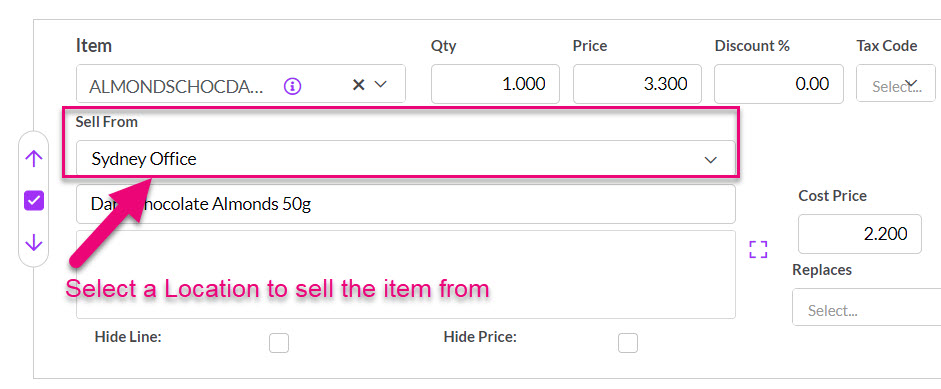
If you want to check available stock of an item at another Location, click on the “i” to reveal other Locations and then click on a name to reveal the stock position there.
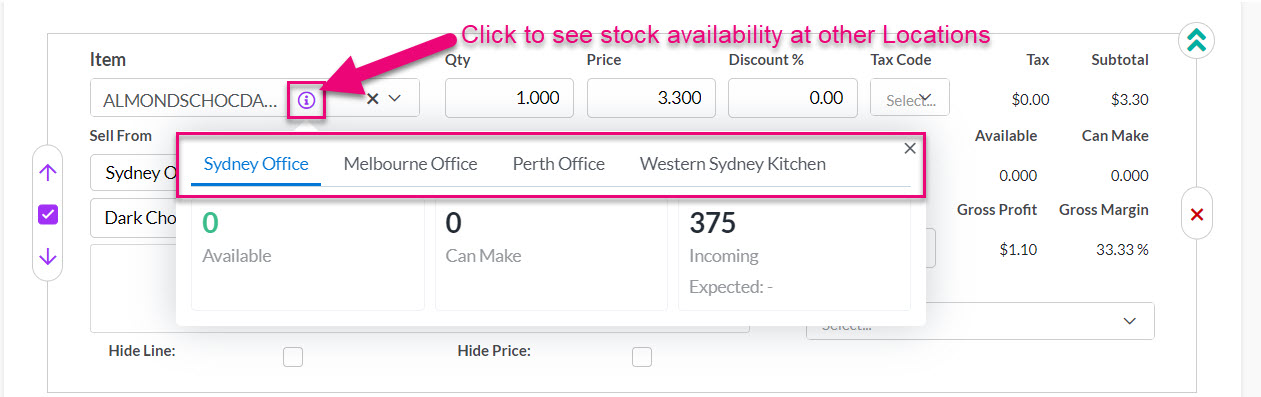
If you choose different locations per item on a Sales Order, when Outbound Shipments are created, they will be separated into records based on the location being sold from.
Pricing
If you have configured pricing for sales in CRM, the Customer Price Type field will be automatically populated from the customer record (if it has been filled in) and can also be applied or edited here.
This means that pricing you’ve already configured will automatically be applied to the Sales Order.

You can also manually work with pricing for each item and see margin information in real-time.
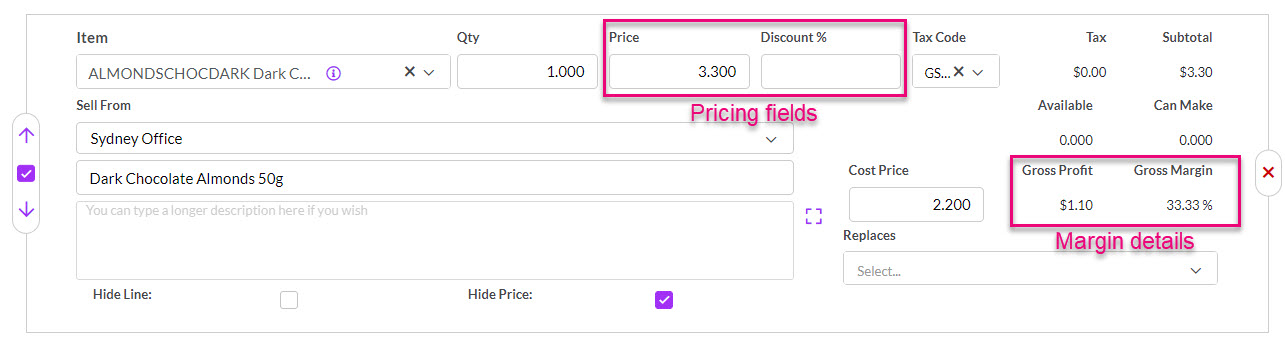
If you don’t want margin information to be visible to all Users, you can limit access using a Team.
Once you save the Sales Order, you will see overall margin information in the top right-hand corner.

Note that if you have entered in custom pricing and then update the quantity of items, the system will perform a lookup and then return the relevant pricing, overriding your custom price. You can disable the price lookup from your system pricing settings.
Tax
You can determine at a system level via your pricing settings whether or not prices are shown inclusive or exclusive of GST.
That choice will flow through to all Sales Orders and can then be amended, if required.

Discount visibility
If you are using the Discount field, you can choose whether or not this is visible to the customer via your Web Sales Order Templates.


You can use the Client PO # field to capture this information.

These fields allow you to store details about how the order is being delivered to the customer.

You can customise the Courier and Courier Service fields with these instructions so that they show the name of providers and services you use.
Also see our guide on Outbound Shipments.
You can use the fields here to link a Sales Order to other types of records, such as Project, Opportunity and Campaign.

If you have created the Sales Order initially from one of these other record types, the link will be filled in for you automatically.
See our guides on Taking a Deposit and Progressive Revenue Recognition.

If this is set up on the customer record, it will automatically flow through to the Payment Term field on the Sales Order.

These fields can be used to track the customer’s required despatch or delivery details.
You can also enable the option to manage your own deliveries in Sales Orders using the calendar, and schedule delivery runs.


Calendar showing scheduled truck deliveries

Creating a Delivery Run in Sales Orders
Also see our guide on Outbound Shipments.
You can set your default templates at a system level via your Web Sales Order Templates.

You can also edit the template choices per Sales Order using the template fields.

Or by selecting a different Email or SMS Template when sending out a Sales Order.

The options in this field can be customised to suit your needs from Admin > Settings > Quoting And Selling > Source Of Business. The field is shared across Quotes, Sales Orders and Invoices.

This information will also flow through to Dashboards and Reports.
If you are printing out copies of your orders, this field allows you to sort which have been printed – just click the checkbox.

Note that you can select multiple records to print at once from List View.

These fields will be automatically populated when you send the Sales Order out using the Email or SMS buttons.
If you send the Sales Order externally to CRM (e.g. via Outlook), you can manually fill in these fields.

If this is set up on the customer record, it will automatically flow through to the Currency field on the Sales Order, allowing you to populate the Exchange Rate field.

See our guide on multi-currency for sales for further information.
The Follow Up Date field allows you to input a date for alert in CRM that the Sales Order needs to be followed up.

The notification will go to the person that the record is Assigned To, who will receive notification alerts on the specified day in CRM, as per the following example.

See our guide on Notifications & Reminders for more information.
If you don’t want to sync a record with your accounting system, you can prevent it by using these boxes.
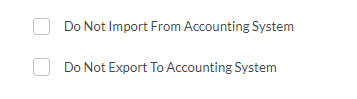
Once you select a checkbox, you get an additional box for text called Reason.
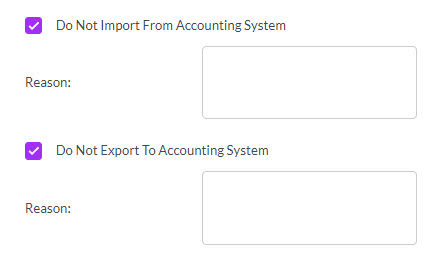
For more information about how data syncing with your accounting system works, see our guides for MYOB and Xero.
If you have selected a Company or Contact with existing address information, this will be brought through to the Sales Order automatically.
You can use the Shipping Address and Billing Address dropdown fields to select from existing addresses in the system.
If you want to copy an address from Shipping to Billing you can do so quickly by pressing the double arrow button.

You can also manually enter in address information in either section, just note that this will not populate back to the Company/Contact record automatically – you will need to update the customer record separately.
Add single items
When you create a new Sales Order, the system will pre-load a blank item for you, you just need to select the name of the item from the dropdown list.

You can also see the Add Item button to add additional items.
Add multiple items at once
Click on the arrow next to Add item to reveal the option to Select Products.

This opens a box where you can search, filter and sort your products and then select multiple items to add to the Sales Order – just click on OK when you are done.

Item groups
Click on the arrow next to Add item to reveal the option to add a Group.

A group of items allow the use of several options:

- Adds a single line item to the group.
- Brings up a search box to add multiple items at once to the group.
- Adds a comment line to the group.
- Adds a freight line to the group.
- Allows you to enter in a description, instruction or sales text.
- Click on the box to open the text editing window for the description box.
- Min/Max Selection allows for a mandatory number of items to be selected within the group before the Sales Order can be saved.
- Show Subtotal determines whether or not the Group Subtotal figure will be shown.

A Group with multiple options applied
You can then contract or expand the group using the green arrows on the right-hand side.

Add Subtotals
Click on the arrow next to Add item to reveal the option to add a Subtotal.

This will add a subtotal line and can be used as many times as required.

A Subtotal line on a Sales Order
Add Comments
Click on the arrow next to Add item to reveal the option to add a Comment.

This will add a comment line and can be used as many times as required.

A Comment box on a Sales Order
Add Freight
Click on the arrow next to Add item to reveal the option to add Freight.
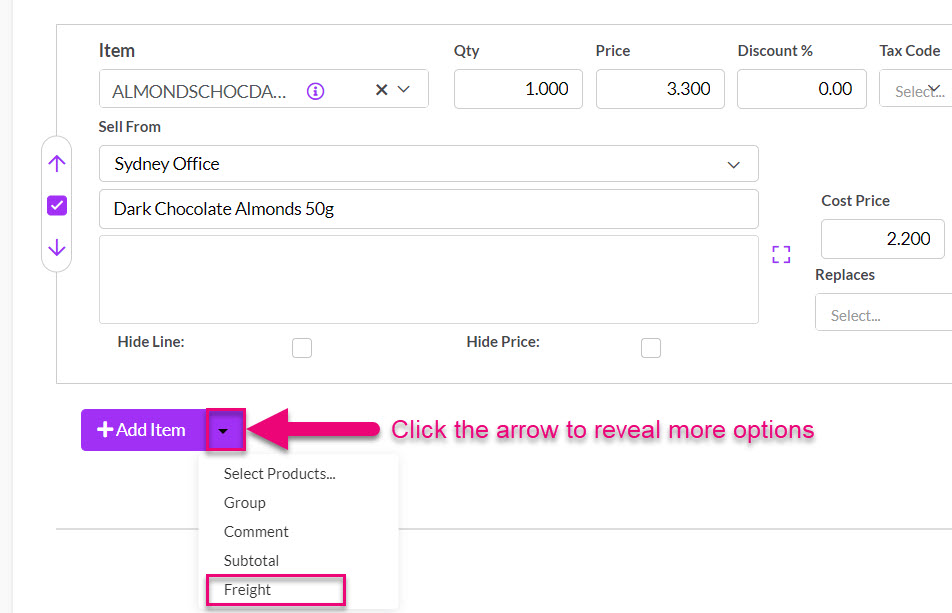
This will allow you to create a freight quote (if you are integrated with Machship).
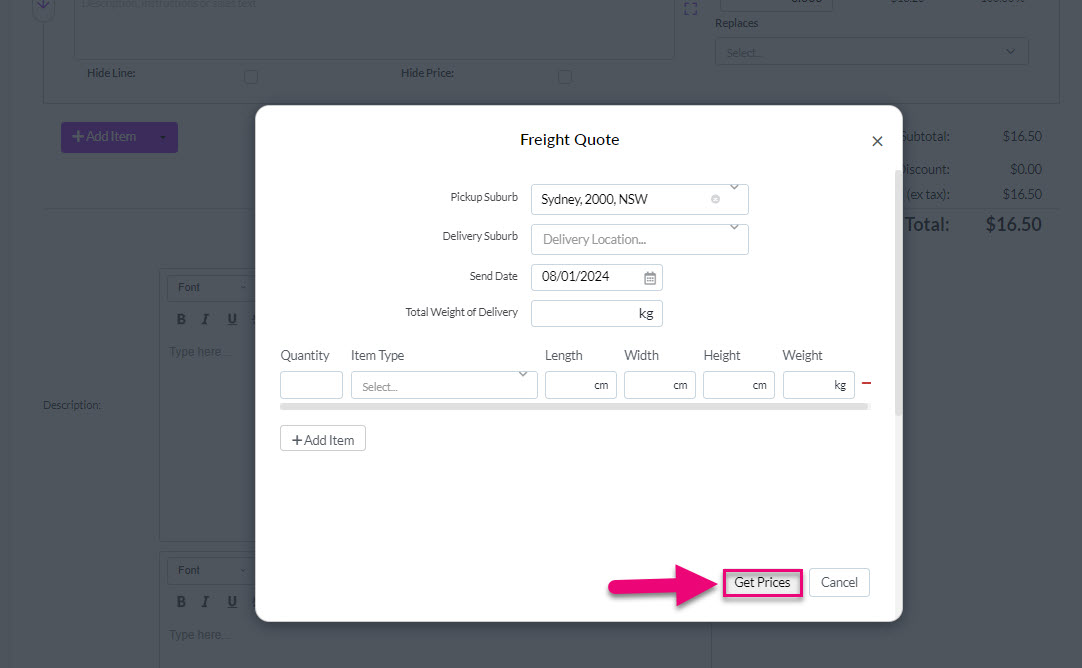
You can then select a freight quote from the options.

It will be added as a line item on the Sales Order.
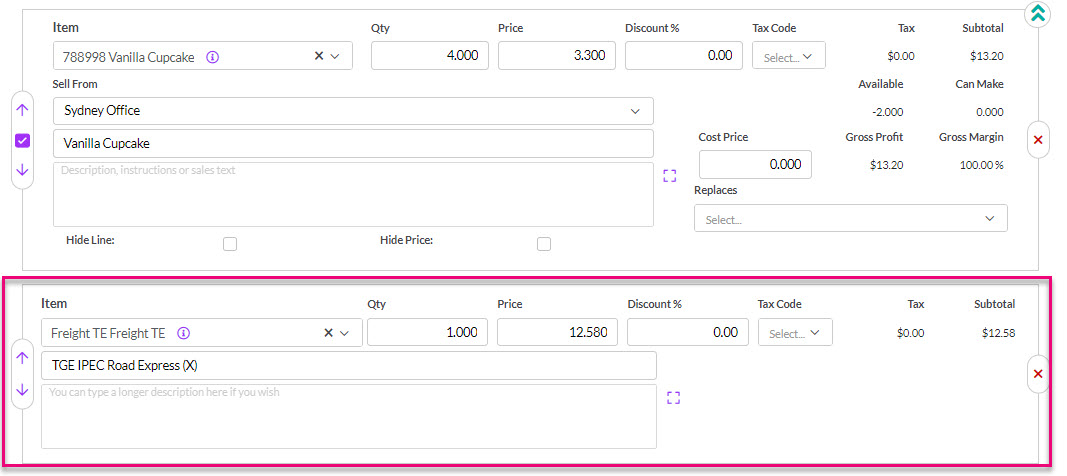
Custom manufactured items
If you are selling an item that you manufacture and the item needs to be customised, you can tick the Is Custom box and then add details about the customisation. The item will be automatically placed on backorder.
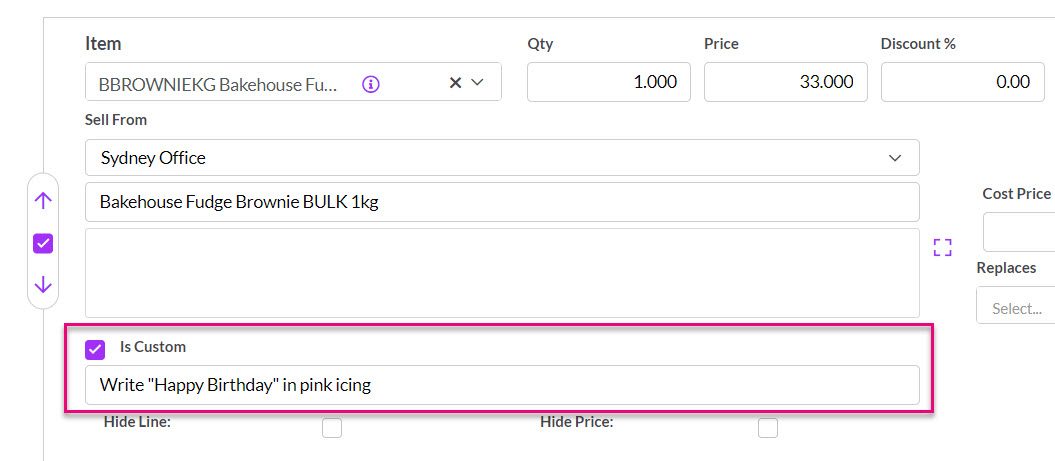
When you generate a Work Order from the Sales Order, this information will be carried over.
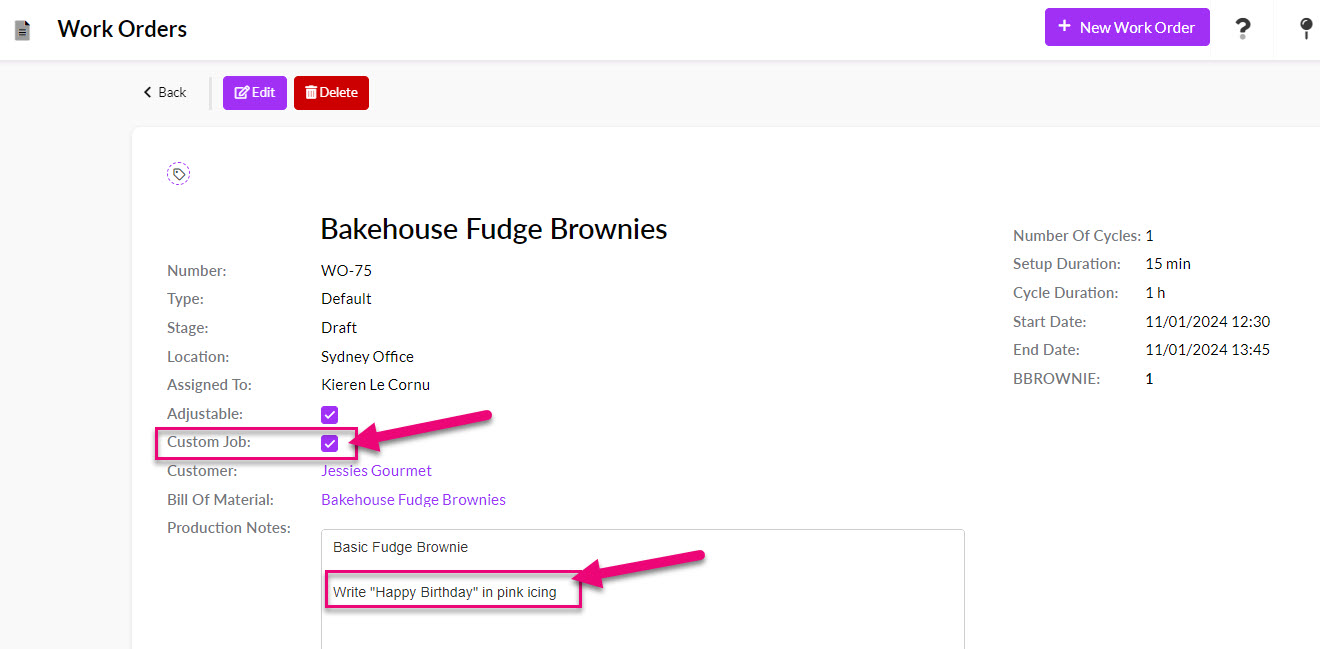
Once you have selected an item, you can edit the text in the following boxes. This information will pull from the chosen Product record.


You can click on the purple square to the right of the description box to open up the text editing box. When you are done, click on the purple cross to close the box.

To remove an item, just click on the red “X” on the right-hand side of the item.

You can do this in one of two ways.
1. Use the arrows on the left-hand side of the item to move them up/down in the order.
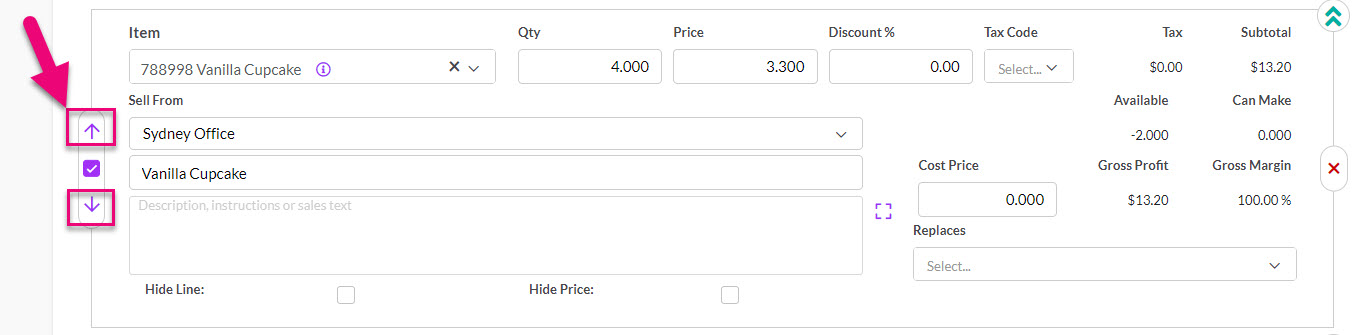
2. Click & hold on the top of an item and then drag & drop it into a new position.
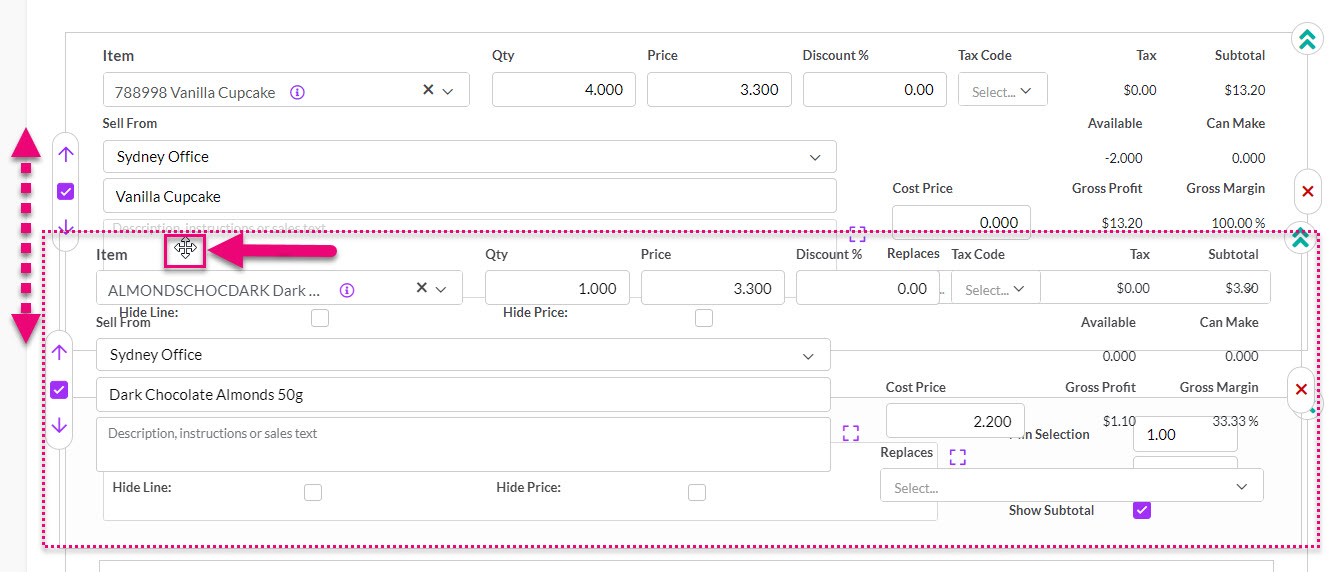
When first adding an item to a Sales Order (before you have saved it) you can hide or show the description box by using the green arrows on the right-hand side of the item.


The Description box hidden
Note that this will not work for the 1st item on a Sales Order, only subsequent items.
You can use the checkboxes for Hide Line and Hide Price to change what is visible to the customer on the Sales Order.

- Hide Line means that the details of the item won’t appear as a line on the Sales Order.
- Hide Price means that the price won’t be shown for the line item, but it will still be counted in any subtotals or totals.
A great way of invoicing items you don’t have in stock is to use a Deposit Invoice. Also see our help on Managing Stock.
Available stock
When you Save & Close an order, you will be able to see the current stock available.

When you add an item to an order and stock is available, the item is committed to the order.

Backorders
if you have insufficient stock, the missing quantity to fulfil the quantity will automatically be placed on backorder.

You can also manually place items on backorder by editing the order and then filling in the desired quantity in the Backorder box for an item.

The Status of the order will also be updated to reflect that items are on backorder:

Where a backorder amount is shown in blue text, this means that stock is available at another Location – you can hover over the figure to reveal where else stock is available.
If required, you can then edit the order to sell the item from a different Location.

When items are no longer on backorder (i.e. they are now available) they will show in green and hovering over the number will show the message “Available in stock”.

You can also click on the Release Backorders button and confirm the action so you can ship & invoice it.


Also see our help on Backorders.
When you add a serialised or batch-tracked product to an order, CRM will automatically display a link to allow you to add the required information.

When the record is in SAVE mode:
- You can view batch or serial allocation details but cannot make or edit an allocation.


When the record is in EDIT mode:
- You can allocate batches or serials.


Before you can ship or invoice an order, you must provide the required batch or serial numbers for all items.
If you manufacture a Product and don’t have enough stock on hand to fulfil an order, you can immediately generate a Work Order to manufacture the item – just click on Work Order on the record toolbar.

Note that you will only be able to generate a Work Order if:
- You have manufactured items on the order.
- The item/s are not currently (wholly) in stock.
You’ll be prompted to confirm you want to proceed.

Then you’ll need to select the items on the order that you want to manufacture and select a Bill Of Material (BoM) to use for production.

CRM will then run a check to see if there are any existing Work Orders in the system for the same product that haven’t been started yet.
You can then choose to combine your new Work Order with an existing one or create a new one.

In this example I’ll choose to create a new one. I now have a Work Orders tab on my Sales Order and CRM has created a Work Order for me.

The item will also now have a link to the Work Order on it.

When the Work Order is complete, stock will show as available on my order to ship and invoice.
You also have the option via your system manufacturing settings to auto-ship manufactured stock when it becomes available.
Also see our help on Work Orders.
If you need to order an item in from a supplier, you can click on Generate > Purchase Order to create one.

Note that what you are able to purchase will depend on your system sales & purchase settings as to whether you can only order items that are on backorder.
You’ll be prompted to confirm you want to proceed.

You’ll then need to select the Supplier you want to purchase from.

CRM will then run a check to see if there are any existing Purchase Orders in the system for the same product that haven’t been started yet.
You can then choose to combine your new Purchase Order with an existing one or create a new one.
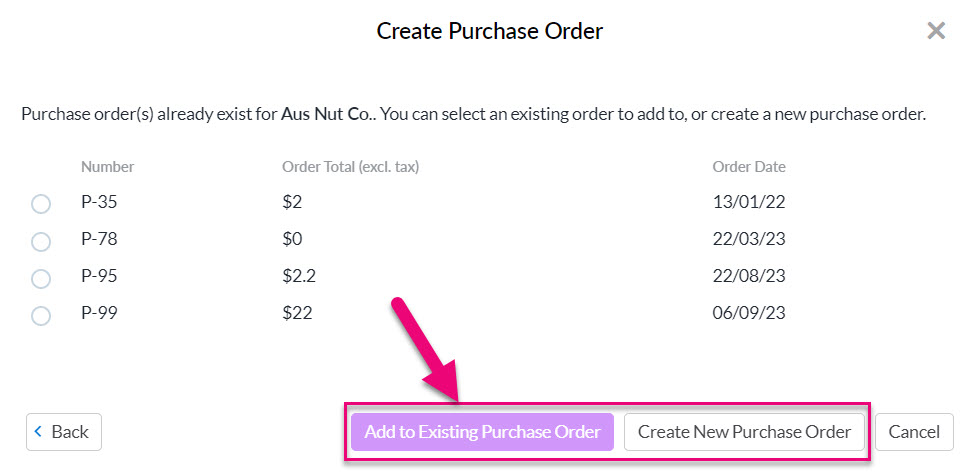
In this example I’ll choose to create a new one. I then need to select which products are displayed for selection and then select the products I want to order.
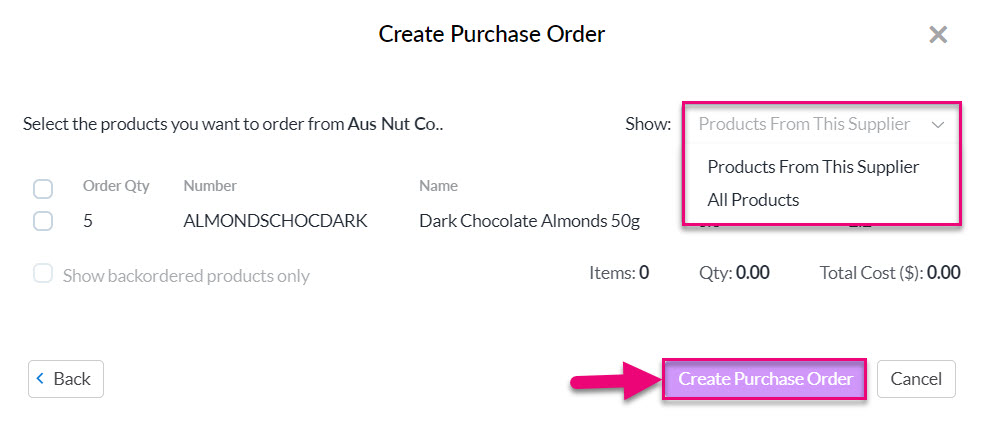
CRM will then confirm that the Purchase Order has been created.

There is now a Purchase Order tab on the Sales Order where the newly created order can be accessed.

When the goods on the Purchase Order have been receipted into stock, stock will show as available on the Sales Order to ship and invoice.
Also see our help on Purchase Orders.
This is useful if you are selling an Asset and want to use a Job to manage the installation of it for a customer.
You can quickly create a Job from an order using the toolbar button.

The sub-options that show here can be customised and are pulling from Admin > Settings > Jobs > Job Types & Statuses.

The Generate Job button immediately creates a new Job record and pulls over all of the items from the Sales Order into it, along with any Assets. You will also get a link to the Job on the Sales Order.

Also see our help on Jobs.
You can use this field to add customer-facing notes or comments, which will display on the web and PDF versions of the Sales Order.

This field can be used for any internal notes i.e. anything that is not customer-facing, as it will not display on the web and PDF versions of the Sales Order.

If you have added delivery instruction details to customer records, they will automatically flow through to Sales Orders.
You can also manually add details here and customise your PDF Templates so that they display. The field will not be visible on Web Sales Orders.

If you scroll to the bottom of the form in edit mode, you will find the Customer Signature field.
You can have customers sign the record i.e. using a tablet device.

Save & Close any Sales Order, and it will go back into the “View” mode where you can preview it as either:
1. A Web Sales Order– just click on Preview As Customer and the online version will open in a new tab.

Following is an example of a web order as the customer will see it. You can customise your Web Sales Order Templates with these instructions.

2. A PDF – just click on Preview > Sales Order and the PDF will open in a new tab. You can then download or print the PDF as desired.

Just note that the options you see here will differ depending on the browser you use and how you have it configured.

From the Preview button on the toolbar, you can generate the following PDF documents, which will open in a new browser tab:
- Sales Order
- Delivery Docket
- Picking List

You can send Sales Orders to your customers via two methods – Email or SMS.

- Click on the Email button on the Activity Bar to bring up a new email.
- Select from available Email Templates in your system (optional), or just start typing a new email without a template.
- If you want to attach a PDF copy of the Sales Order, ensure the Attach Sales Order box is ticked.

If you want to send a link to the Web Sales Order, you can copy & paste the URL from the record into the email using the Copy URL button at the top of the record.

You can also set up an Email Template that has the merge code for the URL in it, which means that you don’t have to manually add it each time.

You can then edit the recipient and sender details, as required and add any additional attachments. When ready, press the Send button.

The email will then show as being queued to the right-hand side of the Timeline and when sent, it will be moved to the Timeline area.

Note that you can also set your default Email Template from your Web Sales Order Template (example follows).

SMS
- Click on the SMS button on the Activity Bar to bring up a new message.
- Select from available SMS Templates in your system (optional), or just start typing a new message without a template.

To send a link to the Web Sales Order, you can copy & paste the URL from the record into the message using the Copy URL button at the top of the record.

You can also set up an SMS Template that has the merge code for the URL in it, which means that you don’t have to manually add it each time.

You can then edit the recipient and sender details, as required. When ready, press the Send button.

The message will then show as being queued to the right-hand side of the Timeline and when sent, it will be moved to the Timeline area.

You can set your default SMS Template from your Web Sales Order Template (example follows).

You can add multiple attachments to the record by dragging & dropping files into the Attachments section or clicking to add them from a selected folder.

You can generate shipments directly from an Order using the Shipment button on the record toolbar – you have the option to ship the order in lots or all at once.

Generating shipments from a Sales Order toolbar

- Generate Shipment will allow you to specify which items on the order are being sent – you will automatically be taken to a shipping record that you can modify.
- Mark As Shipped will mark all items on the order as shipped.
- Mark As Picked Up will show if the Courier selected is “Customer Pickup”. This will mark all items on the order as shipped.
If an order is being collected or does not need a shipment record, you would select Mark As Shipped or Mark As Picked Up to show that the order has been fulfilled.
You can see items that have been received from both the Shipments tab on the order and from the Outbound Shipments module.

Shipments tab on a Sales Order
From the saved Sales Order, you can also see shipment information per item.

You can also see our specific help page on Outbound Shipments.

Outbound Shipments in Warehouse
Please see our guide on how to create Inbound Returns.

When you Invoice a Sales Order, you will see a link in the top right-hand corner of the record. You can have multiple Invoices for a Sales Order.

Automatic Invoicing
You can set Sales Orders to automatically create an Invoice/s when they are marked as shipped – this can be set at a system level from your Invoice Settings.
Manually generate an Invoice
Otherwise, to manually create an Invoice, just click on the button on the toolbar.

Deposit Invoices
If you have ticked the Allow Deposit and have specified a deposit amount when you create a Sales Order, you can quickly generate a deposit Invoice for the specified amount.


See our help on Deposit Invoices.
Invoicing backorder items
Whether or not items that are on backorder are included on an Invoice will depend on what your system setting is in Invoice Settings.
By default, backorder items are not included on Invoices, but you can enable this.
Proforma Invoices
You can also generate a PDF copy of the Sales Order (and use this as a proforma invoice, if required) by clicking on the Preview button and selecting Sales Order – this will open the document in a new tab.

You can use Tags to segment and sort your Sales Orders – see this guide for more information.
Tags added to customer records will cascade down to appear on Sales Orders.

There are a number of ways that you can work with all the sales data in your system, aside from the default List View:

1. Use Calendar View to manage orders you deliver.
2. Use different views such as Map or Kanban to visualise your data.
3. Use Dashboards and Reports to drill down into your data.

4. In List View, use Filters, Advanced Filters, Layouts etc. to segment and sort your data. See our section on Reporting for more information.
5. Use the Prior Items Sold tab on Product and customer (Contact or Company) records to see all previously sold items. If you can’t see these tabs, they may be hidden, and you need to edit the record tabs to make them visible.
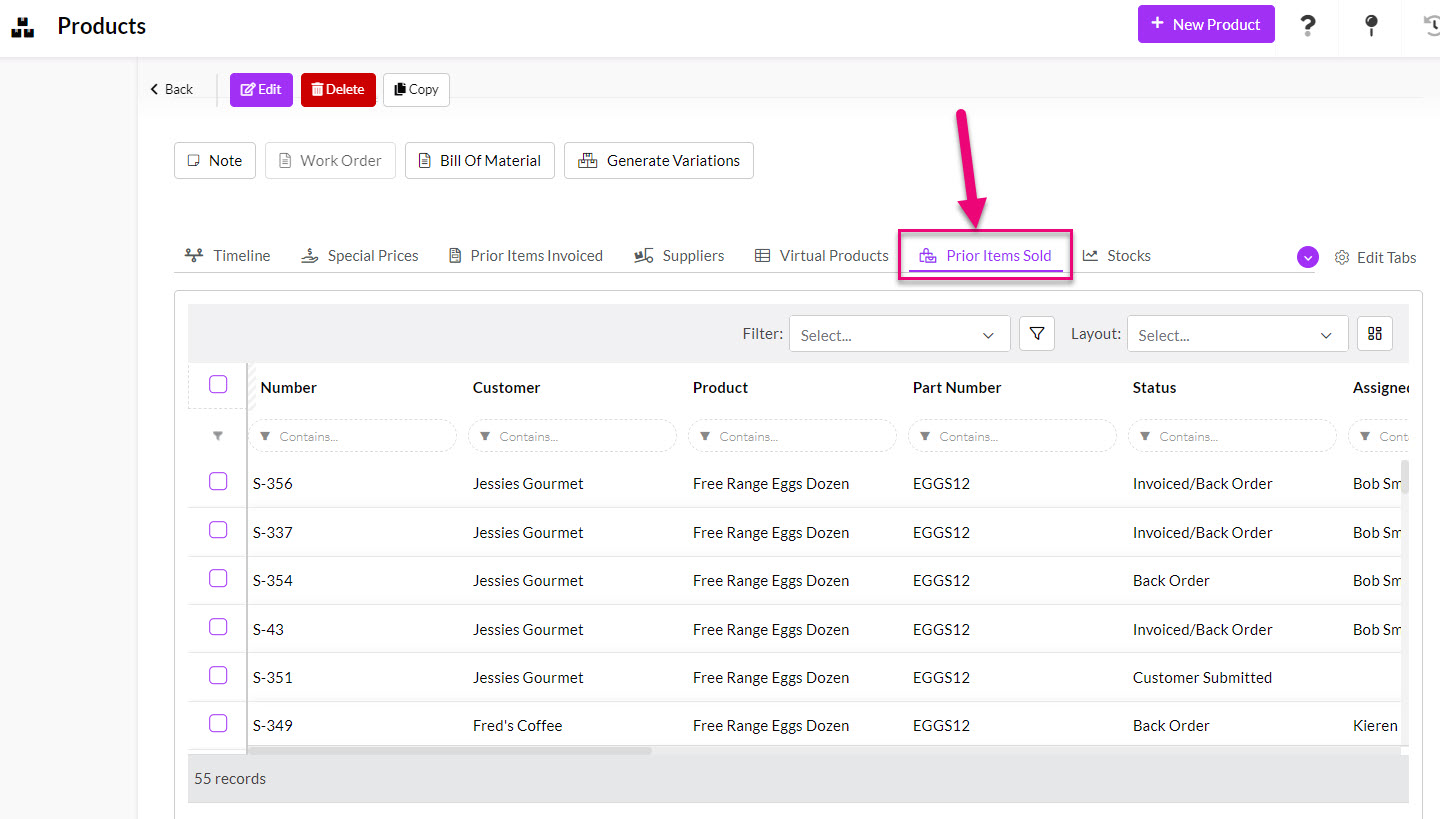
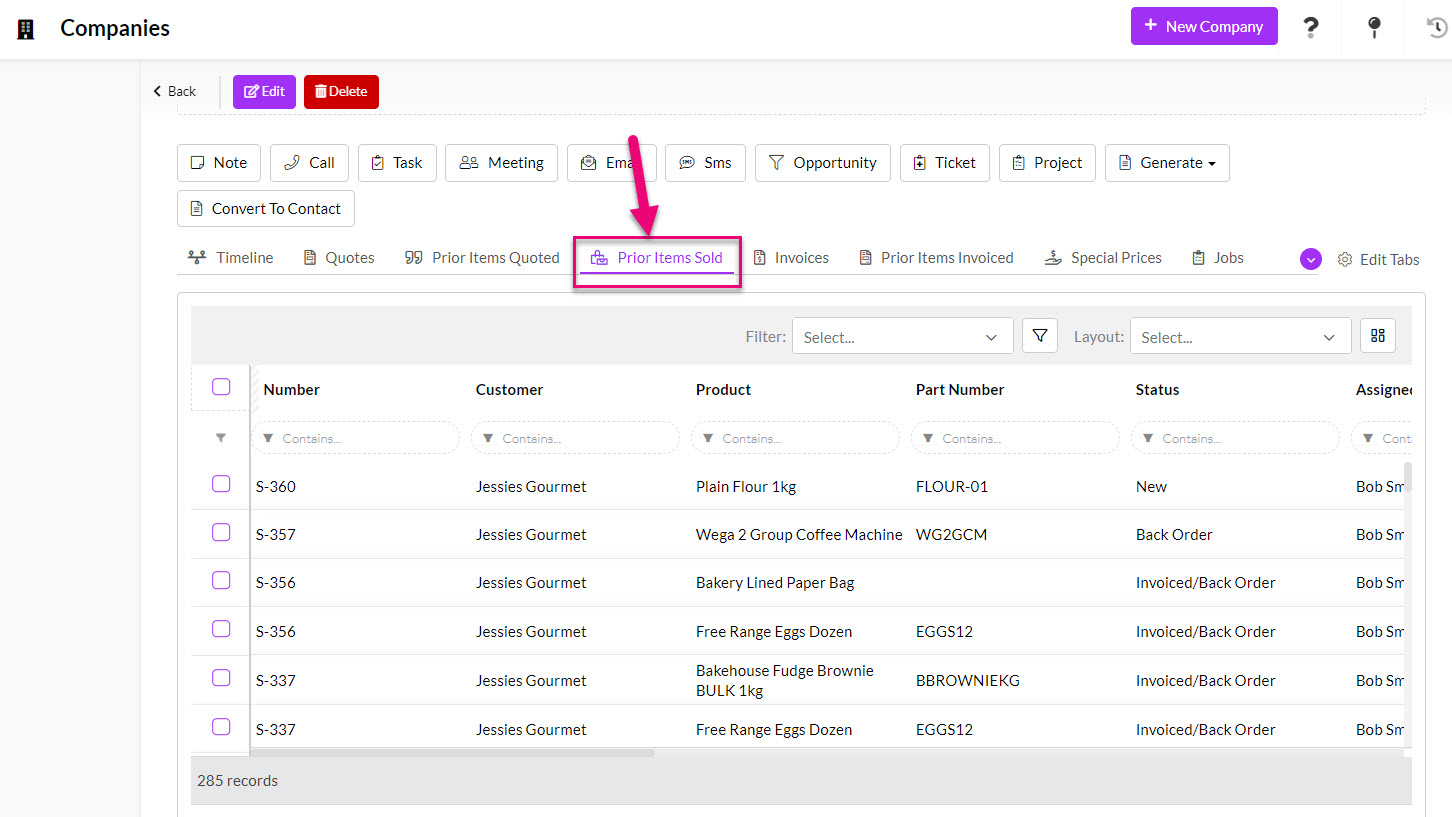
You can select multiple records when you are in List View and then update field values for them in bulk.

For more information on how to do this, see our guide on bulk updating.
