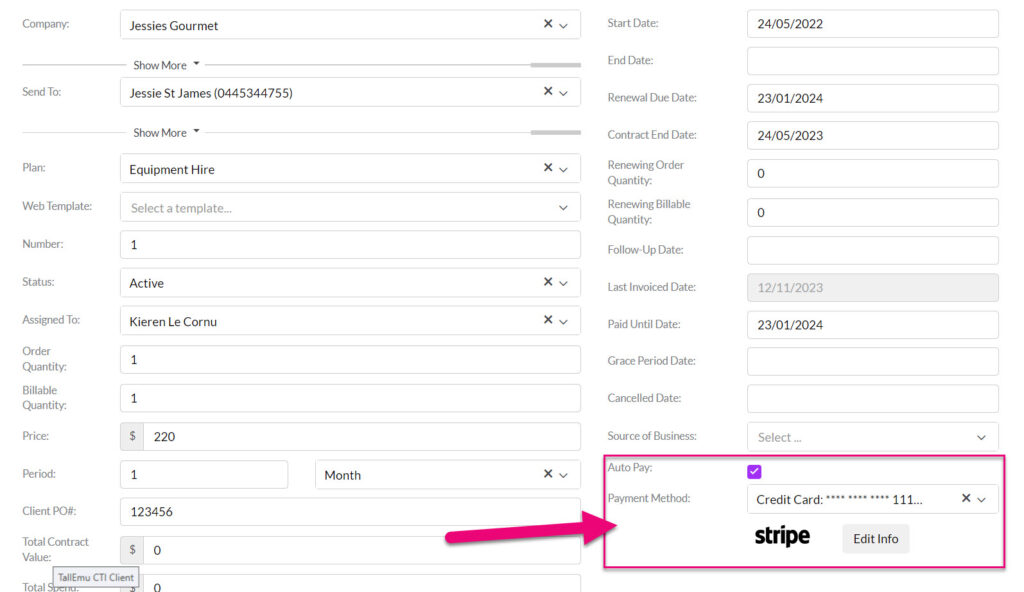- Companies
-
- Sales
- Multi-currency for Sales
- Invoicing items that aren’t in stock
- Drop shipping workaround
- Managing your Quote pipeline
- Direct Debits
- Sending Statements
- Backorder Invoices
- Progressive revenue
- Subscriptions
- Bulk send Invoices
- Credit Notes
- Taking a Deposit
- Creating Invoices
- Create Freight Quotes
- Getting Started with Web Quotes
- Sales Orders
- Card Payments
- Payments
- Repeating Invoice Placeholders
- Creating Repeating Invoices
- Online Invoice Templates
- Online Sales Order Templates
- Set Up Web Quote Templates
- Quotes
- Quotes
Taking Credit Card Payments
Taking credit card payments in the CRM is easy, provided you have already integrated with either eWay, EziDebit, Stripe or Westpac PayWay.
Click here to view more information about logging payments.
Open the Company or Contact record.
There will be a logo for the payment gateway that your database is integrated with on the left-hand side of the record (the following example shows Stripe).
Existing card details on file
If there are existing card details stored for the customer, they will be shown underneath the payment provider logo.
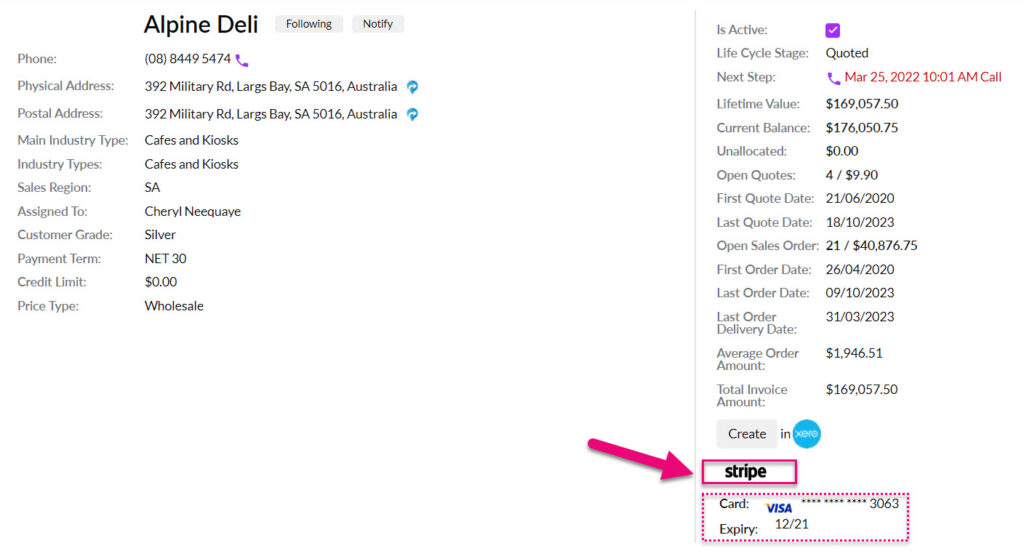
You can then click on the provider logo and select Pay Now.

This will take you through to a screen where you can select from a list of outstanding Invoices that you want to take payment for, then click on Charge Credit Card.

CRM will then create a Payment record and link it to the applicable Invoice, which will have its Status updated as either Paid or Partially Paid.
No card details on file
If there are no card details on file, you can click on the payment provider logo to add them to the system.

You will then be taken to a screen where you can add the details and then click Save.
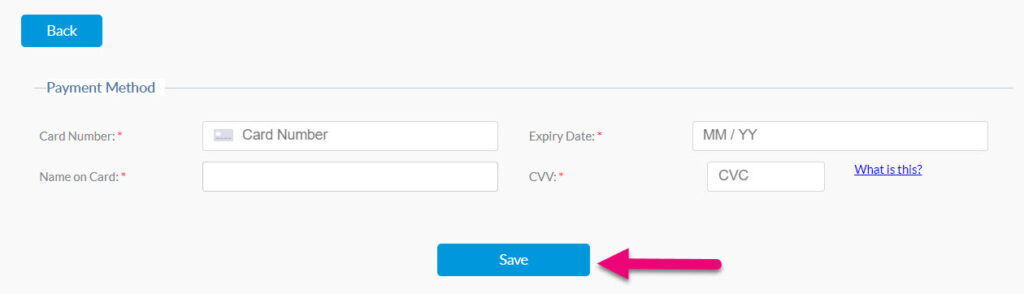
Now follow the instructions above on how to take a payment from a customer when there are existing card details on file.
Go to Sales > Payments > New Payment.
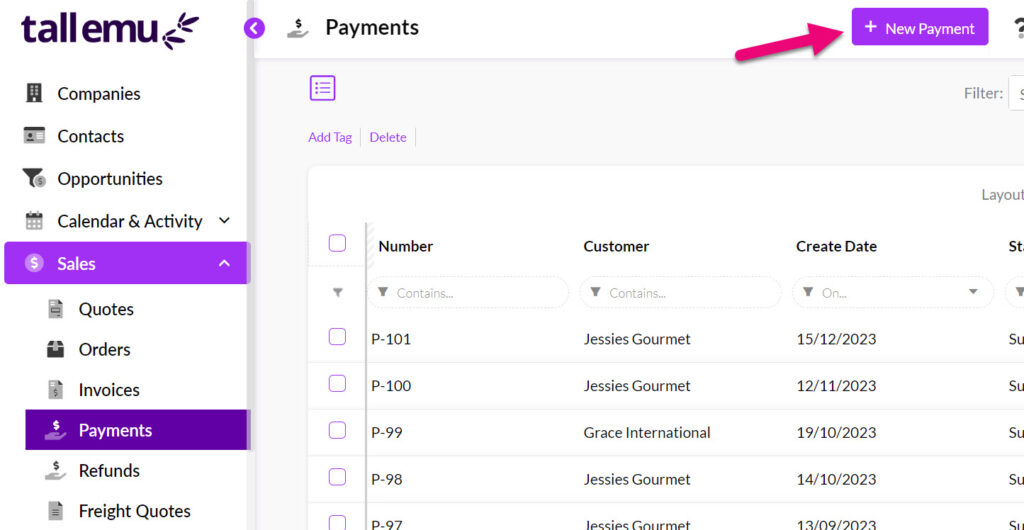
A blank payment form will open, you then need to:

- Select the customer in the Account field – this will then display a list of any outstanding Invoices.
- Choose a Payment Method –Credit Card (if you are not linked to an accounting system or either Xero-Credit Card or MYOB-Credit Card.
- If the customer has existing card details stored on file, you can then select these in the Account Payment Method field or click Edit Info to add new details.
You will then be taken to a screen where you can add the details and then click Save.
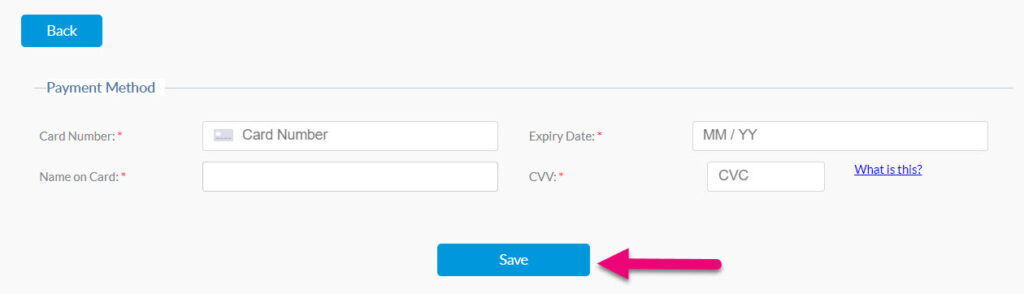
- Add in any Customer Reference or Reference details, as required.

You can then scroll down and select an invoice to pay, enter in any applicable Notes and click on Pay Now to process the Payment.
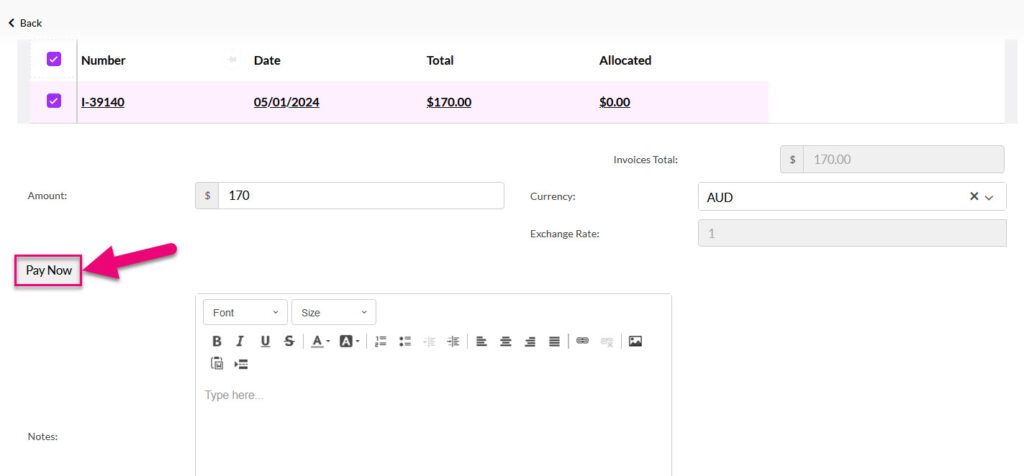
CRM will then create a Payment record and link it to the applicable Invoice, which will have its Status updated as either Paid or Partially Paid.
Open any Invoice and click on the Make Payment button.
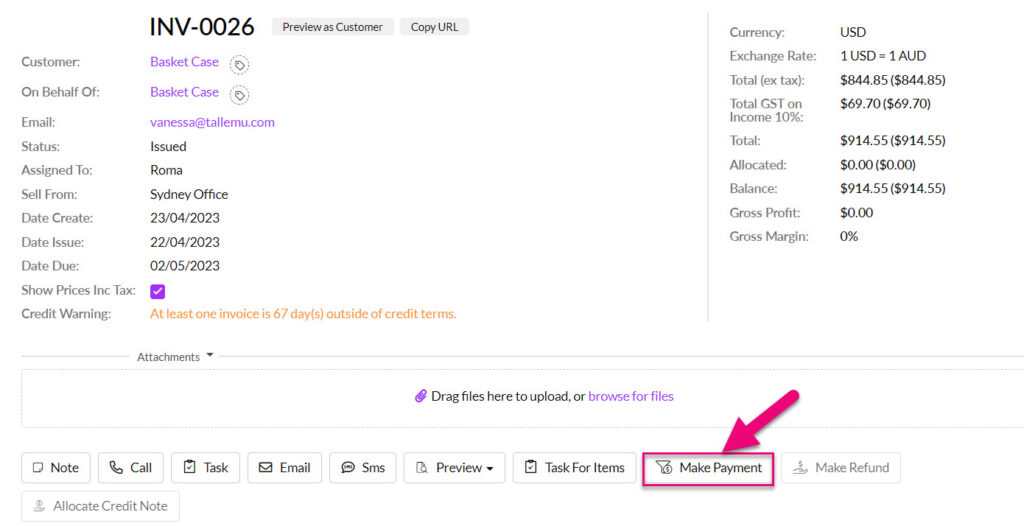
You will then be taken to a new Payment screen:
- Choose a Payment Method –Credit Card (if you are not linked to an accounting system or either Xero-Credit Card or MYOB-Credit Card.
- If the customer has existing card details stored on file, you can then select these in the Account Payment Method field or click Edit Info to add new details.
You will then be taken to a screen where you can add the details and then click Save.
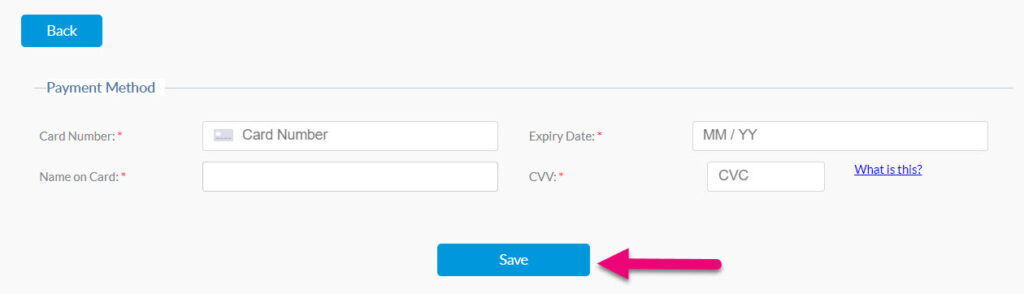
- Add in any Customer Reference or Reference details, as required.

You can then select an invoice to pay, enter in any applicable Notes and click on Pay Now to process the Payment.
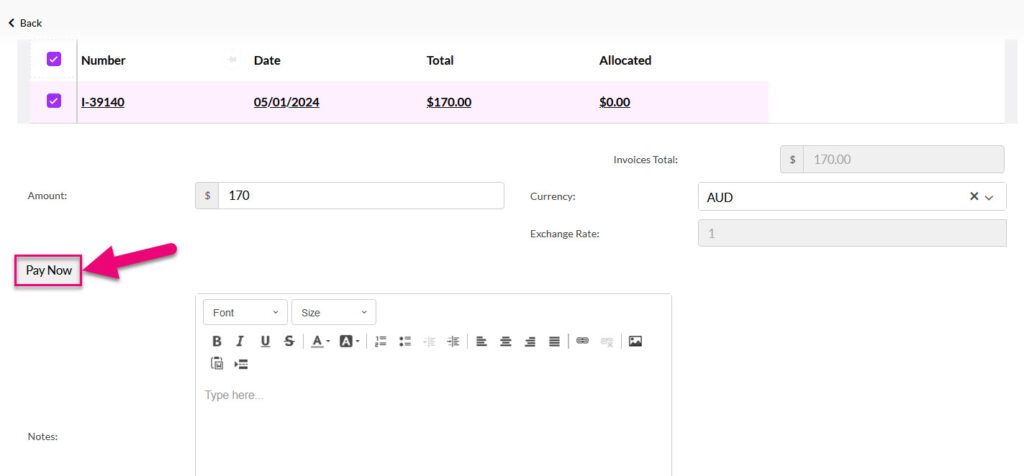
CRM will then create a Payment record and link it to the applicable Invoice, which will have its Status updated as either Paid or Partially Paid.
If you have allowed Web Quotes to be accepted online (either per Quote or at a system level for all Quotes) your customers can open, accept and pay Quotes from you online.

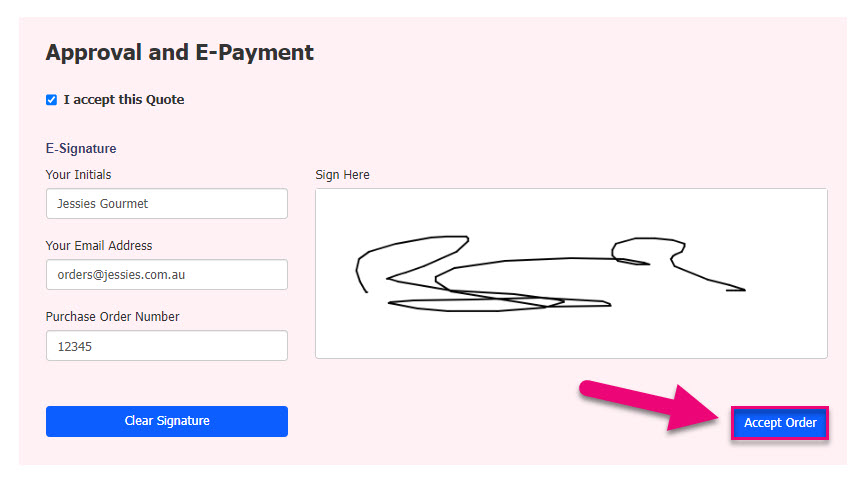
They are then taken to a payment details screen where they can enter their card details and press Charge Card to finalise the payment. The payment can be for either the full amount or a deposit amount.

CRM will then create an Invoice and Payment record and link them together. The Invoice will have its Status updated as either Paid or Partially Paid.
The card details will also be linked to the customer record in CRM, via the payment gateway integration.
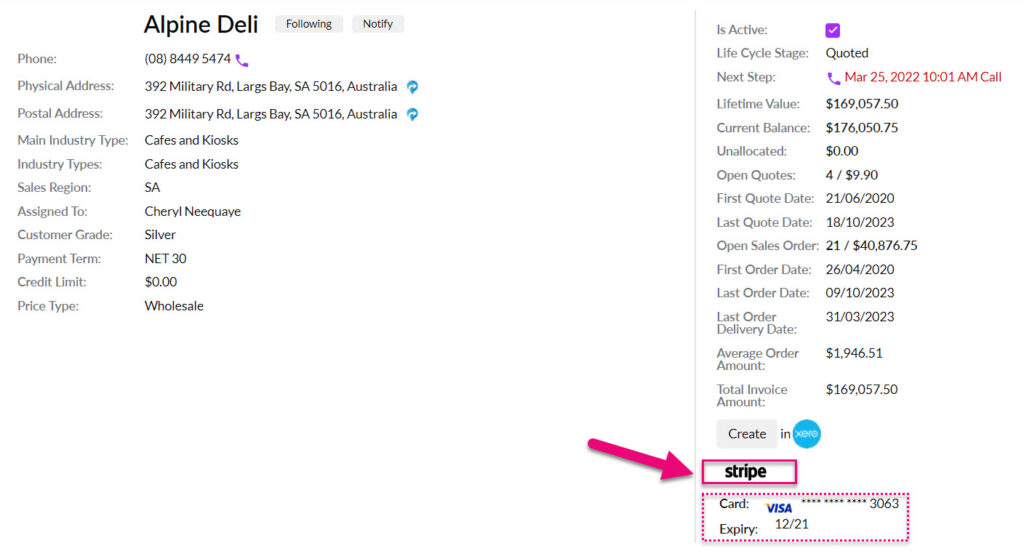
Deposit payments online
If you have specified a deposit amount on a Quote, if the customer accepts it online, they will then have the option of paying the deposit.

If this option is chosen, CRM will automatically convert the Quote to a Sales Order and generate a Deposit Invoice, which will be linked to the Payment made online.
If you send your customers links to Web Invoices, they can open and pay these online – at the bottom of the web version there is a Go To Payment button.
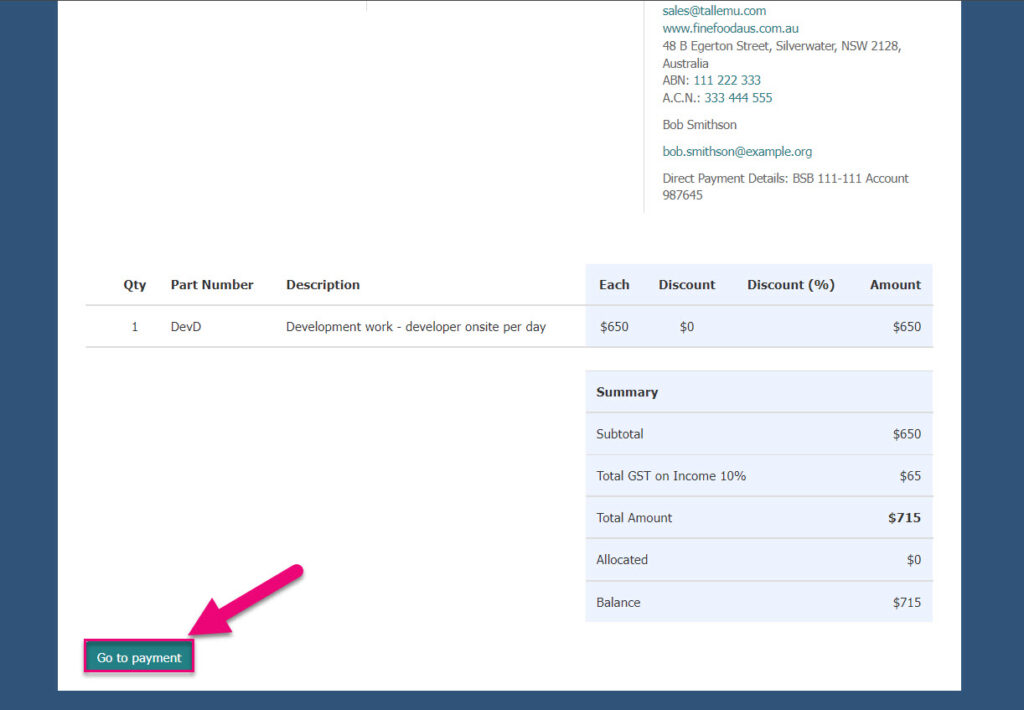
They are then taken to a payment details screen where they can enter their card details and press Charge Card to finalise the payment.
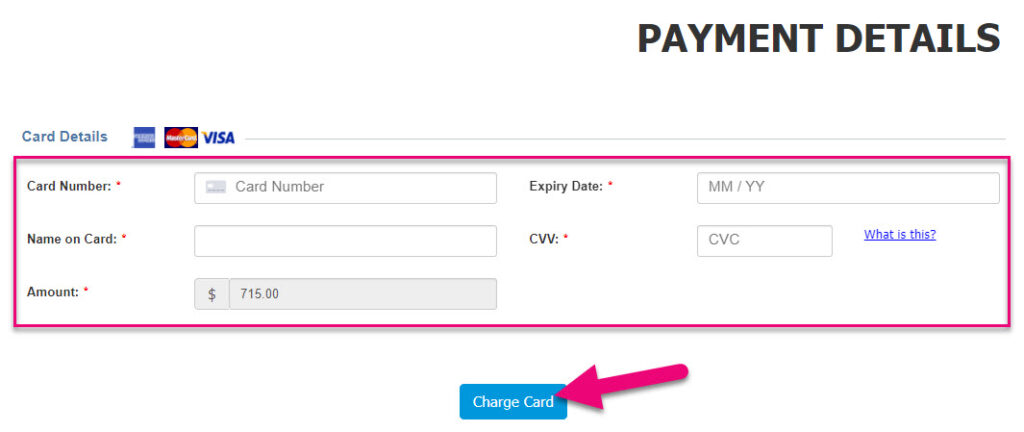
CRM will then create a Payment record and link it to the applicable Invoice, which will have its Status updated as either Paid or Partially Paid.
If you have configured Customer Portal and given logins to your customers, they can place and pay for orders with you online.
Once logged in, customers can pay any of their outstanding Invoices.

Paying outstanding Invoices in Customer Portal
For orders they place with you online, you can send them a Web Invoice, which can be viewed and paid online.
If you are using Subscriptions, you can set the associated Invoices to Auto-Pay via a payment gateway.
On the Subscription record, just add a payment method that can automatically be billed on the Invoice due date.