- Companies
-
- Sales
- Multi-currency for Sales
- Invoicing items that aren’t in stock
- Drop shipping workaround
- Managing your Quote pipeline
- Direct Debits
- Sending Statements
- Backorder Invoices
- Progressive revenue
- Subscriptions
- Bulk send Invoices
- Credit Notes
- Taking a Deposit
- Creating Invoices
- Create Freight Quotes
- Getting Started with Web Quotes
- Sales Orders
- Card Payments
- Payments
- Repeating Invoice Placeholders
- Creating Repeating Invoices
- Online Invoice Templates
- Online Sales Order Templates
- Set Up Web Quote Templates
- Quotes
- Quotes
Online Quoting Q&A
If you send your customers a Web Quote, they can submit a question or a comment online that will go straight into CRM, where you can manage the response and have the entire interaction form part of the Quote record.
See also:
- Click here to learn how to set up Web Quote Templates.
- Click here to learn how to create and use Quote Form Templates.
- Click here to learn how to manage your Quote pipeline.
- Learn to create Email Templates and SMS Templates to send out your Quotes.
- Customise your PDF Quote Templates.
- See how customers can accept & pay their Quotes online.
- Customers can submit Quote requests to you online via Customer Portal.
- Our guide to creating Quotes.
- System Quote preferences.
Send the Web Quote
To learn in more detail about sending Quotes, see our guide on Creating Quotes.
You can send Quotes to your customers and leads via two methods – Email or SMS.

- Click on the Email button on the Activity Bar to bring up a new email.
- Select from available Email Templates in your system (optional), or just start typing a new email without a template.

If you want to send a link to the Web Quote, you can copy & paste the URL from the record into the email using the Copy URL button at the top of the record.

You can also set up an Email Template that has the merge code for the URL in it, which means that you don’t have to manually add it each time.

You can then edit the recipient and sender details, as required and add any additional attachments. When ready, press the Send button.
SMS
- Click on the SMS button on the Activity Bar to bring up a new message.
- Select from available SMS Templates in your system (optional), or just start typing a new message without a template.

To send a link to the Web Quote, you can copy & paste the URL from the record into the message using the Copy URL button at the top of the record.

You can also set up an SMS Template that has the merge code for the URL in it, which means that you don’t have to manually add it each time.
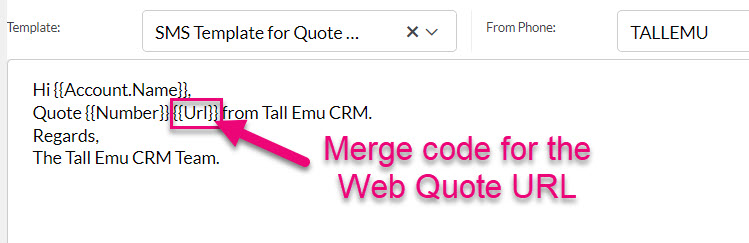
You can then edit the recipient and sender details, as required. When ready, press the Send button.

You can also quick-send an SMS using the Send Quote > By SMS button which will immediately send an SMS using your default SMS Template (you will not get to preview the message before it is sent).

How customers submit a question
- When a Web Quote is opened on the customer end, there is a section at the bottom called Comments or questions?
- The customer types their query in the box and clicks on Submit Question / Comment.

An example of a customer submitted question in a Web Quote
The customer’s question/comment then:
- Updates the Web Quote.

A submitted question/comment is added to the Web Quote
- Creates an entry on the record Timeline in CRM.

A Web Quote comment/question submission added to CRM
- Sends a notification email to the person the record is Assigned To. This email has a link to the Quote record in CRM so that it can be quickly accessed by the salesperson.

Notification email to the person the Quote is Assigned To
- Updates the Status of the record to Customer Comment.
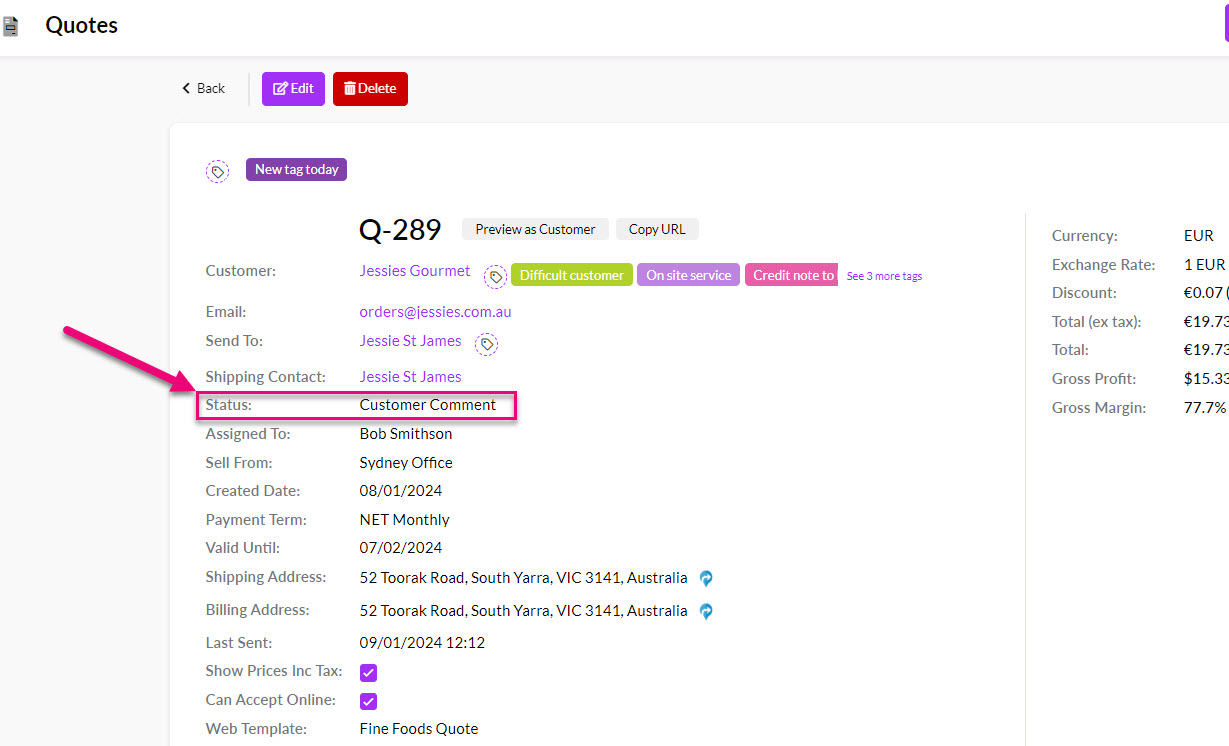
Replying to questions
- To reply to a question/comment, locate it on the record Timeline, click to reveal it and then press the Reply button.

Replying to a question in CRM
- A new Note will open where you can add a reply and then click Save.

Adding a reply in CRM
- The record Timeline will be updated with the reply and the Status will remain as Customer Comment to indicate that the interaction is ongoing.

A reply on the record Timeline
- The online version will then be updated with the reply.

A reply added to a Web Quote from CRM
- The customer will also receive an email to let them know you’ve sent a reply, which will show on the record Timeline.
You can have as many back & forth questions and replies as you want.
