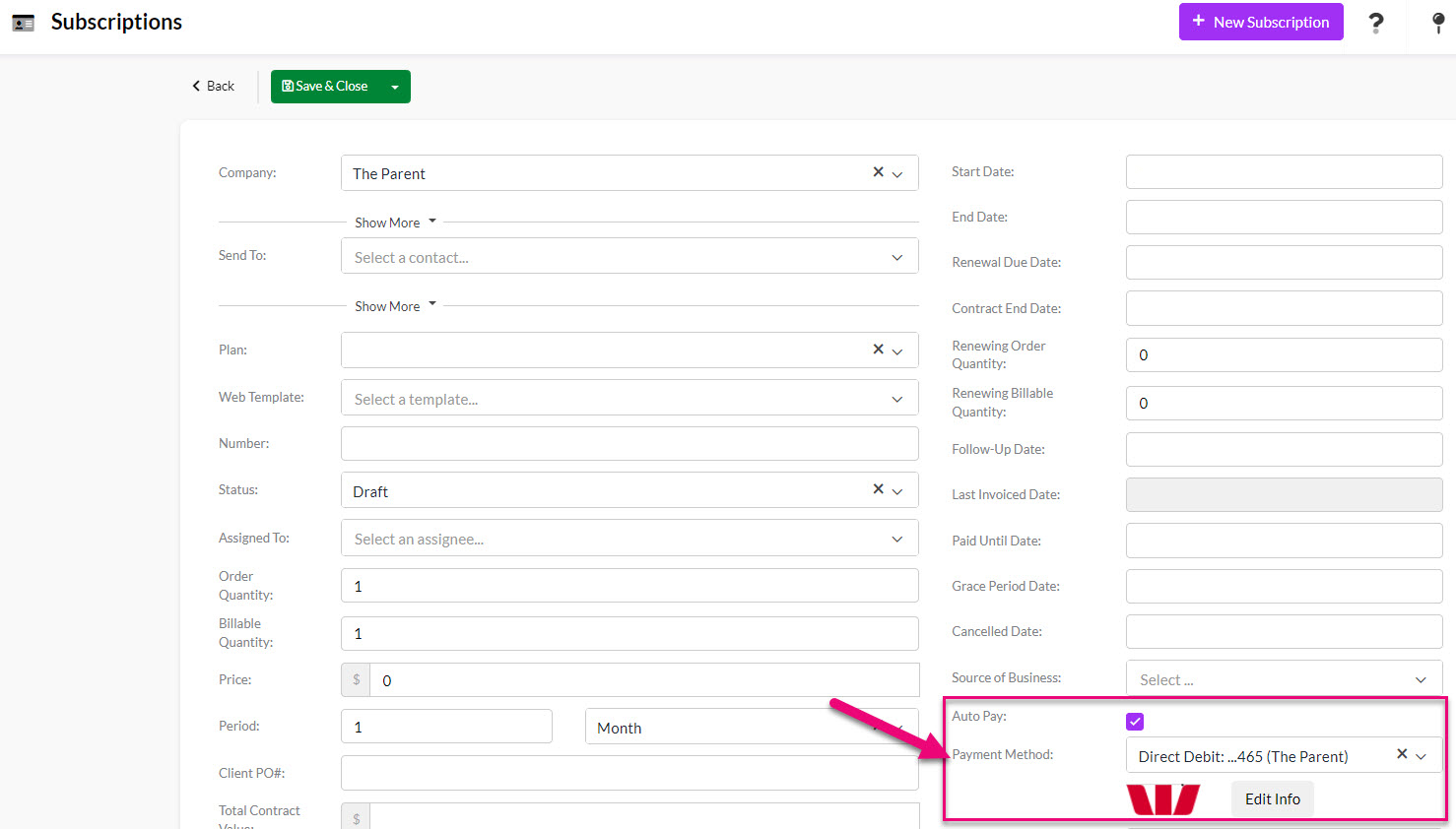- Companies
-
- Sales
- Multi-currency for Sales
- Invoicing items that aren’t in stock
- Drop shipping workaround
- Managing your Quote pipeline
- Direct Debits
- Sending Statements
- Backorder Invoices
- Progressive revenue
- Subscriptions
- Bulk send Invoices
- Credit Notes
- Taking a Deposit
- Creating Invoices
- Create Freight Quotes
- Getting Started with Web Quotes
- Sales Orders
- Card Payments
- Payments
- Repeating Invoice Placeholders
- Creating Repeating Invoices
- Online Invoice Templates
- Online Sales Order Templates
- Set Up Web Quote Templates
- Quotes
- Quotes
Taking Direct Debit Payments
Taking direct debit payments from bank accounts in the CRM is easy, provided you have already integrated with a payment provider that supports direct debit: EziDebit, or Westpac PayWay.
See also:
Open the Company or Contact record.
There will be a logo for the payment gateway that your database is integrated with on the left-hand side of the record (the following example shows Stripe).
Existing bank details on file
If there are existing bank details stored for the customer, they will be shown underneath the payment provider logo.
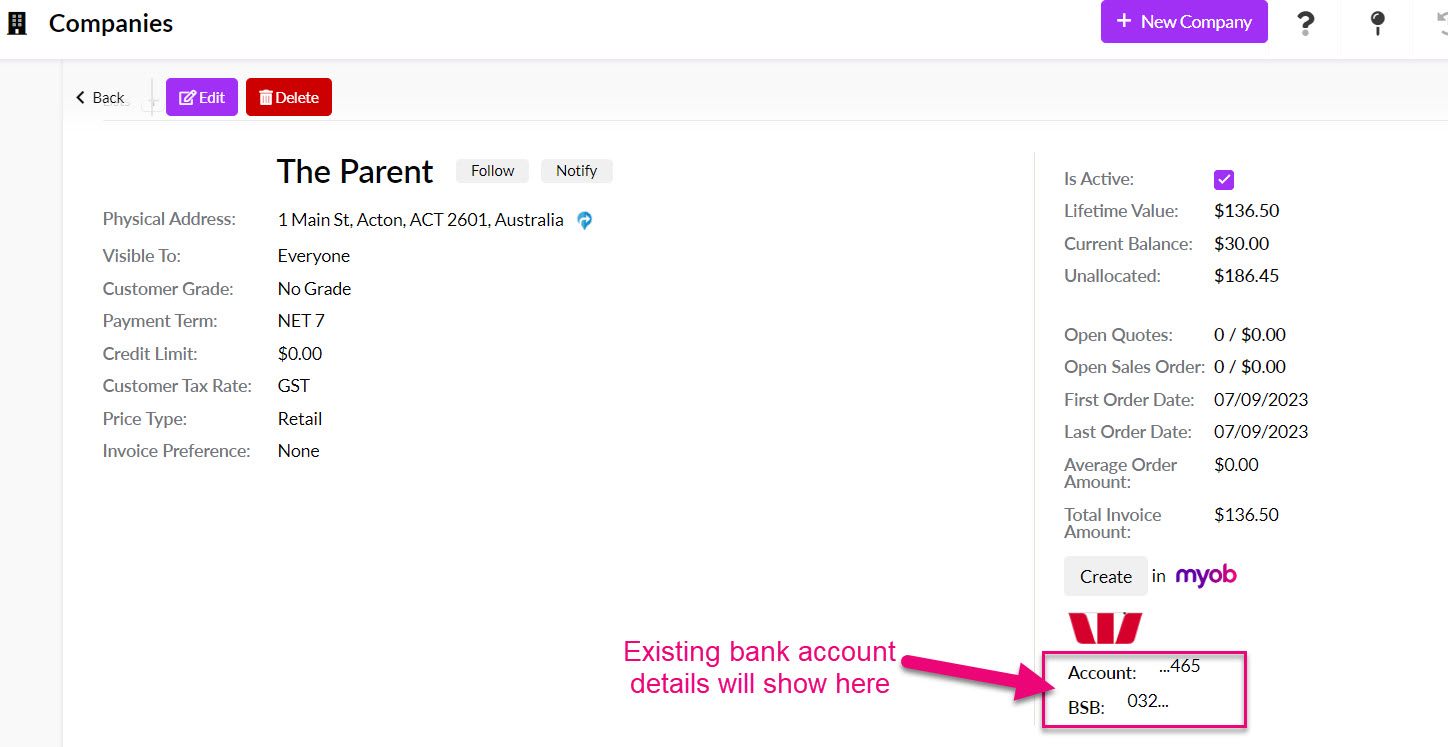
You can then click on the provider logo and select Pay Now.
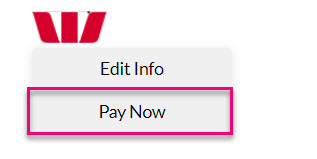
This will take you through to a screen where you can select from a list of outstanding Invoices that you want to take payment for, then click on Submit Direct Debit.
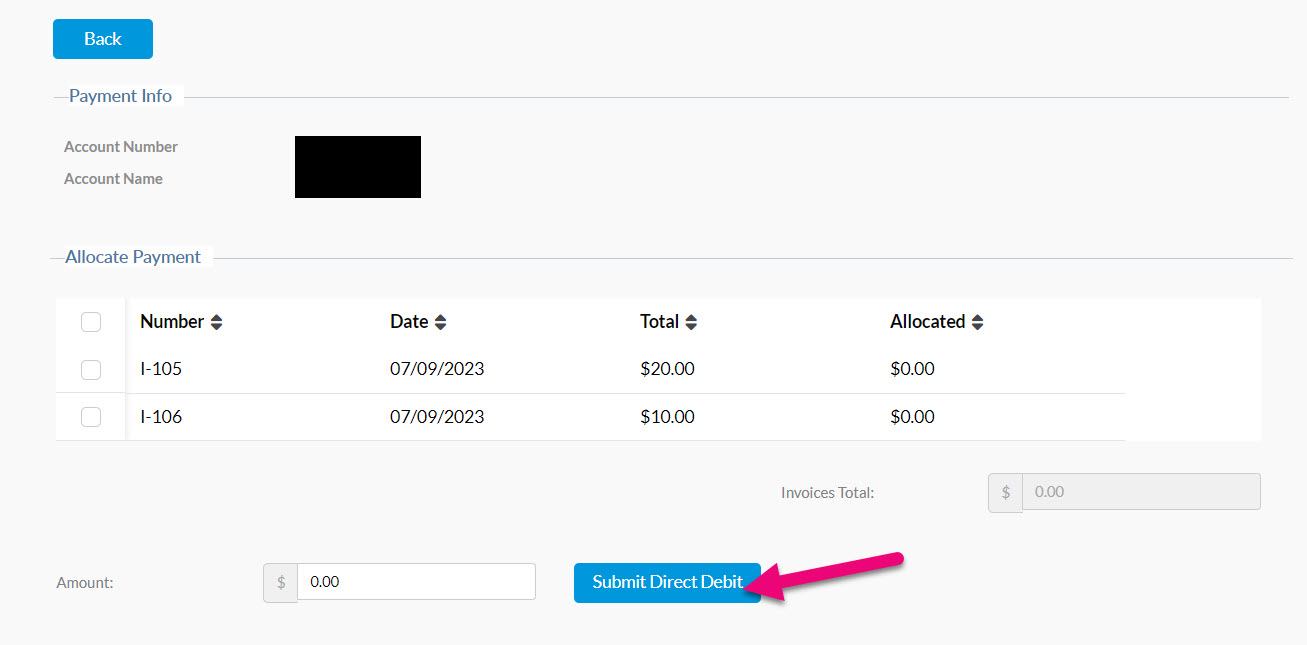
CRM will then create a Payment record and link it to the applicable Invoice, which will have its Status updated as either Paid or Partially Paid.
No bank details on file
If there are no bank details on file, you can click on the payment provider logo to add them to the system.
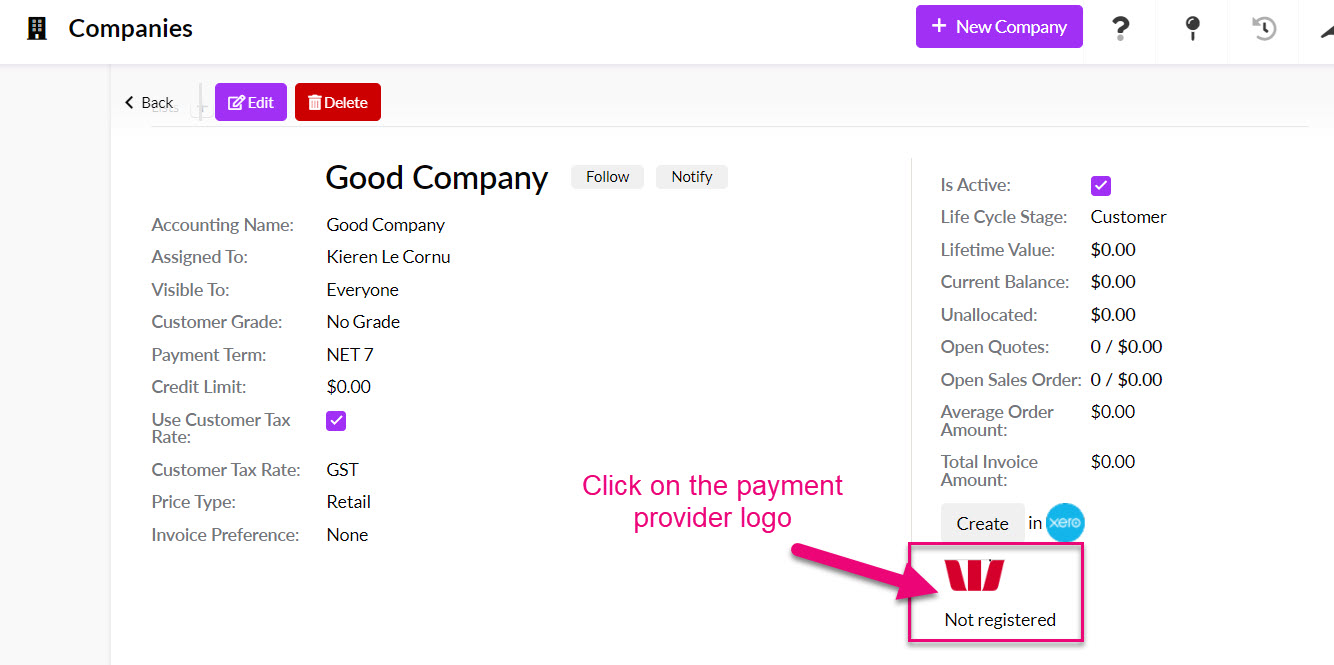
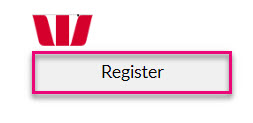
You will then be taken to a screen where you can select “Bank Account”, add the details and then click Save.
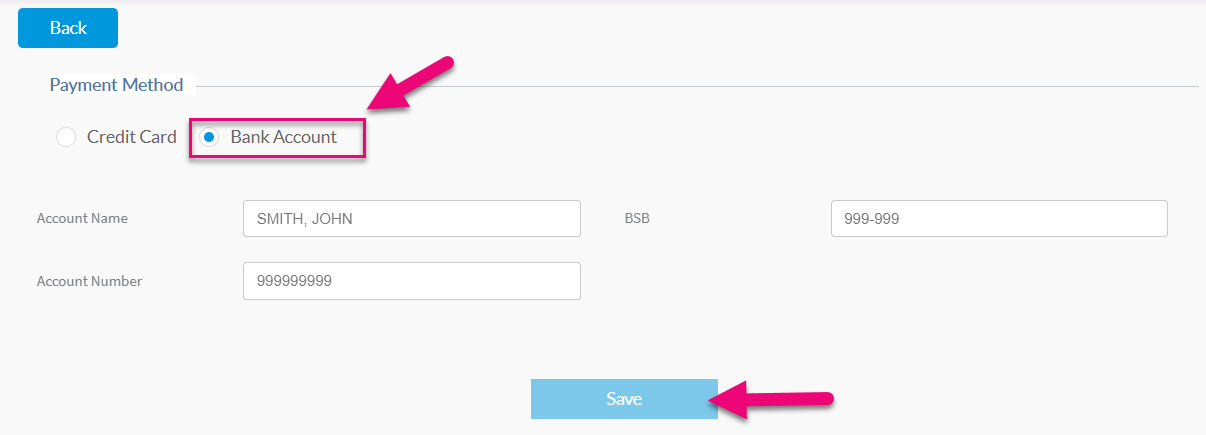
Now follow the instructions above on how to take a payment from a customer when there are existing bank details on file.
Go to Sales > Payments > New Payment.
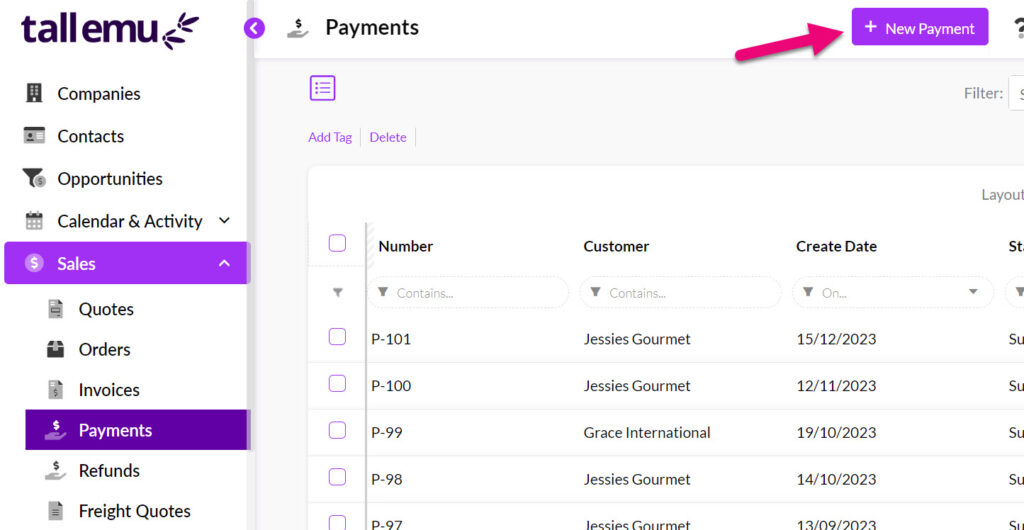
A blank payment form will open, you then need to:

- Select the customer in the Account field – this will then display a list of any outstanding Invoices.
- Choose the direct debit option on the list for your payment provider e.g. PayWay – Direct Debit.
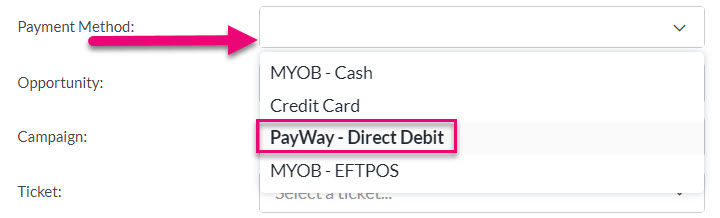
- If the customer has existing bank details stored on file, you can then select these in the Account Payment Method field or click Edit Info to add new details.

You will then be taken to a screen where you can add the new bank details and then click Save.

- Add in any Customer Reference or Reference details, as required.
- You can then scroll down and select an invoice to pay, enter in any applicable Notes and click on Pay Now to process the Payment.
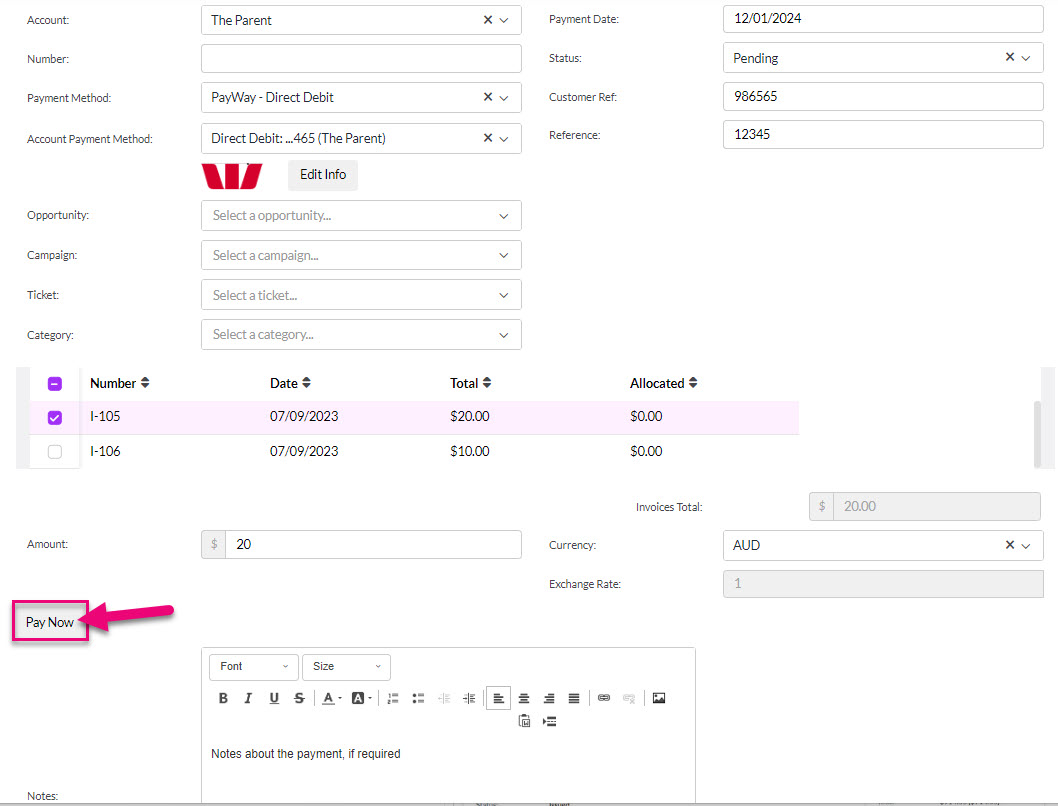
CRM will then create a Payment record and link it to the applicable Invoice, which will have its Status updated as either Paid or Partially Paid.
Open any Invoice and click on the Make Payment button.
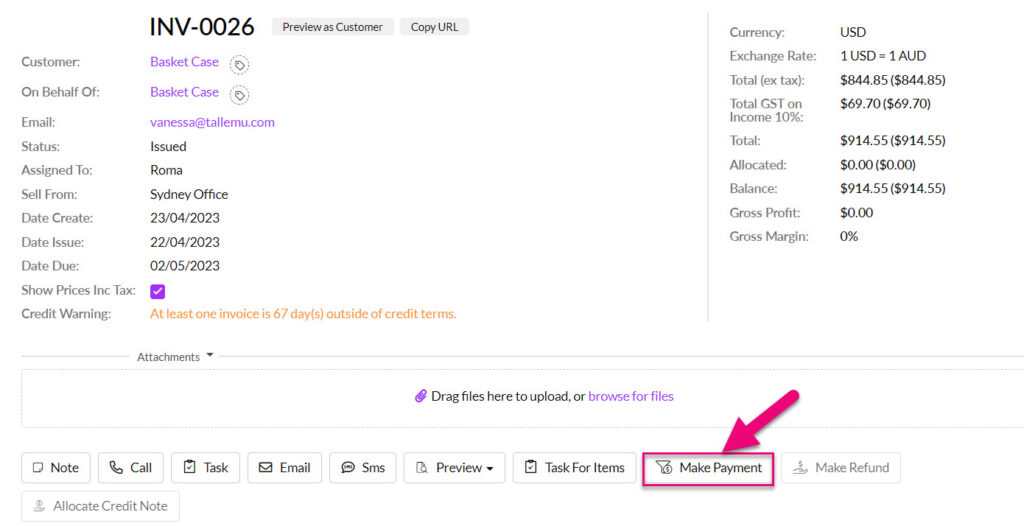
You will then be taken to a new Payment screen:
- Choose the direct debit option on the list for your payment provider e.g. PayWay – Direct Debit.
- If the customer has existing bank details stored on file, you can then select these in the Account Payment Method field or click Edit Info to add new details.
You will then be taken to a screen where you can add the new bank details and then click Save.

- Add in any Customer Reference or Reference details, as required.
- You can then select an invoice to pay, enter in any applicable Notes and click on Pay Now to process the Payment.

CRM will then create a Payment record and link it to the applicable Invoice, which will have its Status updated as either Paid or Partially Paid.
If you have allowed Web Quotes to be accepted online (either per Quote or at a system level for all Quotes) your customers can open, accept and pay Quotes from you online.

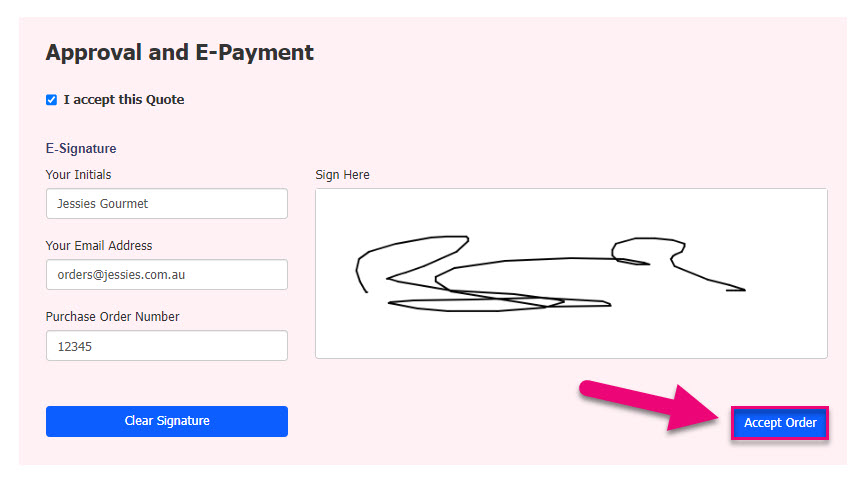
They are then taken to a payment details screen where they can enter their details to finalise the payment. The payment can be for either the full amount or a deposit amount.

CRM will then create an Invoice and Payment record and link them together. The Invoice will have its Status updated as either Paid or Partially Paid.
The bank details will also be linked to the customer record in CRM, via the payment gateway integration.
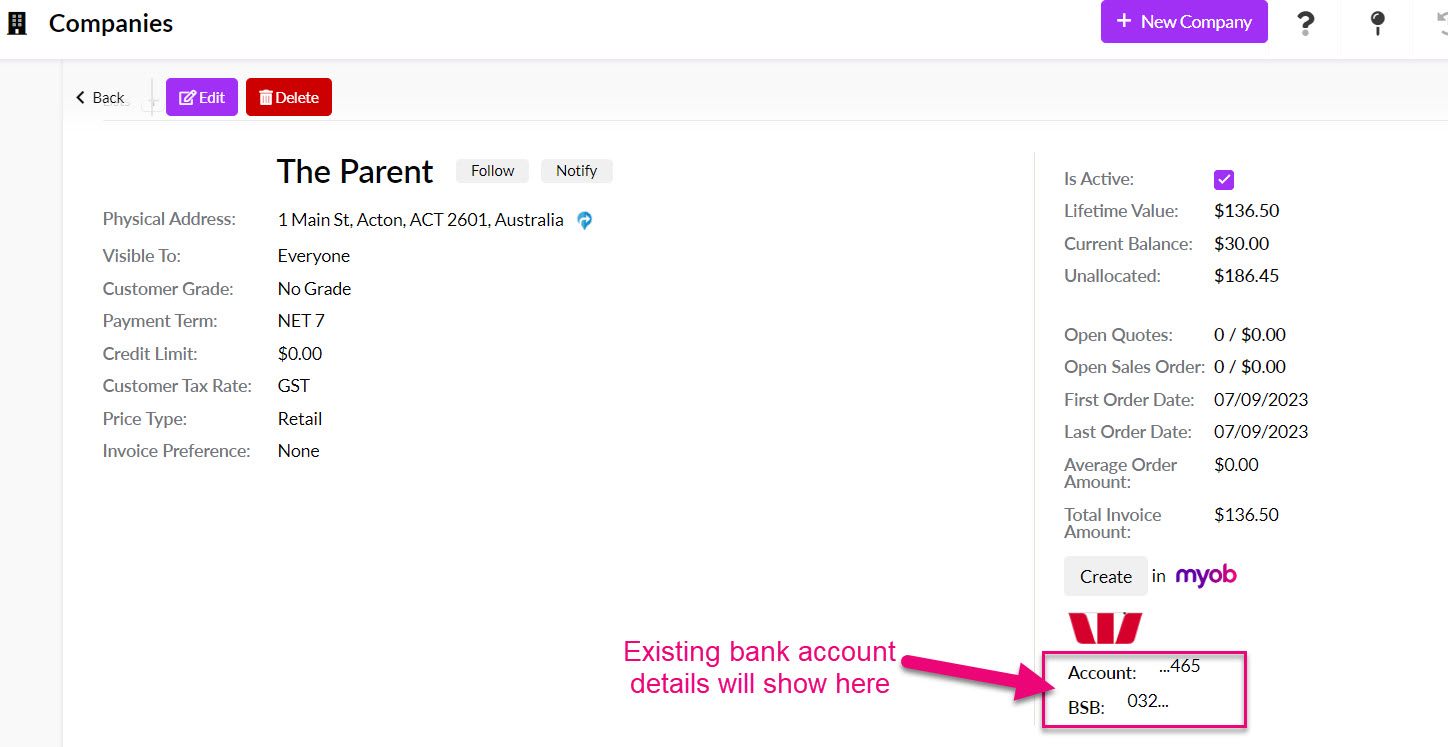
If you send your customers links to Web Invoices, they can open and pay these online – at the bottom of the web version there is a Go To Payment button.
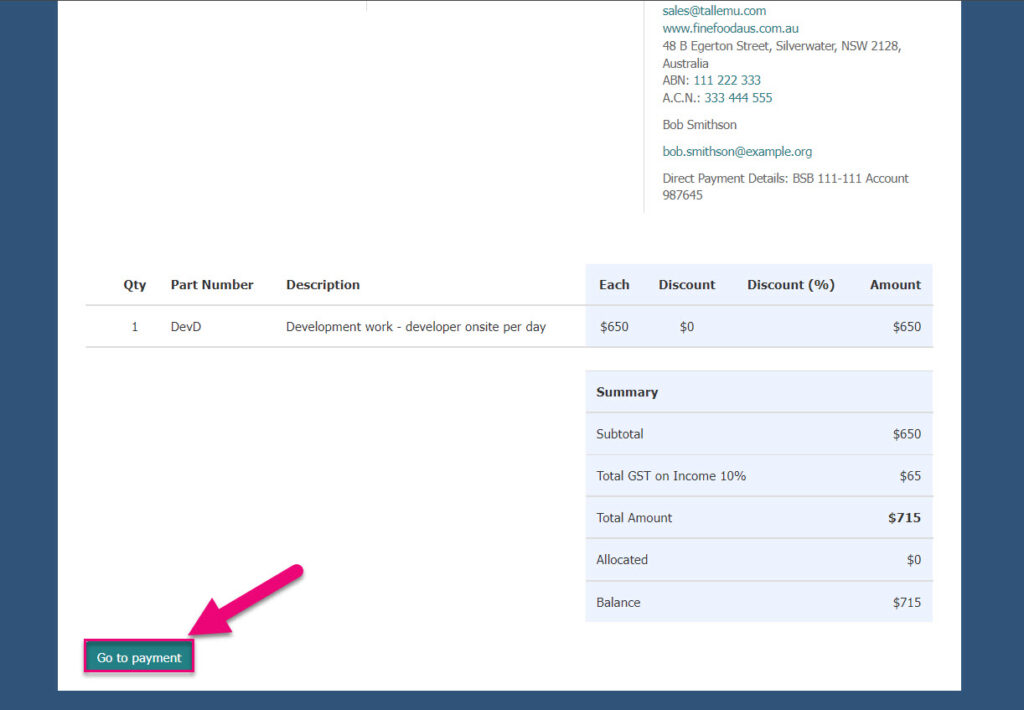
They are then taken to a payment details screen where they can enter their details to finalise the payment.
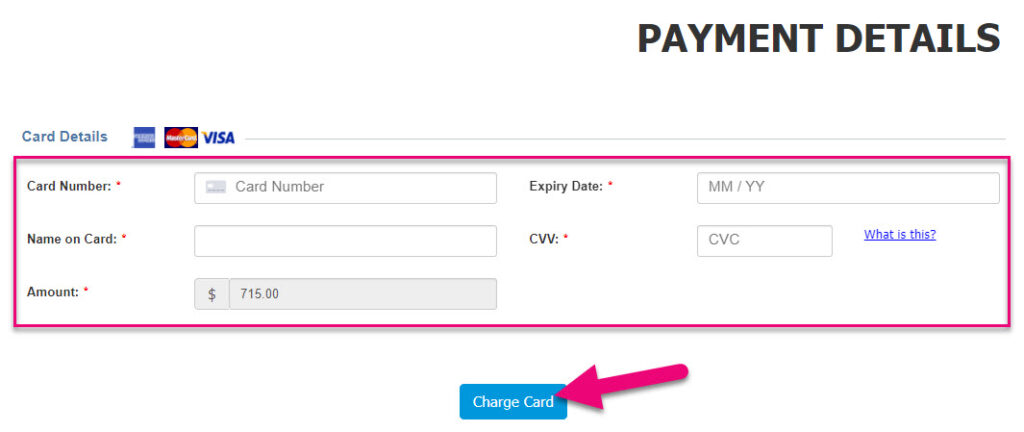
CRM will then create a Payment record and link it to the applicable Invoice, which will have its Status updated as either Paid or Partially Paid.
If you have configured Customer Portal and given logins to your customers, they can place and pay for orders with you online.
Once logged in, customers can pay any of their outstanding Invoices.

Paying outstanding Invoices in Customer Portal
For orders they place with you online, you can send them a Web Invoice, which can be viewed and paid online.
If you are using Subscriptions, you can set the associated Invoices to Auto-Pay via a payment gateway.
On the Subscription record, just add a payment method that can automatically be billed on the Invoice due date.