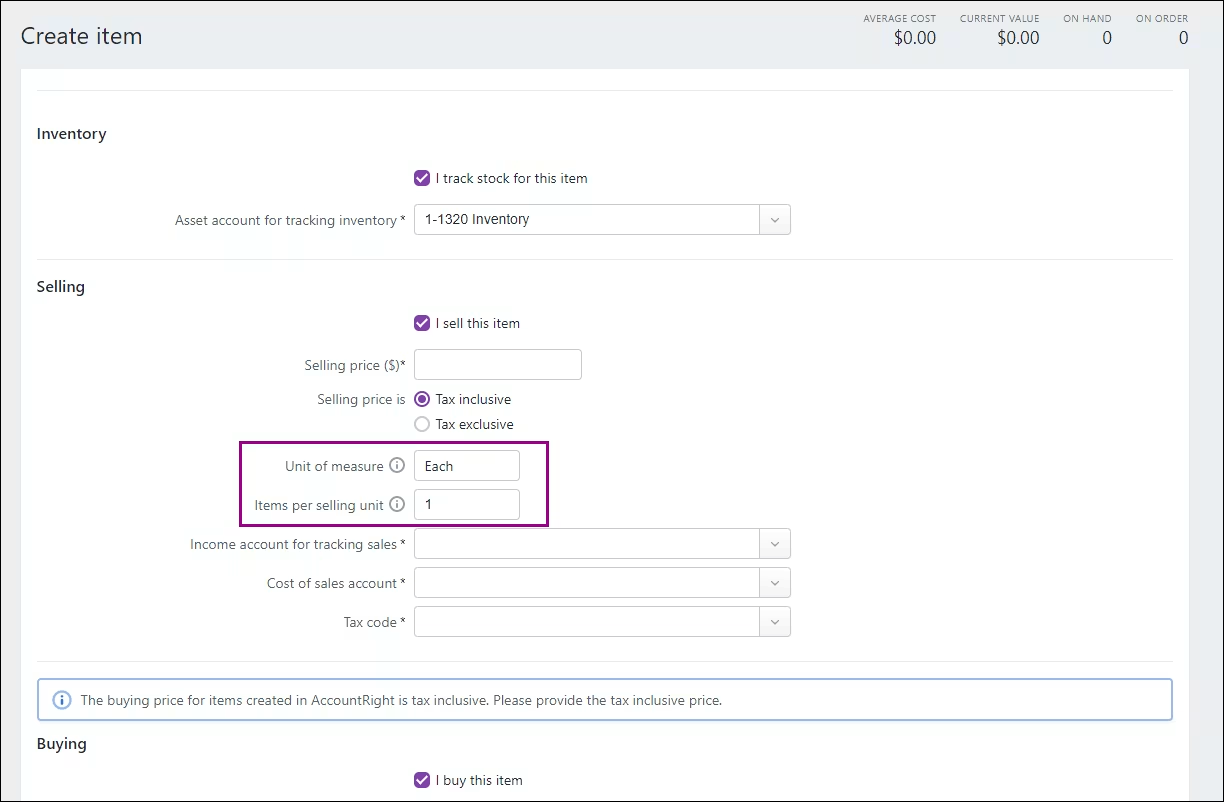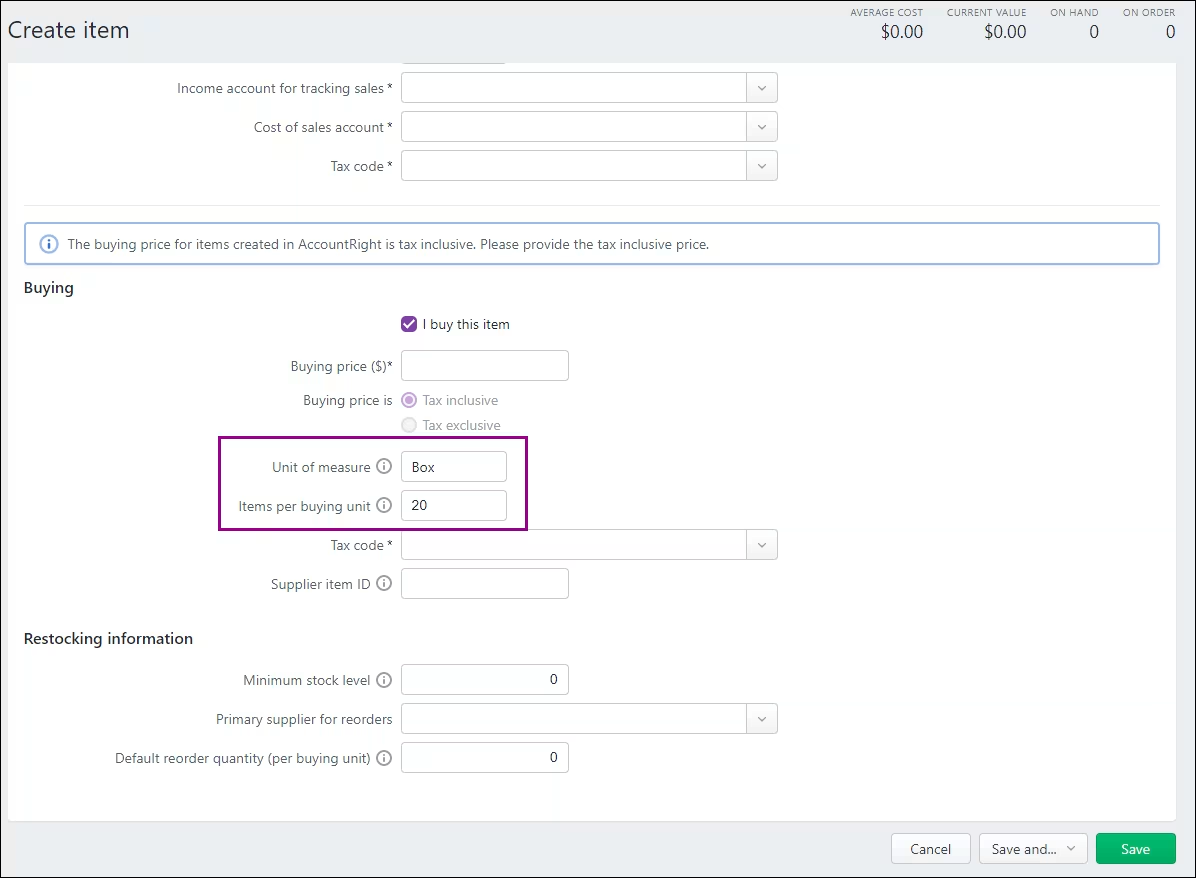- Companies
-
- Inventory
- Multi-currency for Purchasing
- Backorders
- Bay Locations
- Features
- Stock Tracking
- System Products
- Accounting details for Products
- Deactivating Products
- Products in Portal
- Suppliers
- Supplier Pricing
- Suppliers & Products
- Products
- Stock Transfers
- Barcodes
- Product Inventory Details
- Importing & exporting Product data
- Virtual Products
- Stock Adjustments
- Purchase Orders
- Enable or disable Stock-Tracking
- Training Products
- Units of Measure (UoM)
- Freight Products
- Working with Landed Costs
- Configuring Product Settings
- Stock Locations
- Stocktakes
- Product Batches
- Serial Numbers
- Different Price Types
- Purchase Orders
- Managing Stock
- Configurable Products
- Variable Products
- Time Billing
- Manufacturers and Suppliers
- FROM Location-based pricing
- TO Location-based pricing
- Requests For Quote
- Time Products
- Quantity-Based Price Breaks
- RFQ Web Templates
- PO Web Templates
- Location-based Price Breaks
- Customer-Specific Pricing
- Deleting Special Prices
Units of Measure (UoM)
It’s common to buy and sell products in packs, sets or boxes rather than individually.
In some cases, you might buy items in a pre-packaged minimum quantity and choose to sell them as single units. You can specify this information against your inventory items using the buying or selling Unit of Measure (UoM) fields.
What is a 'Unit of Measure'?
Some typical units of measure include:
- Each
- Box
- Pair
- Case
- Gross
- Hour
- Day
For example, I may buy cooking oil as a pallet of bottles and then sell individual bottles to customers.
A few important points to note:
- UoM Products are marked as stock tracked by default.
- The Master Product will carry over the same conditions to all associated UoMs i.e. if the master is batch tracked, all UoMs will also be batch tracked. This cannot be changed.
Set up a Unit of Measure in CRM
In this example, I buy and sell cooking oil in various measures e.g. bottle, case and pallet, so I need to create these units of measure in CRM so that I can buy and sell the product in the correct quantities and have my stock level update accordingly.
- From Inventory > Products, open the applicable Product record - this will become your Master Product.
- Navigate to the tab for Units Of Measure.
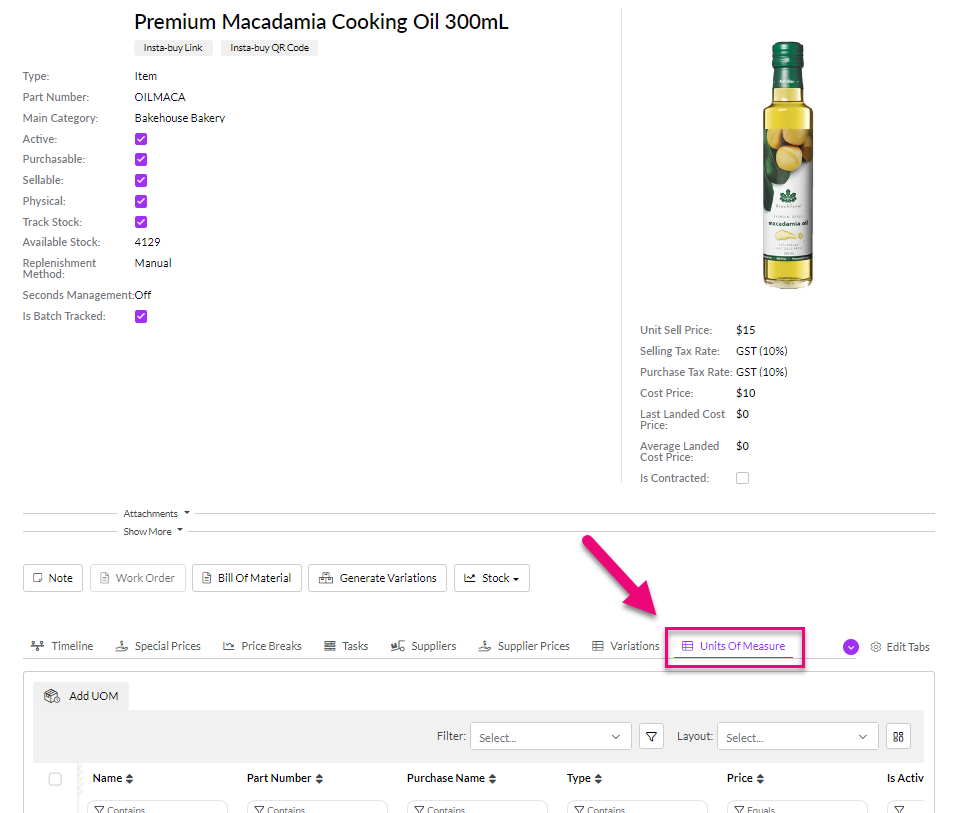
If you cannot see this tab, it may be hidden, and you need to edit the record tabs to make it visible.
- Click on the Add UOM button, which will open a new Product form.
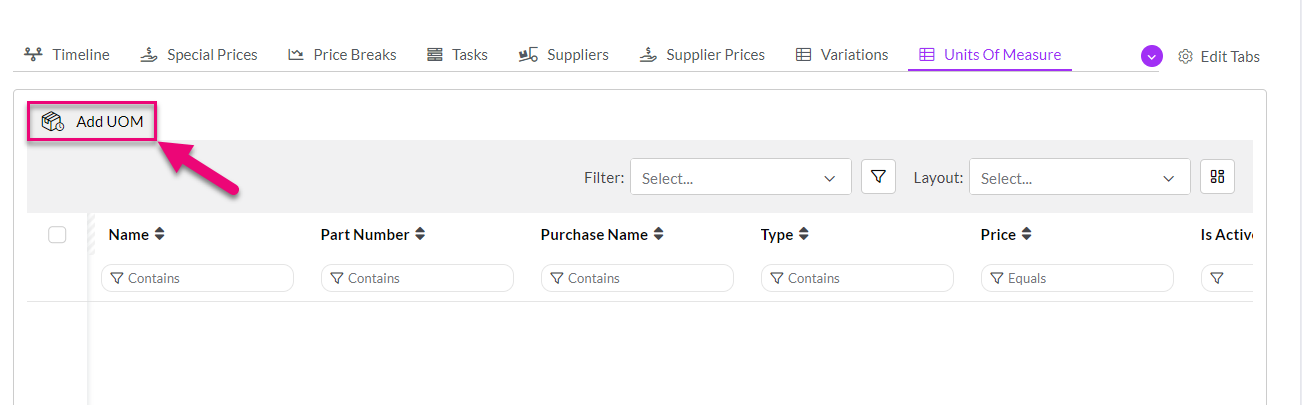
Following is a guide to the fields that need to be populated on the new Product form:
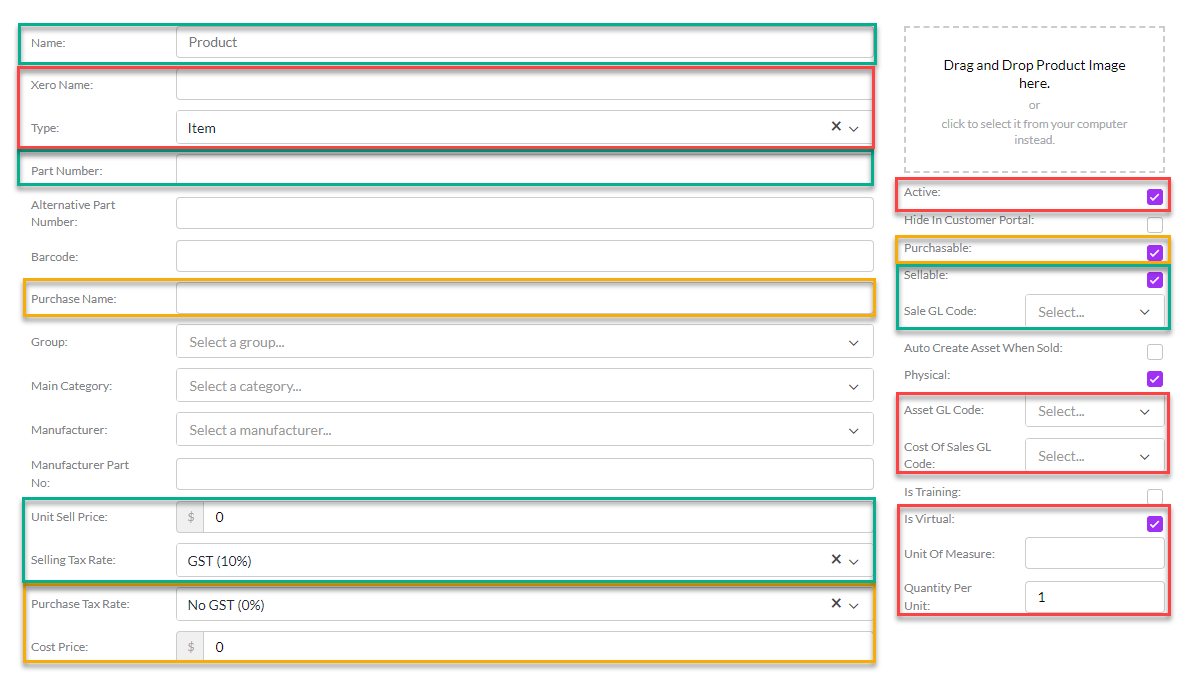
Standard fields (red)
- Accounting Name - this is the name that is sent to your accounting system when transactions from CRM are synced over. You can leave this field blank and it will be automatically populated with the value of the Name field, or you can enter a custom name instead.
- Type - this field is automatically populated by default to be "Item".
- Active - this field is automatically populated by default to be enabled.
- Note that UOM Products in CRM are automatically marked as being stock tracked, so you need to enter the required values in the fields for Asset GL Code and Cost of Sales GL Code.
- Is Virtual - this option is automatically populated by default to signify that the UOM Product you are now creating is related to the Master Product you generated it from.
- Unit of Measure - this is a text field into which you need to enter the measure you are using e.g. box, pallet, case, pair, each etc.
- Quantity Per Unit - this is an integer (number) field where you need to enter in the unit of measure by which this item is packaged when you sell it. For example, I am setting up a case of oil which contains 12 individual bottles, so the quantity of 1 unit of this product = 12 bottles, so I enter in "12" here.
- Master Product - this is automatically populated with the Product you created the UOM from i.e. the Product you are now creating is a Unit Of Measure of the Master Product.
Selling fields (green)
- Name (required field) - this is the title for the item that will show on Quotes, Sales Orders and Invoices.
- Part Number (required field) - this needs to be unique i.e. different from the Master Product.
- In the box for Sellable you'll need to de-select the option if it isn't applicable e.g. you only buy the product. If the option is enabled, you'll need to select a Sale GL Code.
Purchasing fields (yellow)
- Purchase Name - this is the title for the item that will show on Requests For Quotes, Purchase Orders and Supplier Bills.
- Purchase Tax Rate - the rate that will apply to purchases.
- Cost Price - the standard cost for the item that will apply to purchases.
- In the box for Purchasable you'll need to de-select the option if it isn't applicable e.g. you only sell the product.
You can also set up different details for each Supplier you purchase from (e.g. price, tax rate, currency etc.) by linking them to your Products.
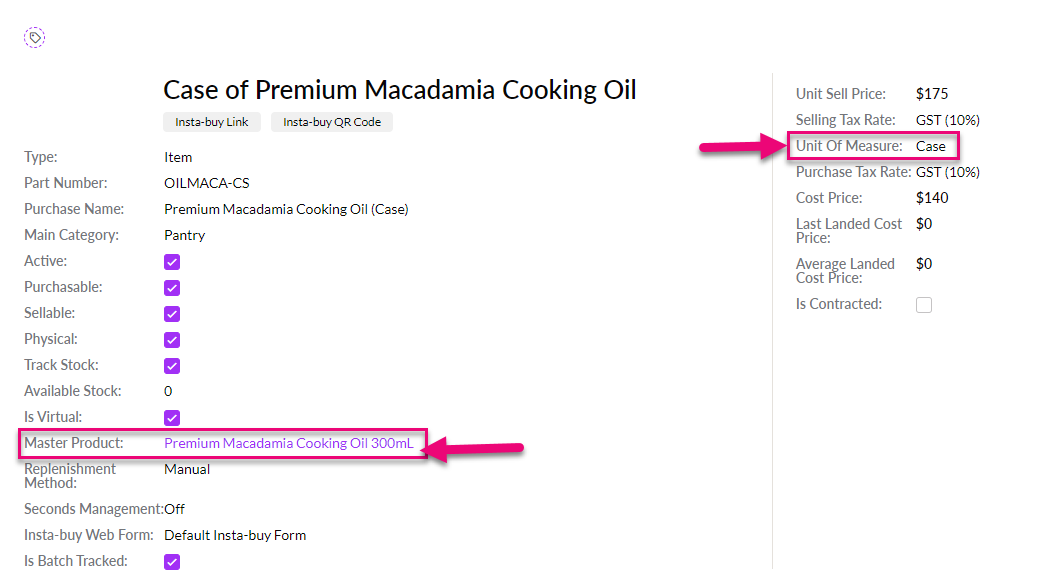
See also:
Sell a UoM Product
On any Quote, Sales Order or Invoice, search for the relevant item to add and you will see the different UoM that apply and how much of each is available, then select the desired unit type you want to sell, which in this example is either single bottles or a case.
In this example, I can see that I have 4,129 single bottles of oil or 344 full cases of oil, that each contain 12 bottles.
- If I sell 5 single bottles of oil, my stock of OILMACA will reduce from 4,129 to 4,124 bottles and the stock of OILMACA-CS which is in a case will reduce to 343 full cases.
- If I instead sell 2 cases of OILMACA-CS, my stock will reduce from 344 full cases to 342 cases, and I will have 4,105 single bottles of OILMACA left.
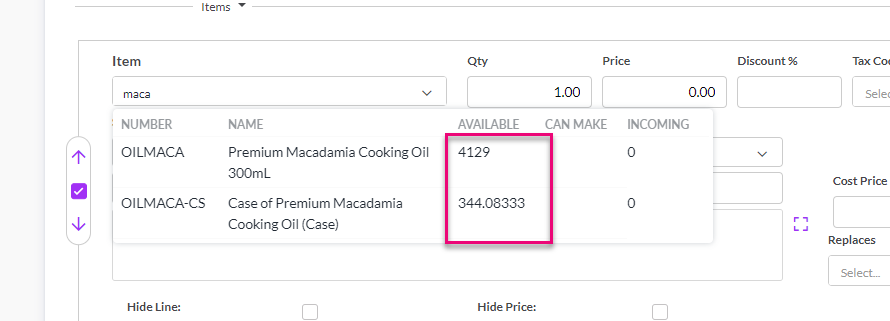
For a UoM item to show here, the "Sellable" box must be ticked on the Product record.
Purchase a UoM Product
On any Request For Quote or Purchase Order, search for the relevant item to add and you will see the different UoM that apply and how much of each is currently available, then select the desired unit type you want to buy, which in this example is either single bottles or a case.
- If I buy 5 single bottles of oil, my stock of OILMACA will increase from 4,129 to 4,134 bottles and the stock of OILMACA-CS which is in a case will remain at 343 full cases (i.e. 5 bottles aren't enough to fulfil a case of 12).
- If I instead buy 2 cases of OILMACA-CS, my stock will increase from 344 full cases to 368 cases, and I will have 4,153 single bottles of OILMACA left.
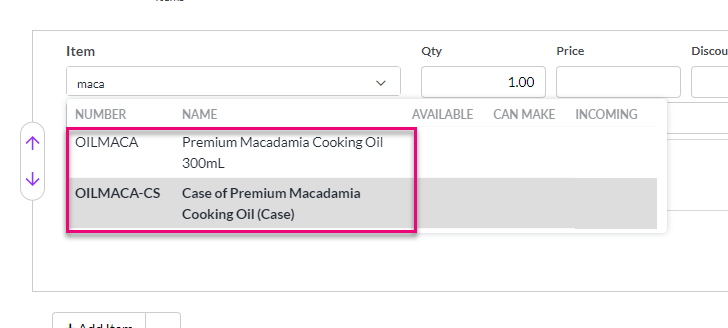
For a UoM item to show here, the "Purchasable" box must be ticked on the Product record.
UoM imported from MYOB
If you already have UoM set up in MYOB, the information will be brought into CRM when you integrate.
As UoM in MYOB are set up either buying or selling units, when the data is brought across to CRM we will create a product that has 3 different names:
- The Master Product for the base unit of measure, in this case being "Premium Macadamia Cooking Oil 300mL".
- A "sellable" Product for the selling unit of measure - this will have an amendment added to the end of the Product Name to differentiate it from the Master Product i.e. "Product Name S - <Unit of measure>" in this case, "S" stands for sellable and the value for "Unit of measure" will equal the UoM specified in MYOB, for example: "Premium Macadamia Cooking Oil S-Case".
- A "purchasable" Product for the buying unit of measure - this will have an amendment added to the end of the Product Name to differentiate it from the Master Product i.e. "Product Name P - <Unit of measure>" in this case, "P" stands for purchasable and the value for "Unit of measure" will equal the UoM specified in MYOB, for example: "Premium Macadamia Cooking Oil P-Case".
Moving forward:
- If you sell the item on a Quote, Sales Order or Invoice, only the "S" product name will be available to select.
- If you purchase the item on a Request For Quote, Purchase Order or Supplier Bill, only the "P" product name will be available to select.
See also: