- Companies
-
- Inventory
- Multi-currency for Purchasing
- Backorders
- Bay Locations
- Features
- Stock Tracking
- System Products
- Accounting details for Products
- Deactivating Products
- Products in Portal
- Suppliers
- Supplier Pricing
- Suppliers & Products
- Products
- Stock Transfers
- Barcodes
- Product Inventory Details
- Importing & exporting Product data
- Virtual Products
- Stock Adjustments
- Purchase Orders
- Enable or disable Stock-Tracking
- Training Products
- Units of Measure (UoM)
- Freight Products
- Working with Landed Costs
- Configuring Product Settings
- Stock Locations
- Stocktakes
- Product Batches
- Serial Numbers
- Different Price Types
- Purchase Orders
- Managing Stock
- Configurable Products
- Variable Products
- Time Billing
- Manufacturers and Suppliers
- FROM Location-based pricing
- TO Location-based pricing
- Requests For Quote
- Time Products
- Quantity-Based Price Breaks
- RFQ Web Templates
- PO Web Templates
- Location-based Price Breaks
- Customer-Specific Pricing
- Deleting Special Prices
Importing & exporting Product data
As well as being able to import data into CRM, you can also quickly export data from CRM into an Excel Spreadsheet.
- To do so, click on the Excel icon in the top right corner of CRM.
- Then select the Export To Excel option. Your download will commence automatically (if it doesn’t your browser may be blocking the download).
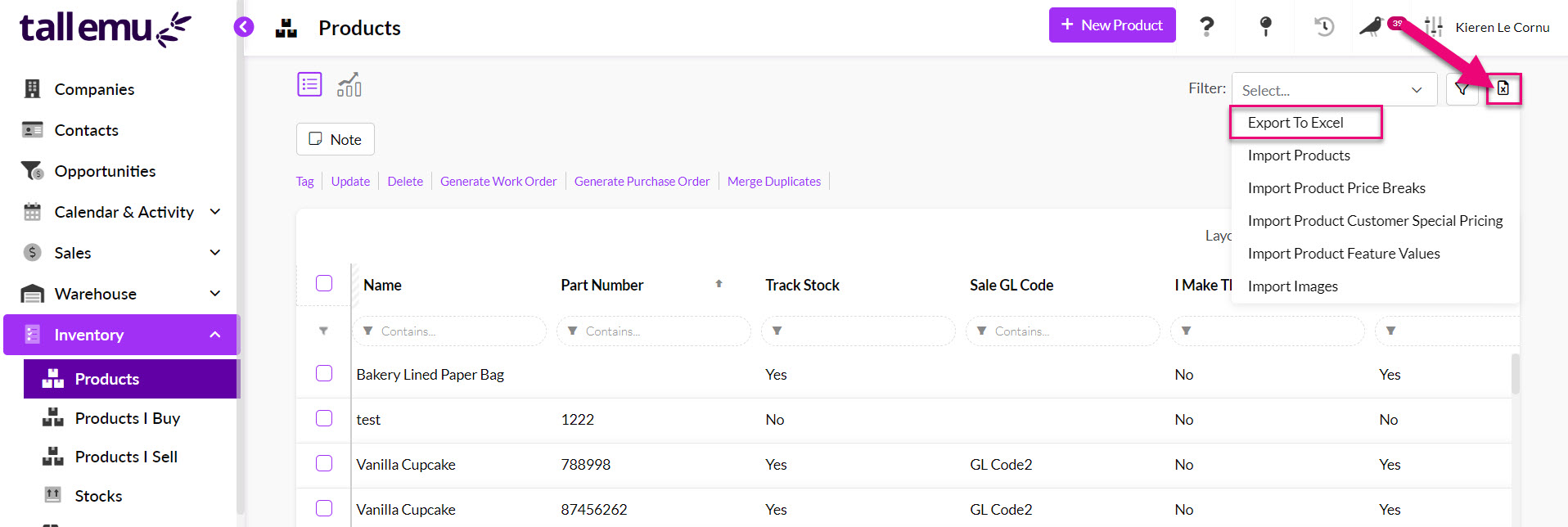
Choose what to export
The columns and records you have in the current view are what will be exported. For example, in my current view in Products I have 10 columns (only 6 are visible without scrolling) and 74 records.
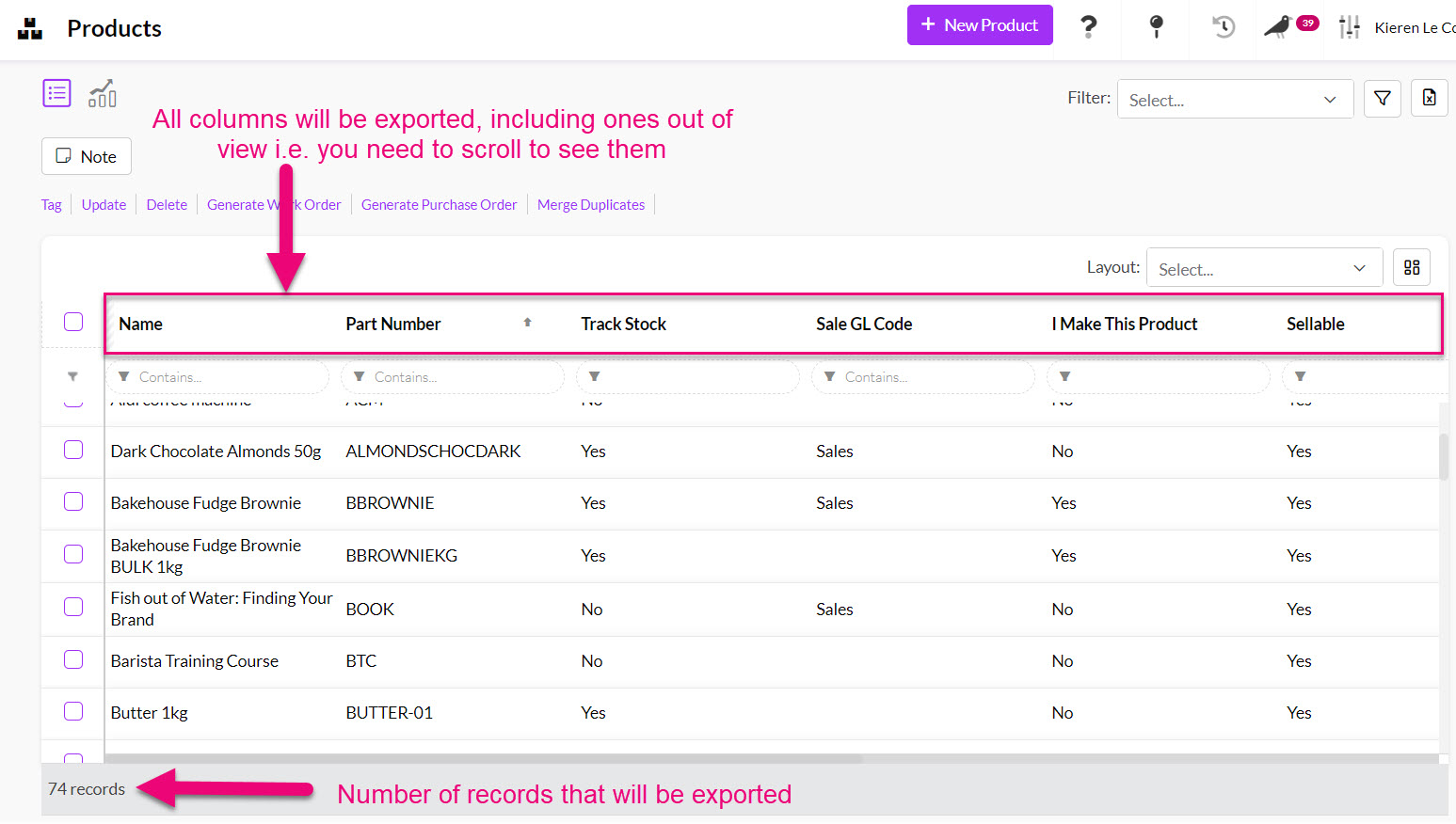
When I click the export button, the same 10 columns and 74 records are exported to Excel.
Note that you do not need to select records either individually or in-bulk to export them; everything in the current view will be exported.
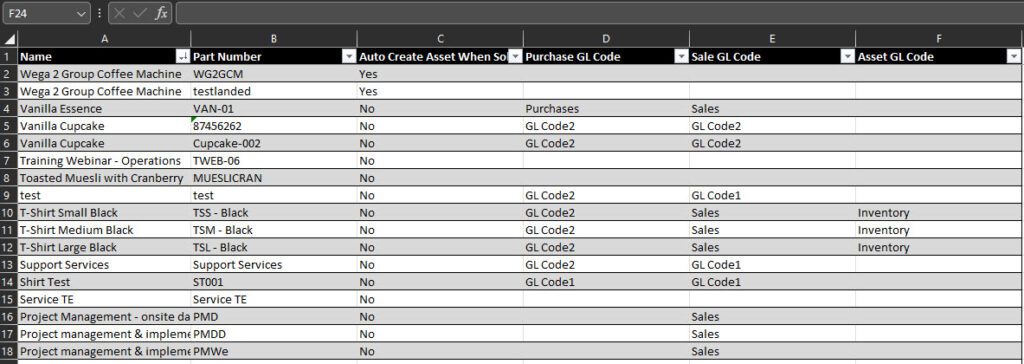
If you want to refine the data that you are exporting:
- Use the column chooser to add more columns to your view.
- Create or apply a Layout to show specific columns quickly.
- Use searches or Filters to show only specific records.
Reimport data to update records in bulk
If you want to update record values in bulk, you can export the data to Excel and then reimport it into CRM. See the following section on how to reimport your data.
Note that for small batches of data you can use the bulk update tool.
Troubleshooting
If you can’t see the Excel button it could be because:
- You do not have export permission – please contact your system administrator.
- The Export function is not available in that area of CRM.
If your download doesn’t automatically start, it could be because your browser is blocking it.
In some instances, only the ‘top-level’ of data can be exported. For example:
- Information contained on tabs within in the Product record cannot be exported as part of a product export – see the following screenshot for an example of tabs.
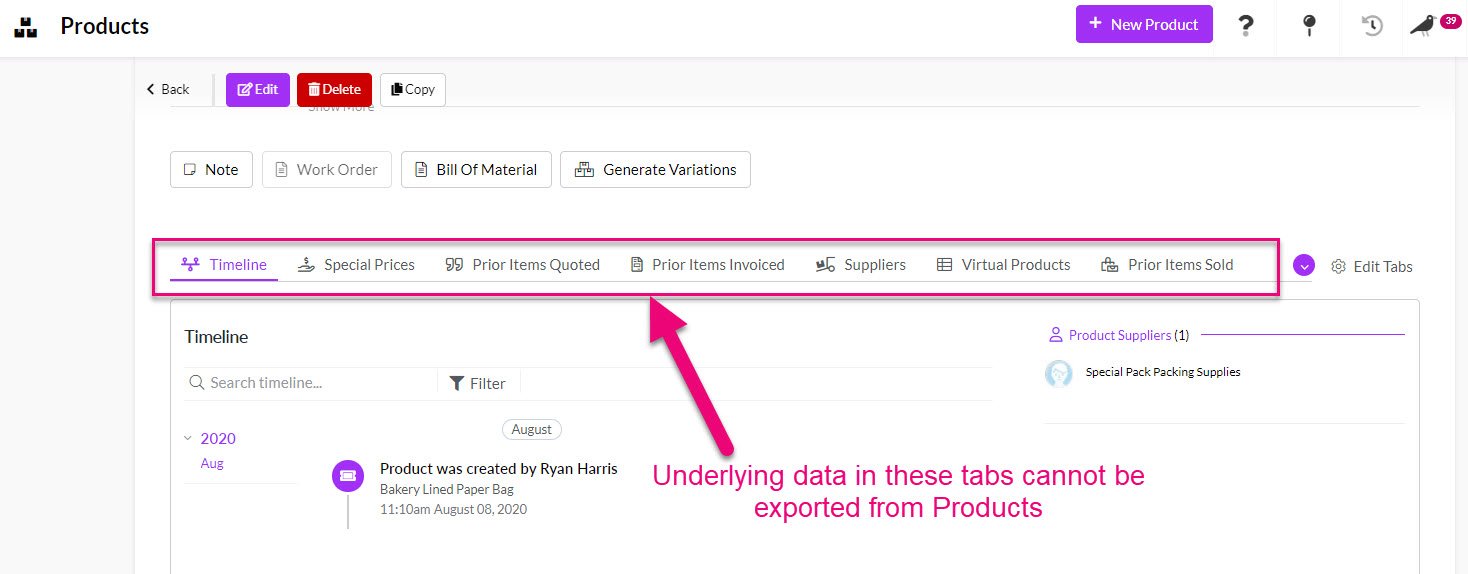
As well as being able to export data into CRM, you can also quickly import data into CRM from a CSV file.
- To import your data, click on the Excel icon in the top right corner of CRM and choose Import Products, which opens the import screen.
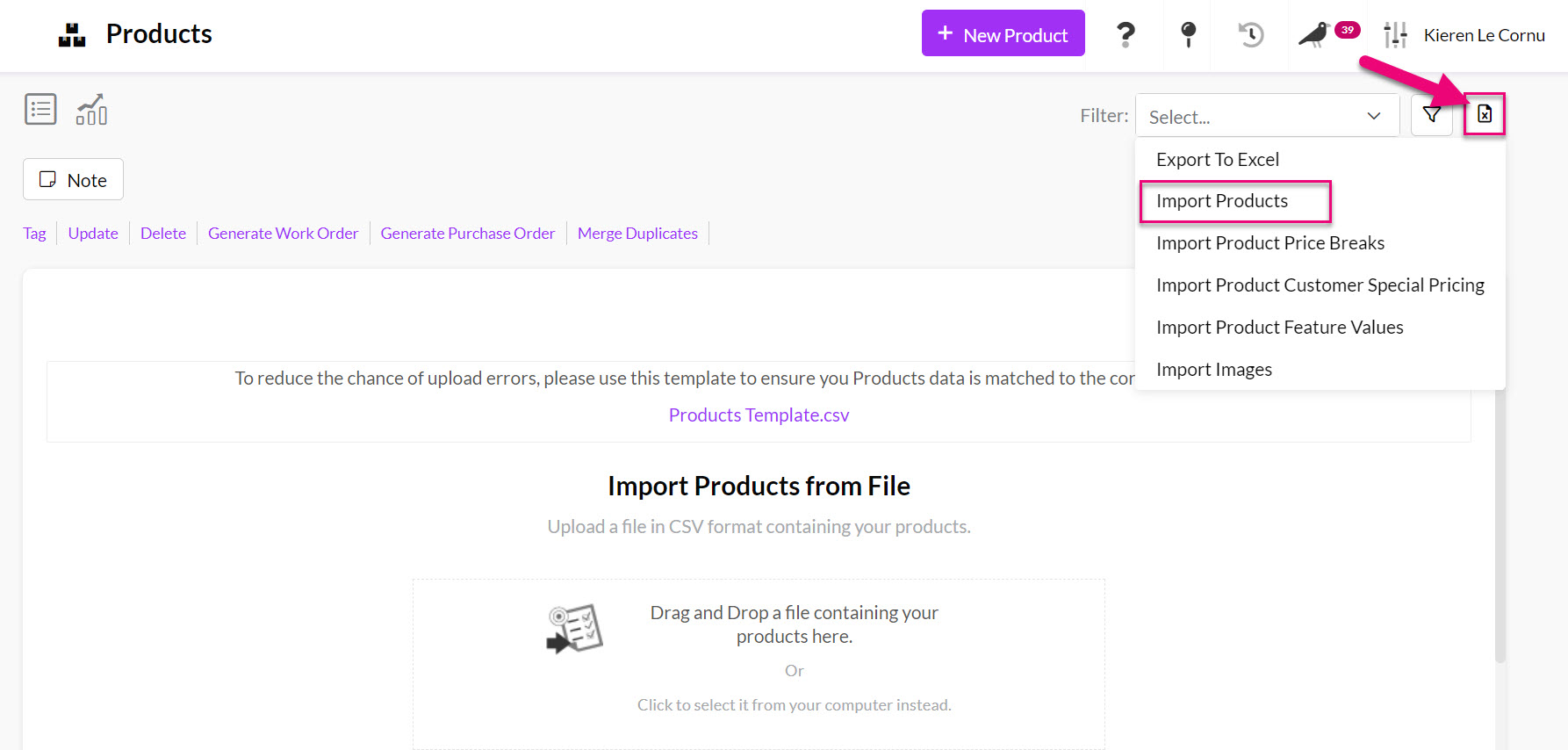
Download the import template
- You can download a copy of the product import template from this screen.
- When it comes to populating the template, you can export data from products and add it to the import template or manually fill in the data.
See our guide on setting up your CSV file.
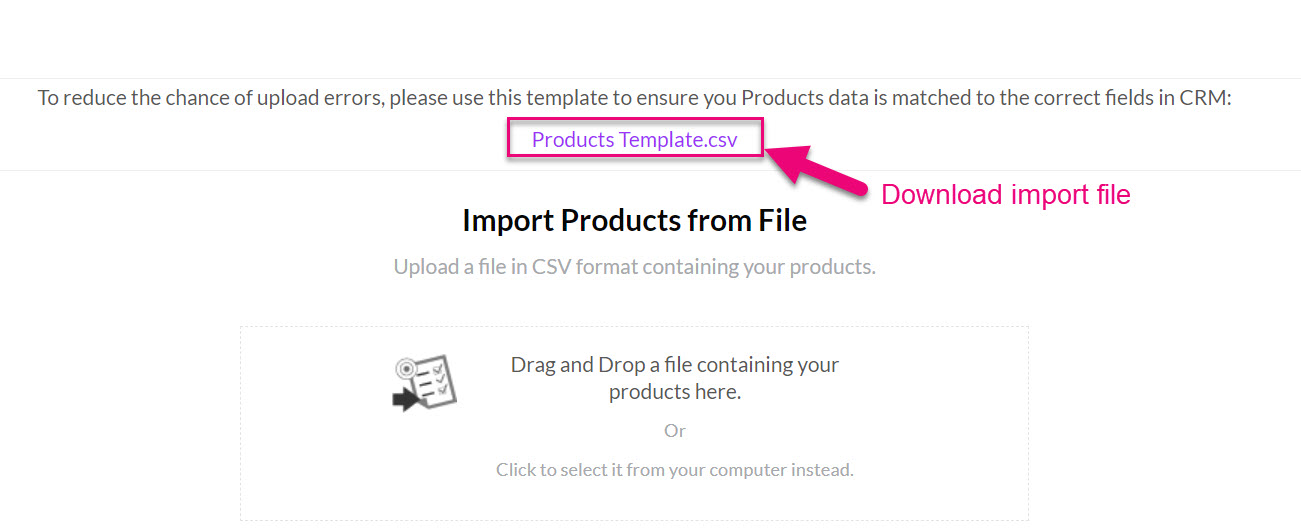
Start the importer
- You can then add your CSV import file to start the process.

Duplicate checking
If you’re uploading data to an existing database, you’ll benefit from our handy Duplicate Checker.
Depending on your preferences, you can skip duplicates, upload duplicate data anyway, or choose to update the existing records with any new fields that may be associated.
- If you are reimporting data to update records, you should select Update Other Fields.
- If you are importing new data to CRM and don’t have an
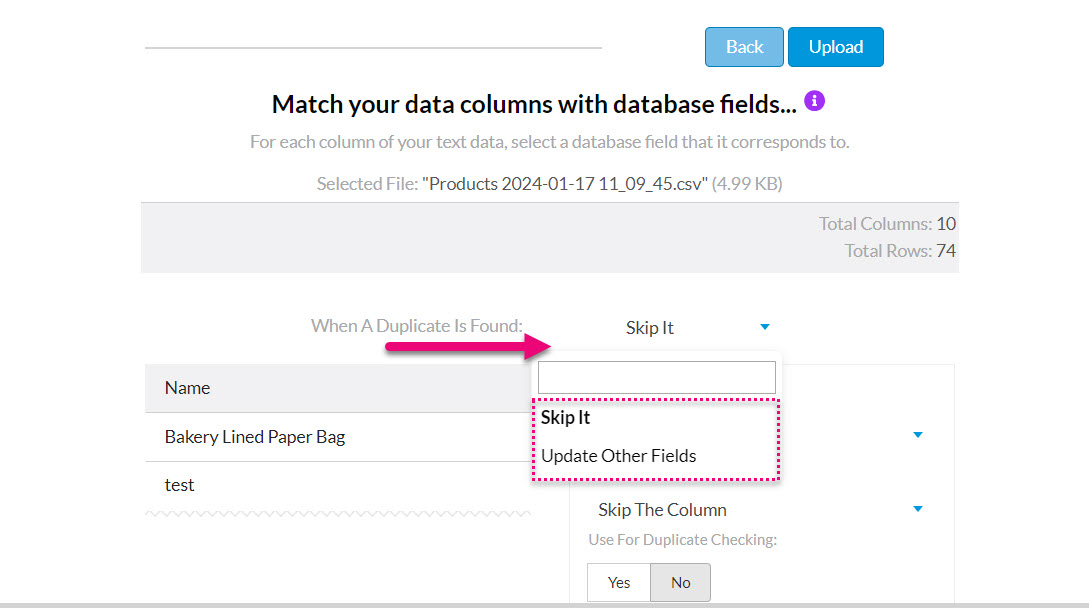
This is automatically enabled and will use Part Number (as this is a unique value) by default to check for duplicate records in CRM.
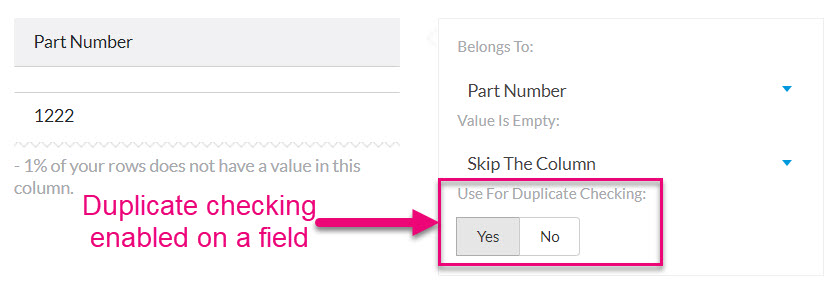
Mapping fields
You’ll need to match data labels in your CSV file with data labels in the CRM and then your data will begin importing.
If you have used the import template, this will happen automatically, and the system will match a column name to a field in CRM.
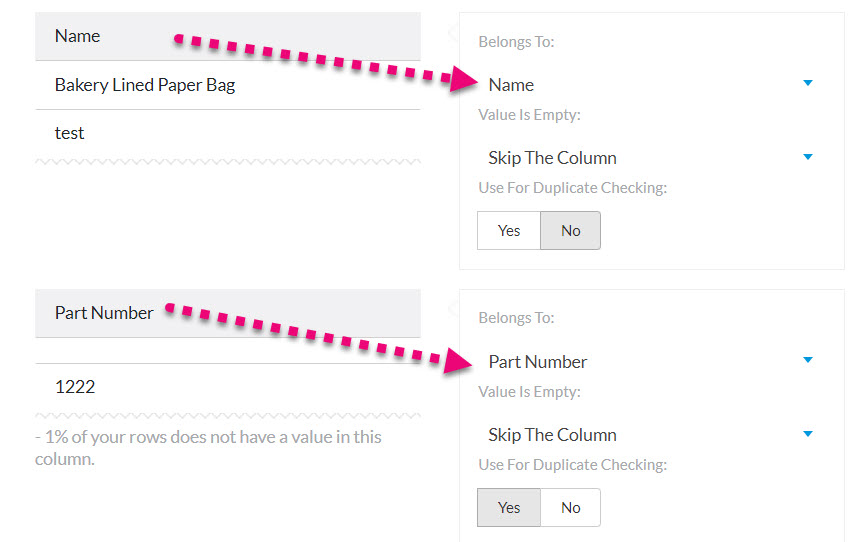
If you want to manually update the field destination, just click in the Belongs To area and select another field in CRM to map the data to.
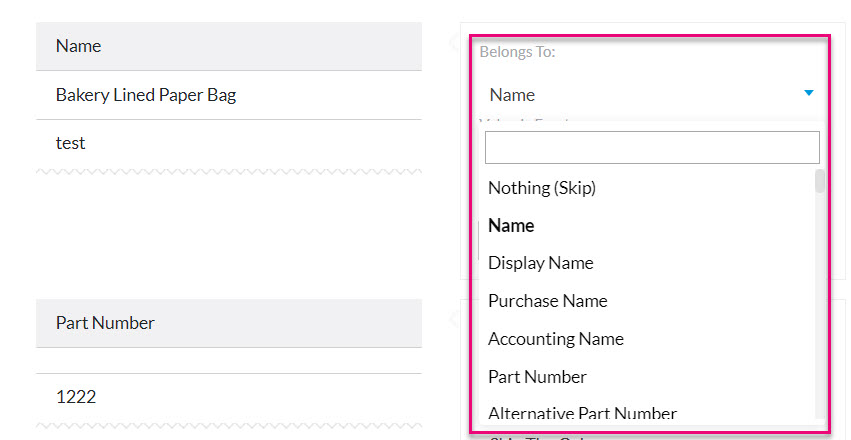
Note that you’ll only be able to import data into a field type that supports the data you are importing i.e. you cannot import a dollar value (e.g. $5.00) into a date field (e.g. 24/01/2024).
Field import options
For each field you can select what happens if a field in your file doesn’t contain any data.
- Skip The Column: if one cell is empty, none of the values in that column will be imported into CRM, meaning that the field won’t be populated with any data.
- Skip The Record: the row in the CSV will be skipped, thus not creating/updating a record in CRM.
- Stop The Import: the import will be cancelled.
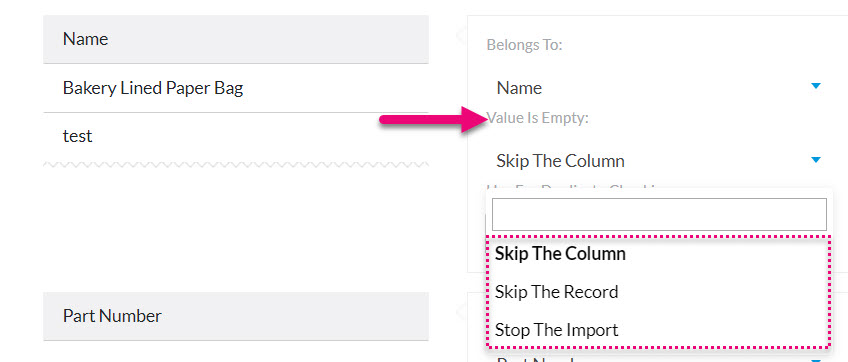
Upload the data
When you are ready to proceed with the import, click on Upload.
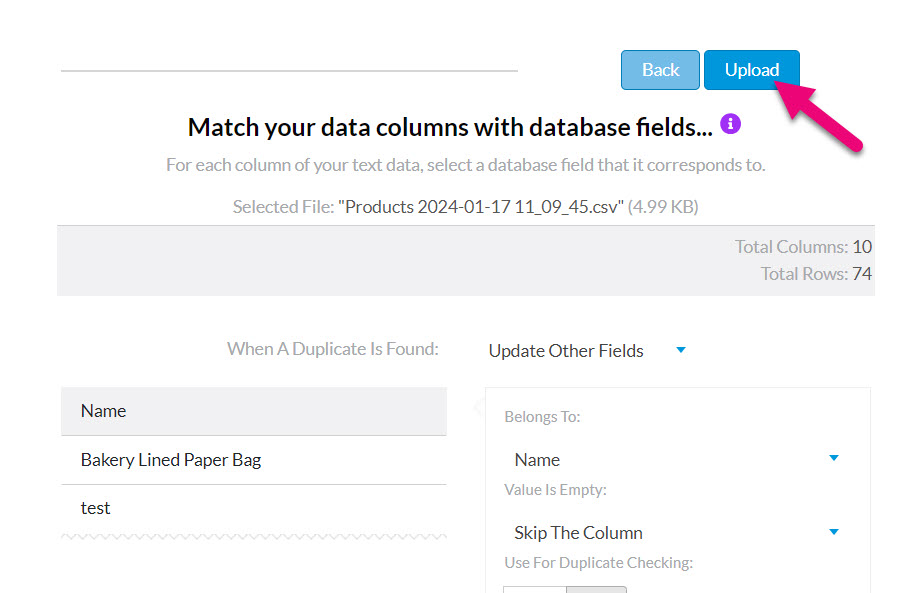
The import will then start, and you’ll be shown a progress bar.

When the upload is finished, you will either get a success message showing details of the import or a failure message with details of the error.

