- Companies
-
- Inventory
- Multi-currency for Purchasing
- Backorders
- Bay Locations
- Features
- Stock Tracking
- System Products
- Accounting details for Products
- Deactivating Products
- Products in Portal
- Suppliers
- Supplier Pricing
- Suppliers & Products
- Products
- Stock Transfers
- Barcodes
- Product Inventory Details
- Importing & exporting Product data
- Virtual Products
- Stock Adjustments
- Purchase Orders
- Enable or disable Stock-Tracking
- Training Products
- Units of Measure (UoM)
- Freight Products
- Working with Landed Costs
- Configuring Product Settings
- Stock Locations
- Stocktakes
- Product Batches
- Serial Numbers
- Different Price Types
- Purchase Orders
- Managing Stock
- Configurable Products
- Variable Products
- Time Billing
- Manufacturers and Suppliers
- FROM Location-based pricing
- TO Location-based pricing
- Requests For Quote
- Time Products
- Quantity-Based Price Breaks
- RFQ Web Templates
- PO Web Templates
- Location-based Price Breaks
- Customer-Specific Pricing
- Deleting Special Prices
Deactivating Products
Products that you no longer buy or sell or just want to archive can be made inactive.
Deactivate a Product
- To do this, open a Product record and click on Edit.
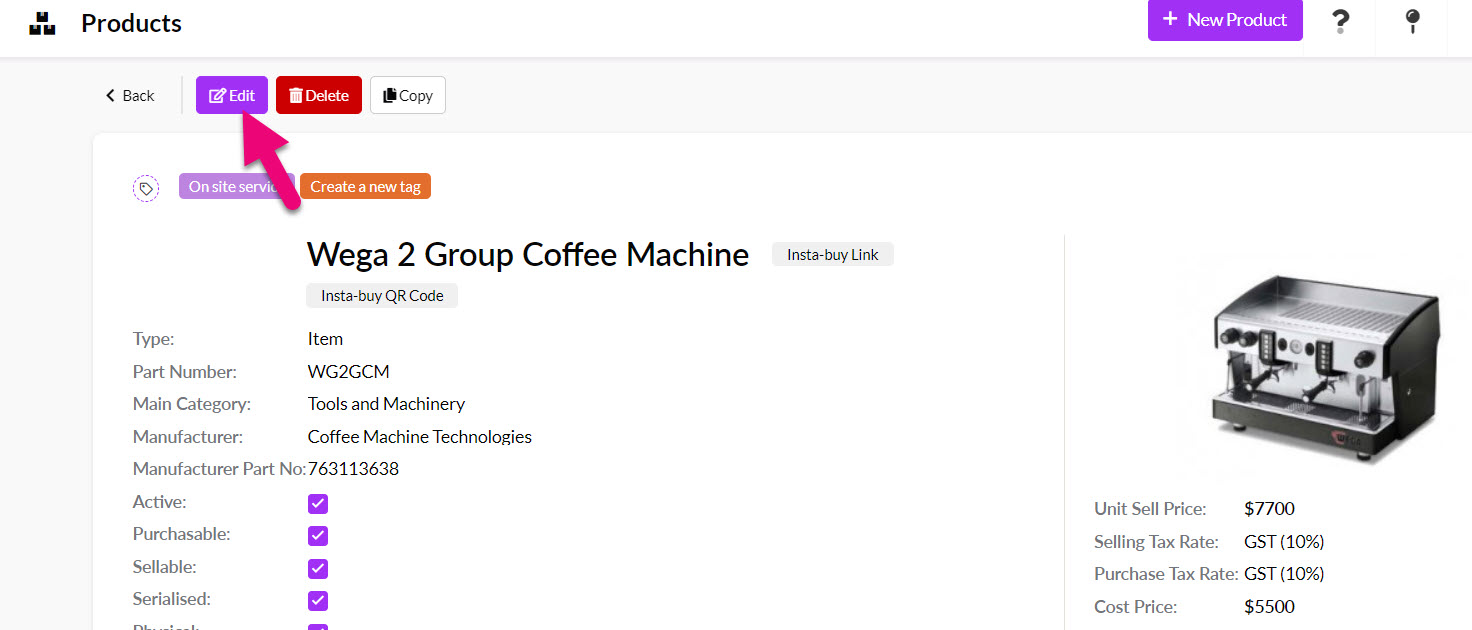
- Ensure the Active box is NOT ticked, then click on Save & Close.

- On the saved record you will now be able to see it is no longer marked as Active.

- If you add the Is Active column to the grid in Products you can filter this by “False” to show you any inactive records.

Deactivate Products in bulk
If you need to do this for a small batch of records, you can do it using bulk update from the grid in Products:
- Select the records you would like to deactivate.
- Click on the Update button on the toolbar.
- Select the Is Active field from the pop-up window.
- Ensure the box is NOT ticked.
- Click on Update to apply the change to the records.

If you have a large batch of records, exporting the data to Excel, then updating the value and importing it back into CRM to update the records is a good option.
