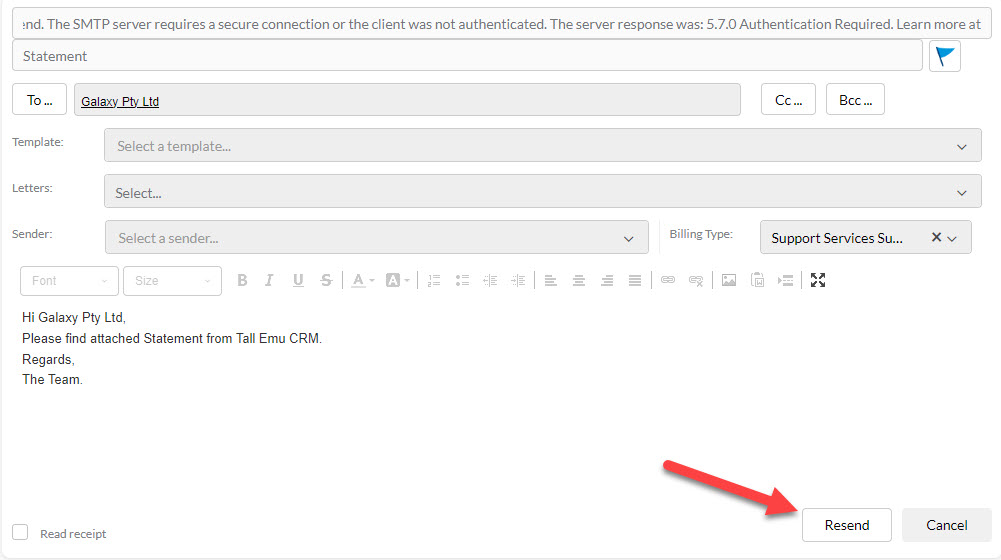-
Companies
- Companies
- Parent-Child and Third-Party Relationships
- Add a Note to a Company
- Add a Task to a Company
- Find New Leads
- Merge Duplicates View
- Mandatory Purchase Order Numbers
- Record visibility
- Customising Company & Contact fields
- Customers & Suppliers
- Converting Companies & Contacts
- Creating Contacts and Companies inline
- Contacts
- Opportunities
- Calendar & Activities
- Companies
-
Sales
- Sales
- Multi-currency for Sales
- Invoicing items that aren’t in stock
- Drop shipping workaround
- Managing your Quote pipeline
- Direct Debits
- Sending Statements
- Backorder Invoices
- Progressive revenue
- Subscriptions
- Bulk send Invoices
- Credit Notes
- Taking a Deposit
- Creating Invoices
- Create Freight Quotes
- Getting Started with Web Quotes
- Sales Orders
- Card Payments
- Payments
- Repeating Invoice Placeholders
- Creating Repeating Invoices
- Online Invoice Templates
- Online Sales Order Templates
- Set Up Web Quote Templates
- Quotes
- Quotes
- Warehouse
-
Inventory
- Inventory
- Multi-currency for Purchasing
- Backorders
- Bay Locations
- Features
- Stock Tracking
- System Products
- Accounting details for Products
- Deactivating Products
- Products in Portal
- Suppliers
- Supplier Pricing
- Suppliers & Products
- Products
- Stock Transfers
- Barcodes
- Product Inventory Details
- Importing & exporting Product data
- Virtual Products
- Stock Adjustments
- Purchase Orders
- Enable or disable Stock-Tracking
- Training Products
- Units of Measure (UoM)
- Freight Products
- Working with Landed Costs
- Configuring Product Settings
- Stock Locations
- Stocktakes
- Product Batches
- Serial Numbers
- Different Price Types
- Purchase Orders
- Managing Stock
- Configurable Products
- Variable Products
- Time Billing
- Manufacturers and Suppliers
- FROM Location-based pricing
- TO Location-based pricing
- Requests For Quote
- Time Products
- Quantity-Based Price Breaks
- RFQ Web Templates
- PO Web Templates
- Location-based Price Breaks
- Customer-Specific Pricing
- Deleting Special Prices
- Manufacturing
-
Marketing
- Marketing
- Create Marketing Lists
- Send Email Campaigns
- Creating a simple Web Form
- Smart Lists
- reCAPTCHA for Web Forms
- Facebook Lead Ads
- About Web Forms
- Insta-Buy Web Forms
- Add or Remove Contacts/Companies from Lists
- Creating a Marketing List from Advanced Filters
- Editing existing List members
- Exporting Marketing Lists
- Filtering by Lists
- Operations
- Training
- Reporting
-
Admin
- Admin
- Account Options
- Pricing settings
- PDF and Email Template system preferences
- Locations
- Brand Customisation
- Product Categories
- Product Groups
- Enable Time Billing
- Customising Assets
- Custom Fields
- Delivery Resources
- Delivery Options
- Reporting Preferences
- Sales & purchase settings
- Calendar Settings
- Messaging settings
- Repeated Invoice frequency
- Company Settings
- Credit Settings
- Sales Regions
- Asset Settings
- Ticket settings
- Relationships
- Proposal-based Quotes
- Customising Training
- Prefix/Sequences settings (Record Numbering)
- Creating SMS Templates
- Invoice Settings
- Creating Email Templates
- Creating Letter Templates
- Using Letter Templates
- Using SMS Templates
- Using Email Templates
- Setting up Teams
- System security
- Users
- Activate a new User account
- Log into a User account
- Managing Connections
- Calculating Landed Costs
- Resources
- Payment Methods
- Payment Terms
- Couriers
- PDF Templates
- Service Reports
- Quote Form Templates
- System Quote Preferences
- Credit Control
- Setting up Teams
- Regional Settings
Resolving Email Errors
If an email you’ve sent fails to send from CRM, you will receive a Notification, as per the following screenshot.
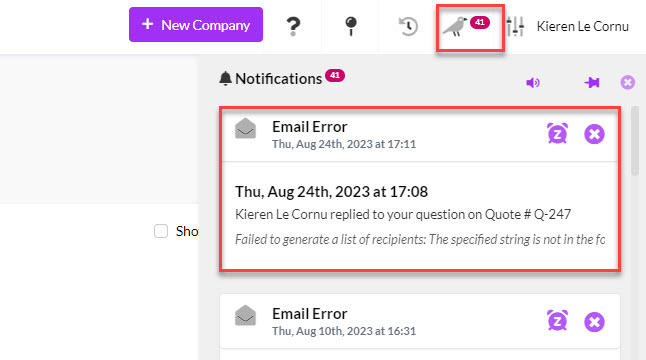
An Email Error Notification in CRM
A failure notification will also show on the Timeline of the record you were sending the email from.
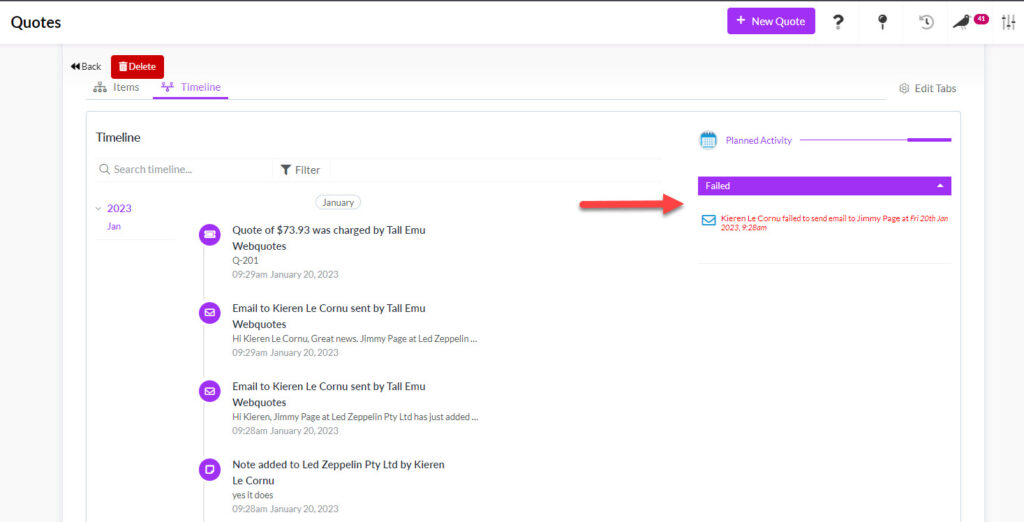
A failed email on a Quote record
Finding the reason for failure
The email will also show in the Calendar & Activity area, where you will be able to get more information about the reason for the failure.
In Calendar & Activity area, make sure you have the columns for Activity and Status showing and then filter these as follows:
- Activity = Email
- Status = Error
- You can also use the Start Date column to further narrow down the list of emails.
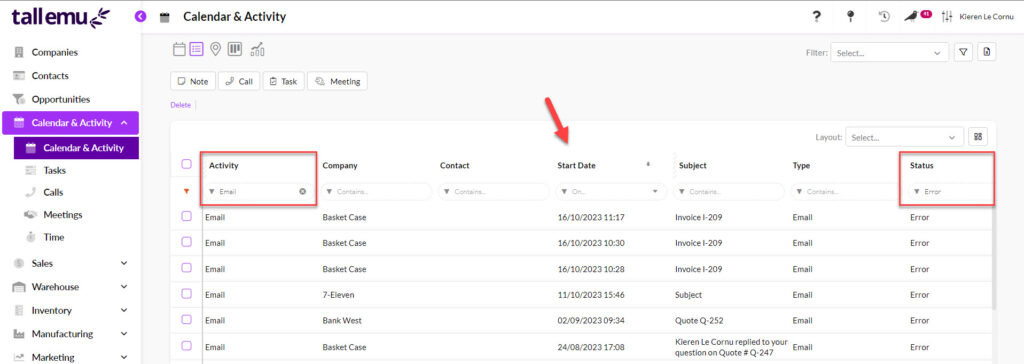
Filtering Activities to show failed Emails
Locate your failed email from the list and click to open the record.
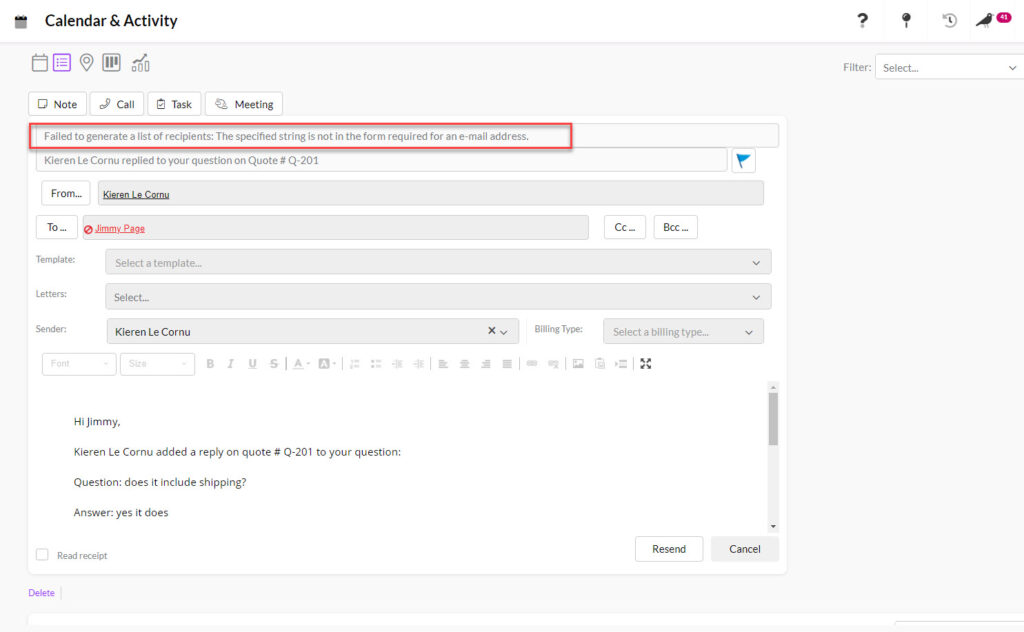
The specific error message will show at the top of the email record.
Resolving the error
Following is a list of frequent errors and how to resolve them.
Note that if you are using SMTP email, you need to switch to Tall Emu Email as soon as possible.
Failed to generate a list of recipients: The specified string is not in the form required for an e-mail address.
What it means: the email address for either the sender or recipient is improperly formatted, or the email address is missing.
CRM will often display which email address the issue is with by showing it in red. In the following example screenshot, I can see that the issue is with the recipient’s address.
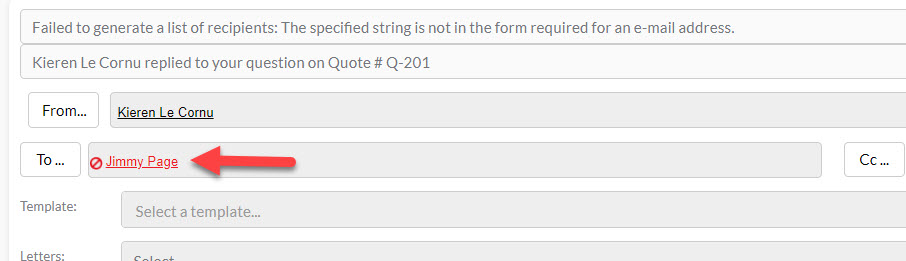
An issue with a recipient’s email address
Resolution: check the email address for both the sender AND the recipient to ensure they exist and are valid.
- To check the recipient email, you will need to go to the associated Contact or Company records.
- To check your sender email addresses, go to the Users and/or Teams areas in your database.
The specified string is not in the form required for a subject.
What it means: the subject line of the email contains too many characters.
Resolution: shorten the subject line to decrease the number of characters.
Failed to send. Transaction failed. The server response was: 5.2.252 SendAsDenied; [email protected] not allowed to send as [email protected]
What it means: you are still using SMTP and have not properly configured the ‘send as’ permissions for your users.
Resolution: You will need to contact your IT admin to resolve this error for you. You should also move to Tall Emu Email as soon as possible.
Failed to send. The SMTP server requires a secure connection or the client was not authenticated. The server response was: 5.7.0 Authentication Required.
What it means: you are still using SMTP and have not properly configured the integration with CRM.
Resolution: You will need to contact your IT admin to resolve this error for you. You should also move to Tall Emu Email as soon as possible.
Resending the email
Once you have resolved the error, you can click on the Resend button.