- Companies
-
- Admin
- Account Options
- Pricing settings
- PDF and Email Template system preferences
- Locations
- Brand Customisation
- Product Categories
- Product Groups
- Enable Time Billing
- Customising Assets
- Custom Fields
- Delivery Resources
- Delivery Options
- Reporting Preferences
- Sales & purchase settings
- Calendar Settings
- Messaging settings
- Repeated Invoice frequency
- Company Settings
- Credit Settings
- Sales Regions
- Asset Settings
- Ticket settings
- Relationships
- Proposal-based Quotes
- Customising Training
- Prefix/Sequences settings (Record Numbering)
- Creating SMS Templates
- Invoice Settings
- Creating Email Templates
- Creating Letter Templates
- Using Letter Templates
- Using SMS Templates
- Using Email Templates
- Setting up Teams
- System security
- Users
- Activate a new User account
- Log into a User account
- Managing Connections
- Calculating Landed Costs
- Resources
- Payment Methods
- Payment Terms
- Couriers
- PDF Templates
- Service Reports
- Quote Form Templates
- System Quote Preferences
- Credit Control
- Setting up Teams
- Regional Settings
Product Groups
Create Product Groups
- You can create and manage Product Groups from Admin > Settings > Inventory > Product Groups.
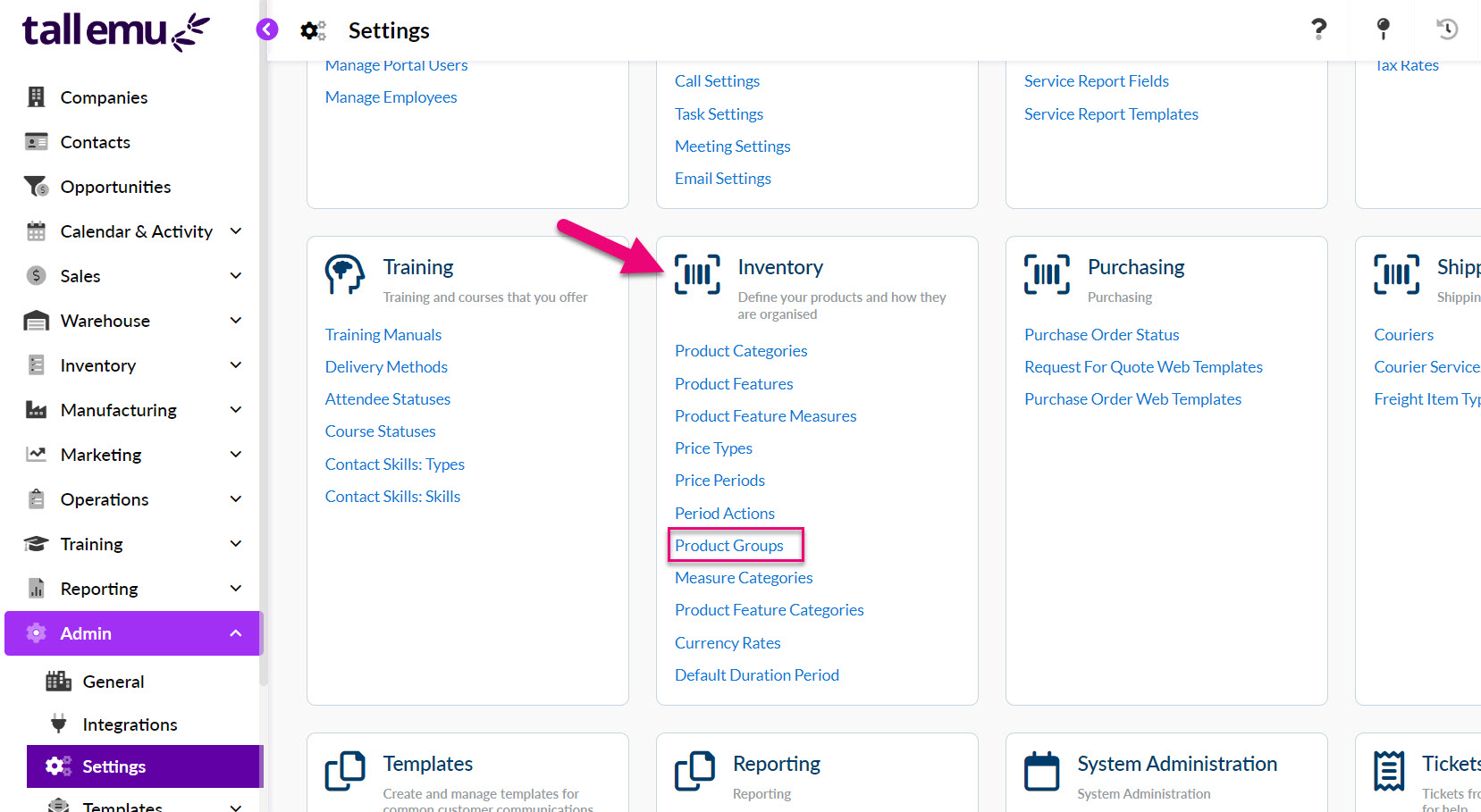
What are Groups for?
Groups allow you to quickly segment and sort your inventory. Like Product Categories, they also flow through to Reports & Dashboards.

This column can also be added to the grid in Products so you can search or sort records by it.
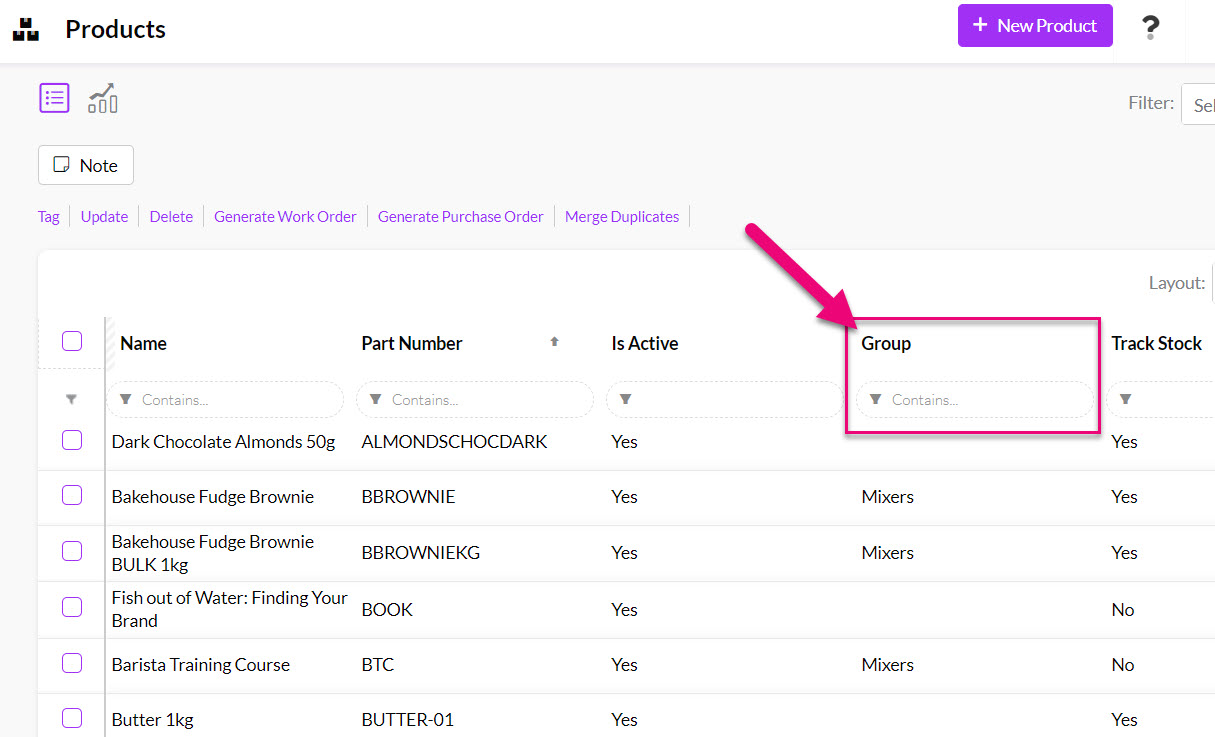
How do I create or edit Groups?
- From Admin > Settings > Inventory click on Product Groups and a pop-up window will open, allowing you to Add, Edit or Delete Groups.
- You can also change the order in which Groups appear on the list by using the up/down arrows next to the option to change its position.
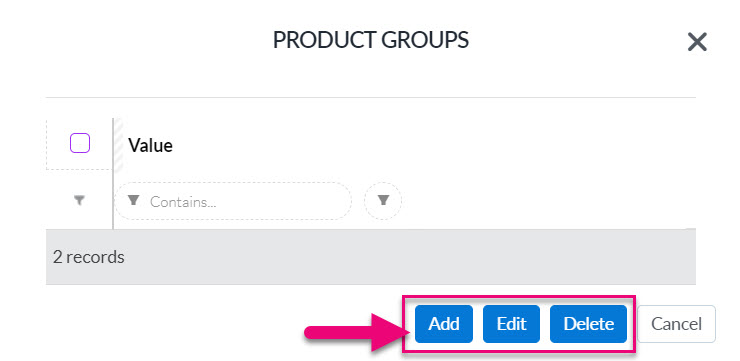
- To create a new Group, click the Add button, enter the name and then press Save.

- You can then apply your choices on Products via the Group field.
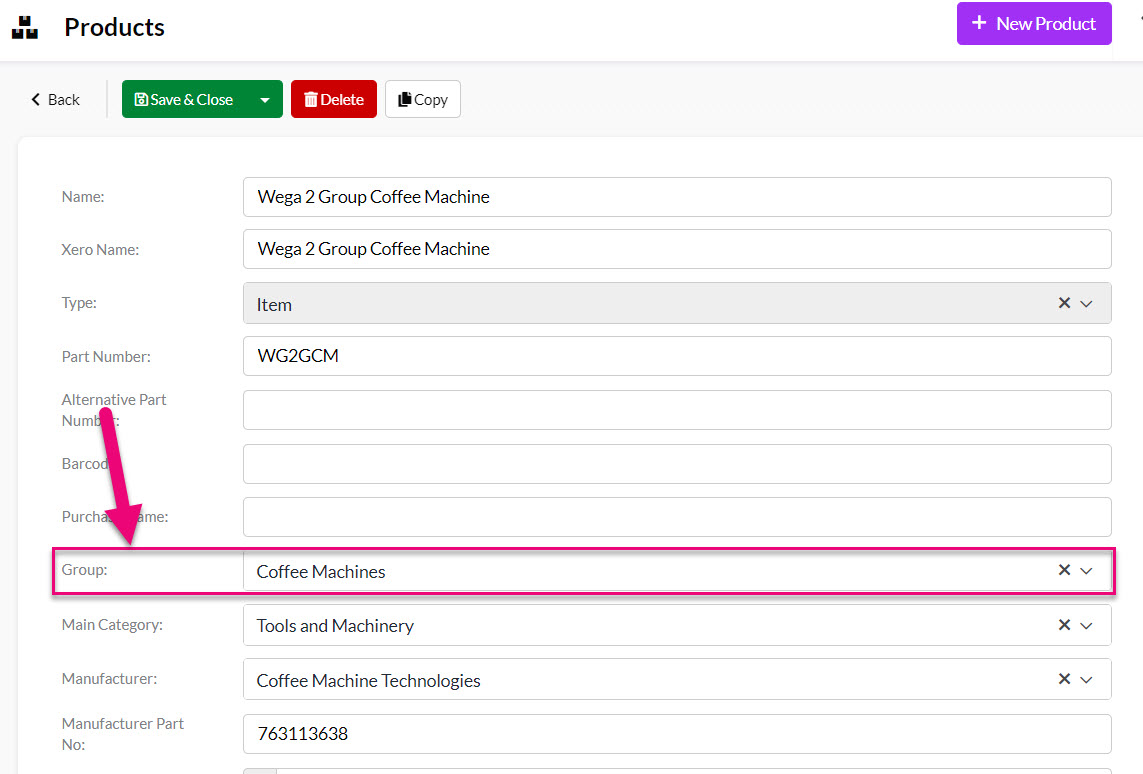

Can I bulk update Groups for my Products?
In the Products grid, select the records you’d like to update, click on the Update button and select the Group field and then the new group that you’d like to apply to the selected records.
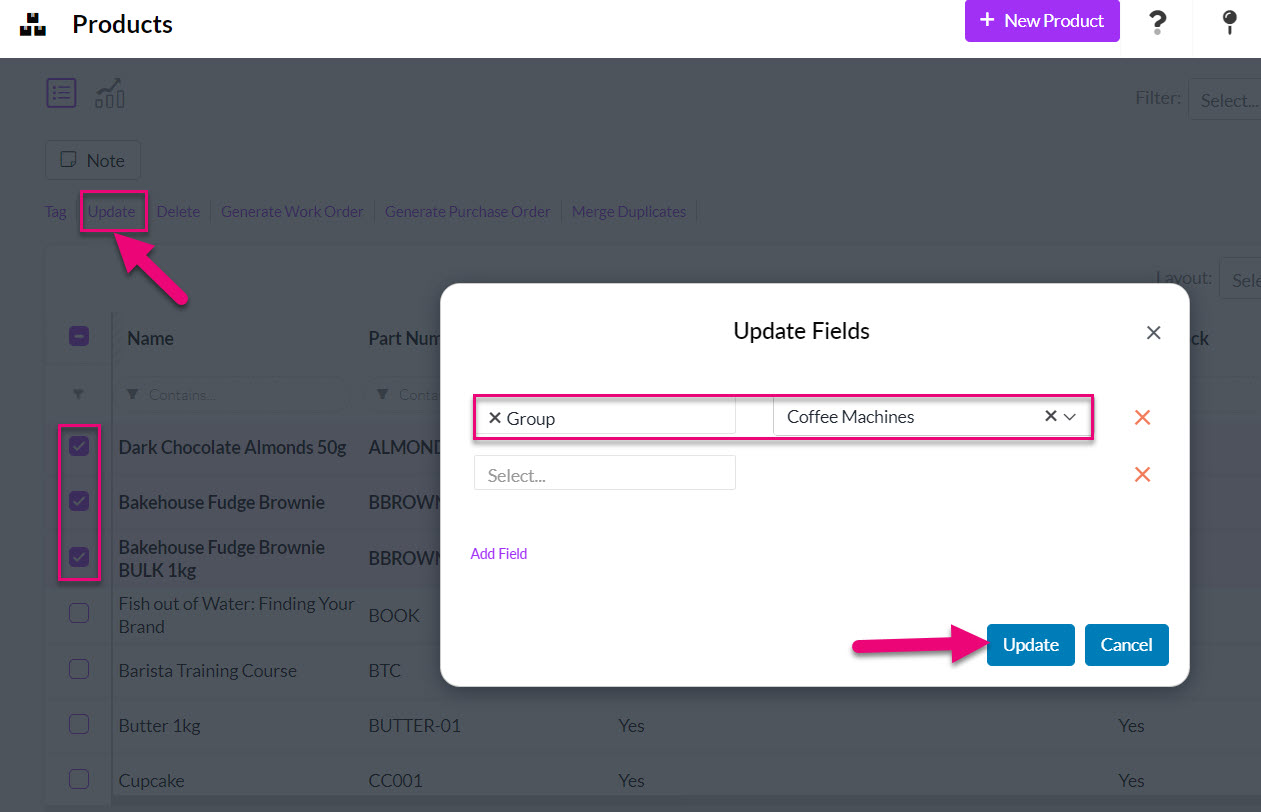
If you’d like to update large batches of records, exporting and reimporting your data is a good option.
See also:
Related articles
