- Companies
-
- Inventory
- Multi-currency for Purchasing
- Backorders
- Bay Locations
- Features
- Stock Tracking
- System Products
- Accounting details for Products
- Deactivating Products
- Products in Portal
- Suppliers
- Supplier Pricing
- Suppliers & Products
- Products
- Stock Transfers
- Barcodes
- Product Inventory Details
- Importing & exporting Product data
- Virtual Products
- Stock Adjustments
- Purchase Orders
- Enable or disable Stock-Tracking
- Training Products
- Units of Measure (UoM)
- Freight Products
- Working with Landed Costs
- Configuring Product Settings
- Stock Locations
- Stocktakes
- Product Batches
- Serial Numbers
- Different Price Types
- Purchase Orders
- Managing Stock
- Configurable Products
- Variable Products
- Time Billing
- Manufacturers and Suppliers
- FROM Location-based pricing
- TO Location-based pricing
- Requests For Quote
- Time Products
- Quantity-Based Price Breaks
- RFQ Web Templates
- PO Web Templates
- Location-based Price Breaks
- Customer-Specific Pricing
- Deleting Special Prices
Product Features
Once a Product has been saved you can access a Features tab where a range of product attributes can be stored.
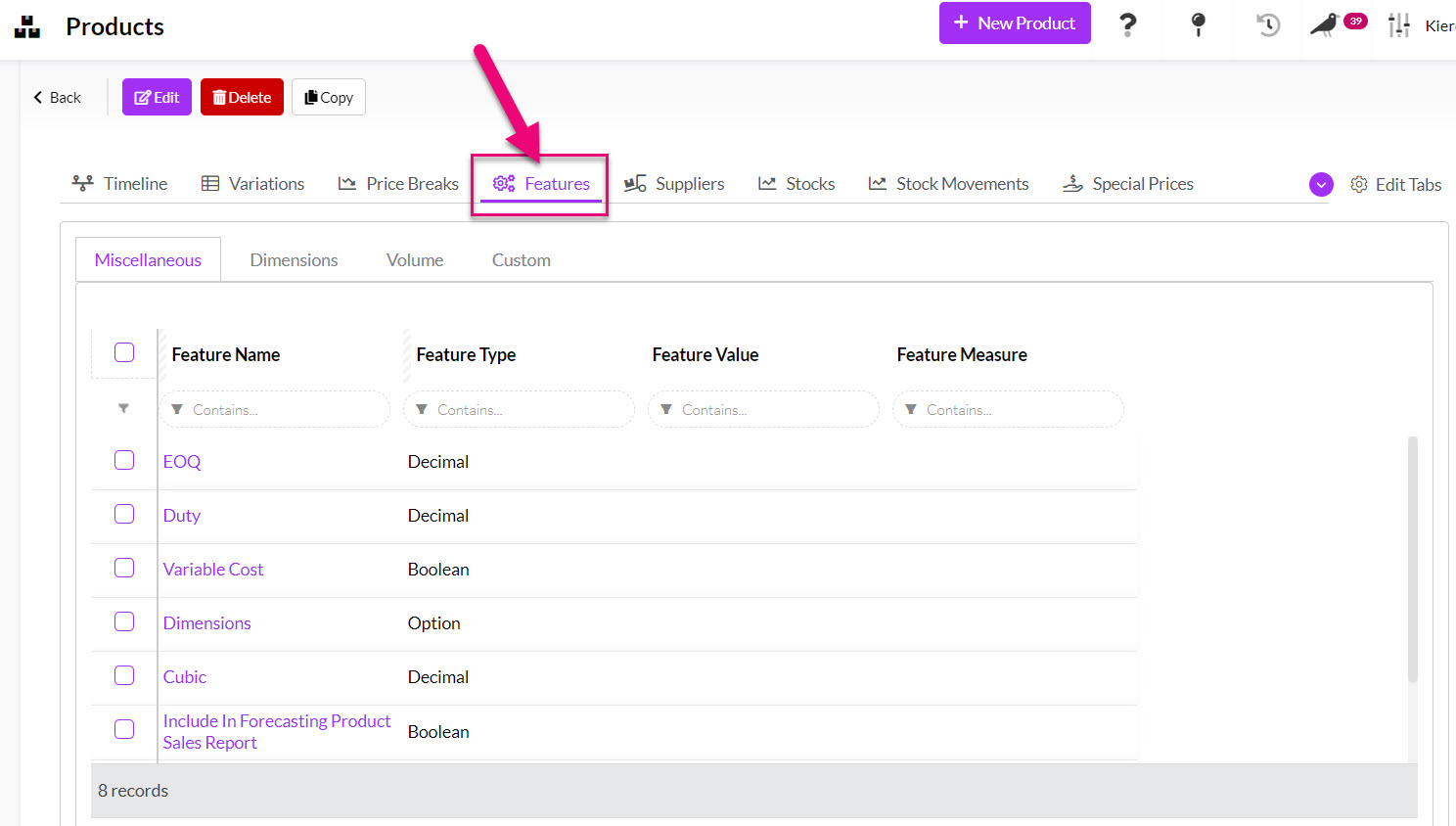
Within the Features tab there are 4 tabs with different feature categories:
- Custom: you can create your own features to appear here.
- Dimensions: length, width, height, depth, is bulky.
- Miscellaneous: Duty, EOQ, Variable Cost, Dimensions, Cubic, Include in Forecasting Product Sales Report.
- Volume: volume and weight.
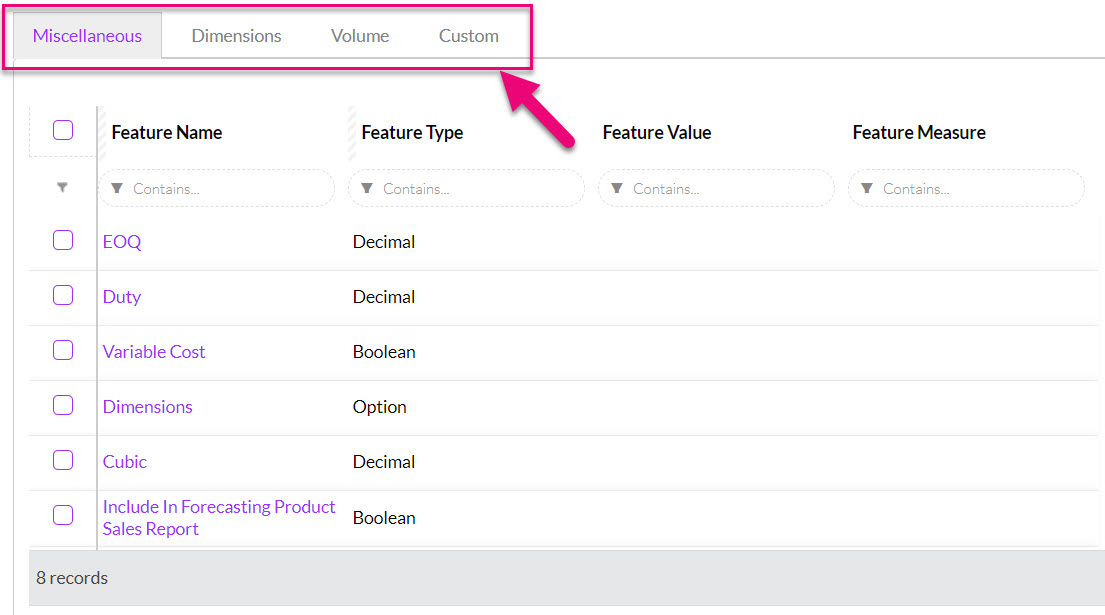
Just click on a feature to edit the information and click on Save when you are done.
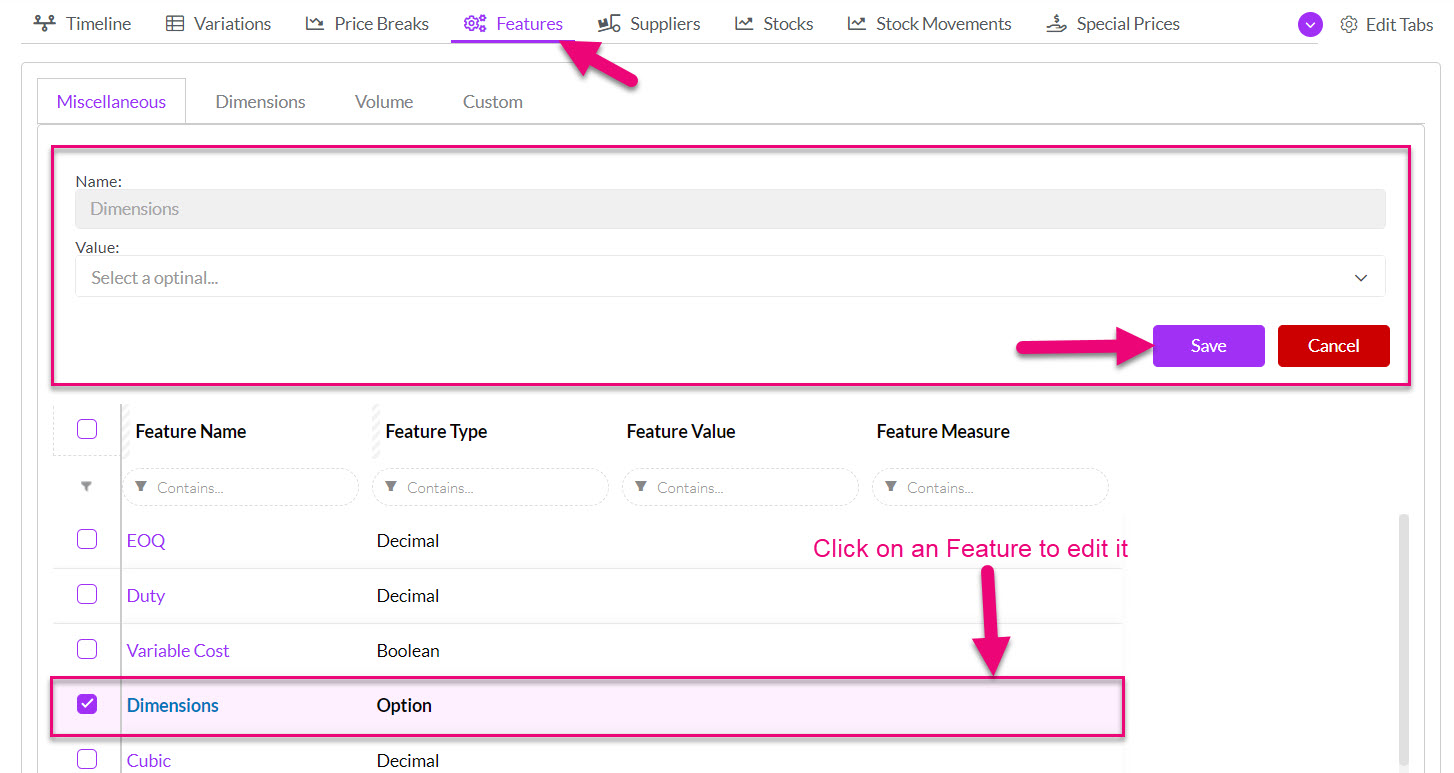
Note that if you are using either the weight or volume basis to calculate landed costs, this is where you will enter in the weight/volume information.
Create new Product Features
The Features tab on a Product record will show all your custom features on the Category tab you related it to.
1. From Admin > Settings > Inventory > Product Features
- To create your own features, navigate to Admin > Settings > Inventory > Product Features.
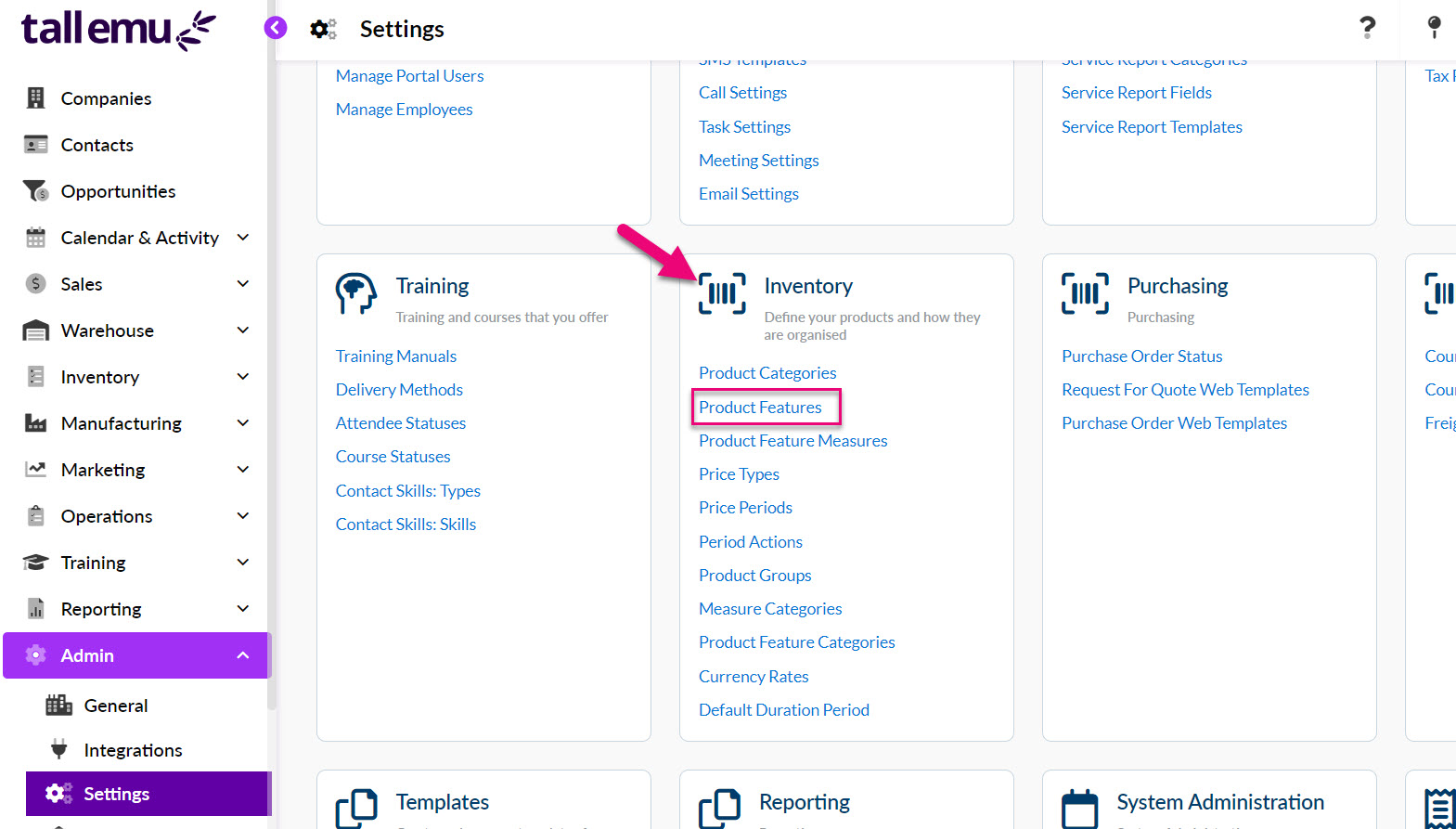
- Click on the button to add a new Product Feature.
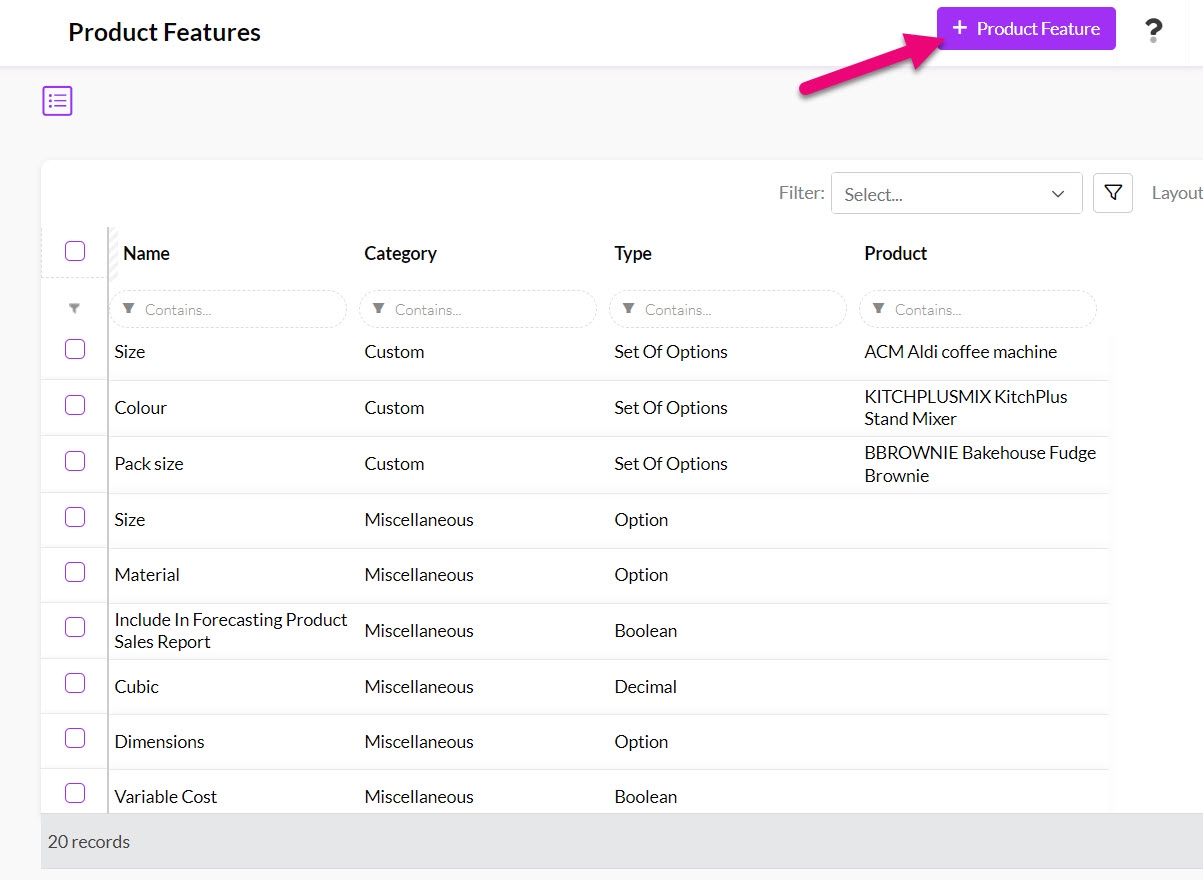
This opens a new form where you can fill in the details of the new custom feature, as follows.
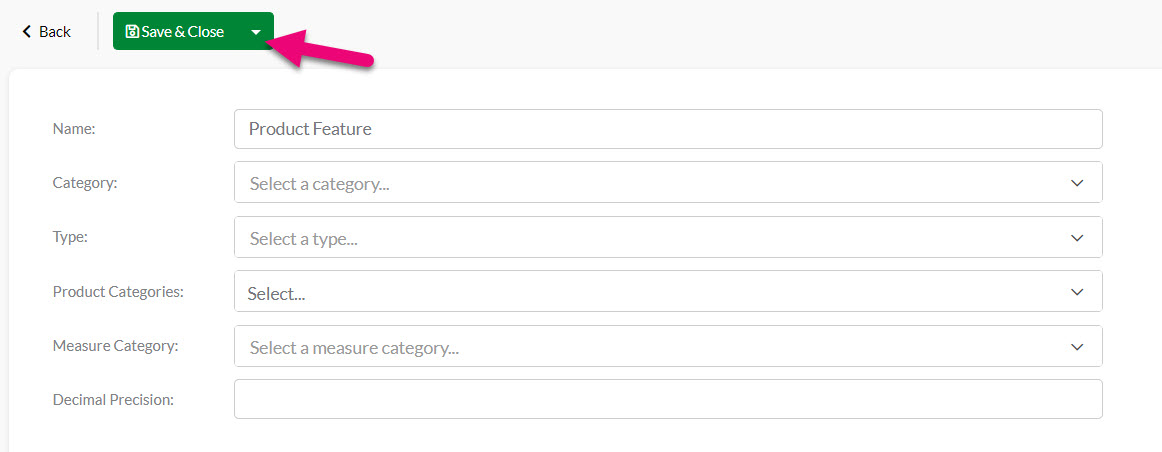
- Name means the name for the Product Feature e.g. “Box Length”.
- Category means which product feature category e.g. dimensions, custom, volume etc. You can manage these from Admin > Settings > Inventory > Product Feature Categories.
- Type means the type of data the feature field will hold e.g. integer for numbers, string for text, boolean for a checkbox etc.
- Product Categories means selecting from existing options you have set up in Admin > Settings > Inventory > Product Categories.
- Measure Category means where a measurement is being entered, what is the basis of the measurement e.g. length, volume, weight etc.
- Decimal Precision means if you are using the field type of Decimal, how many decimal places will the field support.
When you are finished inputting information, click on Save & Close.
2. From a Product record
- You can also open a Product record and navigate to Features > Custom and then click to Add Custom Feature.

- A new form will open, allowing you to add details for the new Feature – the Product and Category fields will be automatically populated for you based on the record you are in, so you just need to add:
- Base Feature: allows you to select an existing Feature as a “parent” to the new one.
- Name means the name for the Product Feature e.g. “Box Length”.
- Visible On Product Page in Woo: means whether or not the Feature will be visible on the product page in WooCommerce (this is only relevant if you are integrated with WooCommerce).
- Used for Variations: means that the Generate Variations button can be used to create a new Product, based on the Feature.

- Click on Save & Close when you’re done.
3. Import Features in bulk
- From Inventory > Products you can bulk import Product Features – just click on the Excel icon and then select Import Product Feature Values.

- This will open up the importer and allow you to download the import template.
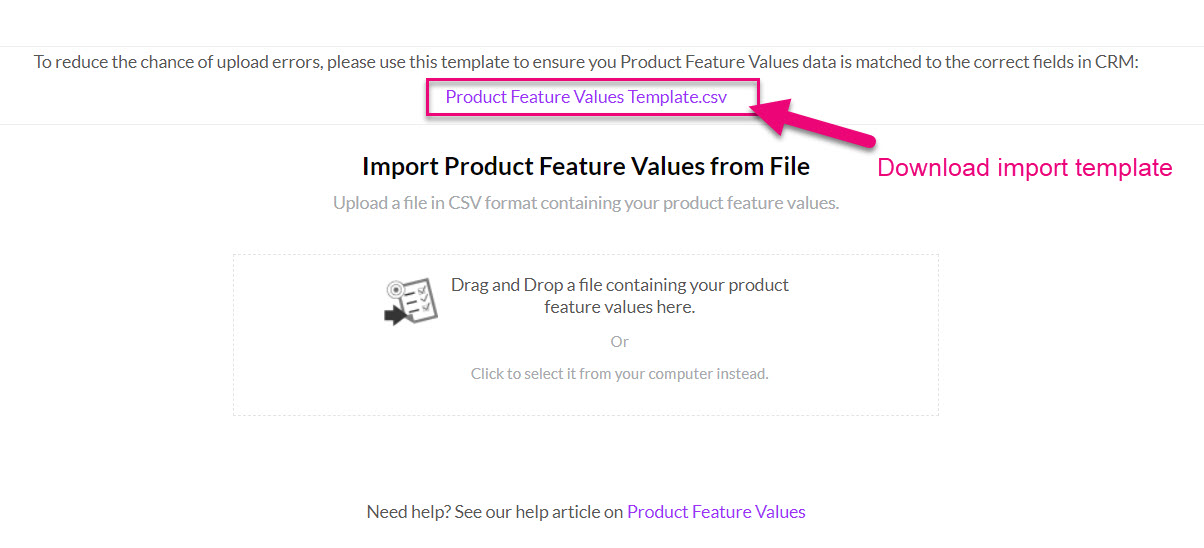
- Following is an example of a completed CSV import template – you can download the sample file with this link.
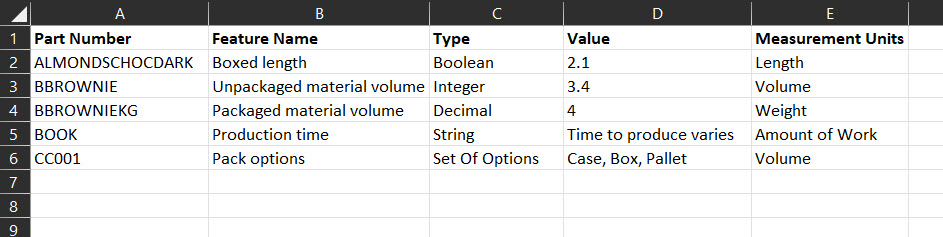
- You can then add your CSV import file by dragging & dropping or click to select a file from your device.
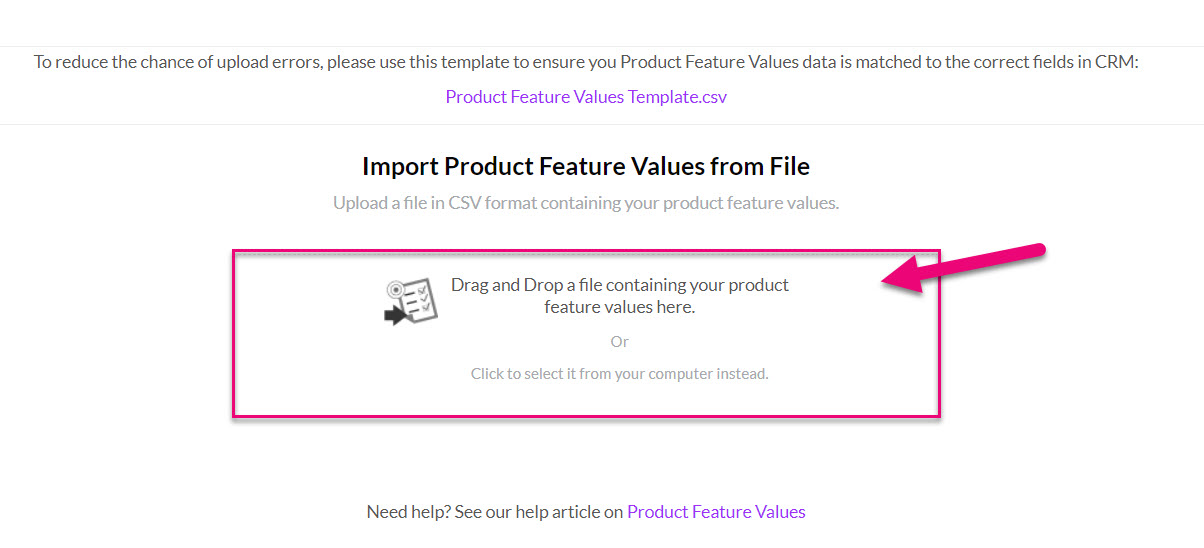
- Click on the Upload button to start the import.
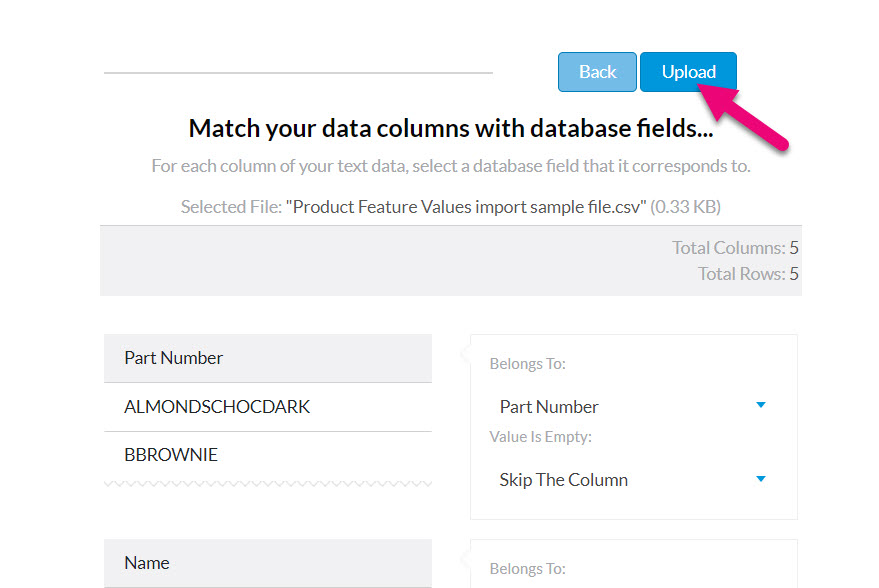
- When the import is complete, you will see a failure or success message that indicates the status.
Product Weight
- A field for Total Weight appears on Quote, Sales Order, Invoice, Outbound Shipment, Inbound Shipment and Purchase Order.
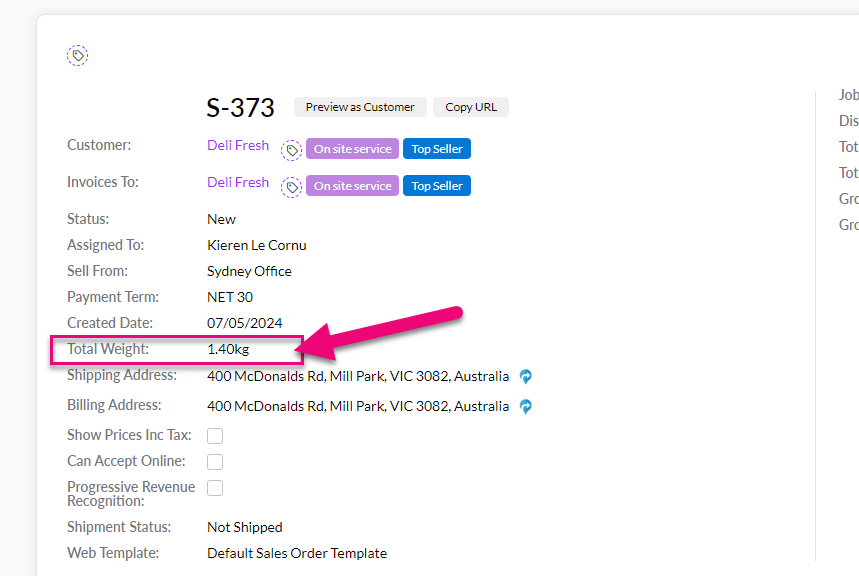
- The field adds up the total weight of all the Products on the record that are of an Item type. The highest value measure is shown e.g. kg (kilogram) instead of g (gram) or t (tonne) instead of kg (kilogram).
- Weight information for each item is pulled from the Product record in the area for Features > Volume > Weight.
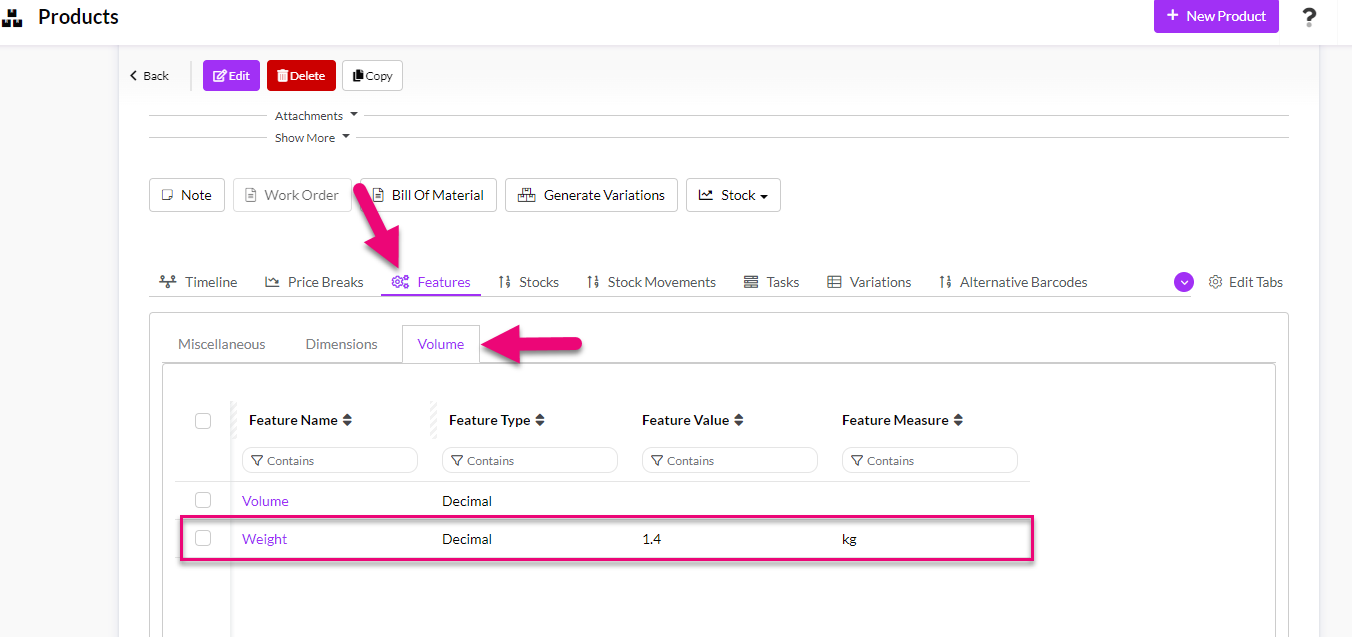
Also see:
