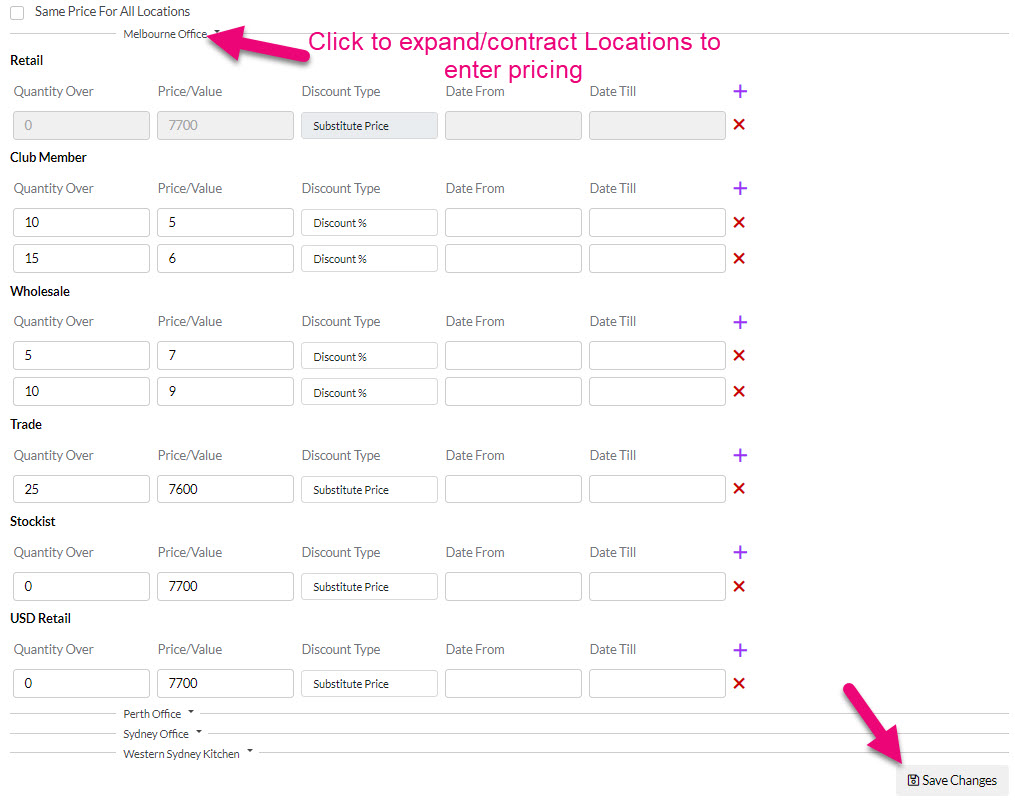- Companies
-
- Inventory
- Multi-currency for Purchasing
- Backorders
- Bay Locations
- Features
- Stock Tracking
- System Products
- Accounting details for Products
- Deactivating Products
- Products in Portal
- Suppliers
- Supplier Pricing
- Suppliers & Products
- Products
- Stock Transfers
- Barcodes
- Product Inventory Details
- Importing & exporting Product data
- Virtual Products
- Stock Adjustments
- Purchase Orders
- Enable or disable Stock-Tracking
- Training Products
- Units of Measure (UoM)
- Freight Products
- Working with Landed Costs
- Configuring Product Settings
- Stock Locations
- Stocktakes
- Product Batches
- Serial Numbers
- Different Price Types
- Purchase Orders
- Managing Stock
- Configurable Products
- Variable Products
- Time Billing
- Manufacturers and Suppliers
- FROM Location-based pricing
- TO Location-based pricing
- Requests For Quote
- Time Products
- Quantity-Based Price Breaks
- RFQ Web Templates
- PO Web Templates
- Location-based Price Breaks
- Customer-Specific Pricing
- Deleting Special Prices
Create pricing for a Product (based on where you’re selling TO)
If you want your Location specific pricing to be based on the location you’re selling TO, head to the Main Menu > Admin > General.

Then locate the Pricing section and ensure the Location Based Pricing field is set to Sell To. Then scroll to the top of the page and click Save to apply the change. 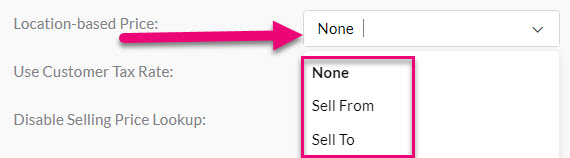
See also:
- Sell From pricing
- Quantity-based price breaks
- Price Types
- Location-based pricing
- Supplier pricing
- Time Billing
The first thing you’ll want to do is set up your Sales Regions. By default, there is a Sales Regions for each Australian State/Territory, however, if you’d like to edit these here’s what to do:
Head to Admin > Settings > My Company > Sales Regions.

Once you click this, you’ll see a range of customisable lists. To edit the available regions, click Sales Regions.

Click Add and define a name for the new region, then click Save.

Also see our full guide on Sales Regions.
To assign a customer to a specific sales region:
On a single record
- You can use the Sales Region field on Companies and Contacts to segment your customers and suppliers – just select the applicable region.

- The field will appear on the saved form.

In bulk for multiple records
If you need to do this for a small batch of records, you can do it using bulk update from the grid in Companies and Contacts:
- Select the records you would like to update.
- Click on the Update button on the toolbar.
- Select the Sales Region field from the pop-up window and select the desired value.
- Click on Update to apply the change to the records.

If you have a large batch of records, exporting the data to Excel, then updating the value and importing it back into CRM to update the records is a good option.
To create location specific pricing based on where you are selling TO, head to the Main Menu > Inventory and select Products or Products I Sell.
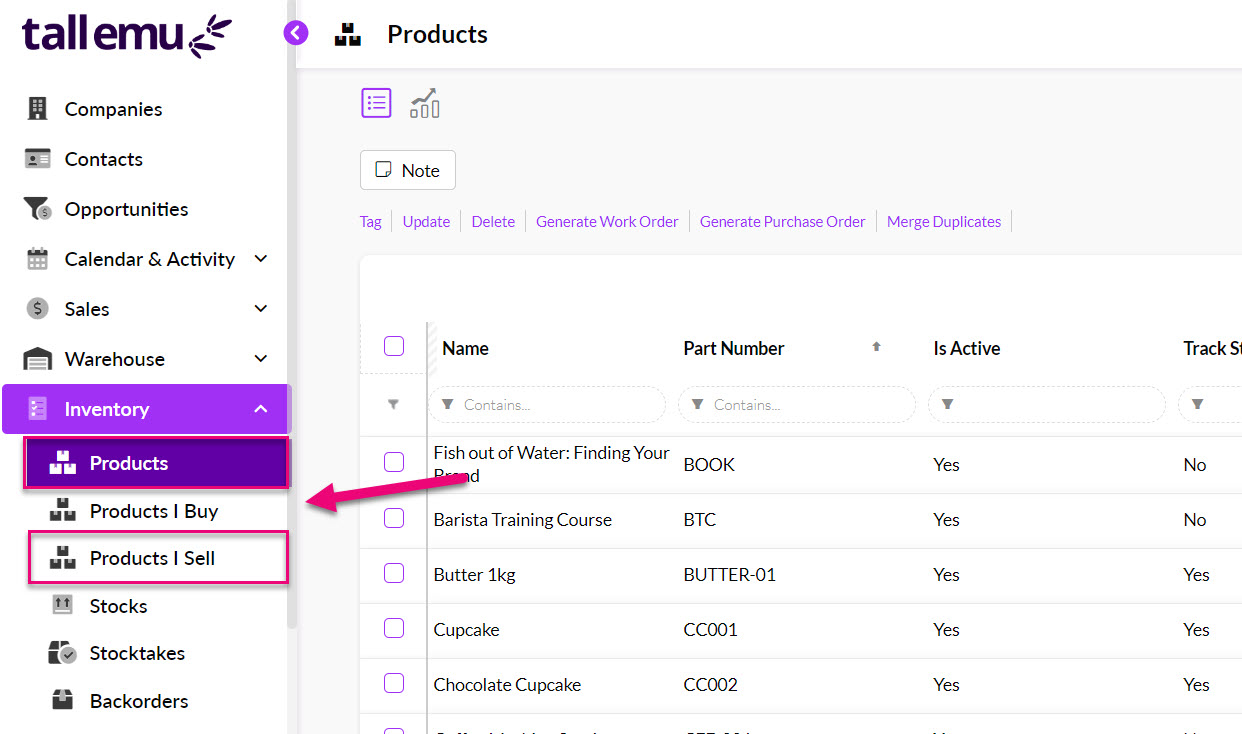
Open the desired product record and locate the Price Breaks tab.
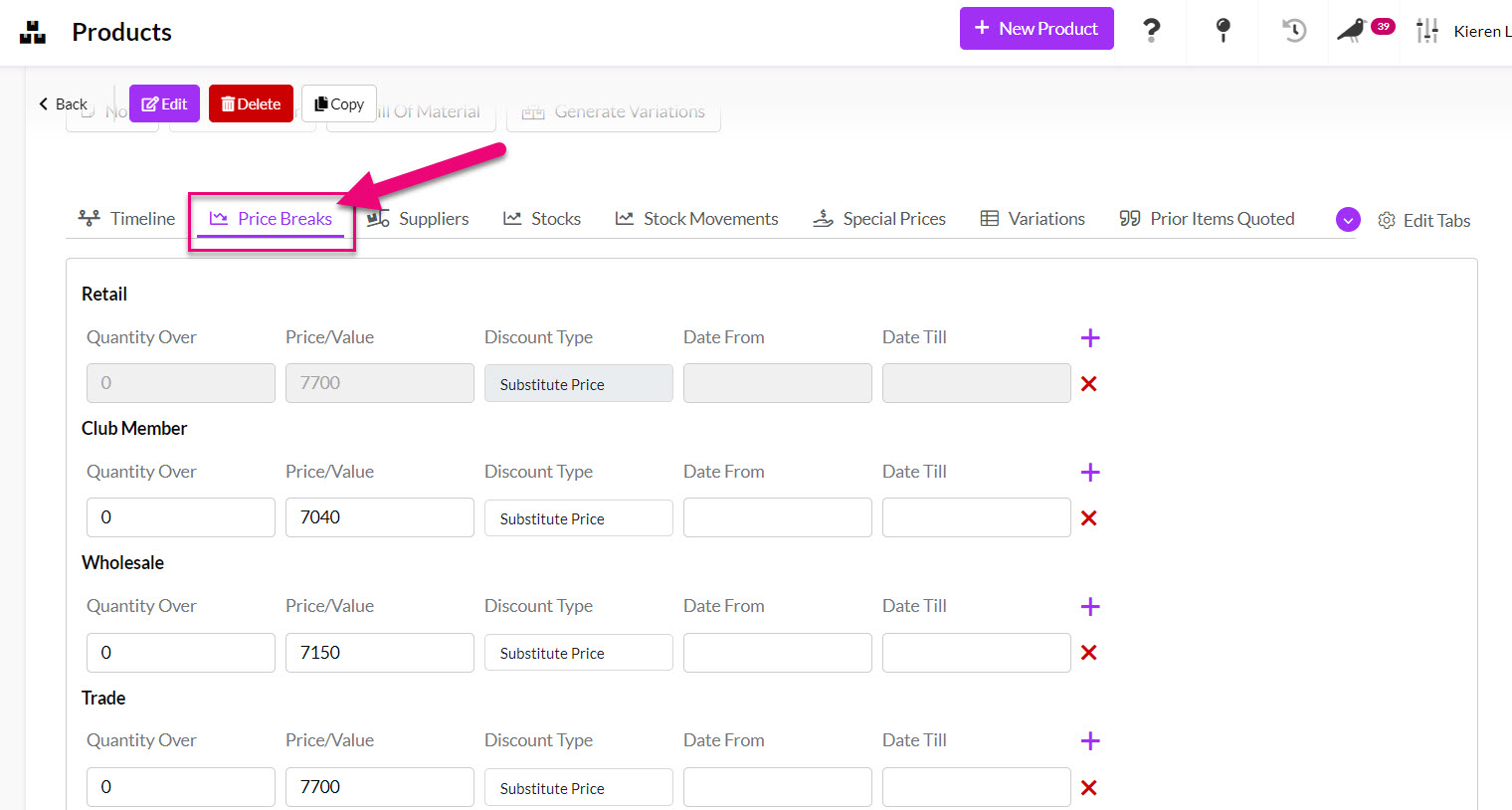
- You can de-select the Same Price For All Locations box so that you can then see and set pricing for each Sales Region.
- You can then edit each Sales Region with the desired pricing.
- Once you’ve set up your pricing, click Save Changes and your pricing levels will be automatically updated when you generate Quotes, Sales Orders and Invoices.