View Opportunities with Dashboards
Aside from the different view options available, we have a range of Dashboards that are available in CRM:

- Opportunity Summary
- Opportunities Won
- Opportunity Success Rate
- My Team Opportunities
- My Opportunities
Note that Dashboards WON’T show records that have a Status of “Lost” or “Won” – they will only show records that are “Open”.
These can be accessed directly from the Opportunities area, or from Reporting >Dashboards.
You can learn more about:
Click on the Dashboard icon at the top of the Opportunities page – this will open the Dashboard view immediately.
![]()
You can quickly switch between different boards by making a selection in the dropdown list in the top right corner.

You can also export data to different forms (PDF, Excel, image file) by clicking on the export buttons.

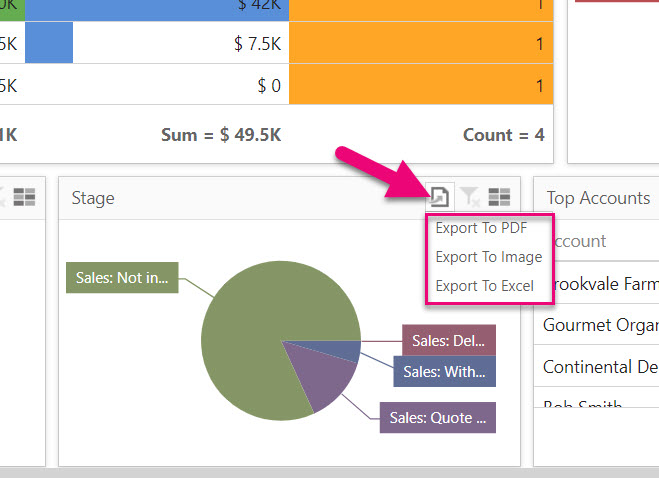
Go to Reporting >Dashboards and filtering the Source column to locate the relevant dashboards.

Click on any Dashboard to reveal further options:
- Show Dashboard opens it in a new tab.
- If you want to be able to quickly find a dashboard in future, you can click on the Add to Favourites button, which will make it available from Reporting > Favourites.


Click on the Date Range link in the top right corner.

Then select a new date range from the options and click on Apply to update.

You can quickly export data from CRM into an Excel Spreadsheet.
To do so, click on the Excel icon in the top right corner of CRM, then select the Export To Excel option.

Your download will commence automatically (if it doesn’t your browser may be blocking the download).
What gets exported?
The columns and records you have in the current view are what will be exported. For example, in my current view in companies I have 13 columns and 63 records.
I can only see 7 columns without scrolling to the right to reveal the rest that I have in my Layout, but ALL columns will be exported.

If you want to refine the data you are exporting:
- Use the column chooser to add more columns to your view.
- Create or apply a Layout to show specific columns quickly.
- Use searches or Filters to show only specific records.
