- Companies
-
- Admin
- Account Options
- Pricing settings
- PDF and Email Template system preferences
- Locations
- Brand Customisation
- Product Categories
- Product Groups
- Enable Time Billing
- Customising Assets
- Custom Fields
- Delivery Resources
- Delivery Options
- Reporting Preferences
- Sales & purchase settings
- Calendar Settings
- Messaging settings
- Repeated Invoice frequency
- Company Settings
- Credit Settings
- Sales Regions
- Asset Settings
- Ticket settings
- Relationships
- Proposal-based Quotes
- Customising Training
- Prefix/Sequences settings (Record Numbering)
- Creating SMS Templates
- Invoice Settings
- Creating Email Templates
- Creating Letter Templates
- Using Letter Templates
- Using SMS Templates
- Using Email Templates
- Setting up Teams
- System security
- Users
- Activate a new User account
- Log into a User account
- Managing Connections
- Calculating Landed Costs
- Resources
- Payment Methods
- Payment Terms
- Couriers
- PDF Templates
- Service Reports
- Quote Form Templates
- System Quote Preferences
- Credit Control
- Setting up Teams
- Regional Settings
Payment Terms
There are a range of Payment Terms in Admin> Settings > Finance > Payment Terms that you can choose to apply to Invoices and customers (i.e. Company or Contact records).
When you initially import data from your accounting system to CRM, Payment Terms will be automatically created using your existing data.
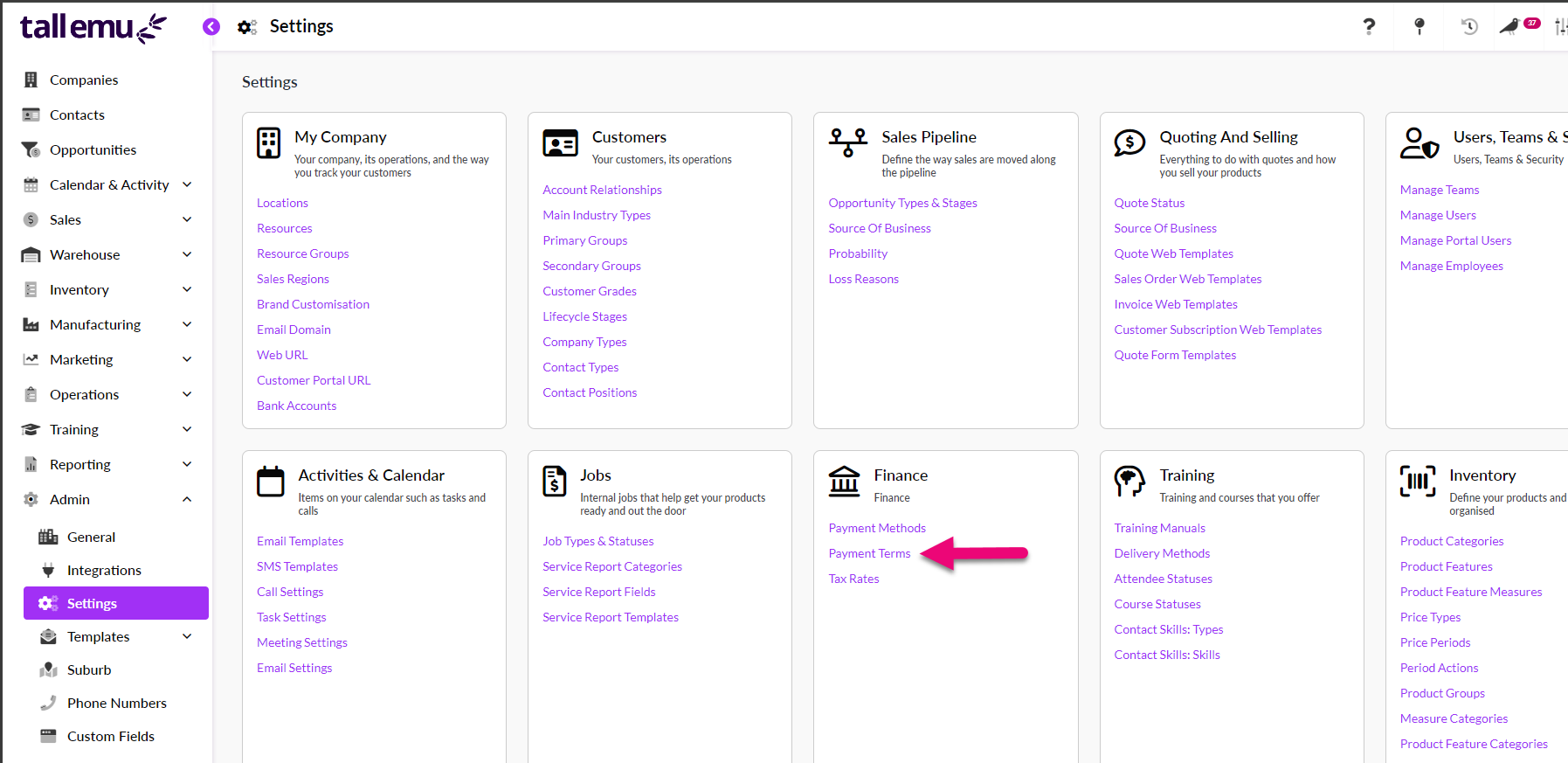
You cannot create new Payment Terms in CRM – the list you will see is populated using existing data from your accounting system, but you can modify a few of the options for each term:
- To remove a term from the available lists throughout the system, you can untick the Is Active box.
- To select a default term to apply throughout the system, select the desired term and tick the Is Default box.
- You can change the Account Term for an option to either Account, C.O.D., Prepaid or Cash With Order.
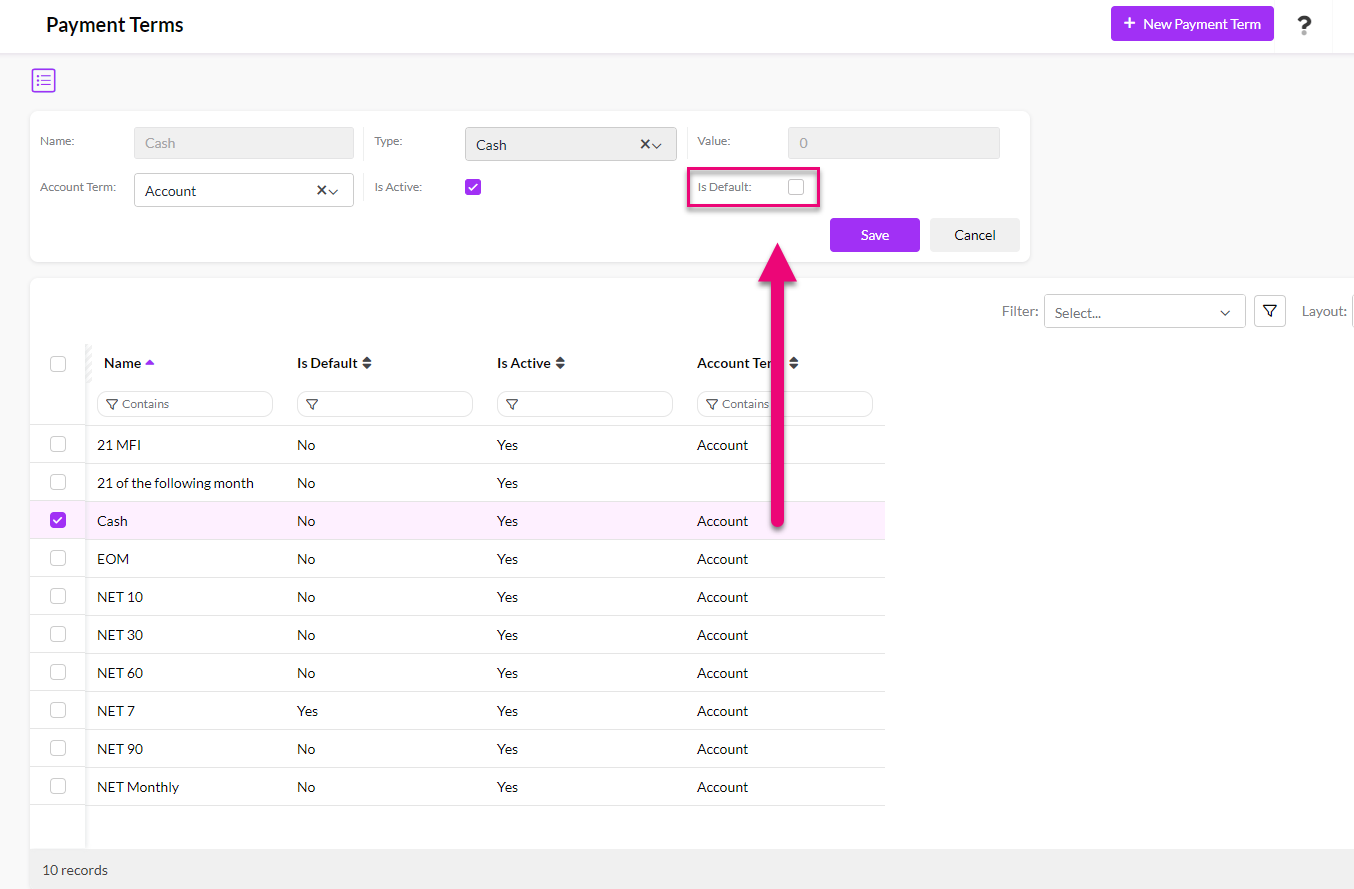
To apply a default Payment Term to a customer, open their Company or Contact record and locate the Payment Term field and then select the preferred option from the list, then Save & Close the record.
GL codes
If your database is synced with MYOB or Xero, each of your Payment Methods needs to have a GL code associated with it so that the transaction can be properly allocated in your accounting system.
Click on any method to open/edit the record, then select a GL Code from the list and click on Save to apply it.

