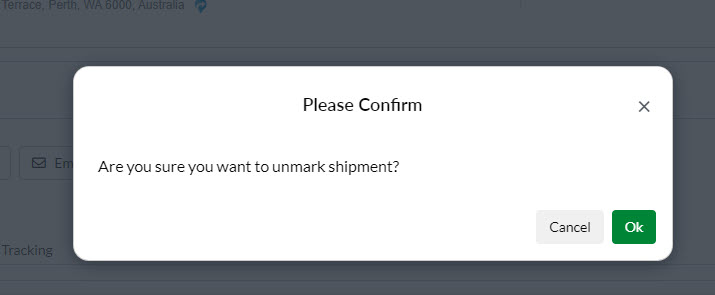-
Companies
- Companies
- Parent-Child and Third-Party Relationships
- Add a Note to a Company
- Add a Task to a Company
- Find New Leads
- Merge Duplicates View
- Mandatory Purchase Order Numbers
- Record visibility
- Customising Company & Contact fields
- Customers & Suppliers
- Converting Companies & Contacts
- Creating Contacts and Companies inline
- Contacts
- Opportunities
- Calendar & Activities
- Companies
-
Sales
- Sales
- Multi-currency for Sales
- Invoicing items that aren’t in stock
- Drop shipping workaround
- Managing your Quote pipeline
- Direct Debits
- Sending Statements
- Backorder Invoices
- Progressive revenue
- Subscriptions
- Bulk send Invoices
- Credit Notes
- Taking a Deposit
- Creating Invoices
- Create Freight Quotes
- Getting Started with Web Quotes
- Sales Orders
- Card Payments
- Payments
- Repeating Invoice Placeholders
- Creating Repeating Invoices
- Online Invoice Templates
- Online Sales Order Templates
- Set Up Web Quote Templates
- Quotes
- Quotes
- Warehouse
-
Inventory
- Inventory
- Multi-currency for Purchasing
- Backorders
- Bay Locations
- Features
- Stock Tracking
- System Products
- Accounting details for Products
- Deactivating Products
- Products in Portal
- Suppliers
- Supplier Pricing
- Suppliers & Products
- Products
- Stock Transfers
- Barcodes
- Product Inventory Details
- Importing & exporting Product data
- Virtual Products
- Stock Adjustments
- Purchase Orders
- Enable or disable Stock-Tracking
- Training Products
- Units of Measure (UoM)
- Freight Products
- Working with Landed Costs
- Configuring Product Settings
- Stock Locations
- Stocktakes
- Product Batches
- Serial Numbers
- Different Price Types
- Purchase Orders
- Managing Stock
- Configurable Products
- Variable Products
- Time Billing
- Manufacturers and Suppliers
- FROM Location-based pricing
- TO Location-based pricing
- Requests For Quote
- Time Products
- Quantity-Based Price Breaks
- RFQ Web Templates
- PO Web Templates
- Location-based Price Breaks
- Customer-Specific Pricing
- Deleting Special Prices
- Manufacturing
-
Marketing
- Marketing
- Create Marketing Lists
- Send Email Campaigns
- Creating a simple Web Form
- Smart Lists
- reCAPTCHA for Web Forms
- Facebook Lead Ads
- About Web Forms
- Insta-Buy Web Forms
- Add or Remove Contacts/Companies from Lists
- Creating a Marketing List from Advanced Filters
- Editing existing List members
- Exporting Marketing Lists
- Filtering by Lists
- Operations
- Training
- Reporting
-
Admin
- Admin
- Account Options
- Pricing settings
- PDF and Email Template system preferences
- Locations
- Brand Customisation
- Product Categories
- Product Groups
- Enable Time Billing
- Customising Assets
- Custom Fields
- Delivery Resources
- Delivery Options
- Reporting Preferences
- Sales & purchase settings
- Calendar Settings
- Messaging settings
- Repeated Invoice frequency
- Company Settings
- Credit Settings
- Sales Regions
- Asset Settings
- Ticket settings
- Relationships
- Proposal-based Quotes
- Customising Training
- Prefix/Sequences settings (Record Numbering)
- Creating SMS Templates
- Invoice Settings
- Creating Email Templates
- Creating Letter Templates
- Using Letter Templates
- Using SMS Templates
- Using Email Templates
- Setting up Teams
- System security
- Users
- Activate a new User account
- Log into a User account
- Managing Connections
- Calculating Landed Costs
- Resources
- Payment Methods
- Payment Terms
- Couriers
- PDF Templates
- Service Reports
- Quote Form Templates
- System Quote Preferences
- Credit Control
- Setting up Teams
- Regional Settings
Stock Transfer Shipments
If you have multiple Locations in CRM, you can move stock between them with Stock Transfers and Stock Transfer Shipments. You can also learn more about managing stock at different Locations here.
Before you can work with Stock Transfer Shipments, you must first have created a Stock Transfer – click here to learn how.
Sending a Transfer Shipment
From Warehouse > Stock Transfer Shipments you can view and manage all your stock movements between Locations.

- Click on any record to open it.
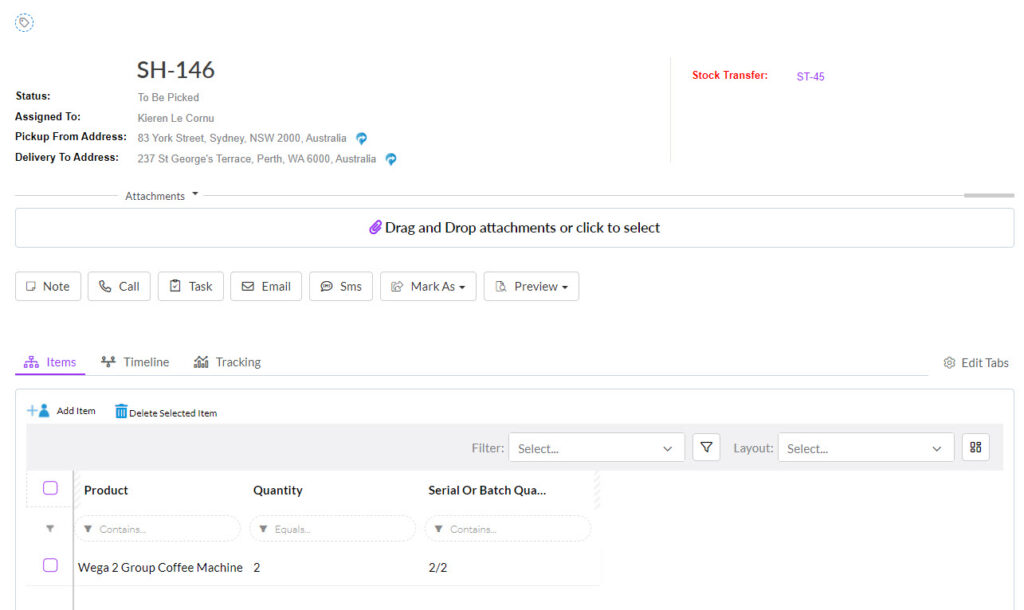
- You can click on the Preview button to generate a PDF Stock Label, which opens in a new tab.

From the Items tab you can:
- Adjust the quantity of items on the shipment by clicking on the item to reveal the option and then click Save to apply the change.

- Use the buttons to add or remove items.

- When you are ready to progress the shipment, click on the Marked As button to reveal further options to mark it as Picked, Packed, Shipped or Received.

Note that items will not be added to stock at the destination until the Stock Transfer Shipment is marked as Received.
When a shipment is marked as Shipped, the system will:
- Reduce the stock in the From Location
- Place the stock in a Transit Location
When the shipment is marked as Received, the system will:
- Reduce the stock in the Transit Location
- Increase the stock in the To Location
Your database comes with a default Transit Location that will be used for this purpose.
Shipment Tracking
- At any time, you will be able to see the Status of the shipment, either from a record, or from List View.

Status field on a Stock Transfer Shipment record

Status column in Stock Transfer Shipments
- From the Tracking tab you will be able to see the progression of the shipment.
![]()
- You will also be able to see some of this information in the top right-hand corner of the record.
![]()
Pro Tip: use Advanced Filters and Layouts to quickly segment and sort your shipments for easy workflow and tracking.
Reverse the Status of a Transfer
If required, you can undo the Status of a shipment using the option underneath the Mark As button.
- For example, the record below is showing as Received, so if I click the Undo Mark button, it will be regressed back to a Status of Shipped.
- From Shipped, if I clicked on Undo Mark again, the Status would be regressed back to Packed.
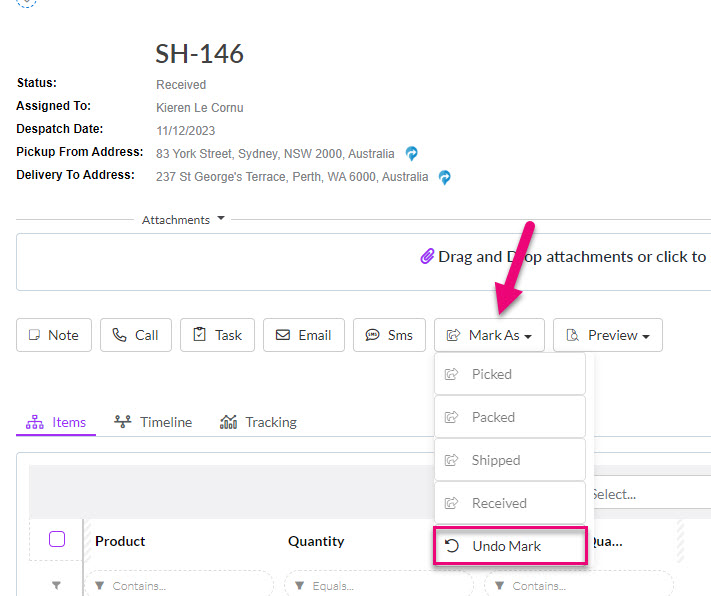
- You will then be prompted to confirm the action.