-
Companies
- Companies
- Parent-Child and Third-Party Relationships
- Add a Note to a Company
- Add a Task to a Company
- Find New Leads
- Merge Duplicates View
- Mandatory Purchase Order Numbers
- Record visibility
- Customising Company & Contact fields
- Customers & Suppliers
- Converting Companies & Contacts
- Creating Contacts and Companies inline
- Contacts
- Opportunities
- Calendar & Activities
- Companies
-
Sales
- Sales
- Multi-currency for Sales
- Invoicing items that aren’t in stock
- Drop shipping workaround
- Managing your Quote pipeline
- Direct Debits
- Sending Statements
- Backorder Invoices
- Progressive revenue
- Subscriptions
- Bulk send Invoices
- Credit Notes
- Taking a Deposit
- Creating Invoices
- Create Freight Quotes
- Getting Started with Web Quotes
- Sales Orders
- Card Payments
- Payments
- Repeating Invoice Placeholders
- Creating Repeating Invoices
- Online Invoice Templates
- Online Sales Order Templates
- Set Up Web Quote Templates
- Quotes
- Quotes
- Warehouse
-
Inventory
- Inventory
- Multi-currency for Purchasing
- Backorders
- Bay Locations
- Features
- Stock Tracking
- System Products
- Accounting details for Products
- Deactivating Products
- Products in Portal
- Suppliers
- Supplier Pricing
- Suppliers & Products
- Products
- Stock Transfers
- Barcodes
- Product Inventory Details
- Importing & exporting Product data
- Virtual Products
- Stock Adjustments
- Purchase Orders
- Enable or disable Stock-Tracking
- Training Products
- Units of Measure (UoM)
- Freight Products
- Working with Landed Costs
- Configuring Product Settings
- Stock Locations
- Stocktakes
- Product Batches
- Serial Numbers
- Different Price Types
- Purchase Orders
- Managing Stock
- Configurable Products
- Variable Products
- Time Billing
- Manufacturers and Suppliers
- FROM Location-based pricing
- TO Location-based pricing
- Requests For Quote
- Time Products
- Quantity-Based Price Breaks
- RFQ Web Templates
- PO Web Templates
- Location-based Price Breaks
- Customer-Specific Pricing
- Deleting Special Prices
- Manufacturing
-
Marketing
- Marketing
- Create Marketing Lists
- Send Email Campaigns
- Creating a simple Web Form
- Smart Lists
- reCAPTCHA for Web Forms
- Facebook Lead Ads
- About Web Forms
- Insta-Buy Web Forms
- Add or Remove Contacts/Companies from Lists
- Creating a Marketing List from Advanced Filters
- Editing existing List members
- Exporting Marketing Lists
- Filtering by Lists
- Operations
- Training
- Reporting
-
Admin
- Admin
- Account Options
- Pricing settings
- PDF and Email Template system preferences
- Locations
- Brand Customisation
- Product Categories
- Product Groups
- Enable Time Billing
- Customising Assets
- Custom Fields
- Delivery Resources
- Delivery Options
- Reporting Preferences
- Sales & purchase settings
- Calendar Settings
- Messaging settings
- Repeated Invoice frequency
- Company Settings
- Credit Settings
- Sales Regions
- Asset Settings
- Ticket settings
- Relationships
- Proposal-based Quotes
- Customising Training
- Prefix/Sequences settings (Record Numbering)
- Creating SMS Templates
- Invoice Settings
- Creating Email Templates
- Creating Letter Templates
- Using Letter Templates
- Using SMS Templates
- Using Email Templates
- Setting up Teams
- System security
- Users
- Activate a new User account
- Log into a User account
- Managing Connections
- Calculating Landed Costs
- Resources
- Payment Methods
- Payment Terms
- Couriers
- PDF Templates
- Service Reports
- Quote Form Templates
- System Quote Preferences
- Credit Control
- Setting up Teams
- Regional Settings
Inbound Shipments
Inbound Shipments are how you track and receipt stock you’ve ordered from Suppliers on Purchase Orders.
Create an Inbound Shipment
From Inventory > Purchase Orders:
- Open a Purchase Order.
- Click on Receipt on the activity toolbar.
- Select either Receive Shipment or Receive All.
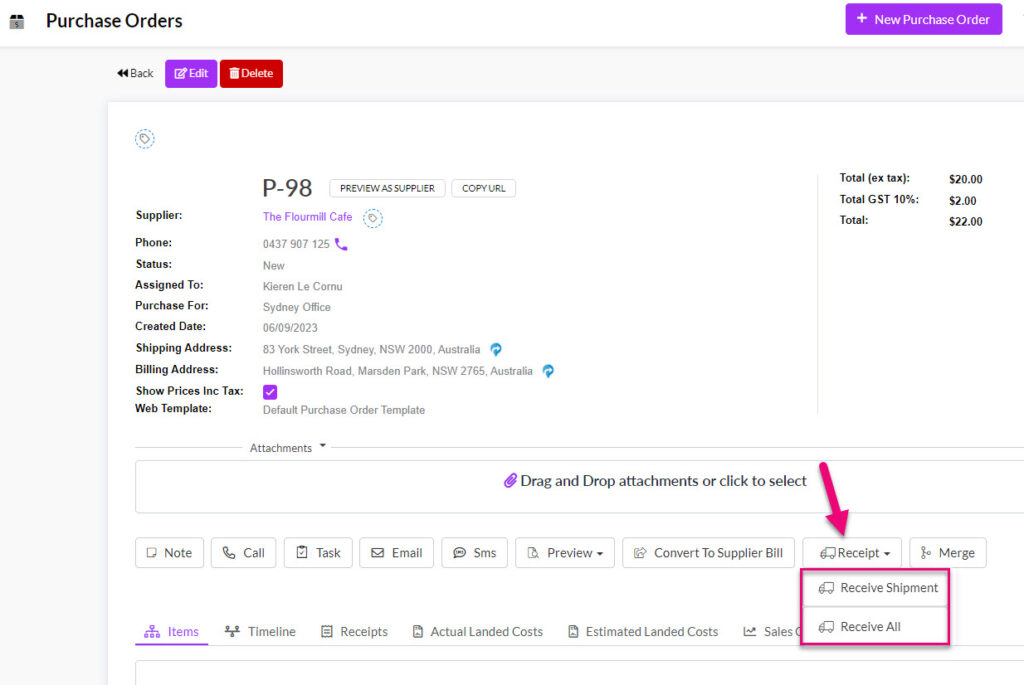
Shipment receipt options on a Purchase Order toolbar
Both choices will create a new shipment record that will appear in Warehouse > Inbound Shipments.
- If you choose Receive Shipment, the shipment record will have To Be Picked automatically applied as the shipment record Status.
- If you choose Receive All, the shipment record will have Received automatically applied as the shipment record Status.
The related Purchase Order will also have the Status field updated to reflect the current shipment status.
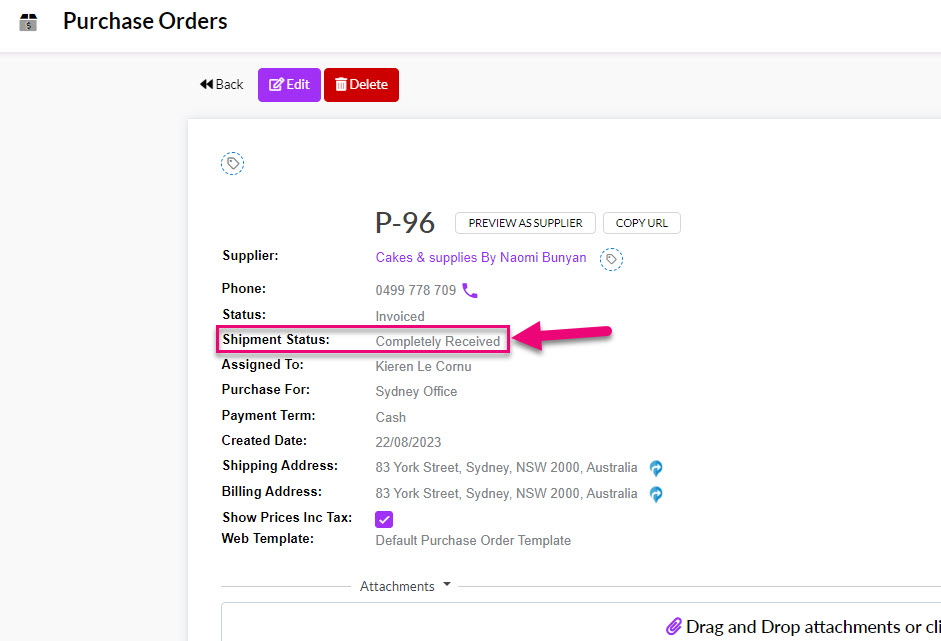
Receipt goods into stock
All new shipments generated from a Purchase Order will show in Warehouse > Inbound Shipments.
By default, all new shipments have To Be Picked automatically applied at the Status, so you can isolate the orders you need to physically receive by using the search/filter box in the Status column.
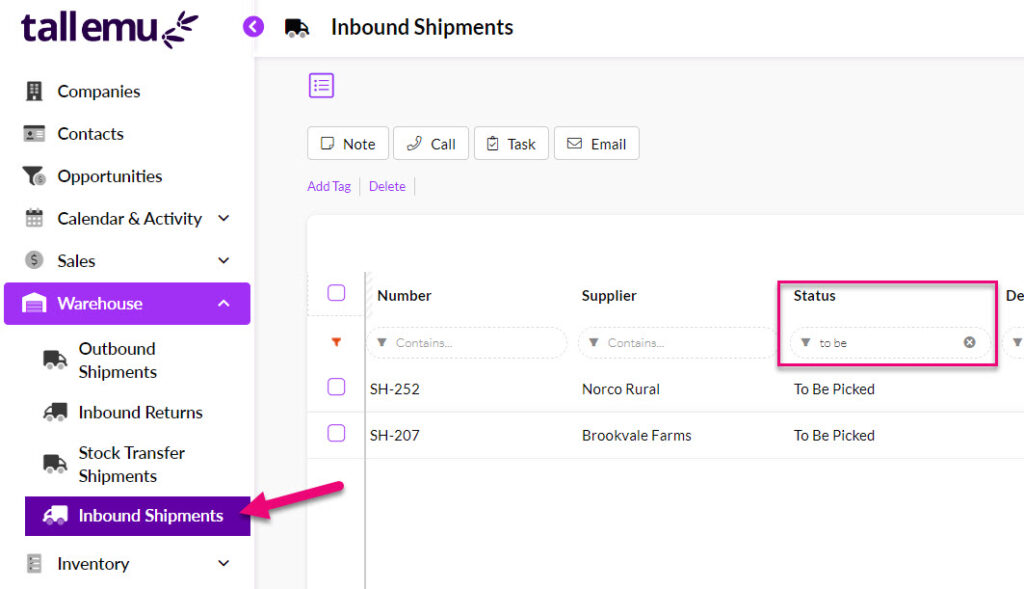
When you have processed an incoming shipment, you can open the record and select Mark As Received to change the Status field of the shipment to Received.
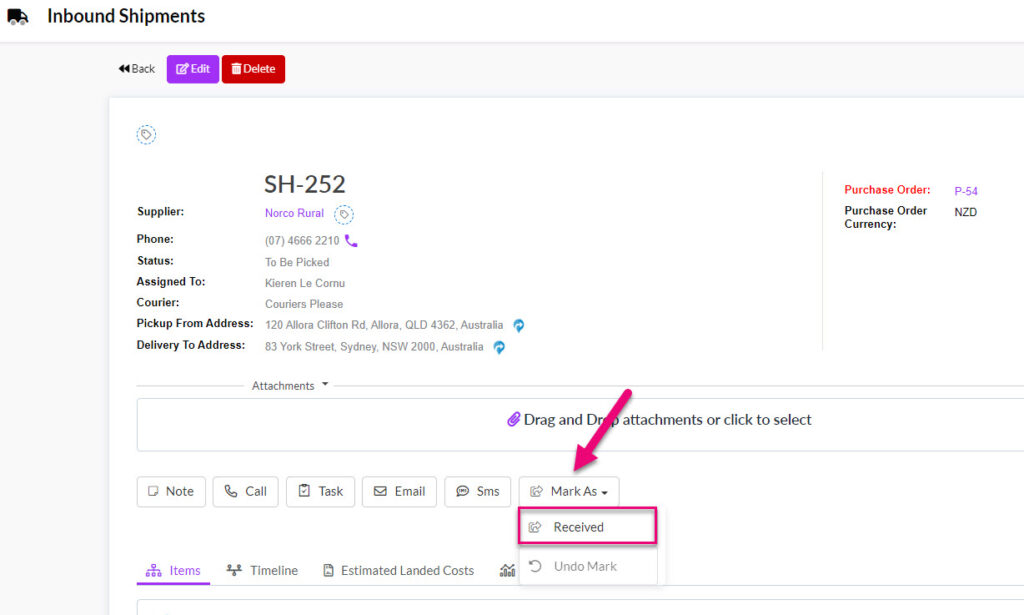
Marking a shipment as received will increase your stock level in CRM for the items on the shipment.
Multiple shipments of a Purchase Order
You can receive items from a Purchase Order in as many shipments as necessary.
When you select Receive All, the default action is to pull all available items that are not yet received into a new shipment record. You can then edit the shipment record.
If you don’t want everything on the order to be received at once, just delete any items you don’t want to receipt yet.
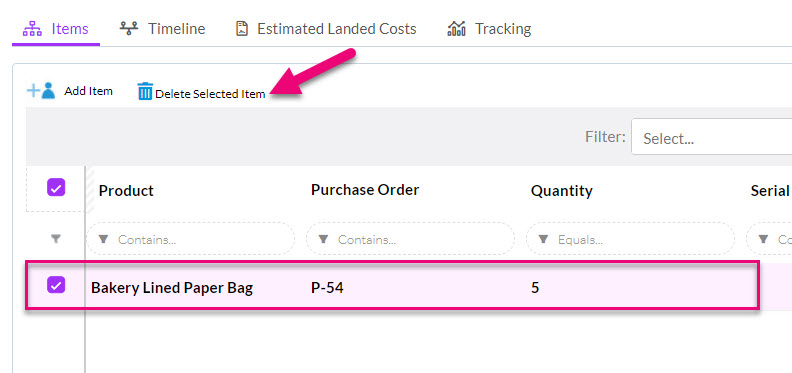
You can also amend the quantity received by clicking on an item and amending the Quantity field, then click Save.
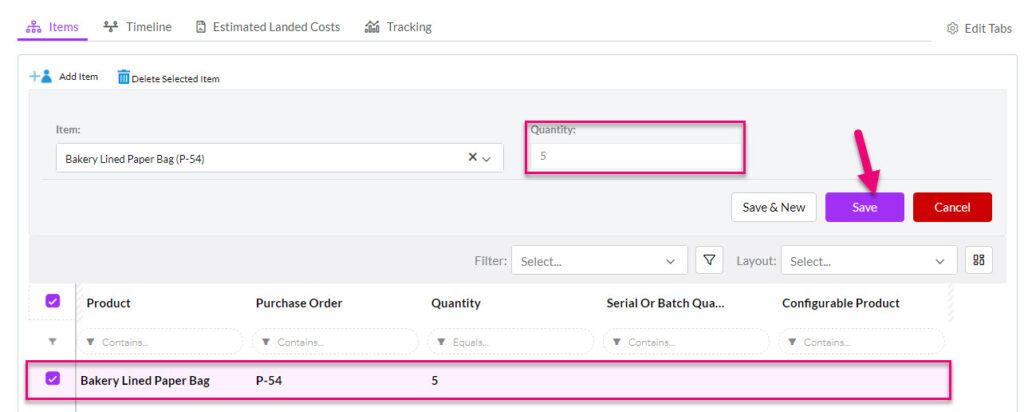
Until all goods on the PO are received, the Shipment Status will show as Partially Received.
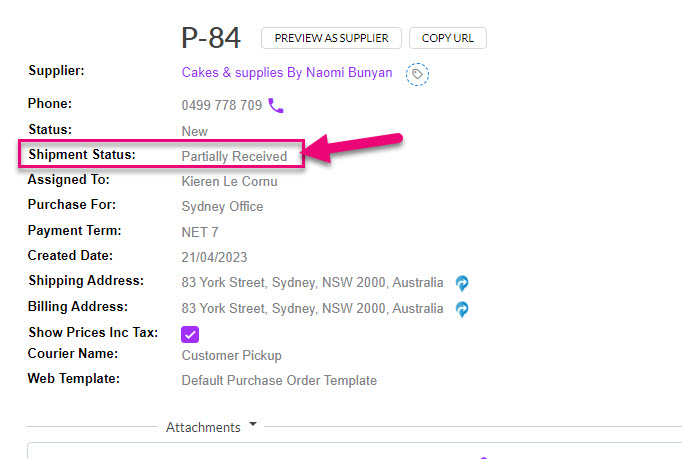
Shipment Status field on a Purchase Order
Shipment tracking
- At any time, you will be able to see the Status of your shipments, either from a record, or from List View.
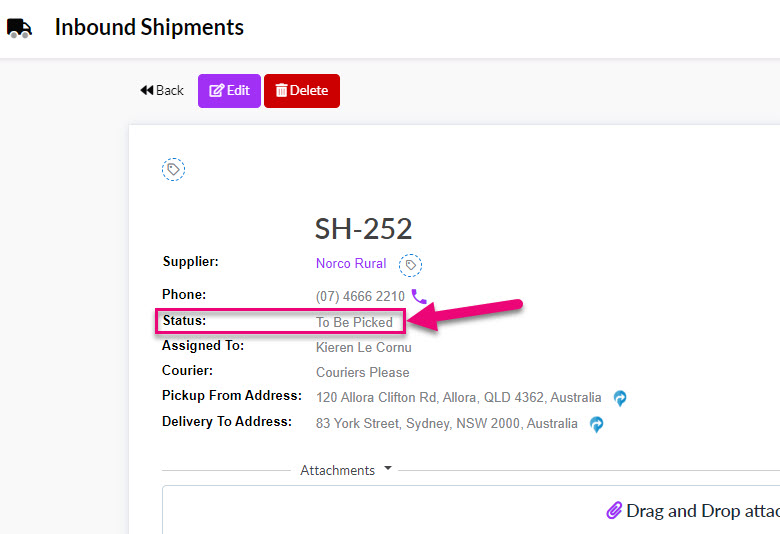
Status field on an Inbound Shipment
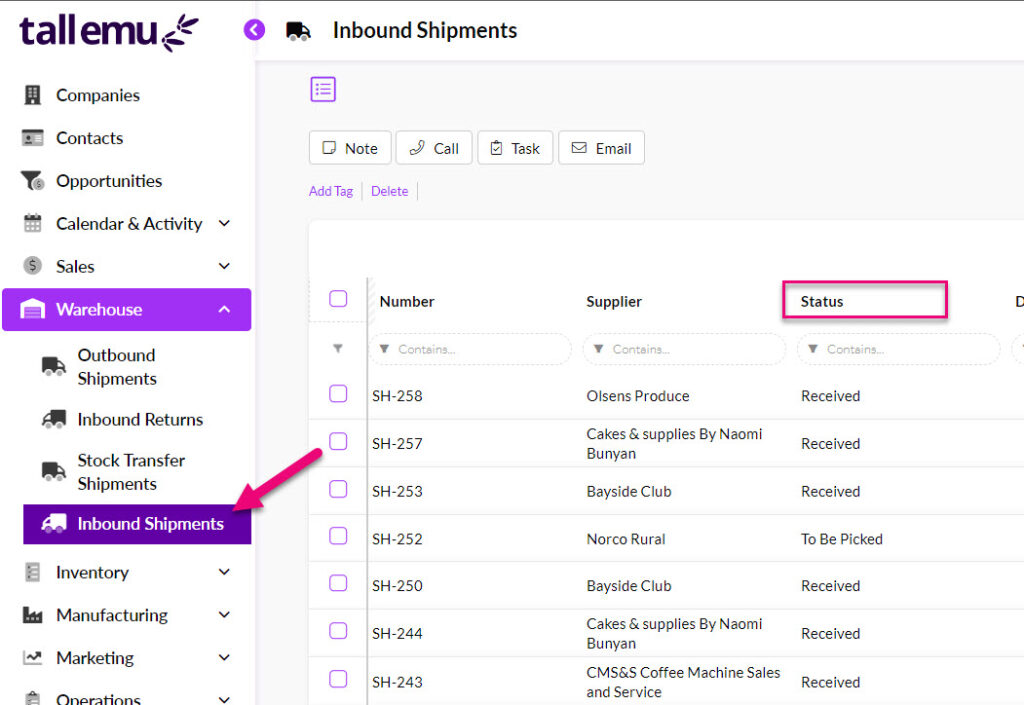
Inbound Shipments in List View
- From the Tracking tab on an Inbound Shipment you can see specific details about the receipt.
![]()
Pro Tip: use Advanced Filters and Layouts to quickly segment and sort your shipments for easy workflow and tracking.
Undo a receipt of goods
If required, you can undo the Status of a shipment using the option underneath the Mark As button.
This will change the Status of a shipment from Received back to To Be Picked.
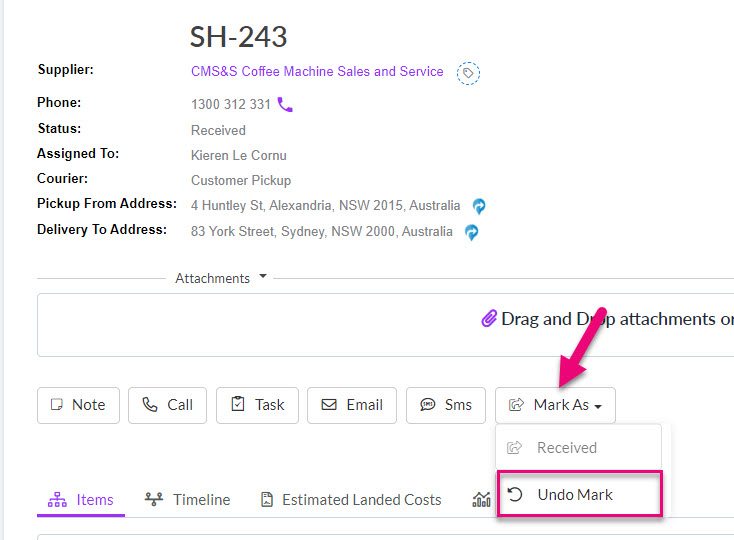
You will then be prompted to confirm the action.

