-
Companies
- Companies
- Parent-Child and Third-Party Relationships
- Add a Note to a Company
- Add a Task to a Company
- Find New Leads
- Merge Duplicates View
- Mandatory Purchase Order Numbers
- Record visibility
- Customising Company & Contact fields
- Customers & Suppliers
- Converting Companies & Contacts
- Creating Contacts and Companies inline
- Contacts
- Opportunities
- Calendar & Activities
- Companies
-
Sales
- Sales
- Multi-currency for Sales
- Invoicing items that aren’t in stock
- Drop shipping workaround
- Managing your Quote pipeline
- Direct Debits
- Sending Statements
- Backorder Invoices
- Progressive revenue
- Subscriptions
- Bulk send Invoices
- Credit Notes
- Taking a Deposit
- Creating Invoices
- Create Freight Quotes
- Getting Started with Web Quotes
- Sales Orders
- Card Payments
- Payments
- Repeating Invoice Placeholders
- Creating Repeating Invoices
- Online Invoice Templates
- Online Sales Order Templates
- Set Up Web Quote Templates
- Quotes
- Quotes
- Warehouse
-
Inventory
- Inventory
- Multi-currency for Purchasing
- Backorders
- Bay Locations
- Features
- Stock Tracking
- System Products
- Accounting details for Products
- Deactivating Products
- Products in Portal
- Suppliers
- Supplier Pricing
- Suppliers & Products
- Products
- Stock Transfers
- Barcodes
- Product Inventory Details
- Importing & exporting Product data
- Virtual Products
- Stock Adjustments
- Purchase Orders
- Enable or disable Stock-Tracking
- Training Products
- Units of Measure (UoM)
- Freight Products
- Working with Landed Costs
- Configuring Product Settings
- Stock Locations
- Stocktakes
- Product Batches
- Serial Numbers
- Different Price Types
- Purchase Orders
- Managing Stock
- Configurable Products
- Variable Products
- Time Billing
- Manufacturers and Suppliers
- FROM Location-based pricing
- TO Location-based pricing
- Requests For Quote
- Time Products
- Quantity-Based Price Breaks
- RFQ Web Templates
- PO Web Templates
- Location-based Price Breaks
- Customer-Specific Pricing
- Deleting Special Prices
- Manufacturing
-
Marketing
- Marketing
- Create Marketing Lists
- Send Email Campaigns
- Creating a simple Web Form
- Smart Lists
- reCAPTCHA for Web Forms
- Facebook Lead Ads
- About Web Forms
- Insta-Buy Web Forms
- Add or Remove Contacts/Companies from Lists
- Creating a Marketing List from Advanced Filters
- Editing existing List members
- Exporting Marketing Lists
- Filtering by Lists
- Operations
- Training
- Reporting
-
Admin
- Admin
- Account Options
- Pricing settings
- PDF and Email Template system preferences
- Locations
- Brand Customisation
- Product Categories
- Product Groups
- Enable Time Billing
- Customising Assets
- Custom Fields
- Delivery Resources
- Delivery Options
- Reporting Preferences
- Sales & purchase settings
- Calendar Settings
- Messaging settings
- Repeated Invoice frequency
- Company Settings
- Credit Settings
- Sales Regions
- Asset Settings
- Ticket settings
- Relationships
- Proposal-based Quotes
- Customising Training
- Prefix/Sequences settings (Record Numbering)
- Creating SMS Templates
- Invoice Settings
- Creating Email Templates
- Creating Letter Templates
- Using Letter Templates
- Using SMS Templates
- Using Email Templates
- Setting up Teams
- System security
- Users
- Activate a new User account
- Log into a User account
- Managing Connections
- Calculating Landed Costs
- Resources
- Payment Methods
- Payment Terms
- Couriers
- PDF Templates
- Service Reports
- Quote Form Templates
- System Quote Preferences
- Credit Control
- Setting up Teams
- Regional Settings
Training Bookings
From the Training > Bookings area of CRM you can manage all the people that have booked into your Training Courses.

When adding a Booking online, multiple Attendees can be registered on one booking by changing the order quantity.
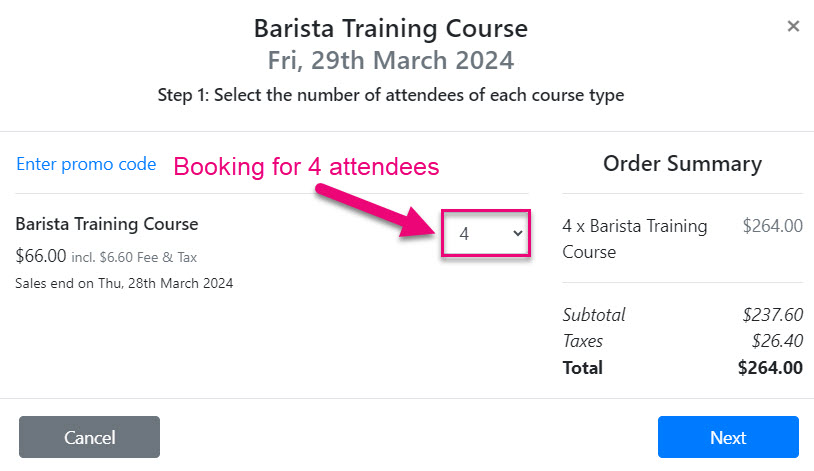
The next screen will then provide room to add the details for each Attendee.
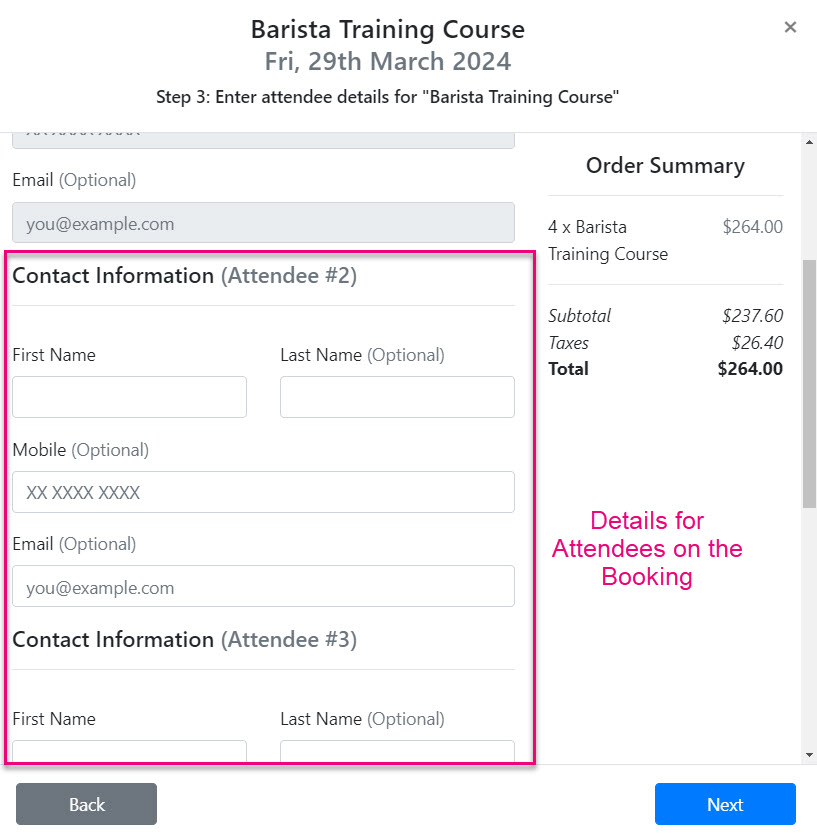
On a Training Course, you will be able to see both Bookings and Attendees.

See also:
Adding new Bookings
There are a few ways you can add new Bookings to your system.
With a Web Form
The easiest way to gather registrations is to use a Web Form; you can the place the form somewhere on your website for people to fill in, email a link to fill in the form, or both. You can also manually register people for courses in CRM.
- To create a Web Form for online registration, go to Marketing > Web Forms and click on New Web Form.
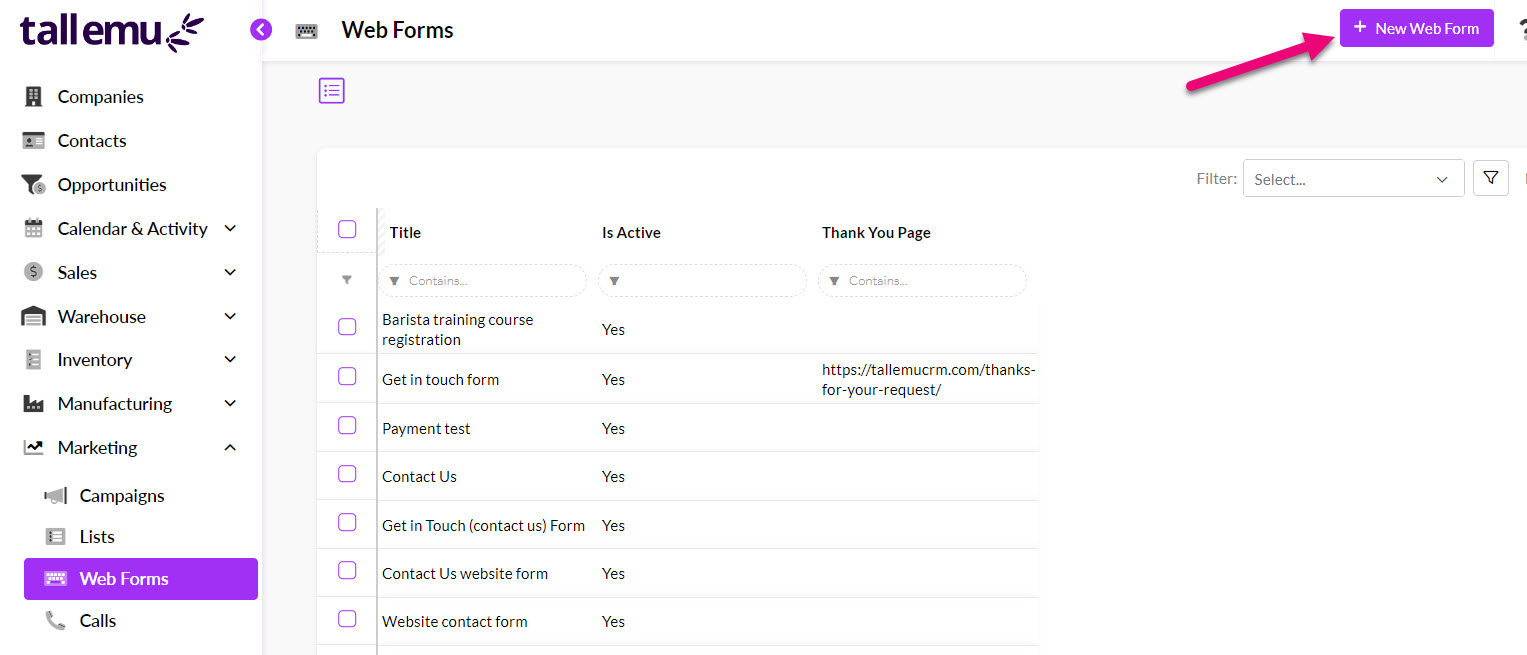
- When the new form displays, ensure that in the Type field you have selected Training Course Booking Widget.
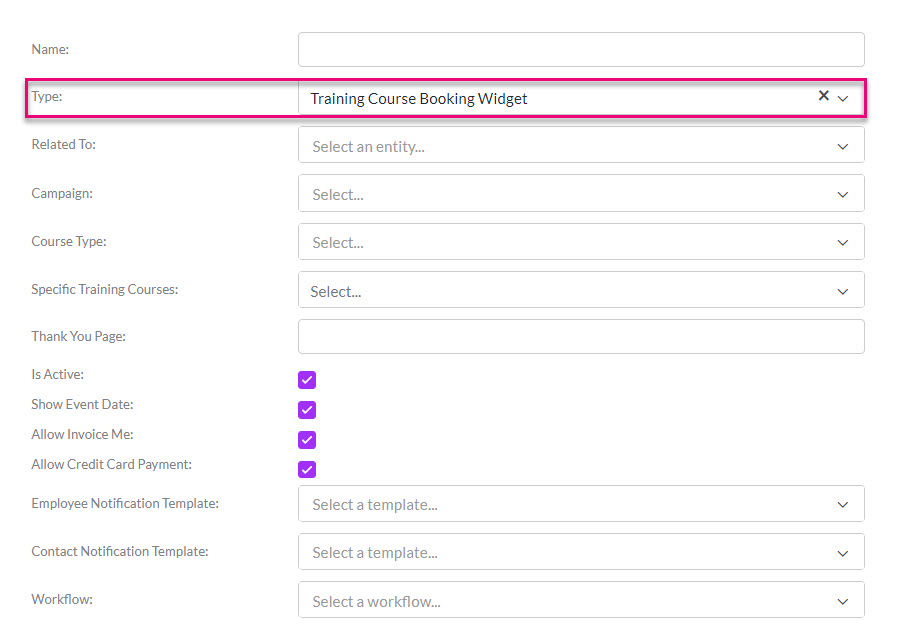
See also:
From Bookings
- From Training > Bookings you can click on the New Booking button.
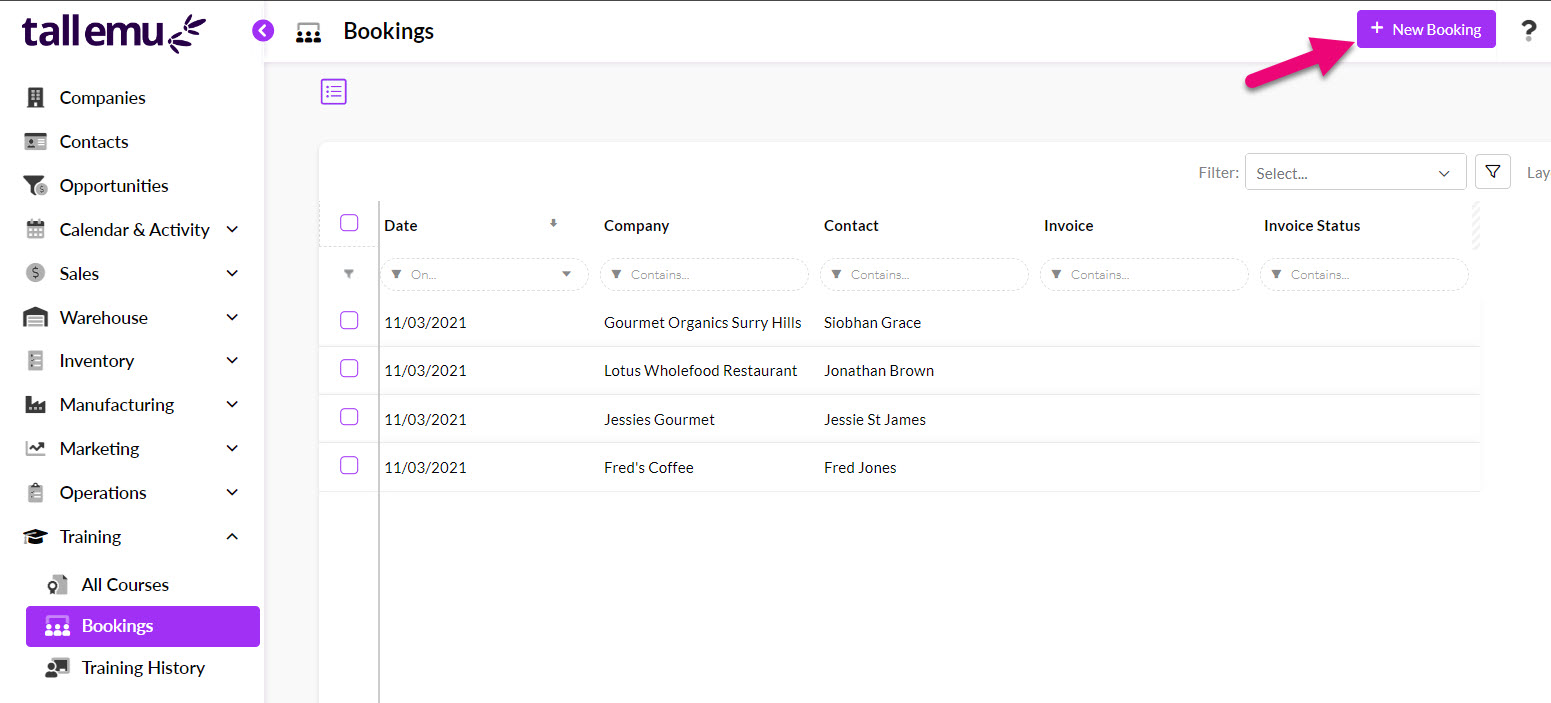
- A new form will open where you can enter in the details for the booking by selecting an applicable Training Course and the Contact that will be the attendee, the Company they work for (if applicable) and the Booking Date.

- If the Contact and/or Company doesn’t already exist in CRM, you can create them inline – just type in the name and CRM will perform a lookup to see if there is a match for an existing record; if there isn’t a match, CRM will offer to create the record for you – just click on the dropdown option that is displayed.
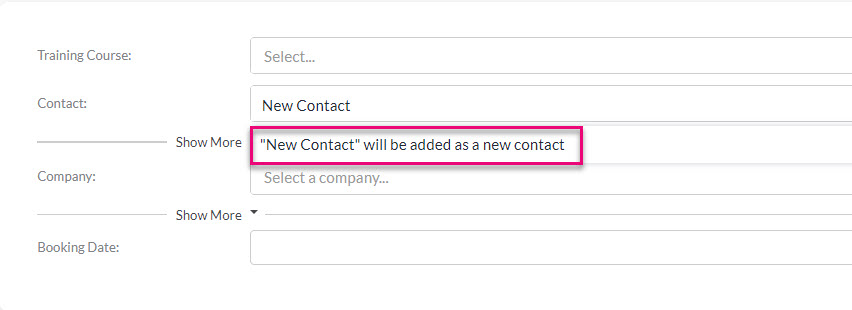
Creating a new Contact inline
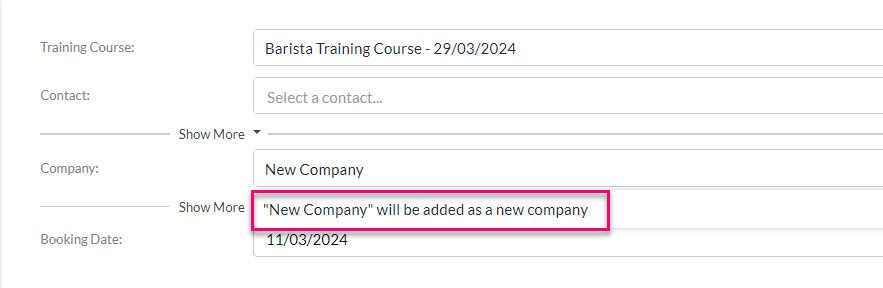
Creating a new Company inline
- A blue “New” indicator will confirm that CRM will create a new record for you. Fields for the new record will also be displayed so that you can fill in additional information.

Adding Contact details

Adding Company details
- Once you have clicked on Save & Close at the top of the form, a new Booking will be created and if applicable, a new Contact and/or Company record.
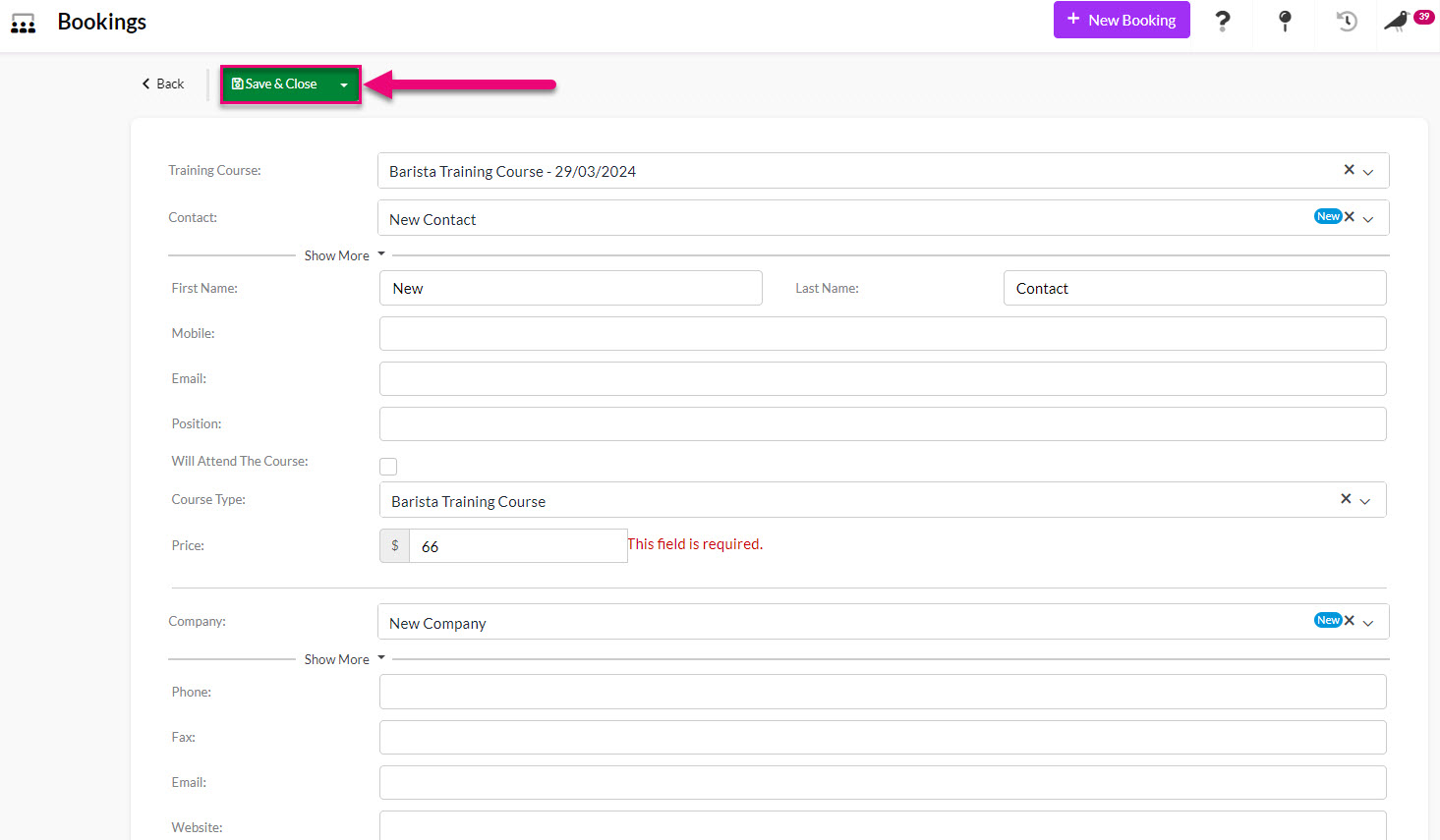
From a Training Course
- From the Training > Training Course area you can open the relevant course by double-clicking it.
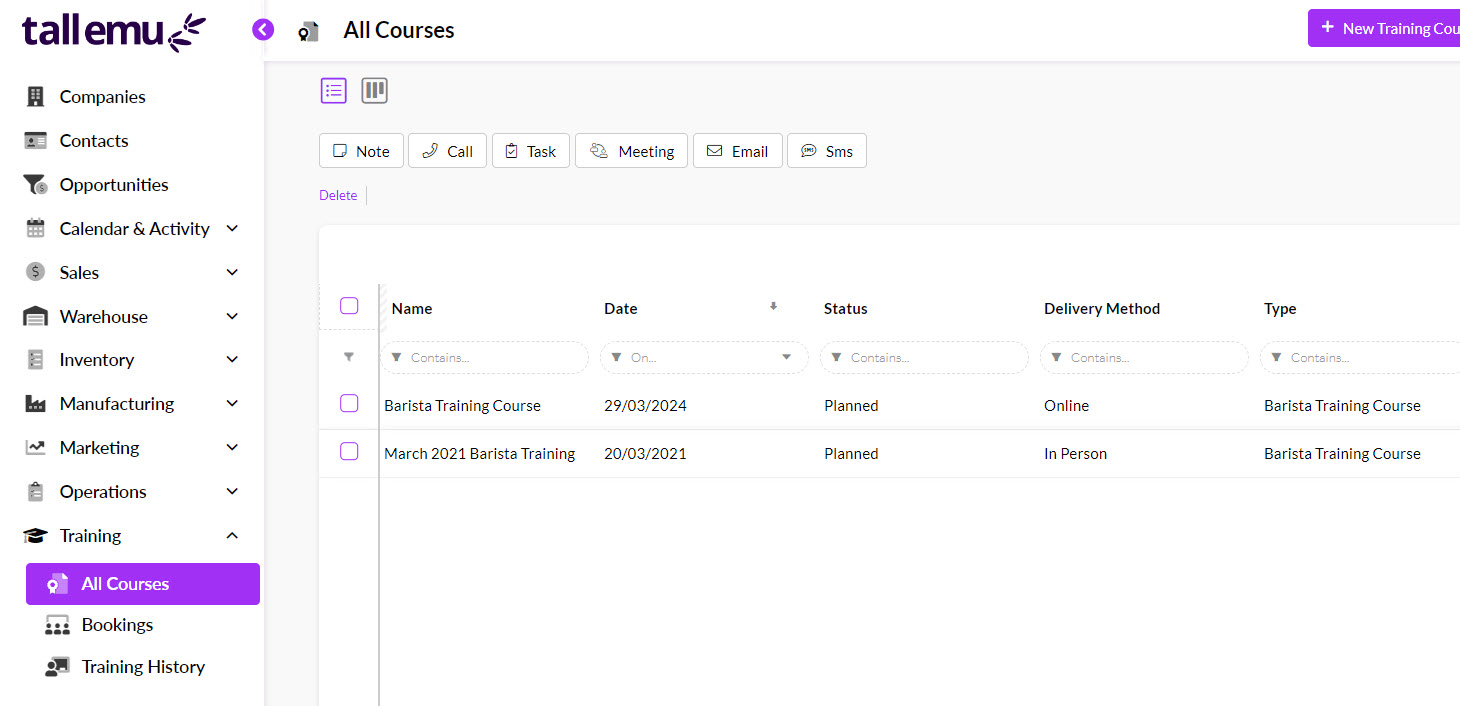
- Navigate to the Bookings tab and click on Add Booking.
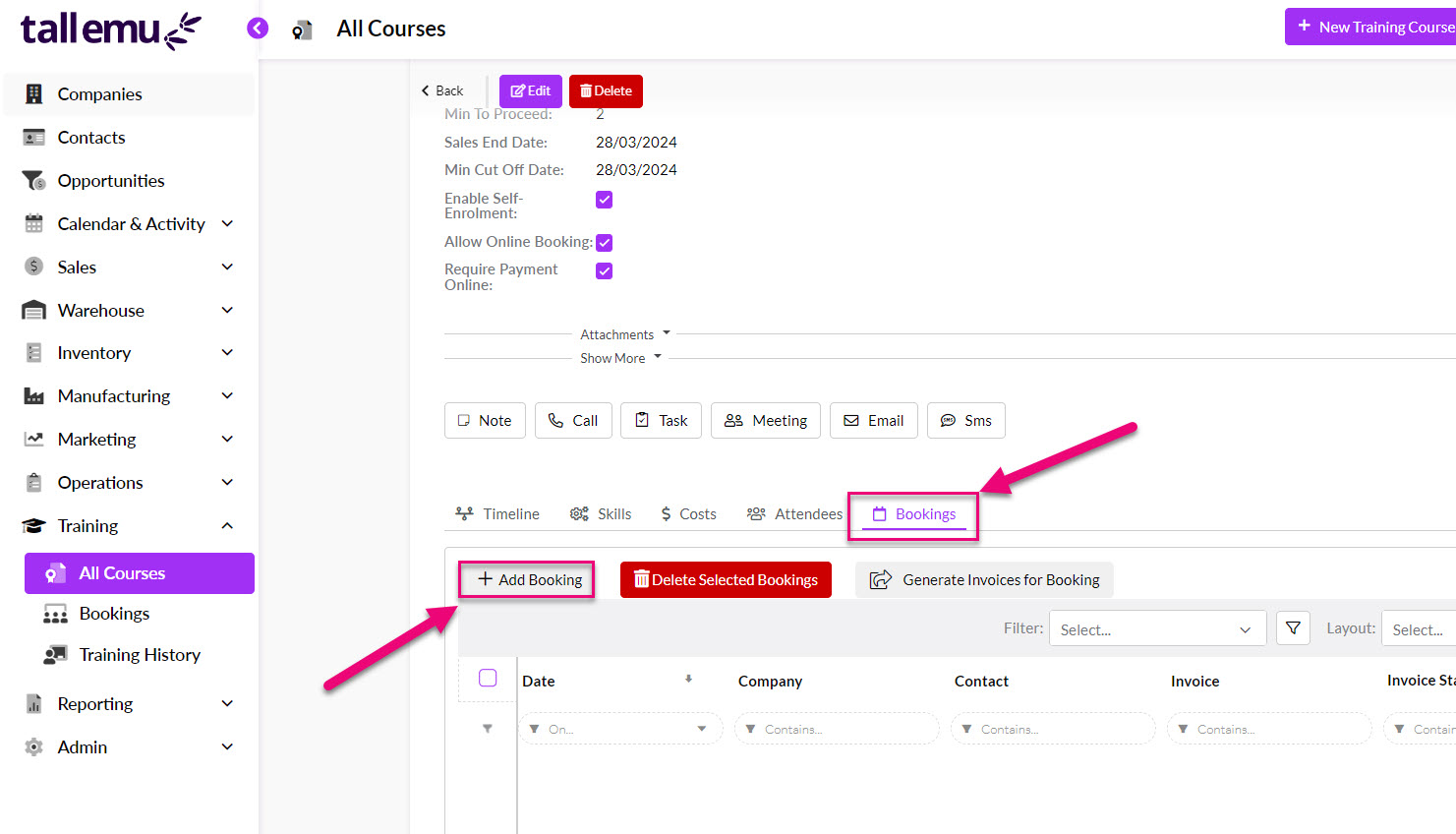
- You will then be taking to the new Booking form where you can select the relevant Contact and/or Company.

Manage your Bookings
From Bookings
- Training > Bookings – this shows you every booking for every course and you can use the New Booking button.

- You can also click on any Booking record here to open up the full record.
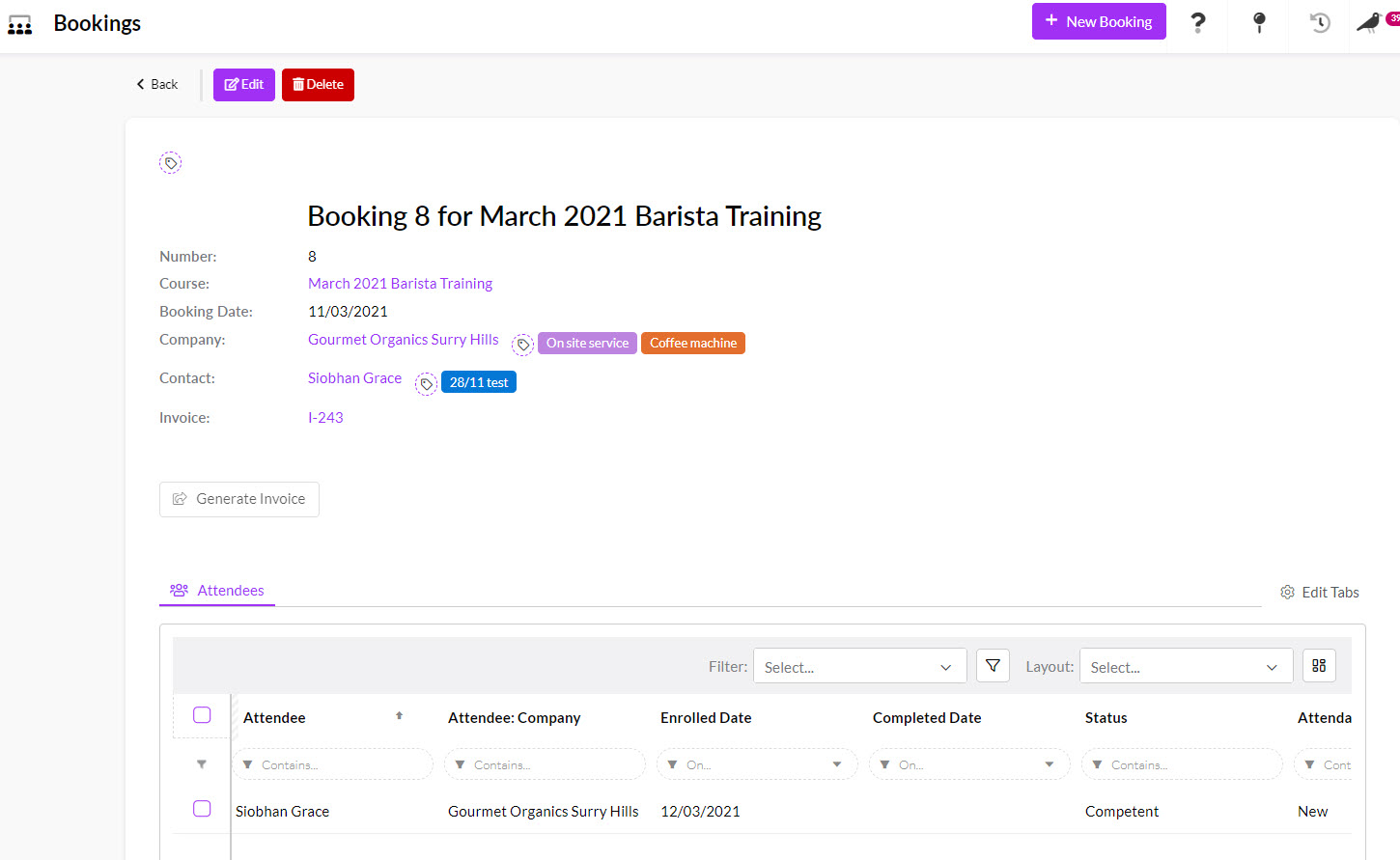
A Booking record
From a Training Course
- By opening any Training Course and going to the Bookings tab – here you can add or delete a Booking, as well as generate Invoices if there is a cost associated with your course.
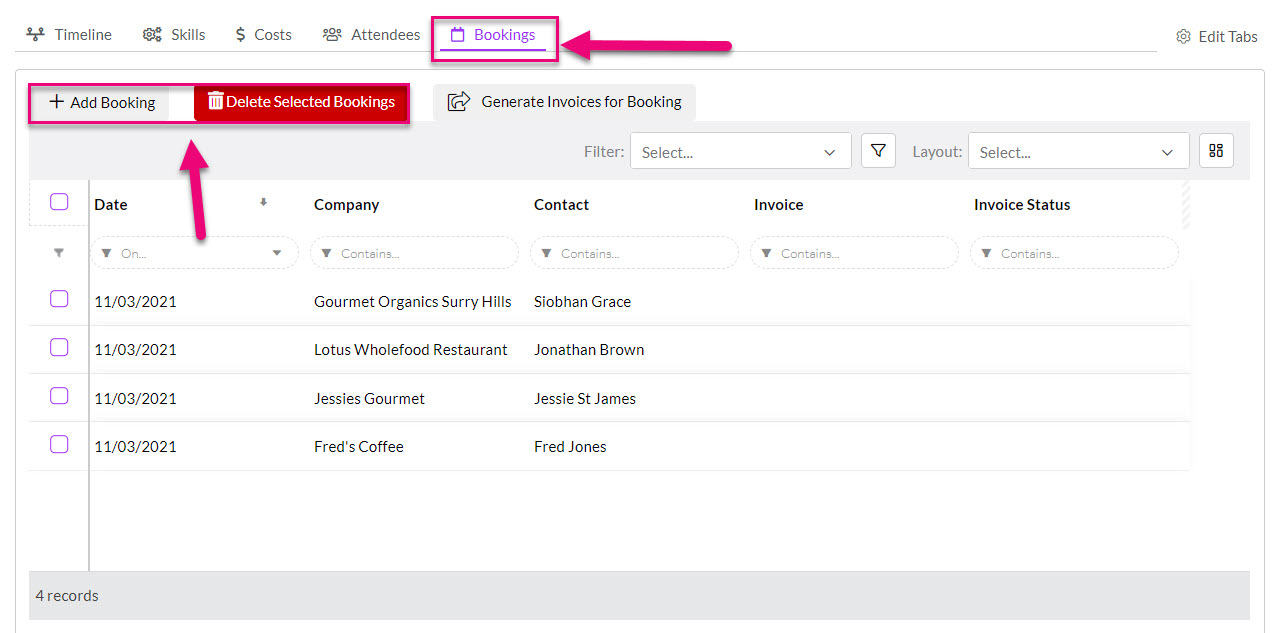
- You can also click on any Booking record here to open up the full record.

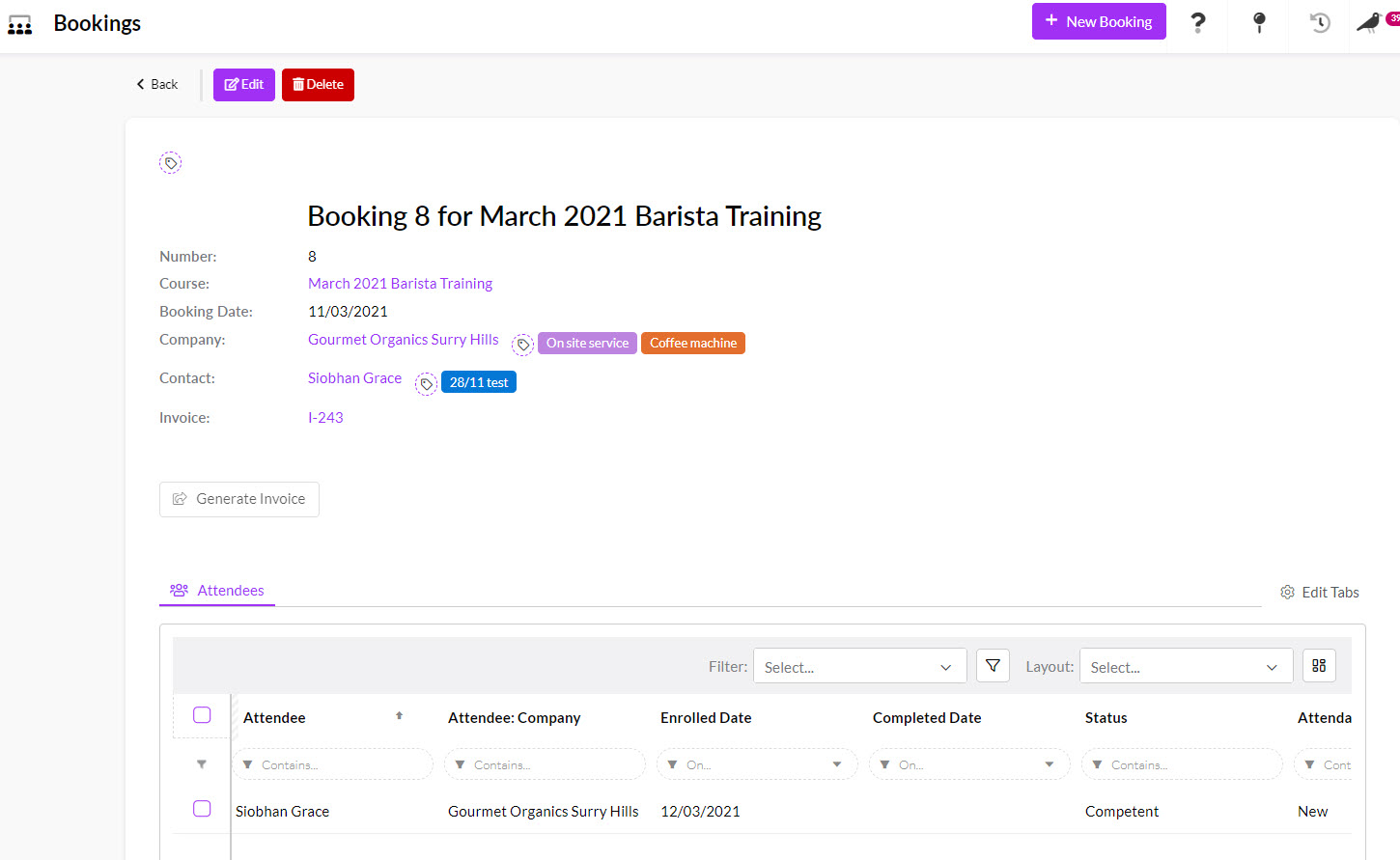
A Booking record
