- Companies
-
- Sales
- Multi-currency for Sales
- Invoicing items that aren’t in stock
- Drop shipping workaround
- Managing your Quote pipeline
- Direct Debits
- Sending Statements
- Backorder Invoices
- Progressive revenue
- Subscriptions
- Bulk send Invoices
- Credit Notes
- Taking a Deposit
- Creating Invoices
- Create Freight Quotes
- Getting Started with Web Quotes
- Sales Orders
- Card Payments
- Payments
- Repeating Invoice Placeholders
- Creating Repeating Invoices
- Online Invoice Templates
- Online Sales Order Templates
- Set Up Web Quote Templates
- Quotes
- Quotes
Sending Statements
Who you can send statements to
You can quickly and easily email Statements out to your customers (i.e. Contacts or Companies), either individually or in bulk, when they meet the following criteria:
- The box for I sell to this company or I sell to this contact is ticked.

- The Current Balance for the customer must be greater than $0.

- The Do Not Email field is NOT ticked.

Work out who is eligible for a statement
The customer must have a current balance that is greater than $0 and there are a few ways you can work this out.
- From either Companies or Contacts, add the column to show the current customer balance and then apply a filter to show amounts greater than $0, as per the following example.

- From Sales > Invoices add the column to show the current customer balance and then apply a filter to show amounts greater than $0, as per the following example.

Pro Tip: set up an Advanced Filter and Layout to display this information so that you don’t have to perform the same search every time you want to send statements.
See also:
Send a statement to a customer
Open the applicable customer record i.e. Contact or Company and on the record toolbar, click on the Statement button:
- If the customer does NOT have a current balance, the button will be greyed out and a message will display. You will not be able to generate a statement.
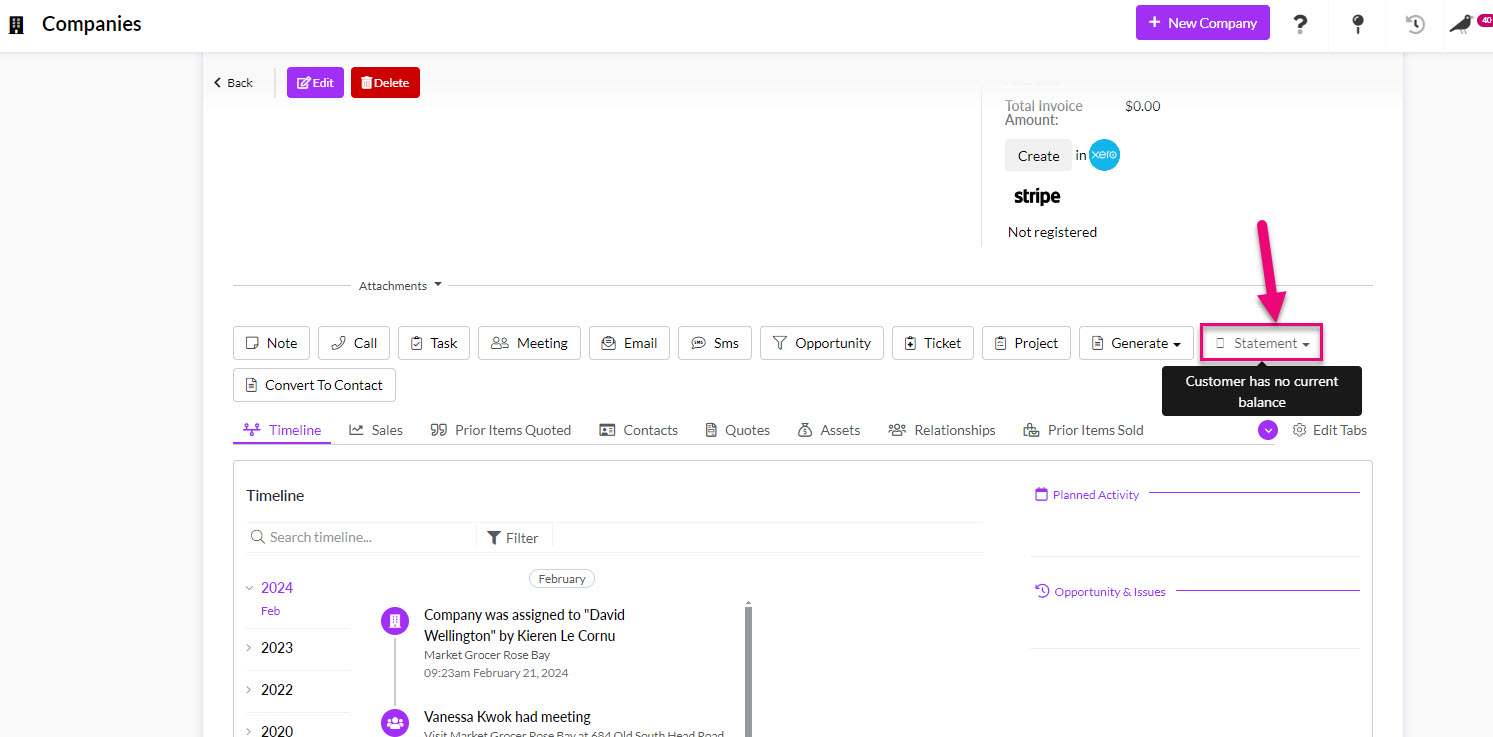
- If the customer HAS a current balance, you will be able to select from the option to either Email Statement or Preview Statement.
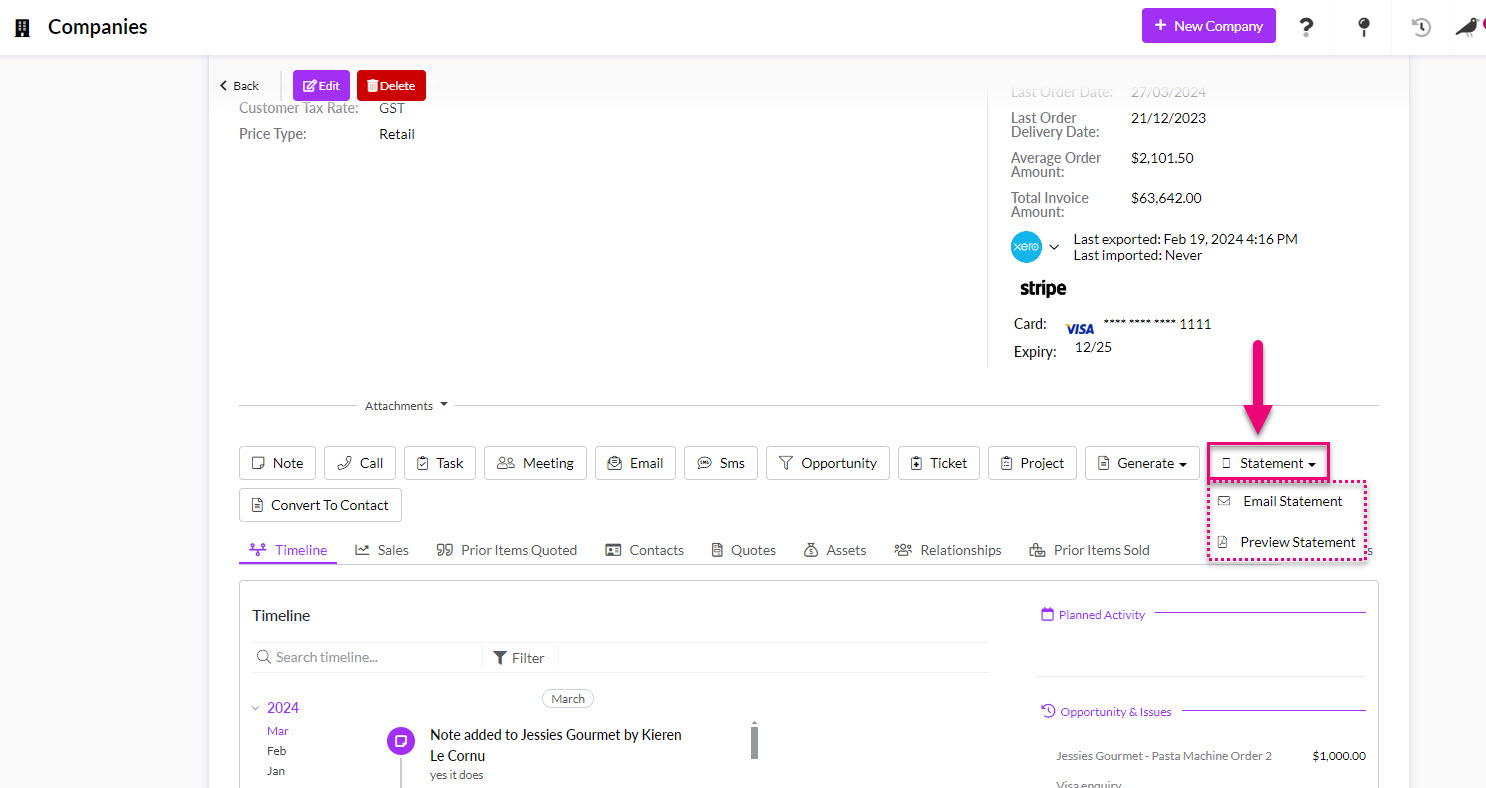
- The Preview Statement option will open a PDF in a new tab.

- The Email Statement button will open a new email that has a PDF copy of the statement automatically added as an attachment.
- The “To” field for the email recipient will be automatically populated with the details for the Contact that has been appointed with a Contact Role of Statement. If there is no Contact with a Contact Role of Statement, then an email will get sent to the Company email address.
- You can then review and send the email to the customer.

See also:
Send statements in bulk
- Navigate to Sales > Invoices and select the customers from the list that you want to send statements to.
- Click on Send Statements which will prompt a confirmation window to appear – click on Send Statements to proceed.

Note that if you click the button to select all records, only the first 50 will be selected.

If you want to select ALL records, you need to scroll down the list to where the 51st record is visible, then click the select all button TWICE – this de-selects all records and then re-selects the original batch, plus the next 50 records.

Then you will see that 2 batches (i.e. 100) records have been selected. Repeat this process to keep selecting additional batches of records.
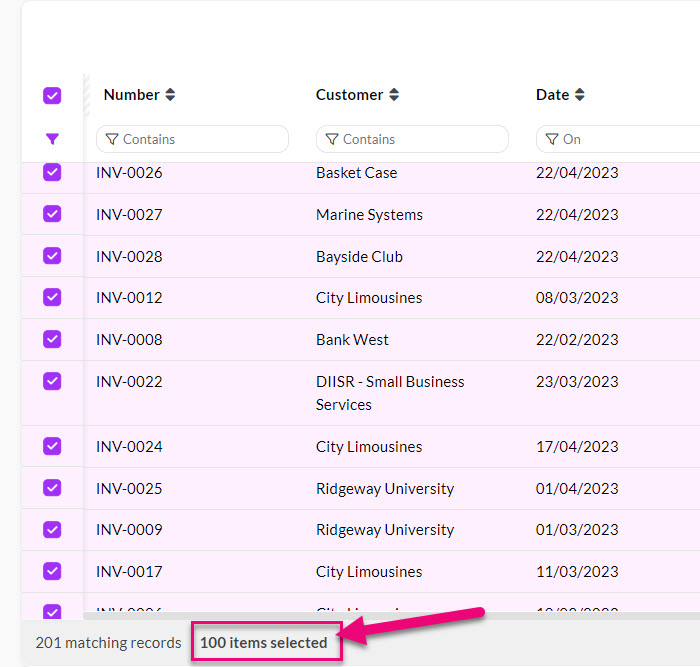
Statements will get sent to Contacts in the following conditions:
- If a customer has an Invoice.
- If any Contact for the Company has a Contact Role with Statement applied.

- If there is no Contact with a Contact Role of Statement then an email will get sent to the Company email address.

- If there is no Contact with a Contact Role of Statement and also no email address for the Company (or Do Not Email is selected for Company) then emails will be sent to all related Contacts of the Company who have Do Not Email unticked.

See also:
