- Companies
-
- Sales
- Multi-currency for Sales
- Invoicing items that aren’t in stock
- Drop shipping workaround
- Managing your Quote pipeline
- Direct Debits
- Sending Statements
- Backorder Invoices
- Progressive revenue
- Subscriptions
- Bulk send Invoices
- Credit Notes
- Taking a Deposit
- Creating Invoices
- Create Freight Quotes
- Getting Started with Web Quotes
- Sales Orders
- Card Payments
- Payments
- Repeating Invoice Placeholders
- Creating Repeating Invoices
- Online Invoice Templates
- Online Sales Order Templates
- Set Up Web Quote Templates
- Quotes
- Quotes
Drop shipping workaround
This article will take you through how to process drop ship orders in CRM as it is currently.
1. Create a Sales Order
- This order should be for your customer and contain the items you will order from your supplier.
- Once you have added the items, Save & Close the record.
- On the record toolbar, click the Generate button and choose Purchase Order - follow the prompts to create a new order.

- When you refresh the Sales Order, you will now see a new tab for Purchase Orders.

Note that what you can generate a Purchase Order for will depend on your system setting for "Generate PO from SO Mode".
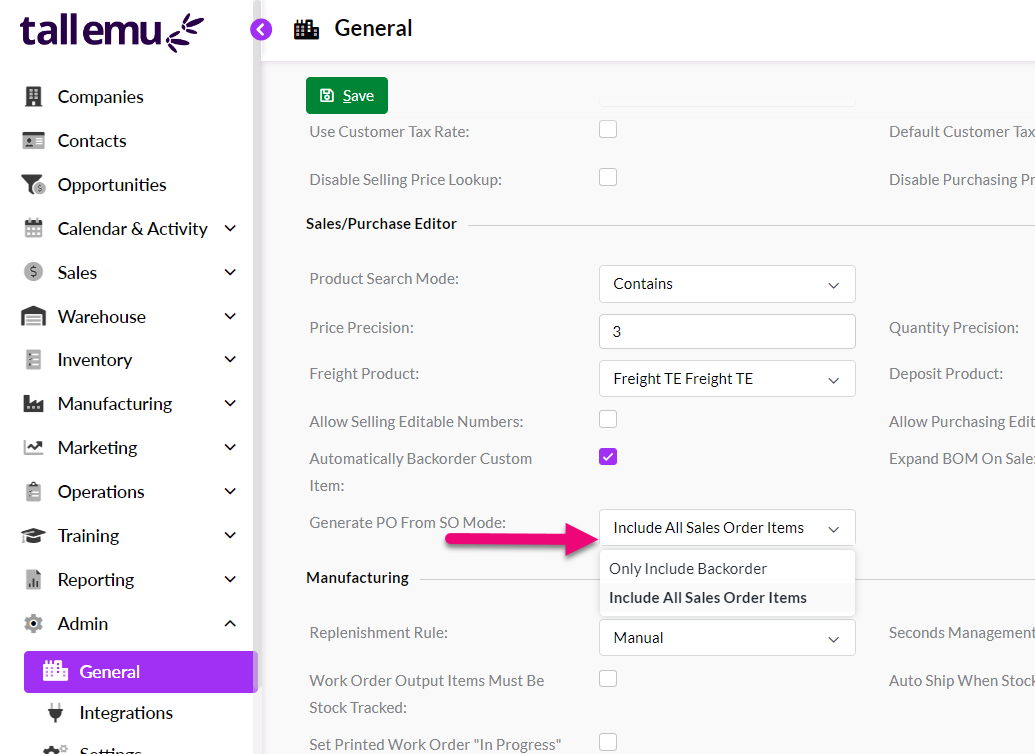
See also:
2. Finalise the Purchase Order
- From the Purchase Orders tab on the Sales Order, click to open the new order.

- Click on the Edit button.

- You then need to enter in the details for your customer in the Shipping Address fields i.e. you are telling the supplier to send the goods directly to your customer.
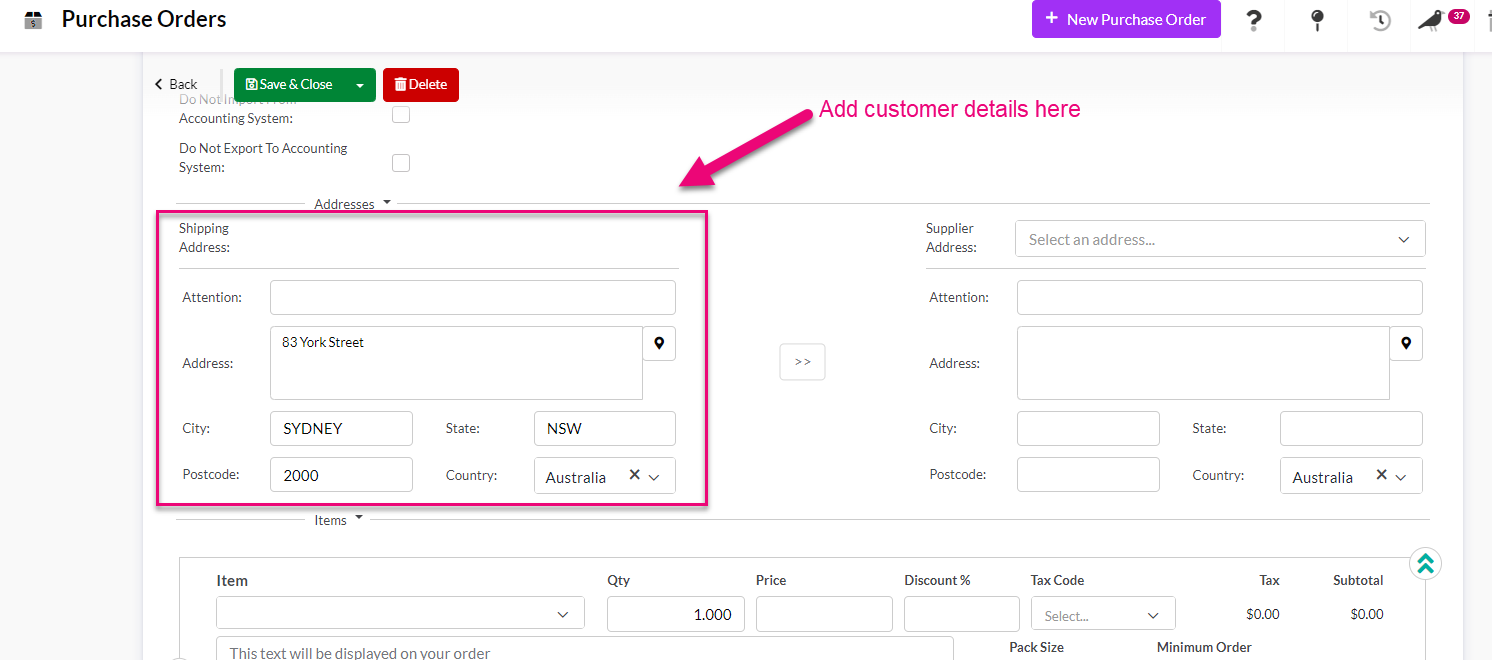
- You can now Save & Close the order and send it to your supplier.
See also:
3. Receipt the goods into stock
When your supplier advises you that the goods have been shipped to the end customer:
- Open the Purchase Order.
- Navigate to the record toolbar and click on Receipt - you then have the option to "Receive All", which in this case means that the goods have been sent to the customer by the supplier.

- This will change the Shipment Status of the Purchase Order to "Completely Received".
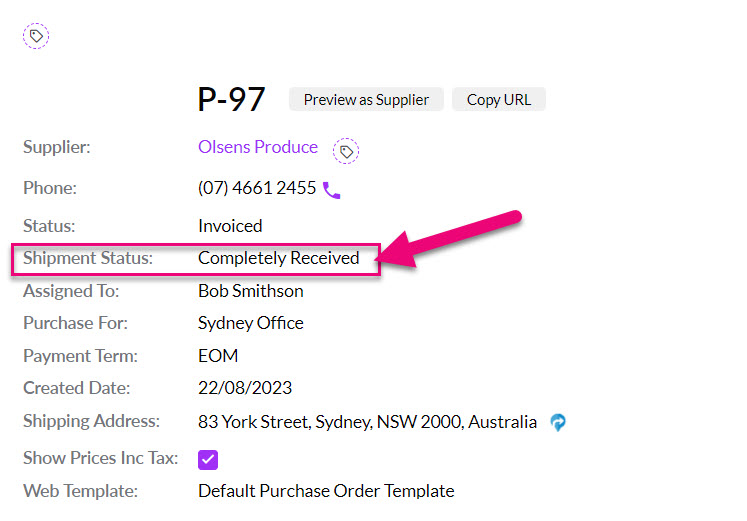
See also:
4. Finalise the Sales Order
- From the Purchase Order, go to the Sales Order tab and click to open the record.
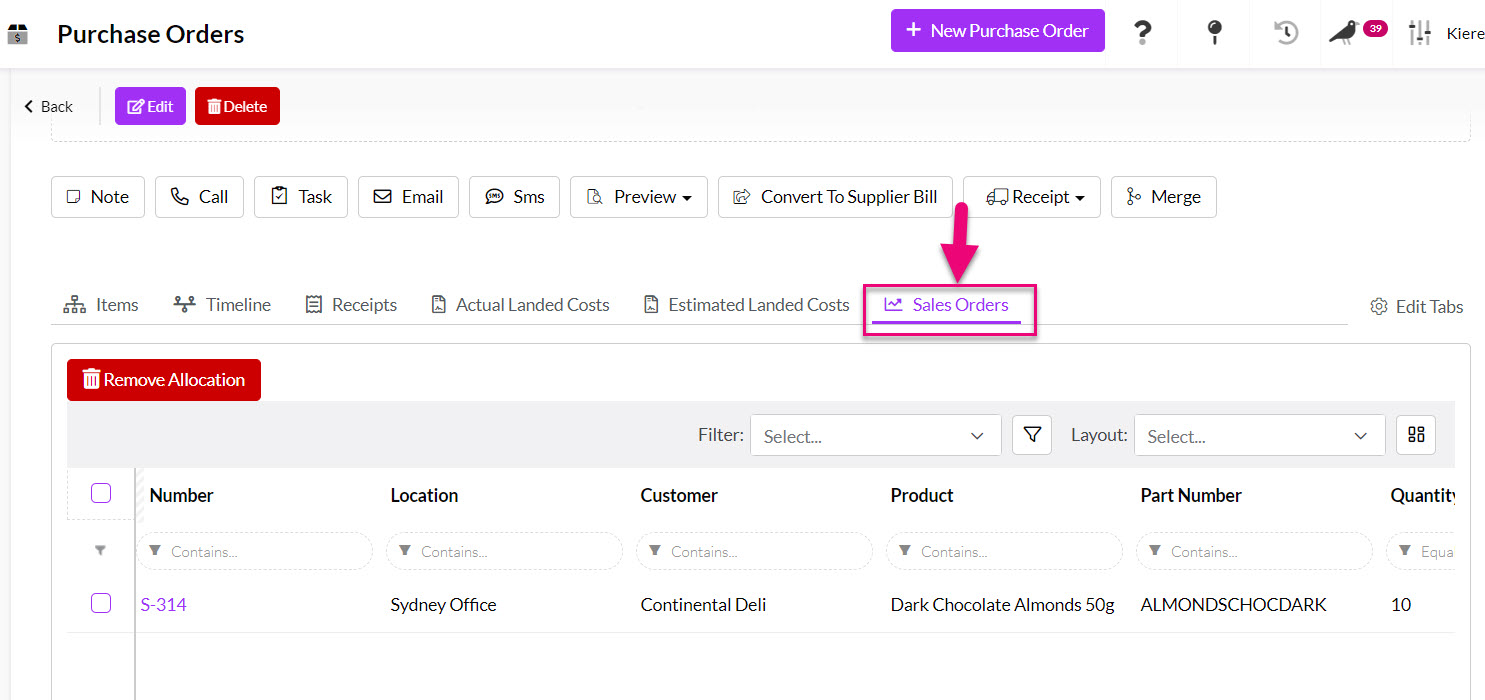
- You will now see that the goods are available in stock.
- Go to the record toolbar and click on Shipment, then select "Mark As Shipped".

- The Shipment Status of the order will now be updated to "Completely Shipped".

If you also want to generate a Delivery Docket:
- You can click on Preview then "Delivery Docket" on the Sales Order record toolbar - this opens the docket as a PDF in a new tab.
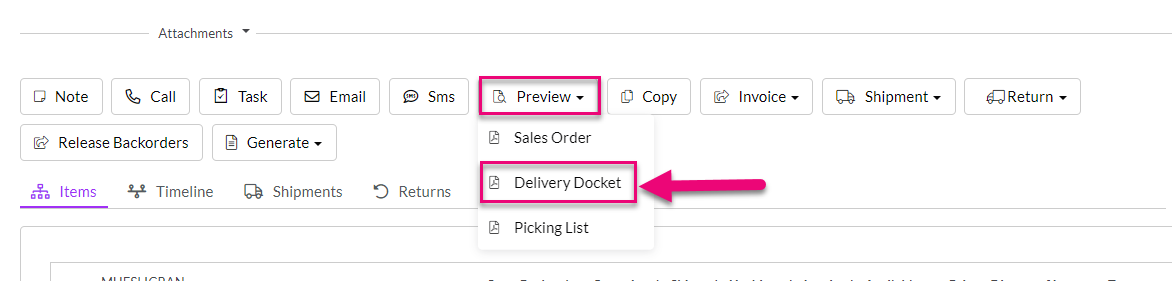
- Via your system Invoice settings, you can also automate the sending of the delivery docket by email to your customer.
See also:
5. Invoice the order
- On the Sales Order record toolbar, click on Invoice then select Convert to Invoice.
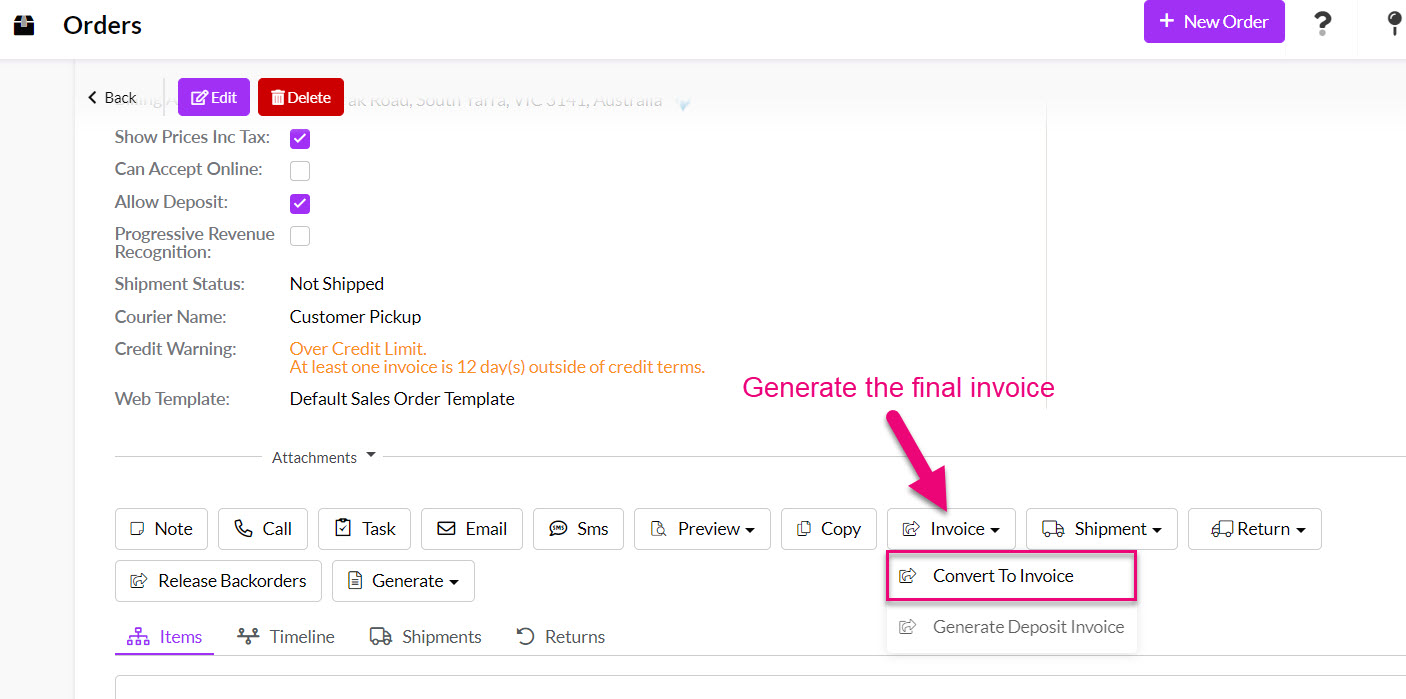
- You can then send the Invoice to your customer.
Note that if required, you can also invoice the order before the goods have been receipted into stock. In this event, CRM will send the transaction to your accounting system as a deposit (using the system Product "Deposit TE").
See also:
6. Bill the Purchase Order
- Open the Purchase Order and on the toolbar, click on "Convert to Supplier Bill".
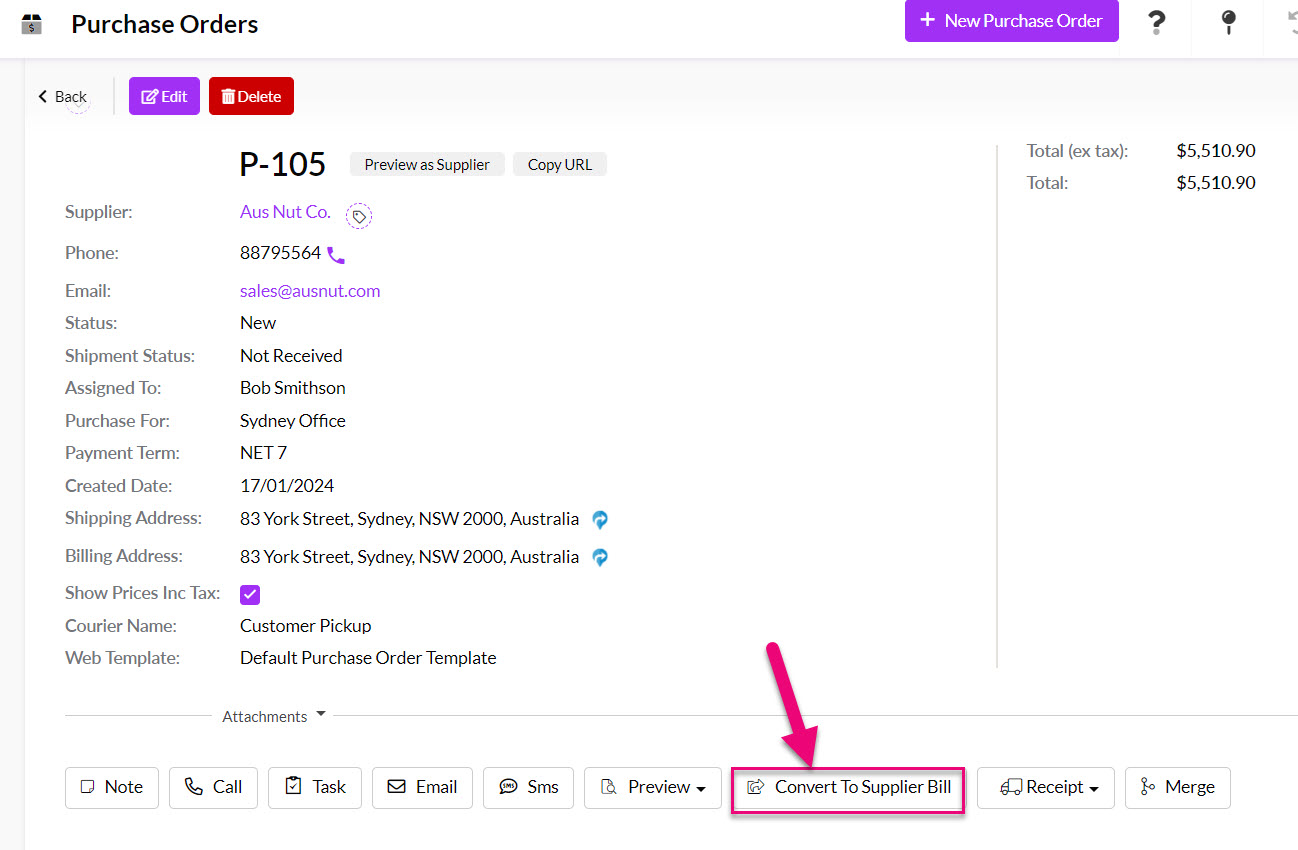
- You can now make any final adjustments to the bill and Save & Close it.
See also:
Drop shipping fields
Note that in CRM there are 2 fields where drop shipping is mentioned:
- On a Product record in the Delivery Method field.
- In your Invoice Settings in the Product Delivery Method field.
These fields are placeholders for the future development of drop ship features in CRM - they don't currently have a function and aren't linked to any system workflows; their purpose is to store a delivery method for reference.

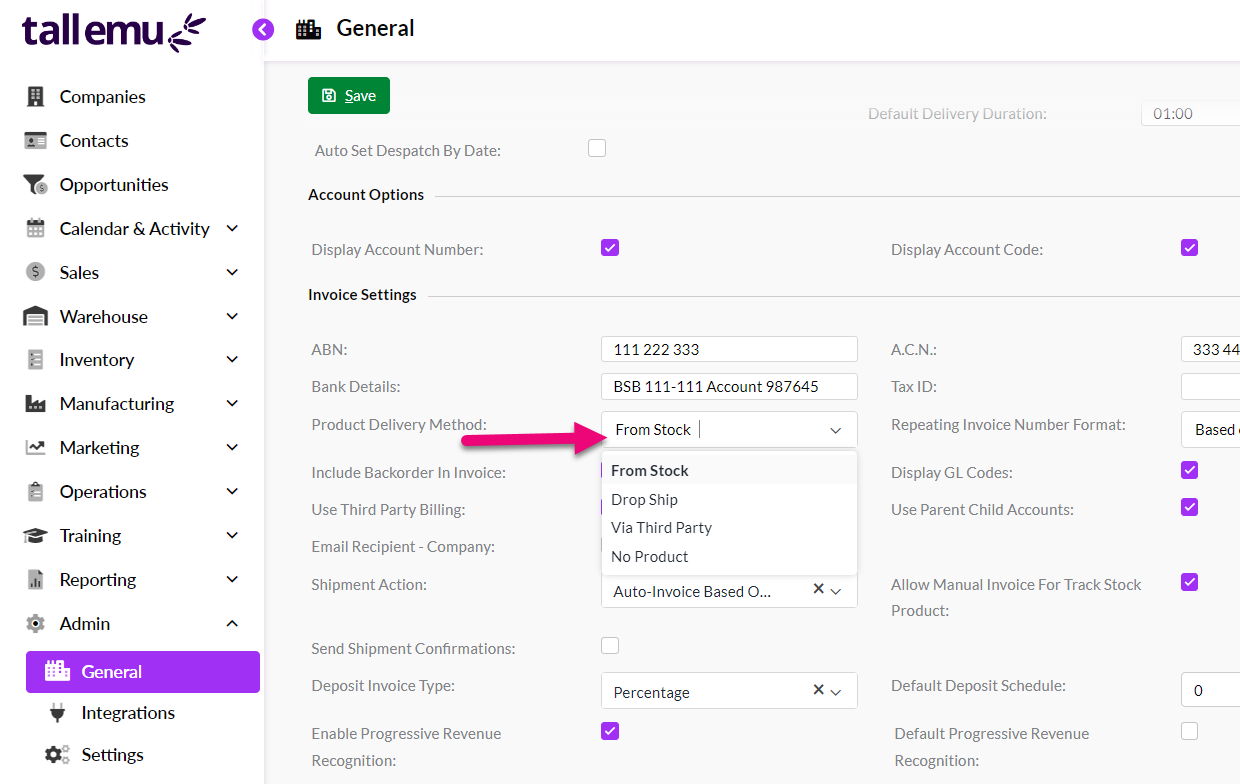
See also:
