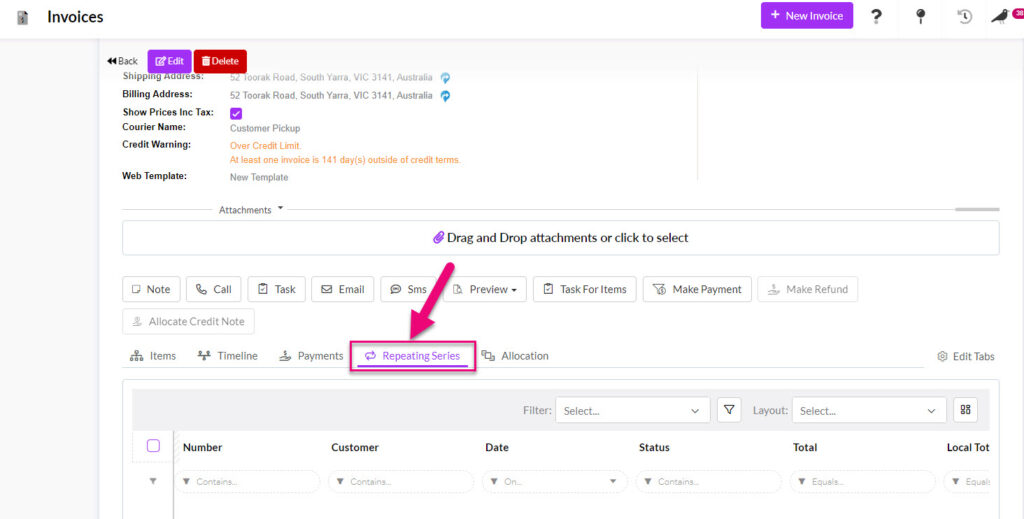- Companies
-
- Sales
- Multi-currency for Sales
- Invoicing items that aren’t in stock
- Drop shipping workaround
- Managing your Quote pipeline
- Direct Debits
- Sending Statements
- Backorder Invoices
- Progressive revenue
- Subscriptions
- Bulk send Invoices
- Credit Notes
- Taking a Deposit
- Creating Invoices
- Create Freight Quotes
- Getting Started with Web Quotes
- Sales Orders
- Card Payments
- Payments
- Repeating Invoice Placeholders
- Creating Repeating Invoices
- Online Invoice Templates
- Online Sales Order Templates
- Set Up Web Quote Templates
- Quotes
- Quotes
Creating Repeating Invoices
If your business operates in a manner where sales occurs regularly or on a schedule, the CRM’s repeating invoice feature can seamlessly manage the process for you.
When creating an Invoice, you’re able to select a schedule to which repeating Invoices will be generated in the future – reducing the administrative leg work required.
Create a repeating Invoice
To create a repeating invoice, head to Sales > Invoices and click on New Invoice.
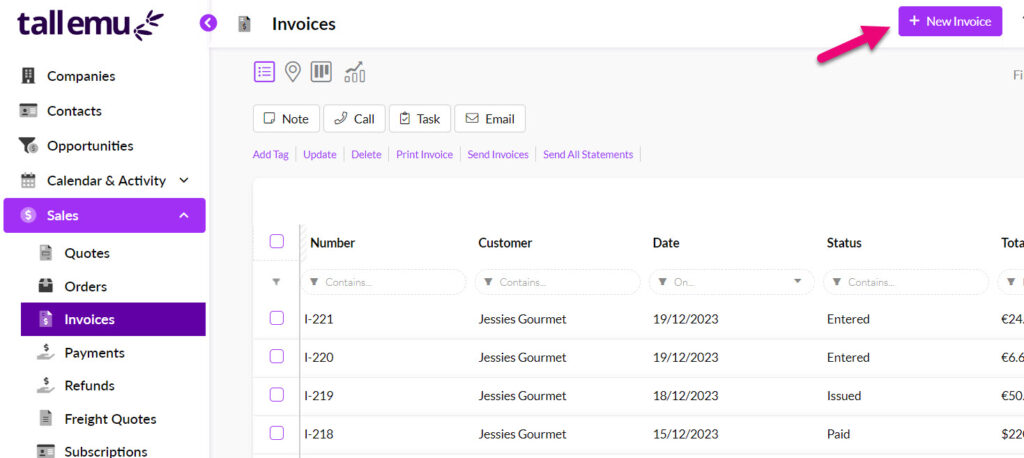
Tick the Is Repeating checkbox and the repeating invoice fields will be displayed.

Here, you’ll be able to select a number of options for the repeating schedule, including:
- Repeating Status: Active or Inactive (which can be used to pause/activate the schedule).
- Repeat Units: To specify the frequency of repeats – i.e. every 1 month, every 2 weeks etc.
- Next Invoice Date: Which is calculated automatically based on the when the initial invoice is created (however, this can be manually overridden – e.g. if you offer the first 3 months free, then charge regularly every month thereafter).
- Maximum Frequency: Which determines how many repeats until the schedule is completed.
- End Date: Which specifies a date at which the invoice will stop repeating.
- Send to Customer: Which determines whether or not the repeating invoices are automatically sent to the customer on creation.
- Description: you’re able to input Placeholder Text here that updates automatically when the repeating invoices are created. Whatever you input into the description will be displayed on the customer copy of the Invoice.
Note that the Description field in the Repeating section is different to the main Description field:
- Repeating Description: the text in this box is shown on all subsequent Invoices in the repeating series.
- Main Description: the text in this box is only shown on the current Invoice.

Main Description field on an Invoice
Set up automated Invoice payments
When the Auto Pay box is checked, the payment (using an integrated payment gateway) is processed automatically as per the repeating invoice schedule – this is only effective if the initial payment was received by credit card via one of our payment processors.
If the Auto Pay box is selected, an extra field will appear asking you to select the auto-payment method. If you need to input new payment details, simply click the Edit Info button and follow the prompts.

View repeating Invoices
If you view the record for an Invoice that is set up as repeating, you’ll also be able to view a data grid that displays the repeating series.
This will give you full visibility of all the invoices in the series. Just click the repeating invoice from the invoice screen.
Then, select Repeating Series from the action bar. You can click on any of the Invoices in the series to view their unique record.