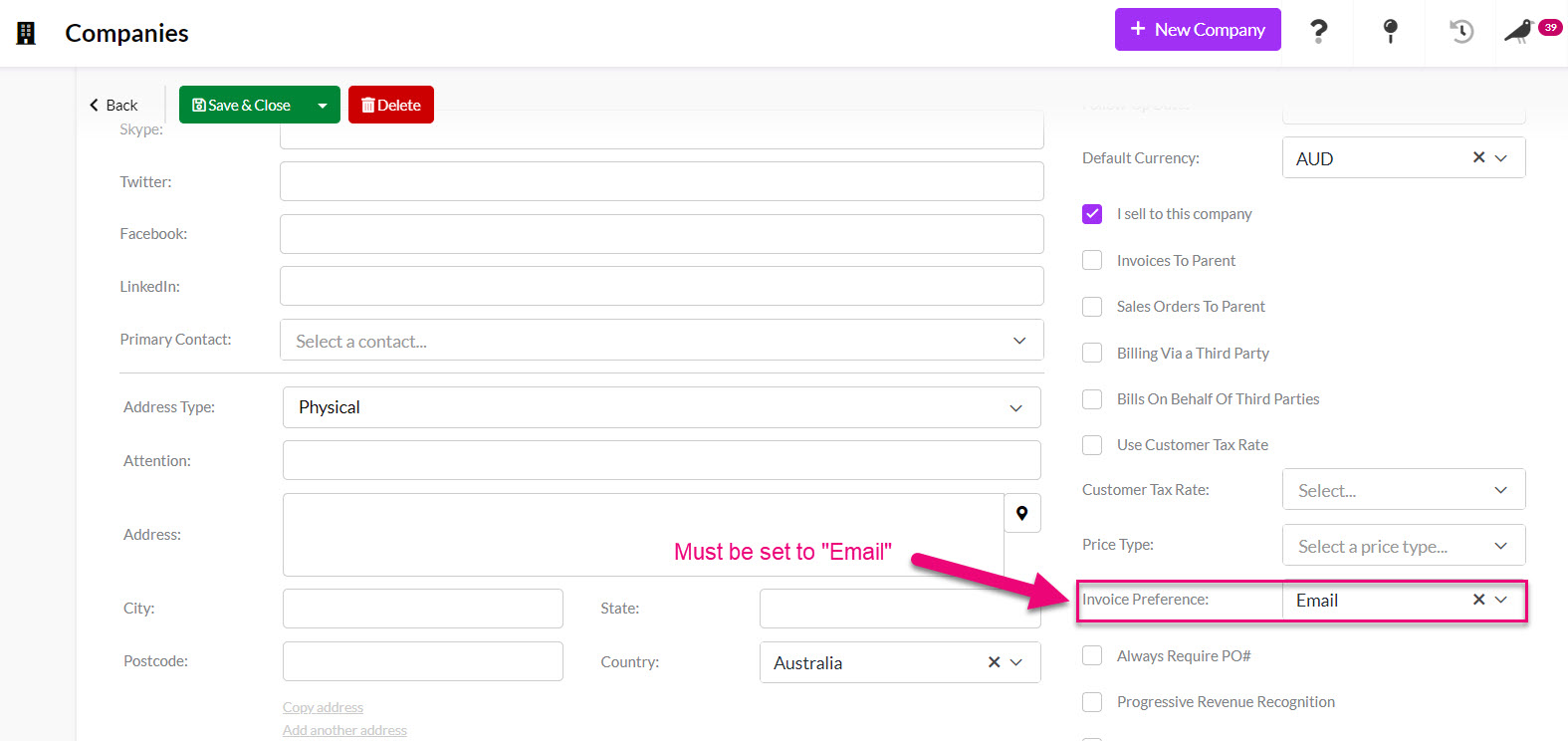- Companies
-
- Sales
- Multi-currency for Sales
- Invoicing items that aren’t in stock
- Drop shipping workaround
- Managing your Quote pipeline
- Direct Debits
- Sending Statements
- Backorder Invoices
- Progressive revenue
- Subscriptions
- Bulk send Invoices
- Credit Notes
- Taking a Deposit
- Creating Invoices
- Create Freight Quotes
- Getting Started with Web Quotes
- Sales Orders
- Card Payments
- Payments
- Repeating Invoice Placeholders
- Creating Repeating Invoices
- Online Invoice Templates
- Online Sales Order Templates
- Set Up Web Quote Templates
- Quotes
- Quotes
Bulk send Invoices
Before you are able to bulk-send Invoices from CRM, you need to set some preferences on customer records.
Contact Roles
Before you are able to utilise this feature, you need to set up your Companies to have a Contact that is assigned with a Contact Role called “Invoice” – the following screenshot shows this field on a saved Contact.
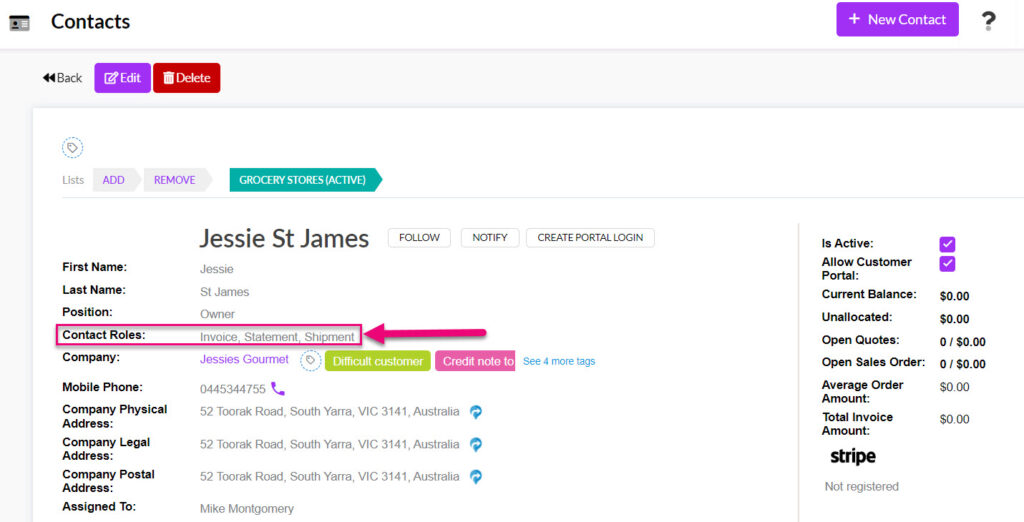
To apply a role, click edit on the record and then scroll down to the Contact Role field and click to reveal a list of options, then select Invoice from the list.
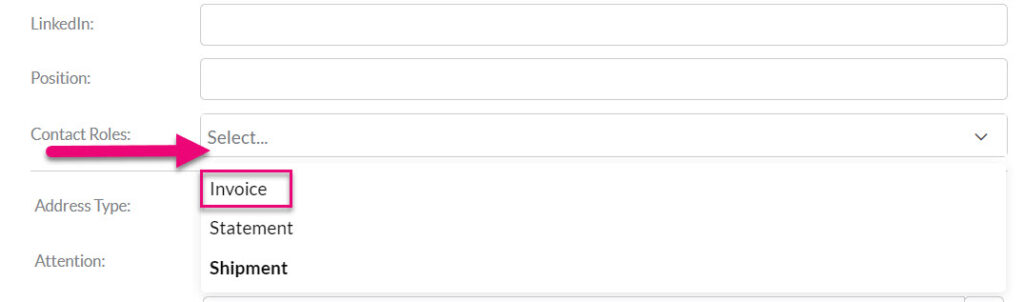
Once you are done, click Save & Close on the record to apply the change.
You can then send Invoices to customers by email in bulk with the following steps:
- Selecting the desired Invoices using the radio buttons on the left side of the list.
- Clicking on the Send Invoices button below the activity bar.

CRM will then email Invoices to the Contact for the Company that has the Contact Role “Invoice” applied.
Invoice Preference
On a customer record (Company or Contact) there is a field for Invoice Preference; this needs to be set to “Email” for the automatic sending of Invoices to work.