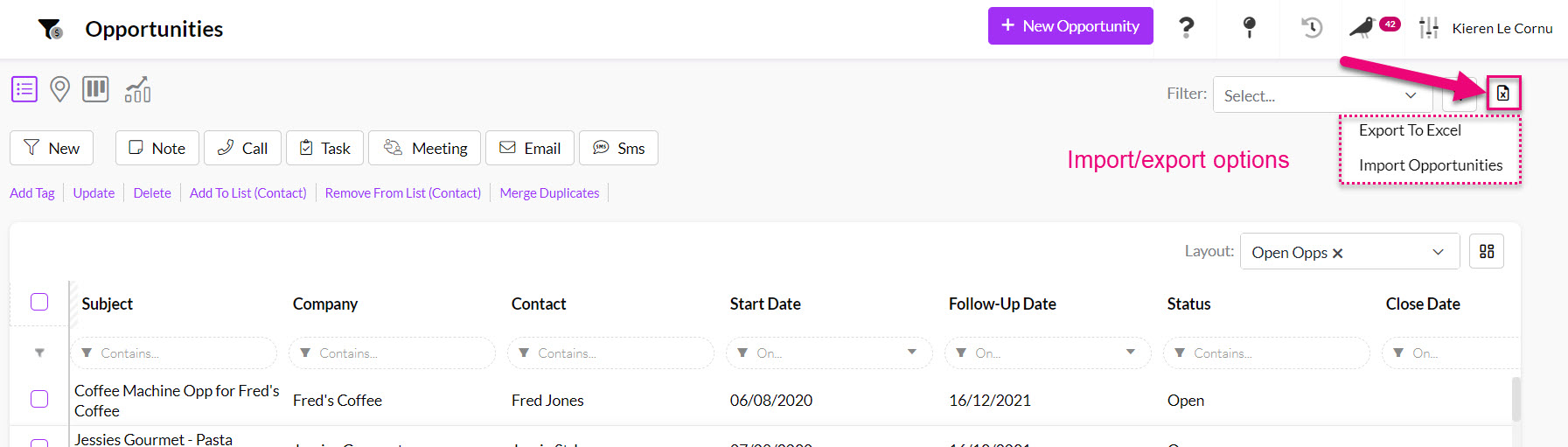-
Companies
- Companies
- Parent-Child and Third-Party Relationships
- Add a Note to a Company
- Add a Task to a Company
- Find New Leads
- Merge Duplicates View
- Mandatory Purchase Order Numbers
- Record visibility
- Customising Company & Contact fields
- Customers & Suppliers
- Converting Companies & Contacts
- Creating Contacts and Companies inline
- Contacts
- Opportunities
- Calendar & Activities
- Companies
-
Sales
- Sales
- Multi-currency for Sales
- Invoicing items that aren’t in stock
- Drop shipping workaround
- Managing your Quote pipeline
- Direct Debits
- Sending Statements
- Backorder Invoices
- Progressive revenue
- Subscriptions
- Bulk send Invoices
- Credit Notes
- Taking a Deposit
- Creating Invoices
- Create Freight Quotes
- Getting Started with Web Quotes
- Sales Orders
- Card Payments
- Payments
- Repeating Invoice Placeholders
- Creating Repeating Invoices
- Online Invoice Templates
- Online Sales Order Templates
- Set Up Web Quote Templates
- Quotes
- Quotes
- Warehouse
-
Inventory
- Inventory
- Multi-currency for Purchasing
- Backorders
- Bay Locations
- Features
- Stock Tracking
- System Products
- Accounting details for Products
- Deactivating Products
- Products in Portal
- Suppliers
- Supplier Pricing
- Suppliers & Products
- Products
- Stock Transfers
- Barcodes
- Product Inventory Details
- Importing & exporting Product data
- Virtual Products
- Stock Adjustments
- Purchase Orders
- Enable or disable Stock-Tracking
- Training Products
- Units of Measure (UoM)
- Freight Products
- Working with Landed Costs
- Configuring Product Settings
- Stock Locations
- Stocktakes
- Product Batches
- Serial Numbers
- Different Price Types
- Purchase Orders
- Managing Stock
- Configurable Products
- Variable Products
- Time Billing
- Manufacturers and Suppliers
- FROM Location-based pricing
- TO Location-based pricing
- Requests For Quote
- Time Products
- Quantity-Based Price Breaks
- RFQ Web Templates
- PO Web Templates
- Location-based Price Breaks
- Customer-Specific Pricing
- Deleting Special Prices
- Manufacturing
-
Marketing
- Marketing
- Create Marketing Lists
- Send Email Campaigns
- Creating a simple Web Form
- Smart Lists
- reCAPTCHA for Web Forms
- Facebook Lead Ads
- About Web Forms
- Insta-Buy Web Forms
- Add or Remove Contacts/Companies from Lists
- Creating a Marketing List from Advanced Filters
- Editing existing List members
- Exporting Marketing Lists
- Filtering by Lists
- Operations
- Training
- Reporting
-
Admin
- Admin
- Account Options
- Pricing settings
- PDF and Email Template system preferences
- Locations
- Brand Customisation
- Product Categories
- Product Groups
- Enable Time Billing
- Customising Assets
- Custom Fields
- Delivery Resources
- Delivery Options
- Reporting Preferences
- Sales & purchase settings
- Calendar Settings
- Messaging settings
- Repeated Invoice frequency
- Company Settings
- Credit Settings
- Sales Regions
- Asset Settings
- Ticket settings
- Relationships
- Proposal-based Quotes
- Customising Training
- Prefix/Sequences settings (Record Numbering)
- Creating SMS Templates
- Invoice Settings
- Creating Email Templates
- Creating Letter Templates
- Using Letter Templates
- Using SMS Templates
- Using Email Templates
- Setting up Teams
- System security
- Users
- Activate a new User account
- Log into a User account
- Managing Connections
- Calculating Landed Costs
- Resources
- Payment Methods
- Payment Terms
- Couriers
- PDF Templates
- Service Reports
- Quote Form Templates
- System Quote Preferences
- Credit Control
- Setting up Teams
- Regional Settings
Creating Opportunities
You can create a new Opportunity from the following modules: Contacts, Companies, Projects and of course, the Opportunity module. Within each module you can quickly create a new record using a short form or create a new record using the full form.
- Short form: allows you to quickly create a record with basic details.

The Opportunity short form
- Long form: displays the entire form with all fields.

The Opportunity long form
From Opportunities
There is a button to open either form in this area.

Creating a new Opportunity using the short or long form buttons
If the Company and/or Contact I’m creating the record for doesn’t already exist in CRM, I can quickly create them inline. This method works with the short and long forms.
- Start typing in the name of the Company or Contact you want to search for. If there is no match, CRM will give you the option to add a new record.
- Click to confirm you want to add a new record.
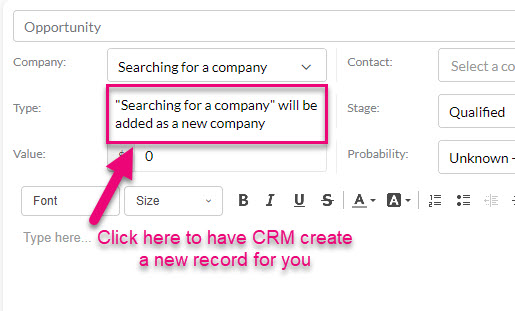
- CRM will then display New to indicate that a new record will be created.
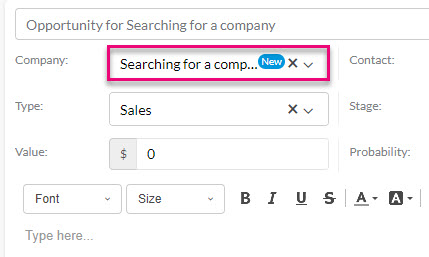
- When you save the Opportunity record, a new Company will be created.
The process is the same if you want to create a new Contact. You can also create a new Company and Contact at the same time.
From a Company or Contact
You can also create new records from the activity toolbar on a Company or Contact – these buttons will open the short form.
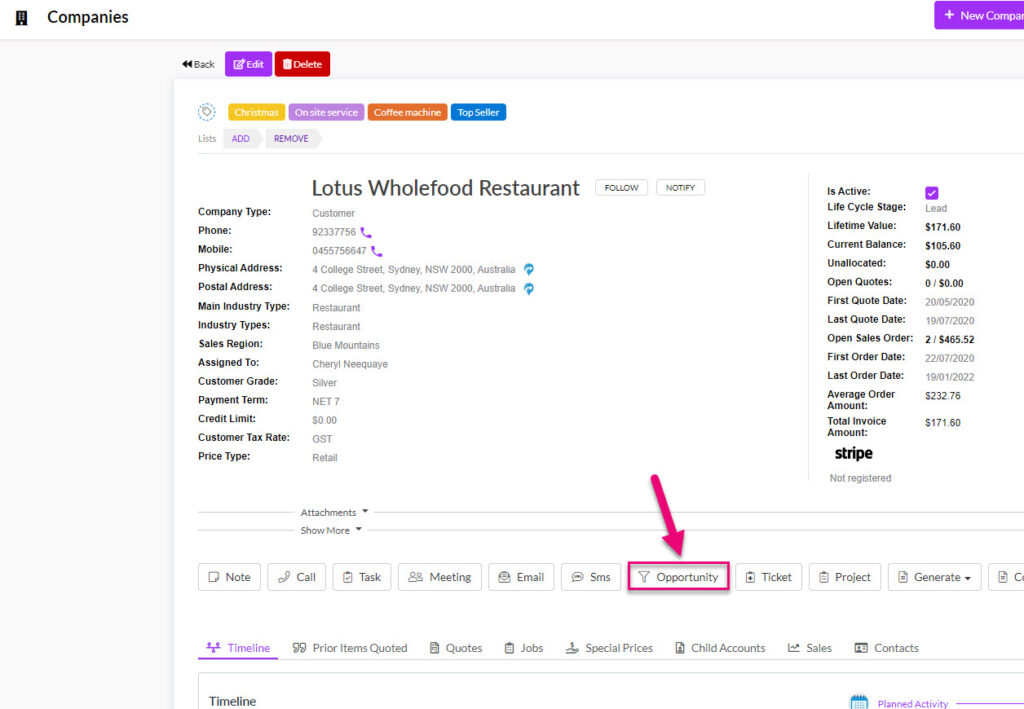
Creating an Opportunity on a Company
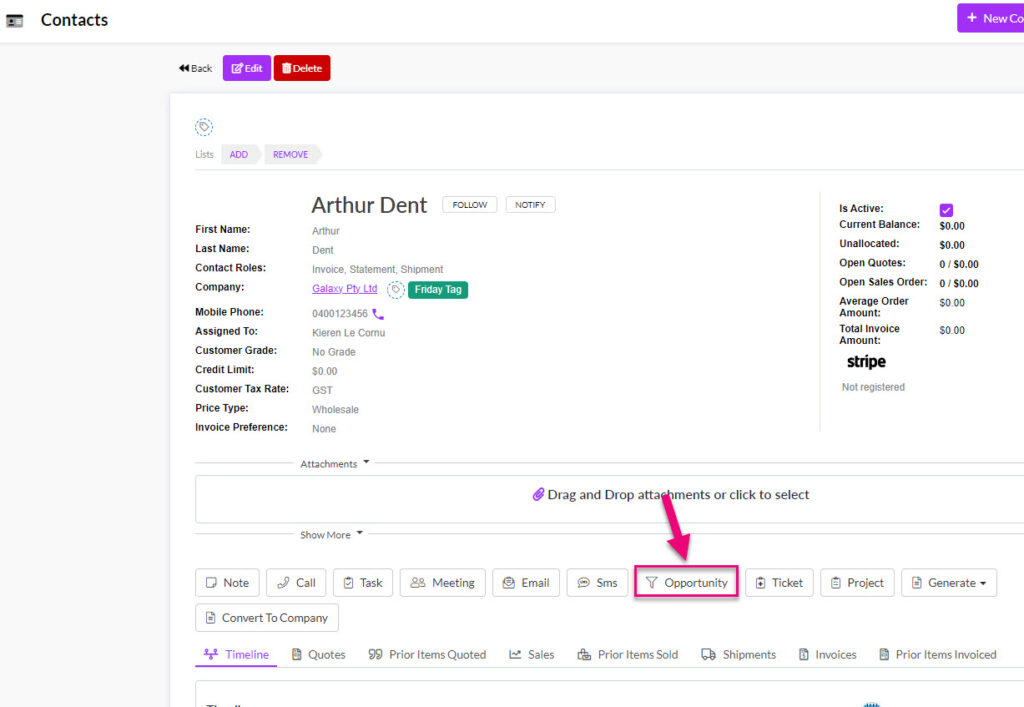
Creating an Opportunity on a Contact
From a Project
On a Project you can create (and link) multiple Opportunities and view all associated records from the tab.
Creating an Opportunity with the button on the activity bar will open the short form.
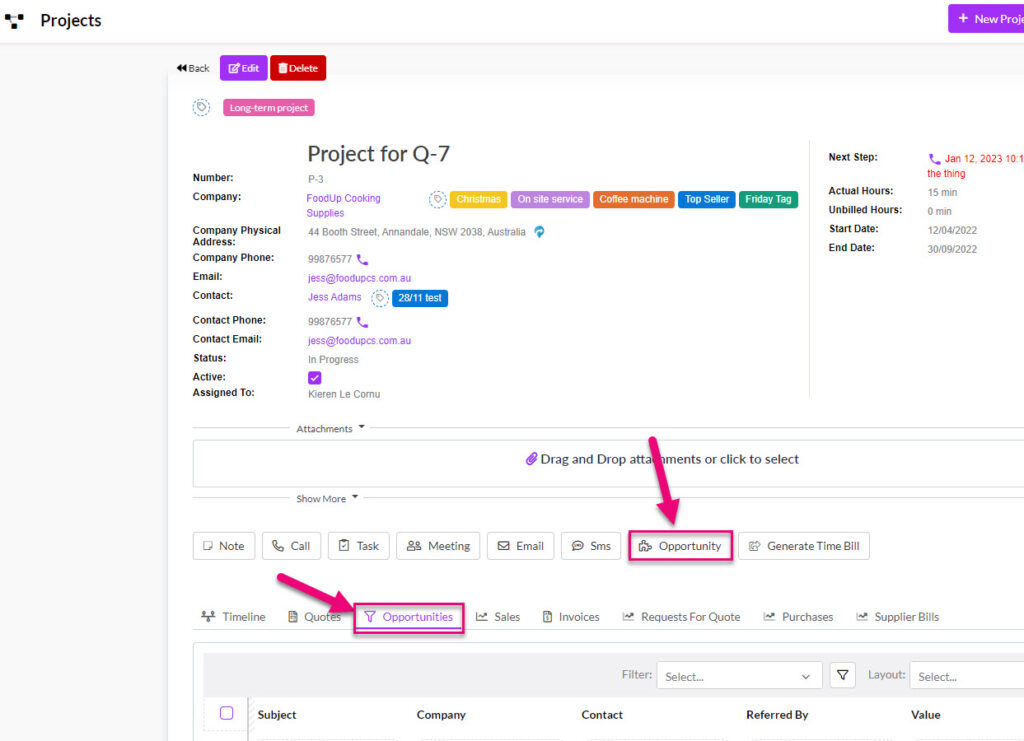
Bulk importing
- From the main screen, click on the Excel icon and select Import Opportunities.
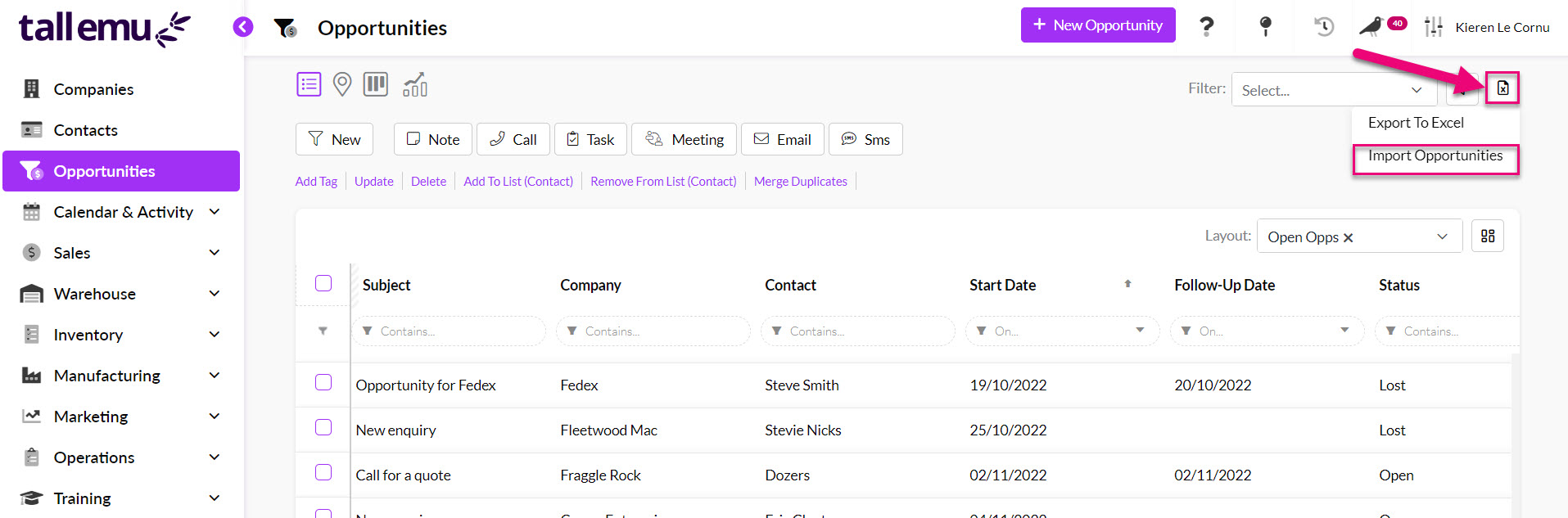
- From here, you can then download the import template, add your data to it and then upload the file to start the importer.
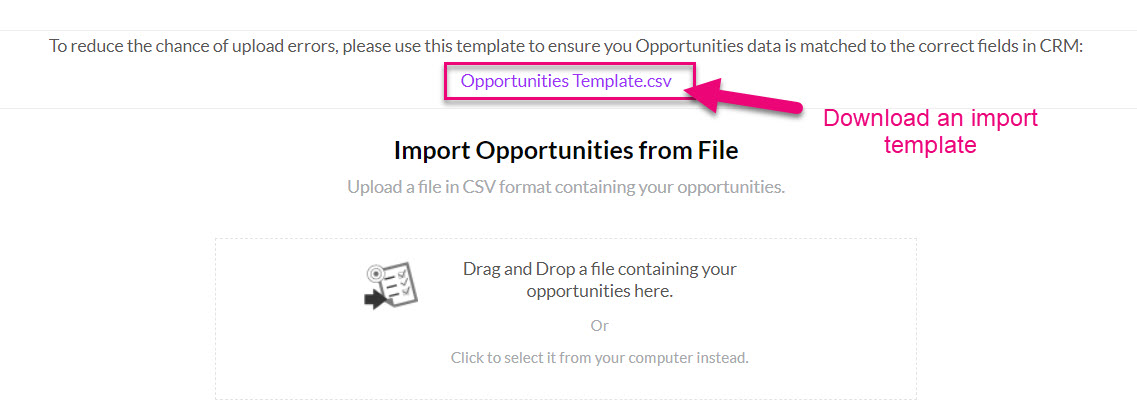
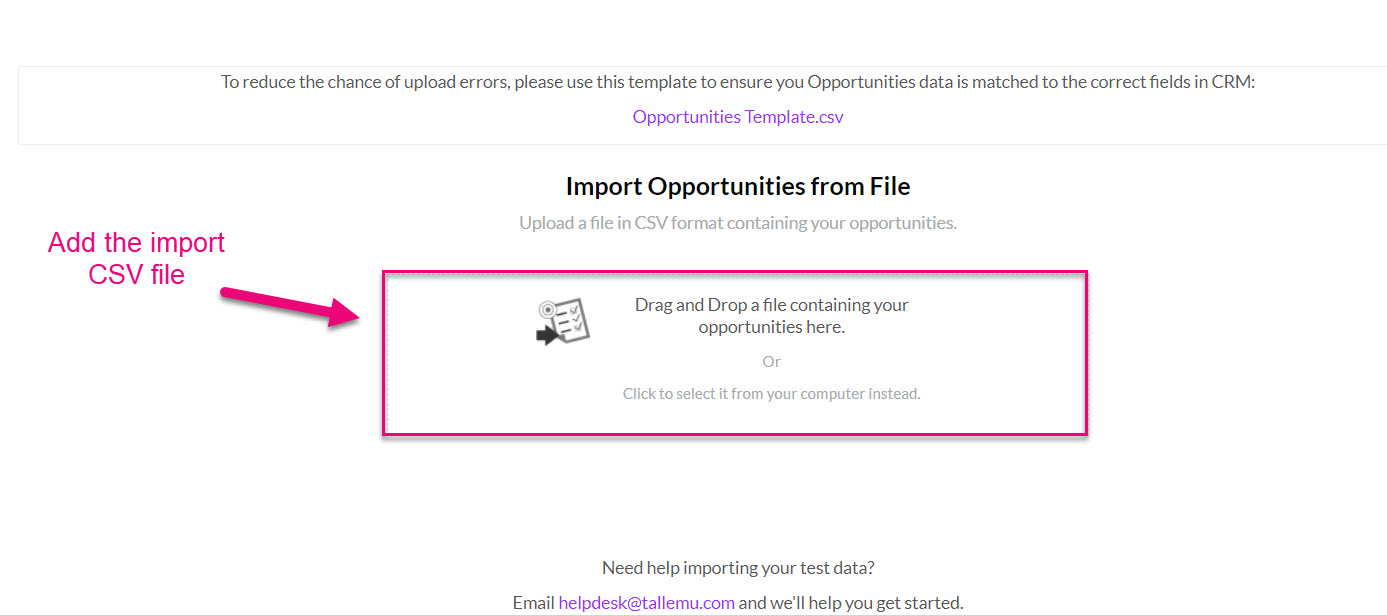
Note that if you also need to create Contacts and/or Company records to go with the Opportunities, you’ll need to have created the records before you start the Opportunity import i.e. you need to have imported the Companies/Contacts first.
- You can also export, clean up in Excel and then reimport your Opportunity data as a CSV file to update existing records in bulk.