- Companies
-
- Inventory
- Multi-currency for Purchasing
- Backorders
- Bay Locations
- Features
- Stock Tracking
- System Products
- Accounting details for Products
- Deactivating Products
- Products in Portal
- Suppliers
- Supplier Pricing
- Suppliers & Products
- Products
- Stock Transfers
- Barcodes
- Product Inventory Details
- Importing & exporting Product data
- Virtual Products
- Stock Adjustments
- Purchase Orders
- Enable or disable Stock-Tracking
- Training Products
- Units of Measure (UoM)
- Freight Products
- Working with Landed Costs
- Configuring Product Settings
- Stock Locations
- Stocktakes
- Product Batches
- Serial Numbers
- Different Price Types
- Purchase Orders
- Managing Stock
- Configurable Products
- Variable Products
- Time Billing
- Manufacturers and Suppliers
- FROM Location-based pricing
- TO Location-based pricing
- Requests For Quote
- Time Products
- Quantity-Based Price Breaks
- RFQ Web Templates
- PO Web Templates
- Location-based Price Breaks
- Customer-Specific Pricing
- Deleting Special Prices
Suppliers
Suppliers and Manufacturers are different – see this guide for further information.
See also:
Just like customers can be Companies or Contacts, Suppliers can too. Suppliers are located in the Inventory section in either Supplier Companies or Supplier Contacts.
Creating new Suppliers
- From the Inventory section in either Supplier Companies or Supplier Contacts click the button to add a new record.
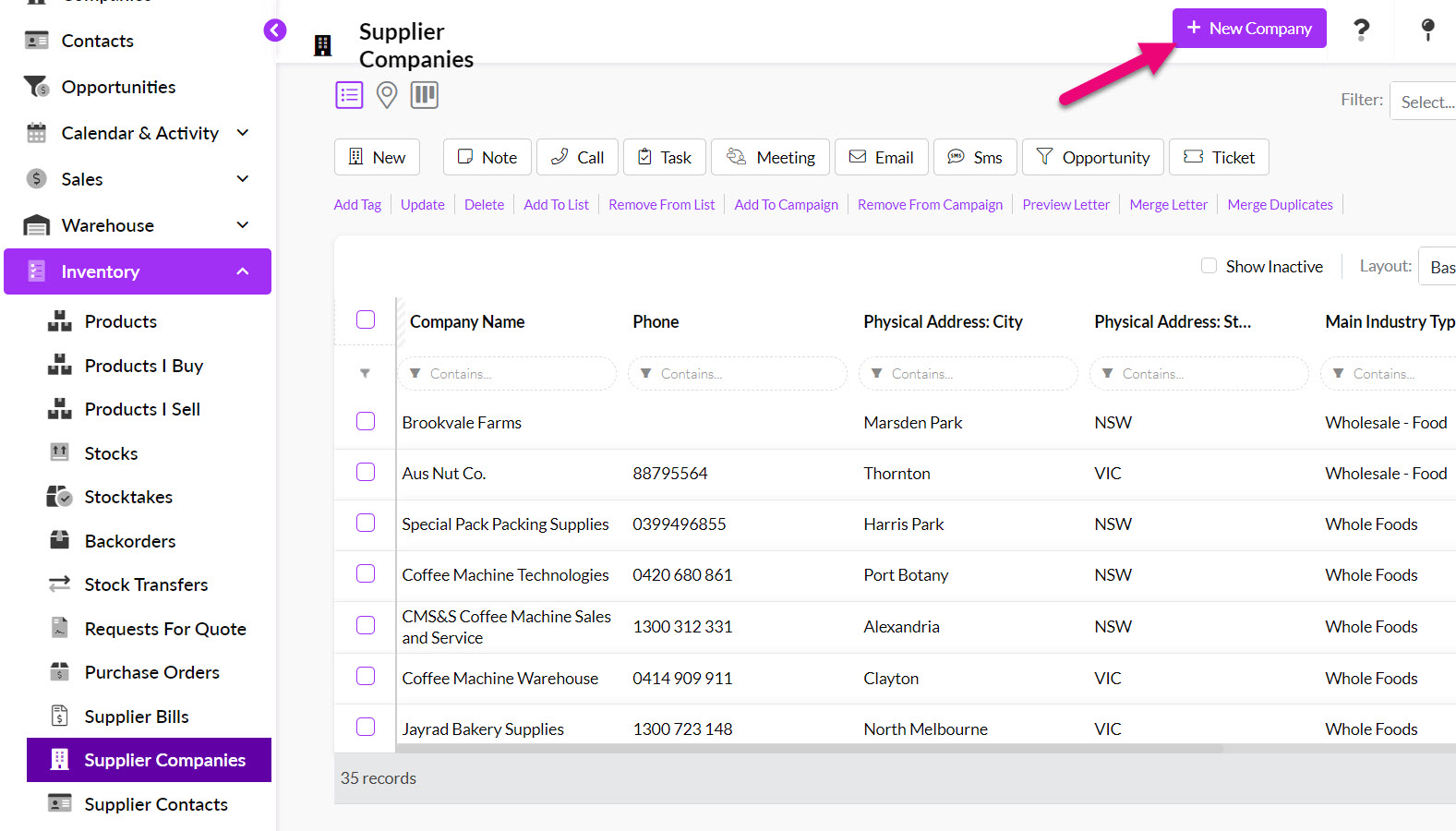
Create a new Supplier Company in Inventory
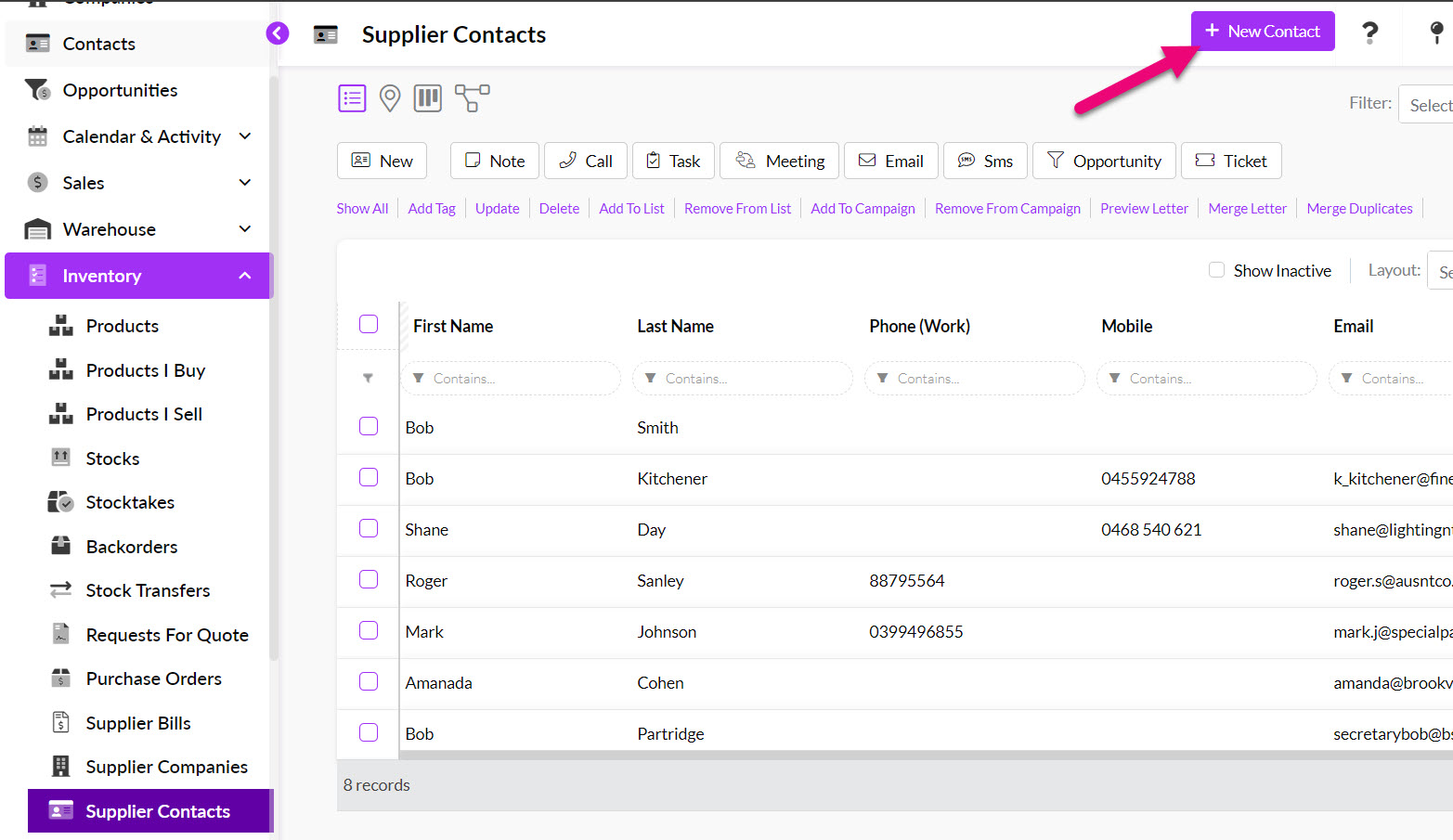
Create a new Supplier Contact in Inventory
- A new form will open to allow you to enter in the details for the supplier.
The same way you can set a range of preferences for your customers, you can do the same with your Suppliers by adding details that will automatically flow through to Purchase Orders and Supplier Bills, such as:
- Default Currency
- Payment Terms
- Delivery Instructions
- Default Templates
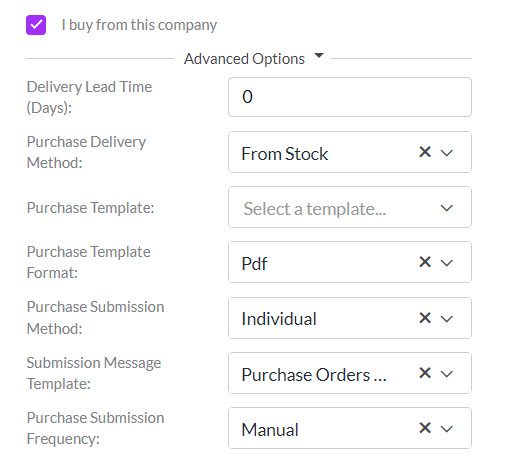
You can also establish Parent-Child or Third-Party Relationships between Suppliers.
- When you are done, click on Save & Close.
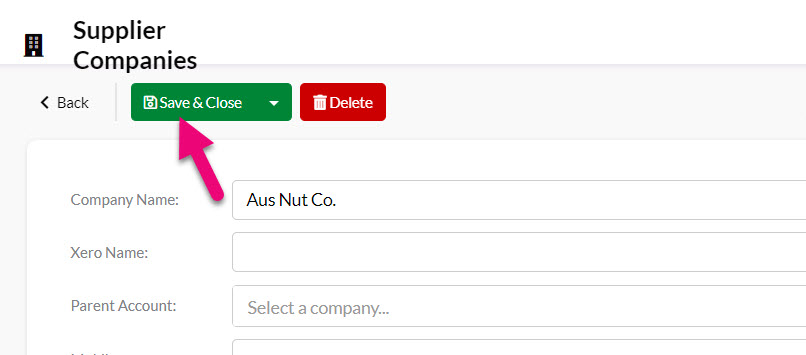
The key difference between a customer and supplier record is the I buy from box that indicates that the company is used for purchasing, rather than sales; on a customer record the I sell to box would be ticked instead.
Working with Supplier records
Supplier areas and records work the same way that Company and Contacts do; you can still access the same toolbars and functions from the main page.

The key difference is that on Supplier records you are able to see a range of tabs related to Products and purchasing.
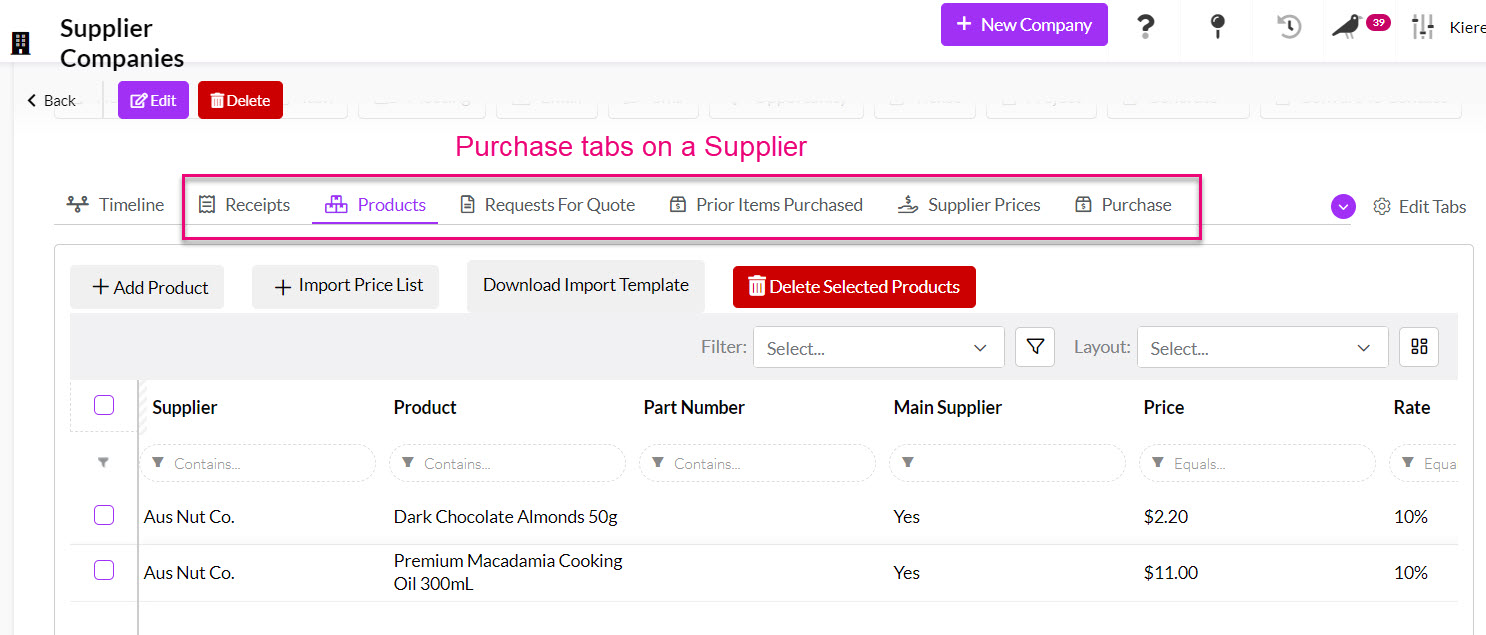
- Products – shows all related Products. You can learn how to link your Suppliers and Products here.
- Supplier Prices – allows for Supplier Price Breaks to be viewed, edited and added. Learn more about how to configure pricing.
- Prior Items Purchased – shows all items from related Purchase Orders.
- Purchase – shows all related Purchase Orders.
- Requests for Quote – shows all related Requests for Quote.
- Receipts – shows all received Inbound Shipments.
Suppliers & your accounting system
If you are integrated with Xero, you can tick both the sell and buy boxes on a Company record i.e. the record would show in CRM as both a customer and a supplier.
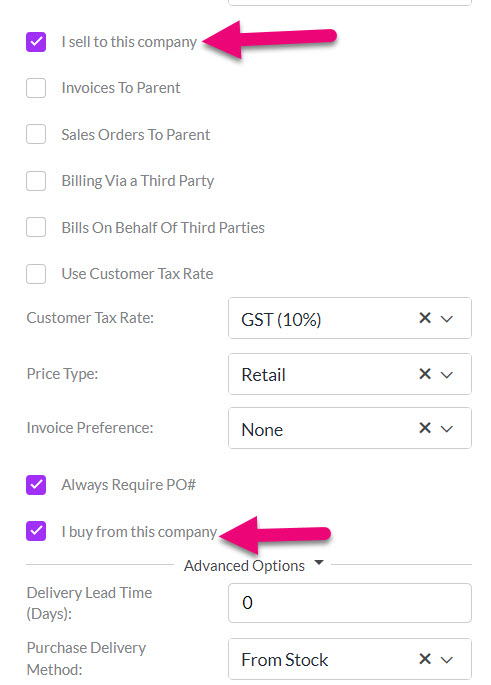
If you are integrated with MYOB, you can only tick either the sell or buy box on a Company record and would need two Company records if a customer was also a supplier.

