- Companies
-
- Inventory
- Multi-currency for Purchasing
- Backorders
- Bay Locations
- Features
- Stock Tracking
- System Products
- Accounting details for Products
- Deactivating Products
- Products in Portal
- Suppliers
- Supplier Pricing
- Suppliers & Products
- Products
- Stock Transfers
- Barcodes
- Product Inventory Details
- Importing & exporting Product data
- Virtual Products
- Stock Adjustments
- Purchase Orders
- Enable or disable Stock-Tracking
- Training Products
- Units of Measure (UoM)
- Freight Products
- Working with Landed Costs
- Configuring Product Settings
- Stock Locations
- Stocktakes
- Product Batches
- Serial Numbers
- Different Price Types
- Purchase Orders
- Managing Stock
- Configurable Products
- Variable Products
- Time Billing
- Manufacturers and Suppliers
- FROM Location-based pricing
- TO Location-based pricing
- Requests For Quote
- Time Products
- Quantity-Based Price Breaks
- RFQ Web Templates
- PO Web Templates
- Location-based Price Breaks
- Customer-Specific Pricing
- Deleting Special Prices
Supplier Pricing
CRM lets you define unlimited price levels which you are able to assign to Suppliers for easy purchasing – anything you buy from that supplier will be priced correctly automatically.
There are 2 ways that you can configure pricing for your Suppliers:
- From a Supplier record
- From a Product record
See also:
- Suppliers
- Suppliers and Manufacturers
- Customers and Suppliers
- Linking Suppliers and Products
- Price Breaks
- Quantity Breaks
Configuring pricing from a Supplier
1. Add a price for an existing Product
- Open a Supplier record and go to the Products tab and click the Add Product button.
- Enter in the details of the Product, including the Price.
If you cannot see this tab, it may be hidden, and you need to edit the record tabs to make it visible.

- Click on Save when you are done – this will add details for the Supplier to the Product and establish a link between them.

2. Add advanced pricing for a Product
Note that you must first have linked your Products to your Suppliers before you perform this step – if you haven’t, see this guide.
- Open a Supplier record and go to the Supplier Prices tab and click on an item that you want to set up pricing for.

If you cannot see this tab, it may be hidden, and you need to edit the record tabs to make it visible.

This will open a Supplier Prices Breaks pop-up where you can enter in:
- Quantity-based pricing
- Date-limited pricing i.e. a price that only applies within a set start and end period.
Click on the Add Break button to add a new line.
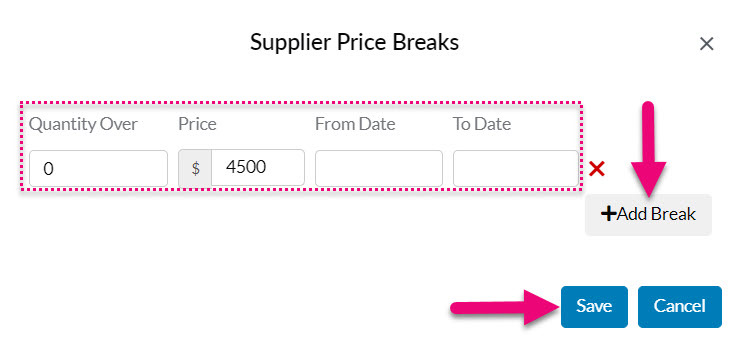
- When you are done, click Save.
3. In bulk for many Products
This feature is particularly handy when a Supplier updates a price list or multiples prices at once.
- Open a Supplier record, go to the Products tab and click on Download Import Template.
- The download of a .csv file will start automatically.
If it doesn’t check that your browser isn’t blocking the download.
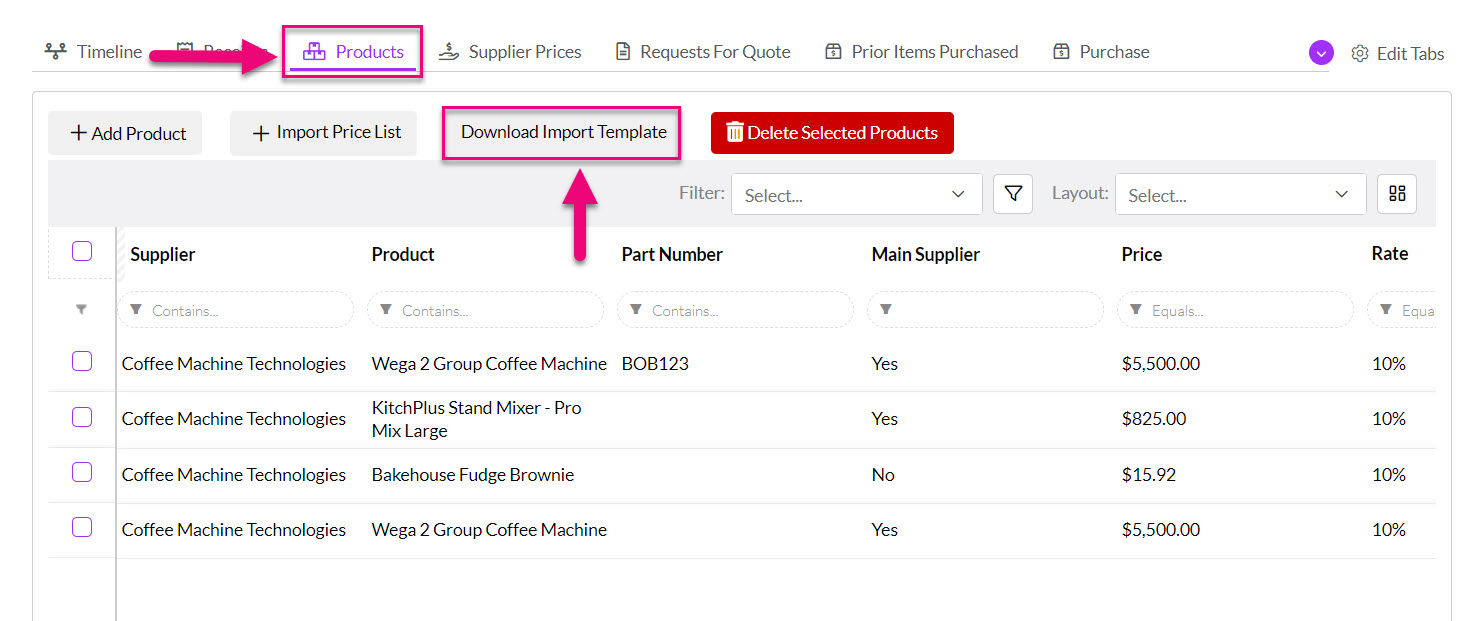
If you cannot see this tab, it may be hidden, and you need to edit the record tabs to make it visible.
- Open the .csv file, add the details and save it.
You must populate the Supplier Part Number field as CRM uses this to search for your Product and update the price.

- Then on the Products tab click on the Import Price List button, which will open the import wizard box.

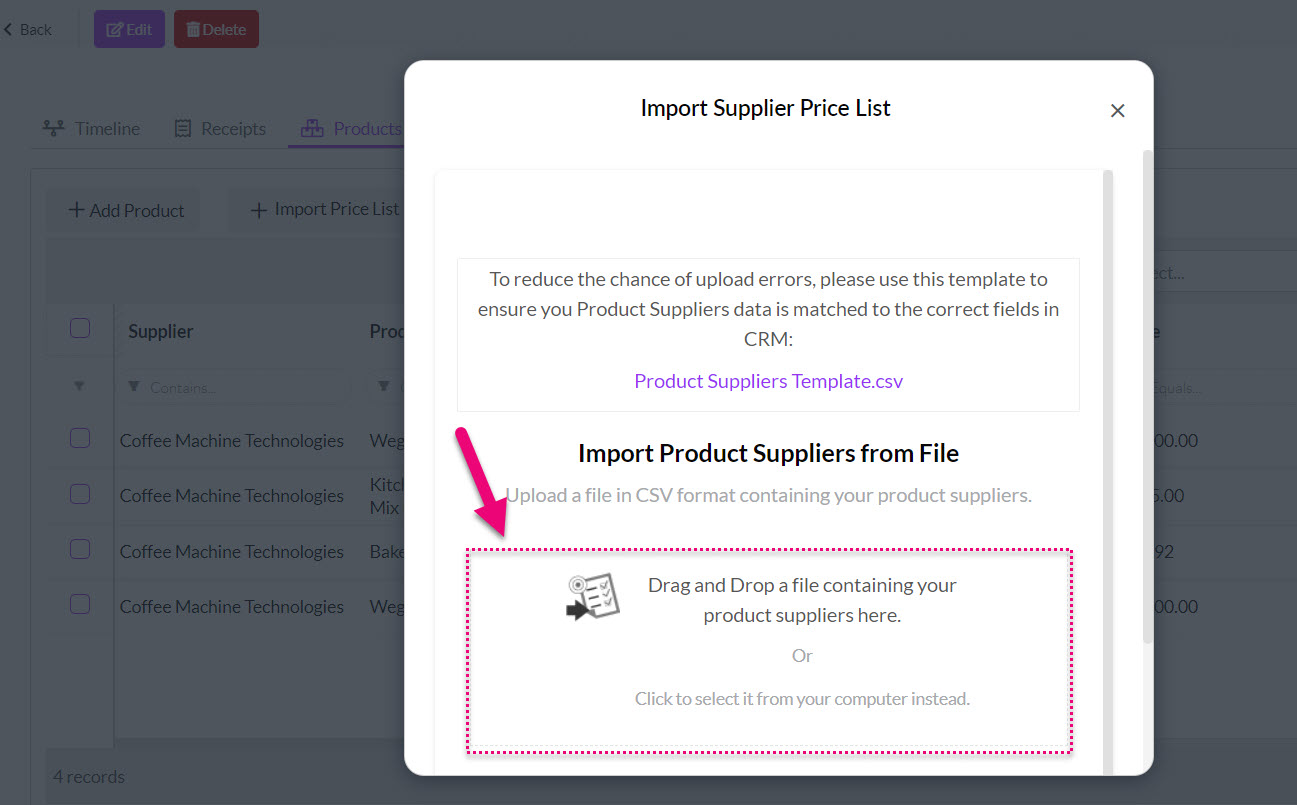
- Add your .csv file and follow the prompts to import your data.
Configuring pricing from a Product
1. Add a price for an existing Supplier
- Open a Product record and go to the Suppliers tab and click the Add Supplier button.
If you cannot see this tab, it may be hidden, and you need to edit the record tabs to make it visible.

- Enter in the details of the Product, including the Price.
- Click on Save when you are done – this will add details for the Supplier to the Product and establish a link between them.

2. Add advanced pricing for a Product
Note that you must first have linked your Products to your Suppliers before you perform this step – if you haven’t, see this guide.
- Open a Product record and go to the Supplier Prices tab and click on an item.
If you cannot see this tab, it may be hidden, and you need to edit the record tabs to make it visible.
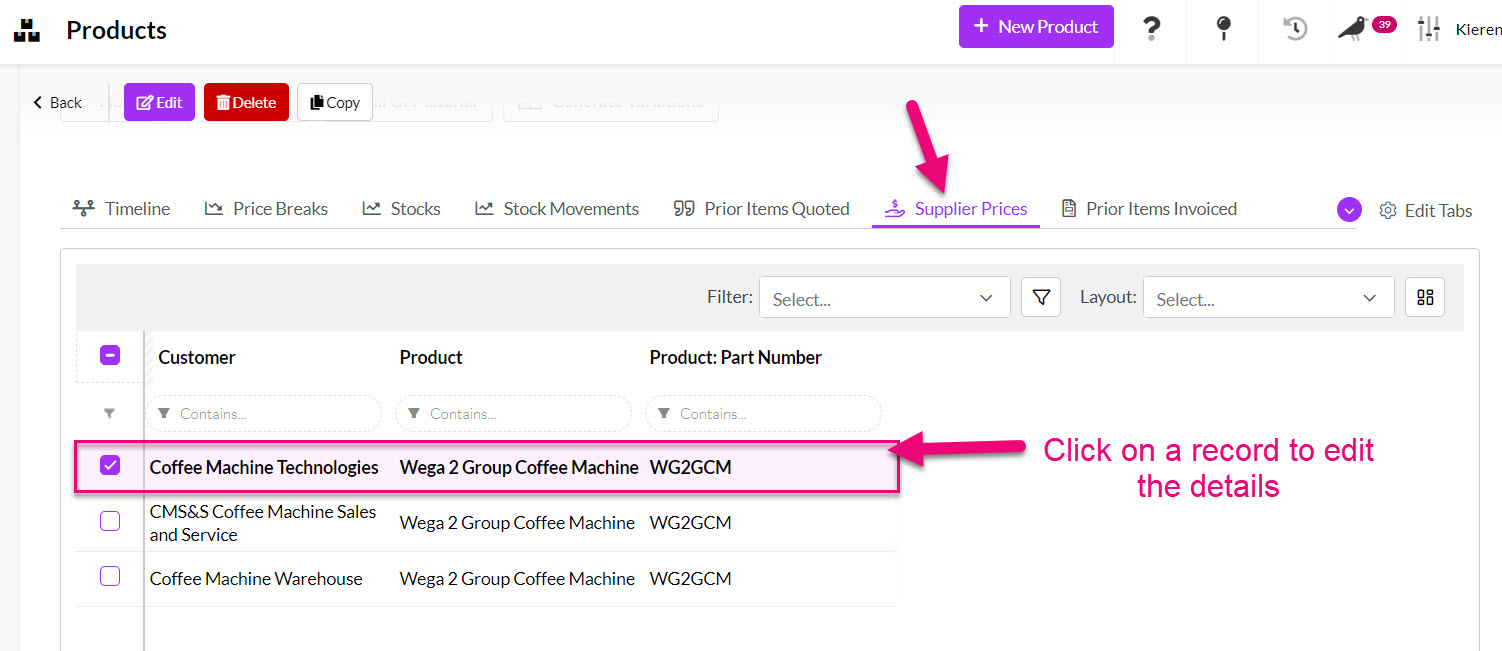
This will open a Supplier Prices Breaks pop-up where you can enter in:
- Quantity-based pricing
- Date-limited pricing i.e. a price that only applies within a set start and end period.
Click on the Add Break button to add a new line.
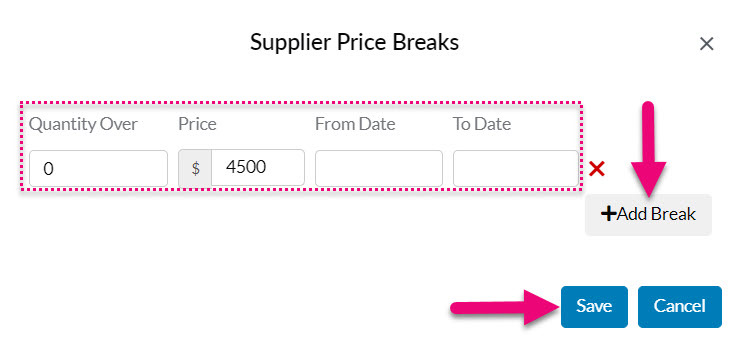
- When you are done, click Save.
