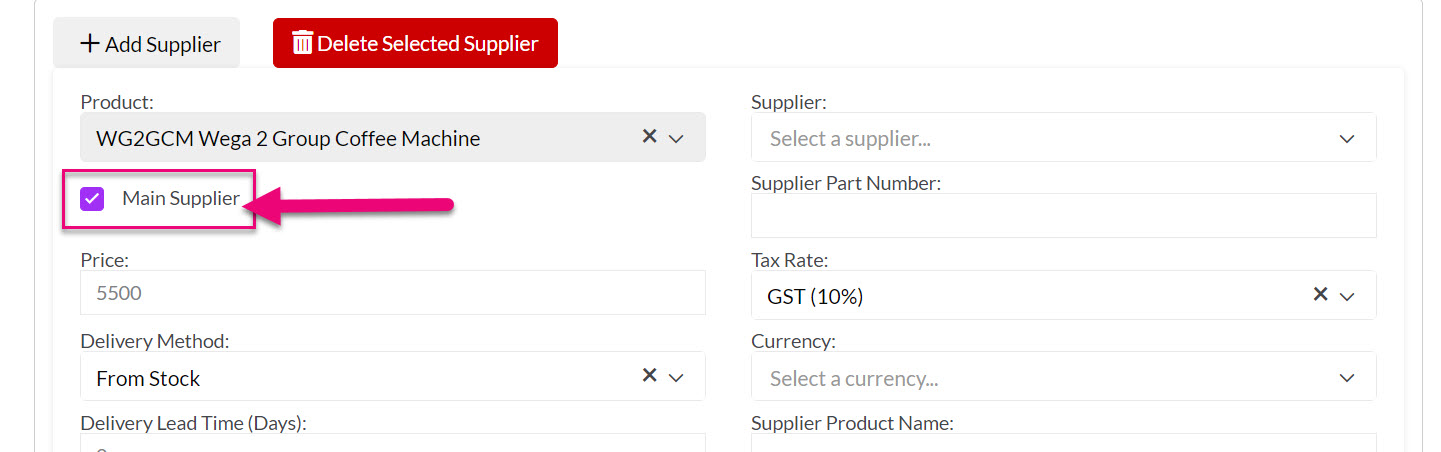- Companies
-
- Inventory
- Multi-currency for Purchasing
- Backorders
- Bay Locations
- Features
- Stock Tracking
- System Products
- Accounting details for Products
- Deactivating Products
- Products in Portal
- Suppliers
- Supplier Pricing
- Suppliers & Products
- Products
- Stock Transfers
- Barcodes
- Product Inventory Details
- Importing & exporting Product data
- Virtual Products
- Stock Adjustments
- Purchase Orders
- Enable or disable Stock-Tracking
- Training Products
- Units of Measure (UoM)
- Freight Products
- Working with Landed Costs
- Configuring Product Settings
- Stock Locations
- Stocktakes
- Product Batches
- Serial Numbers
- Different Price Types
- Purchase Orders
- Managing Stock
- Configurable Products
- Variable Products
- Time Billing
- Manufacturers and Suppliers
- FROM Location-based pricing
- TO Location-based pricing
- Requests For Quote
- Time Products
- Quantity-Based Price Breaks
- RFQ Web Templates
- PO Web Templates
- Location-based Price Breaks
- Customer-Specific Pricing
- Deleting Special Prices
Product Manufacturers and Suppliers
Products records in CRM can have a manufacturer and a Supplier – you can also enter in multiple Suppliers.
See also:
Manufacturers
When creating a new Product, you can use the named field to select a Manufacturer from the list. The field below this will allow you to enter in the Manufacturer Part No.


Suppliers
Once you have selected Save & Close on the record, you will see a Suppliers tab. If you do not see this tab, please check that you have the Purchasable box ticked on the record.
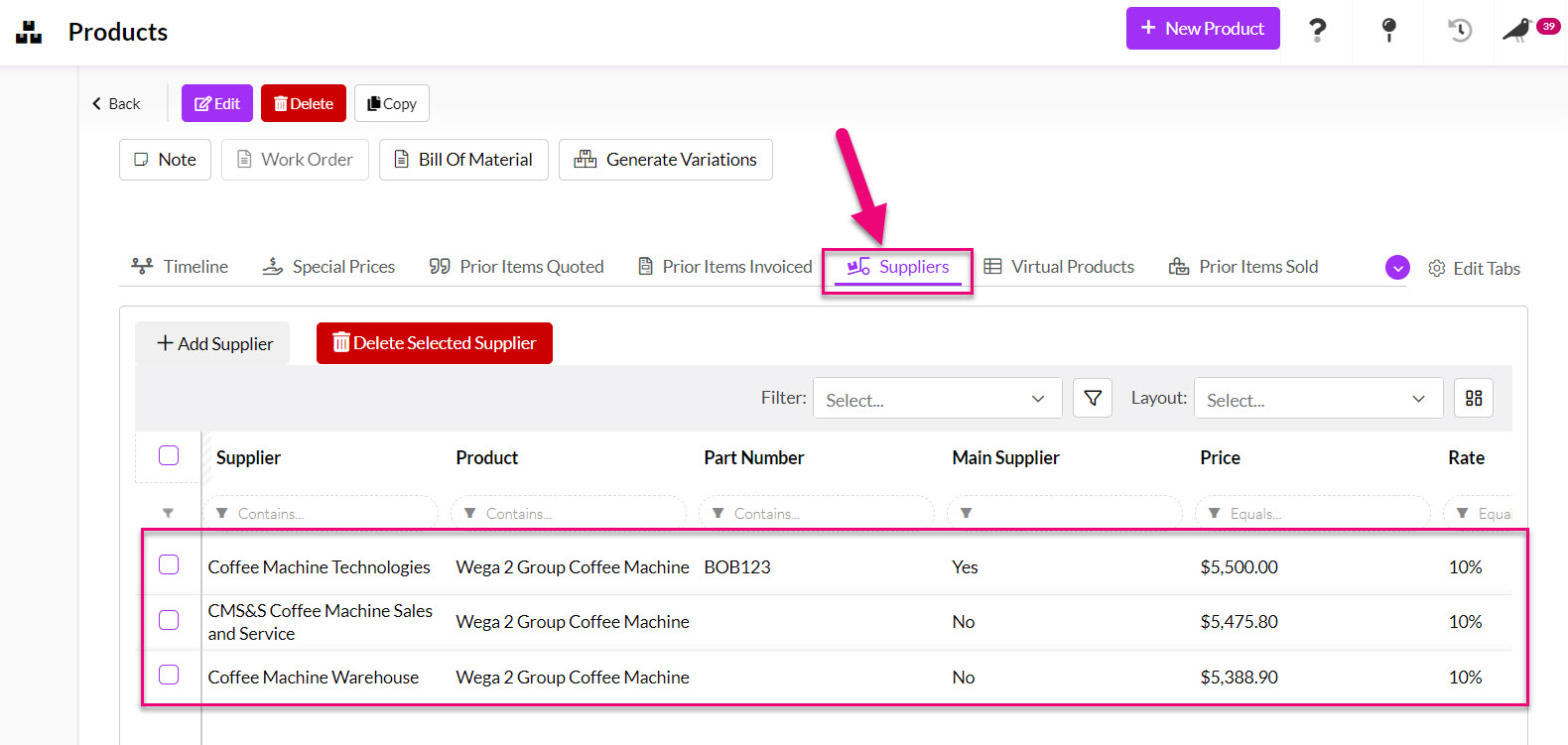
From this tab you can enter in the details of the product suppliers by clicking on the Add Supplier button.

A new Supplier form will then display where you can enter in detail that will be applied to future Purchase Orders for the product that are placed with this particular Supplier – click on Save when you are done.
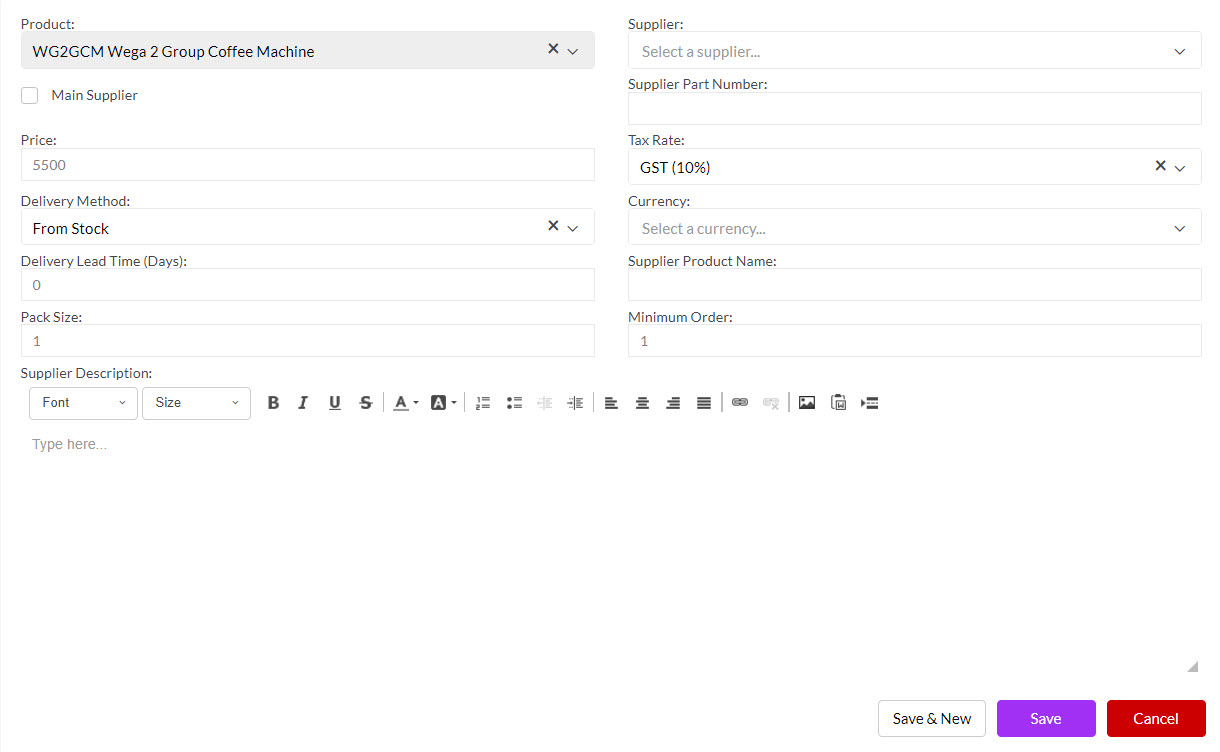
If a product has multiple Suppliers, you can specify which one is the Main Supplier by ticking the box.