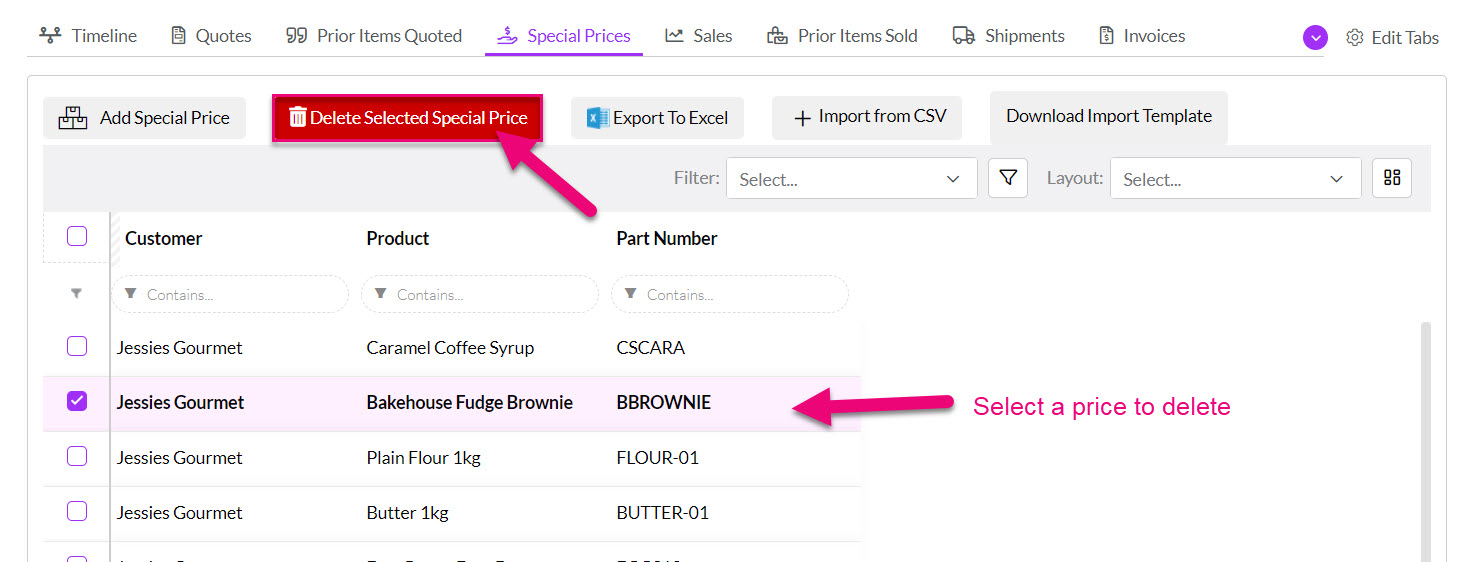- Companies
-
- Inventory
- Multi-currency for Purchasing
- Backorders
- Bay Locations
- Features
- Stock Tracking
- System Products
- Accounting details for Products
- Deactivating Products
- Products in Portal
- Suppliers
- Supplier Pricing
- Suppliers & Products
- Products
- Stock Transfers
- Barcodes
- Product Inventory Details
- Importing & exporting Product data
- Virtual Products
- Stock Adjustments
- Purchase Orders
- Enable or disable Stock-Tracking
- Training Products
- Units of Measure (UoM)
- Freight Products
- Working with Landed Costs
- Configuring Product Settings
- Stock Locations
- Stocktakes
- Product Batches
- Serial Numbers
- Different Price Types
- Purchase Orders
- Managing Stock
- Configurable Products
- Variable Products
- Time Billing
- Manufacturers and Suppliers
- FROM Location-based pricing
- TO Location-based pricing
- Requests For Quote
- Time Products
- Quantity-Based Price Breaks
- RFQ Web Templates
- PO Web Templates
- Location-based Price Breaks
- Customer-Specific Pricing
- Deleting Special Prices
Deleting Special Prices
If you need to remove special prices that you’ve set up in the CRM, there are a few different ways to do so.
- Delete the prices from a customer’s Contact record
- Delete the prices from a Product record
Delete special prices from a customer record
- Open the desired customer record (Company or Contact) and scroll down to the Special Prices tab in the action bar.

- To delete a unique price break, without deleting all special pricing associated with a product, click on the appropriate line in the special pricing grid.
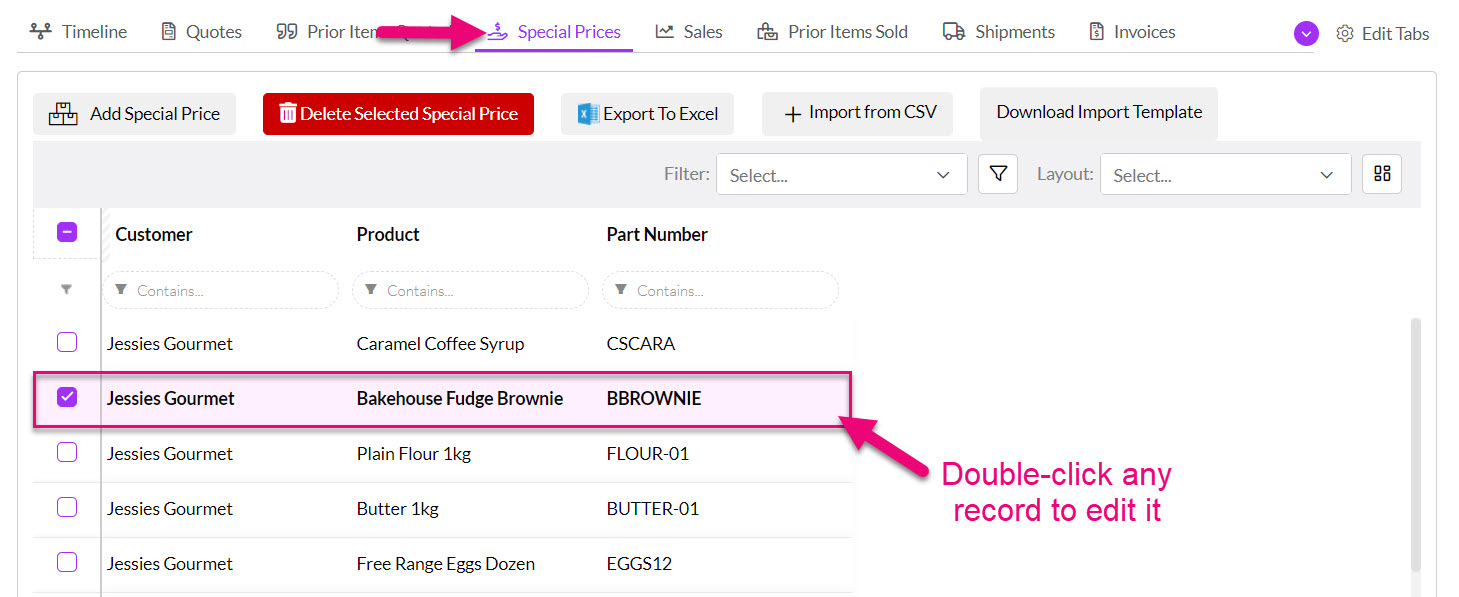
- To delete a price, simply click the small X beside the break, click on Save.

Note: when there is only one special price left, this process of deletion won’t work. To delete all price breaks associated with a product, you’ll need to select the line and then hit ‘Delete Special Price’. Then hit OK.
Delete special prices from a Product
- From Inventory > Products open the desired Product record.
- Go to the Special Prices tab in the action bar.

- To delete specific price breaks for a certain company, click on the company to open up the pricing.
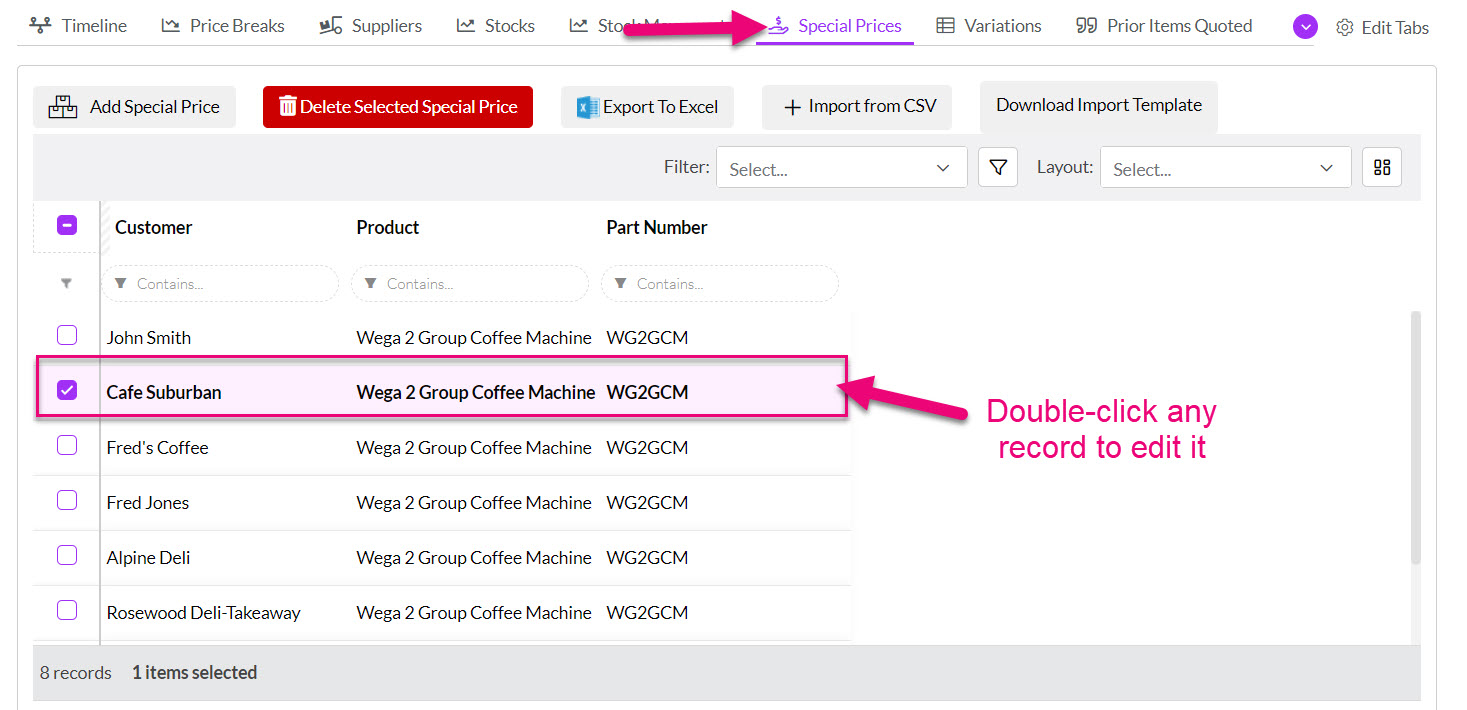
- Hit the small X beside the price break you’d like to remove, then click on Save.

- To completely delete all special pricing for a particular company, select the company from the grid and then hit Delete Special Price and then hit OK.