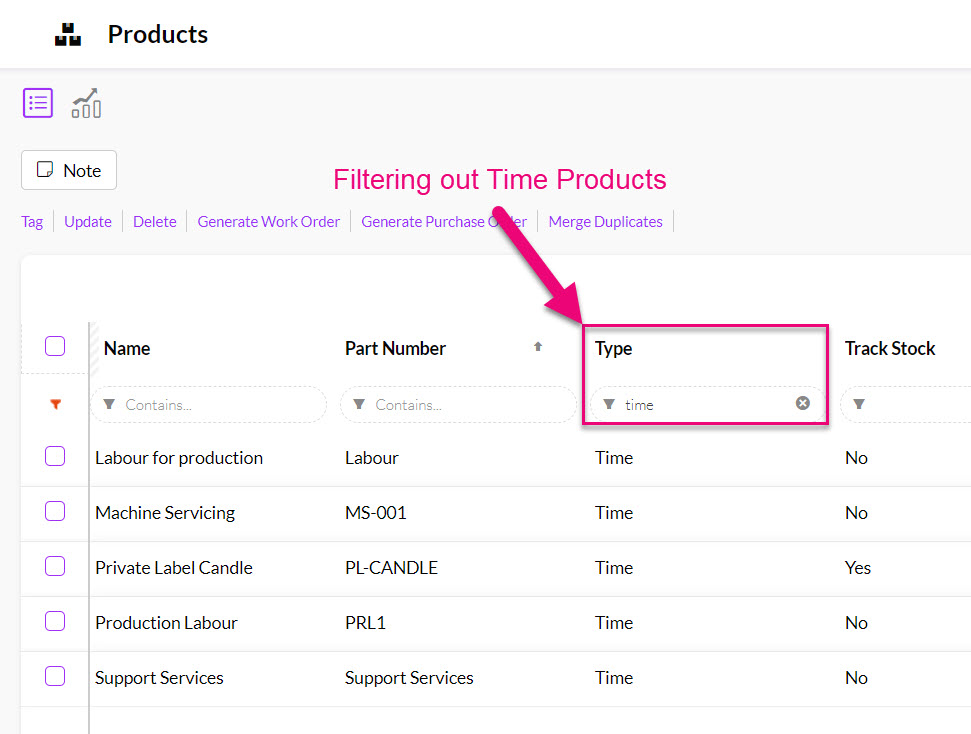- Companies
-
- Inventory
- Multi-currency for Purchasing
- Backorders
- Bay Locations
- Features
- Stock Tracking
- System Products
- Accounting details for Products
- Deactivating Products
- Products in Portal
- Suppliers
- Supplier Pricing
- Suppliers & Products
- Products
- Stock Transfers
- Barcodes
- Product Inventory Details
- Importing & exporting Product data
- Virtual Products
- Stock Adjustments
- Purchase Orders
- Enable or disable Stock-Tracking
- Training Products
- Units of Measure (UoM)
- Freight Products
- Working with Landed Costs
- Configuring Product Settings
- Stock Locations
- Stocktakes
- Product Batches
- Serial Numbers
- Different Price Types
- Purchase Orders
- Managing Stock
- Configurable Products
- Variable Products
- Time Billing
- Manufacturers and Suppliers
- FROM Location-based pricing
- TO Location-based pricing
- Requests For Quote
- Time Products
- Quantity-Based Price Breaks
- RFQ Web Templates
- PO Web Templates
- Location-based Price Breaks
- Customer-Specific Pricing
- Deleting Special Prices
Create a Time Product
You can create a Time Product in CRM when you want to be able to charge for labour or travel services based on a period of time i.e. hour, day, week, month, quarter or year.
The products can also be used in Time Billing, if you want to be able to record time spent in CRM via Activities (Tasks that have Time, Calls, Meetings, SMS and Emails) and segment the time into billable or not billable.
Also see:
Create a Time Product
- Go to Inventory > Products and click on New Product.
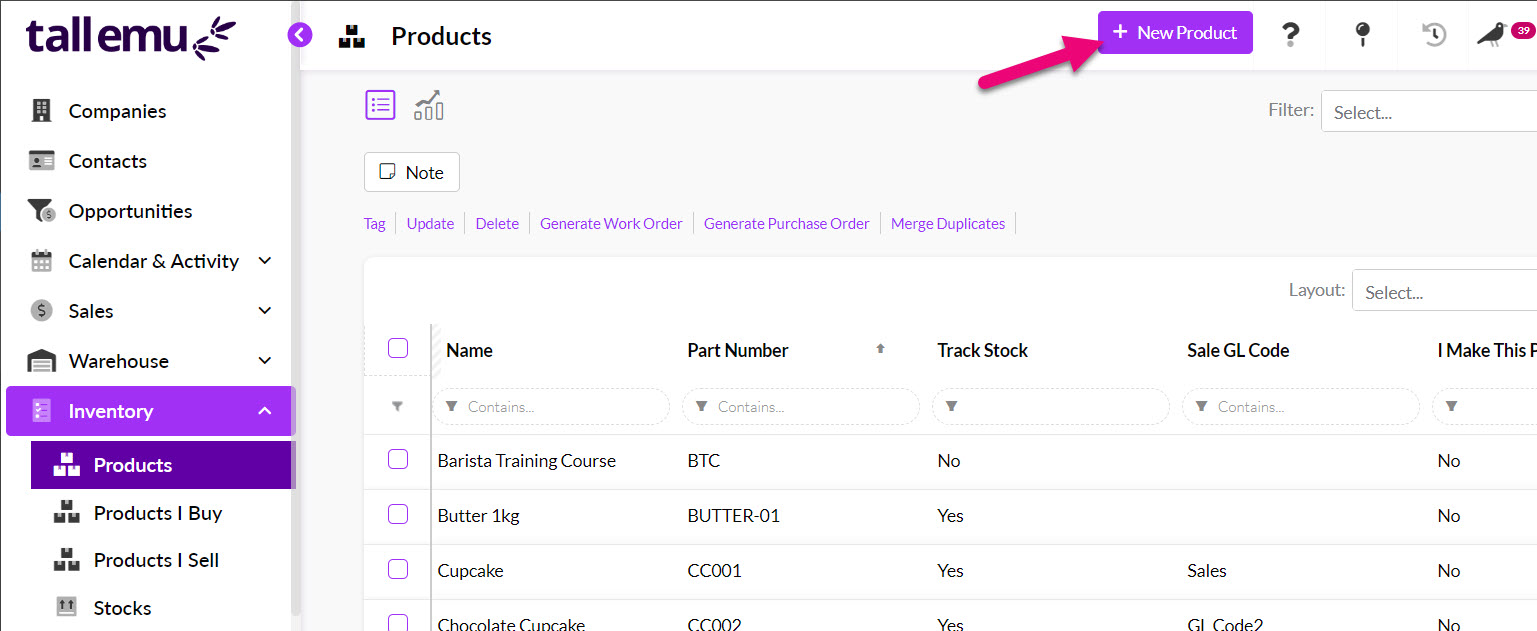
- In the Type field, ensure that you select Time from the dropdown list.
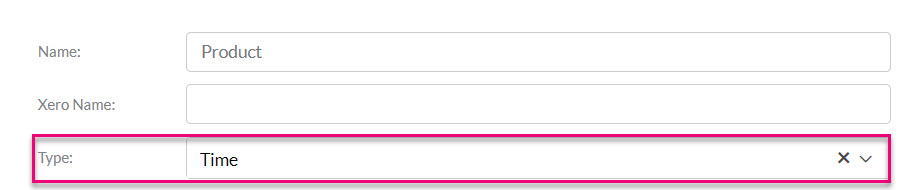
Once you have made this selection, new fields will appear for:
- Time Period: here you can enter in a numerical value along with a choice of the period type (Hour, Day, Week, Month, Quarter, Year) e.g. 1 Hour.
- Time Type: you can select from either Labour or Travel in this field.
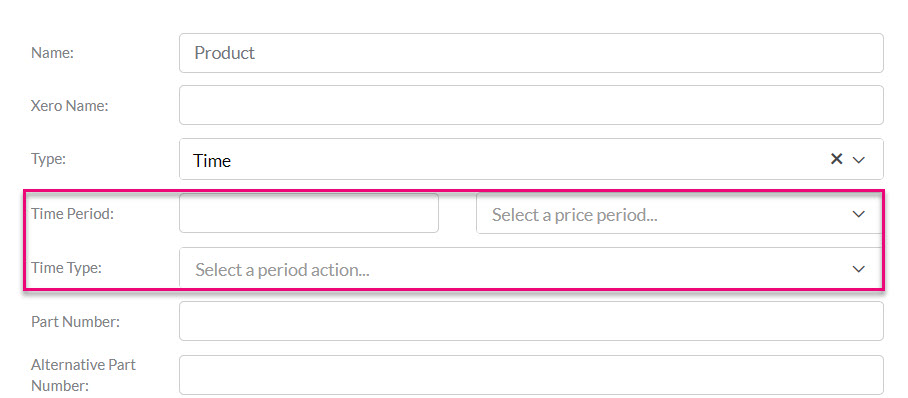
In the following example I am setting up a labour product for production, which I will charge in 1-hour blocks at a rate of $100 p/h.


Add Time to sales
I can now add my new Time Product to Quotes, Sales Orders and Invoices.
The quantity field just needs to be adjusted to show how much time is being used, which is based on the Time Period you selected when you set up the Product.
For example, the Time Period I have set up on the “Production Labour” product is 1 hour. So, if I need to charge for 3 hours of time, I need to adjust the quantity field to 3.

Time Product added to a Sales Order
Add Time to a Job
- When adding items to a Job, click on the arrow next to the Asset button and then select Time.
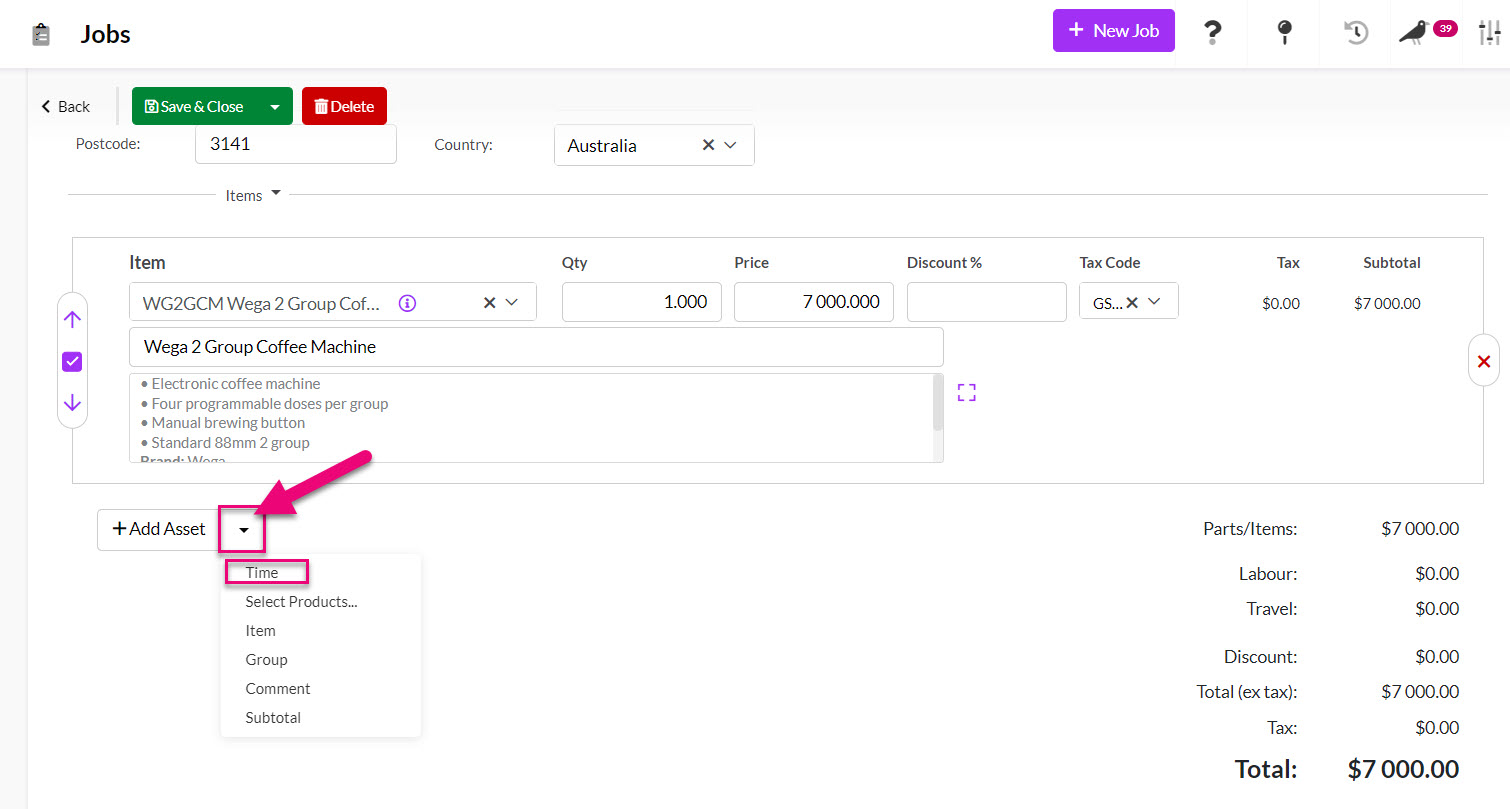
- You can then select the applicable Product and use the Start and End fields to track how much time has been spent (i.e. the period between these two times).
- CRM will then calculate the Amount for you, using the Unti Sell Price from the Product, multiplied by the period of time spent, based on the Time Period you set up on the Product.
For example, using the “Production Labour” item here, the time spent is 3 hours and 24 minutes (the time between the Start and End fields).
The Time Period I have selected on the Product is 1 hour, so CRM will multiply the 3h 24m by the Unit Sell Price of $110 = $339.453 as the Amount.

Filter Time Products
You can also quickly search for these types of Products in your inventory by adding the Type column to your layout and then adding “time” as a search term.