- Companies
-
- Inventory
- Multi-currency for Purchasing
- Backorders
- Bay Locations
- Features
- Stock Tracking
- System Products
- Accounting details for Products
- Deactivating Products
- Products in Portal
- Suppliers
- Supplier Pricing
- Suppliers & Products
- Products
- Stock Transfers
- Barcodes
- Product Inventory Details
- Importing & exporting Product data
- Virtual Products
- Stock Adjustments
- Purchase Orders
- Enable or disable Stock-Tracking
- Training Products
- Units of Measure (UoM)
- Freight Products
- Working with Landed Costs
- Configuring Product Settings
- Stock Locations
- Stocktakes
- Product Batches
- Serial Numbers
- Different Price Types
- Purchase Orders
- Managing Stock
- Configurable Products
- Variable Products
- Time Billing
- Manufacturers and Suppliers
- FROM Location-based pricing
- TO Location-based pricing
- Requests For Quote
- Time Products
- Quantity-Based Price Breaks
- RFQ Web Templates
- PO Web Templates
- Location-based Price Breaks
- Customer-Specific Pricing
- Deleting Special Prices
Backorders
See also:
Manage backorders
- From Inventory > Stock Detail you use the default system Filter to see a list of all items on backorder.
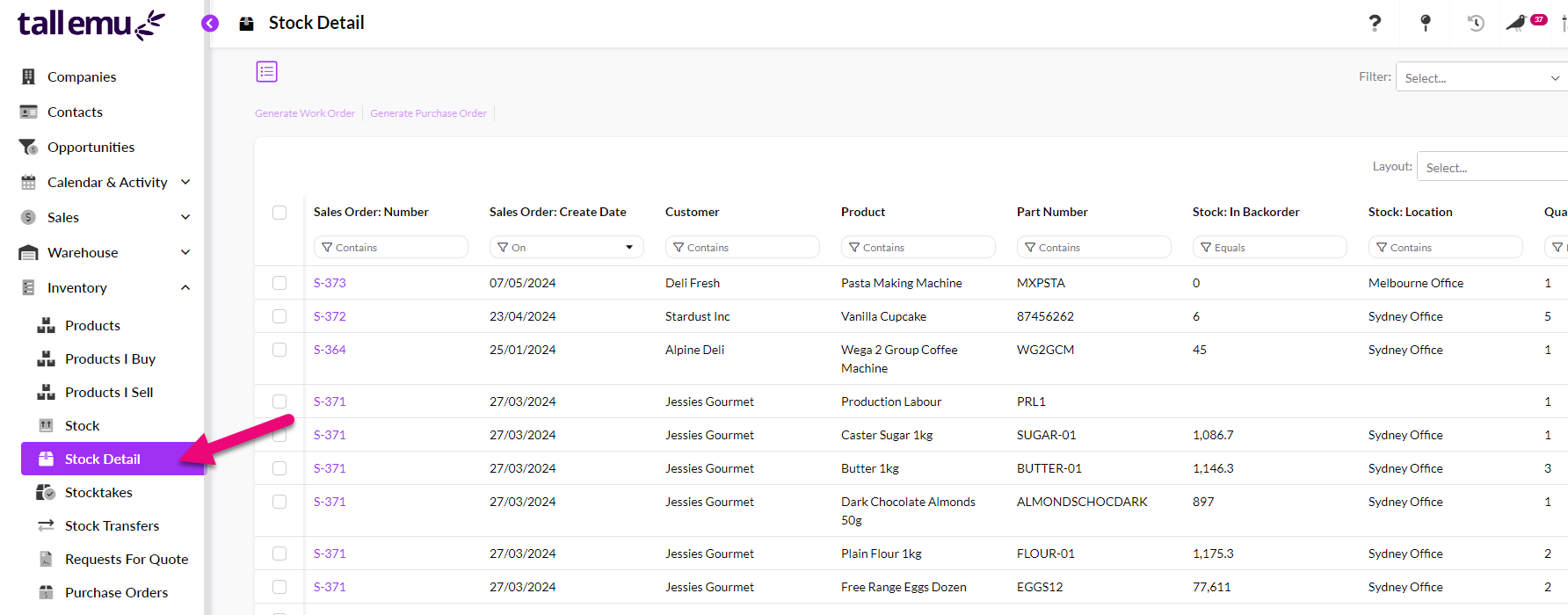
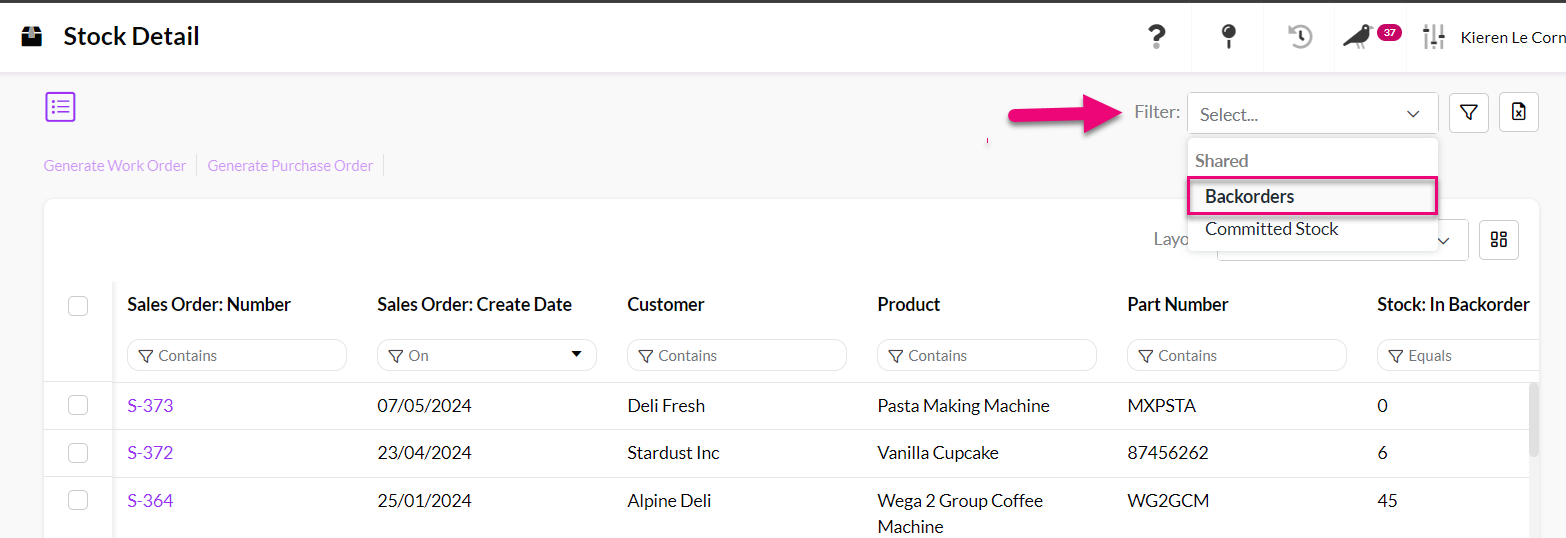
- You can click on any Sales Order number to quickly open the record.

- You can also scroll to the right to reveal columns with detailed stock information for each order item.

Pro Tip
Customise this area of CRM using Advanced Filters and Layouts to display frequently used information.
- You can also select Sales Orders from the list and then quickly generate Work Orders or Purchase Orders for the backorder items using the buttons.

Putting items on backorder
- When working with Sales Orders, items that are not currently in stock will automatically be placed on backorder.
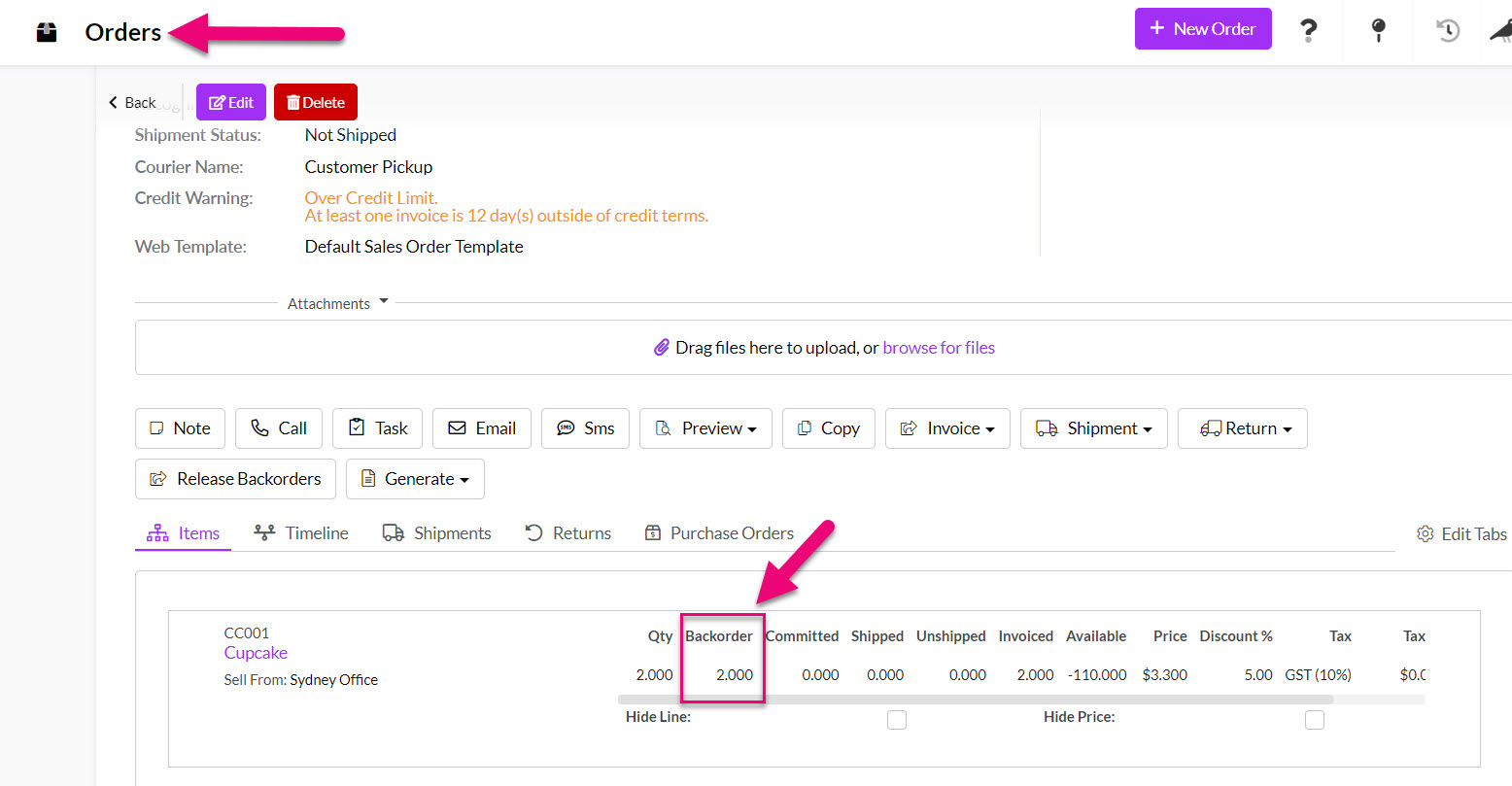
- You can also manually place items on backorder by clicking on Edit at the top of the order then entering the quantity into the back-order field – then hit Save & Close to apply the change.

- When stock is available, you can return to the Sales Order and click on Release Backorders to ship or invoice newly available items.

- When stock is available, the Backorder quantity will show in green – hovering over the quantity field will reveal a message notifying you that stock is available.

- When stock is available at another Location, the Backorder quantity will show in blue – hover over the quantity field to see more information.

- If you have a custom item on a Sales Order, the system will automatically place it on backorder until stock has been manufactured via a Work Order.
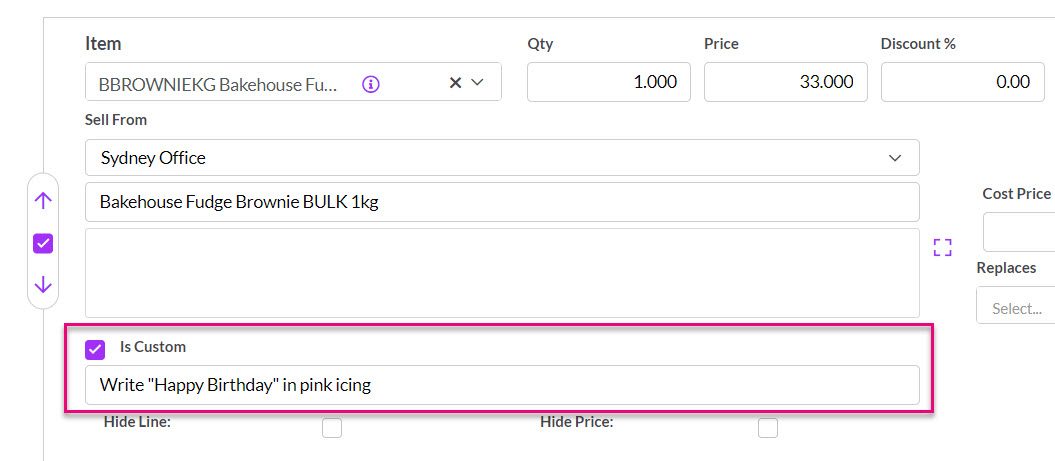
A custom manufactured item on a Sales Order
