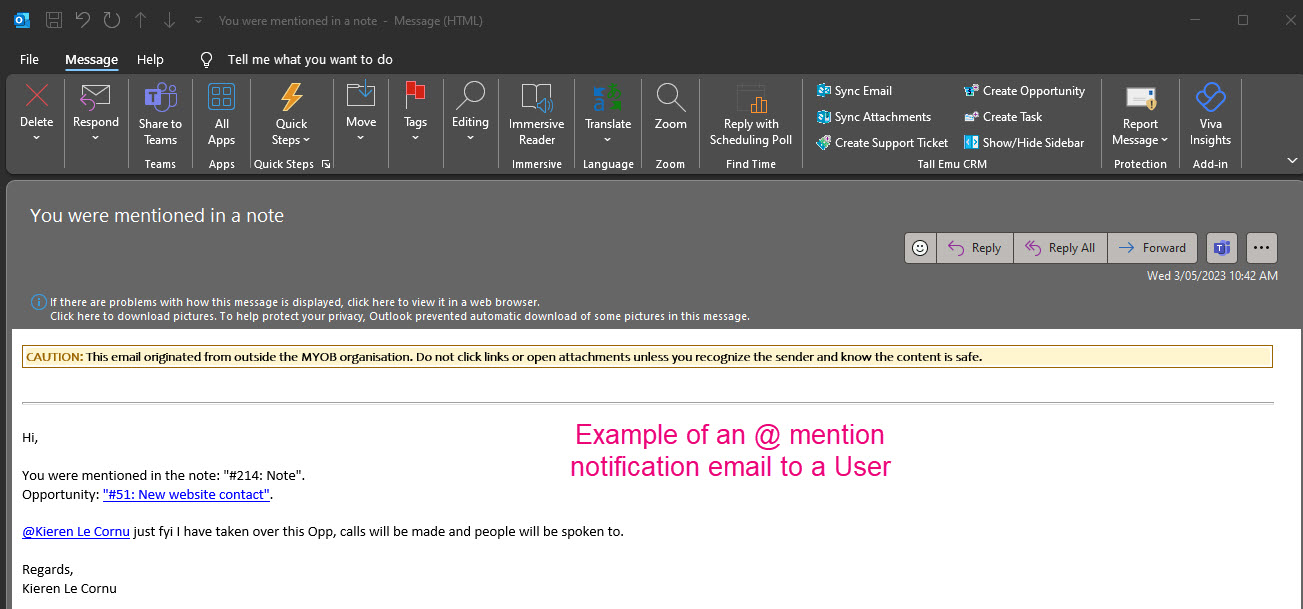Notifications & reminders
There are several ways you can generate notifications in CRM:
- Use the Follow-Up Date field – this provides a notification in CRM.
- Create a Task – you can set both Email and CRM notifications.
- Set a reminder on an Activity (e.g. a Call or a Meeting) – this provides a notification in CRM.
- Send a Meeting invitation – this can generate an Email.
- Use an ‘@ mention’ to generate an Email to another User/s. The mentioned User/s also receives a notification in CRM.
- When an Email or SMS fails to send – the sender will receive a notification in CRM.
- An inbound SMS is received – the receiving User will receive a notification in CRM.
- When a customer accepts a Quote online – the User it’s assigned to will receive an email notification.
- When a customer comments on an online Quote – the User it’s assigned to will receive an email notification. In addition, when an answer is provided to a customer, they will receive a notification email to advise them of the reply.
When you receive a notification, it will appear in the top right-hand corner of CRM, indicated by a bird icon (this is the system default icon, and you can change it).

You can click on the bird icon to reveal the notification area.
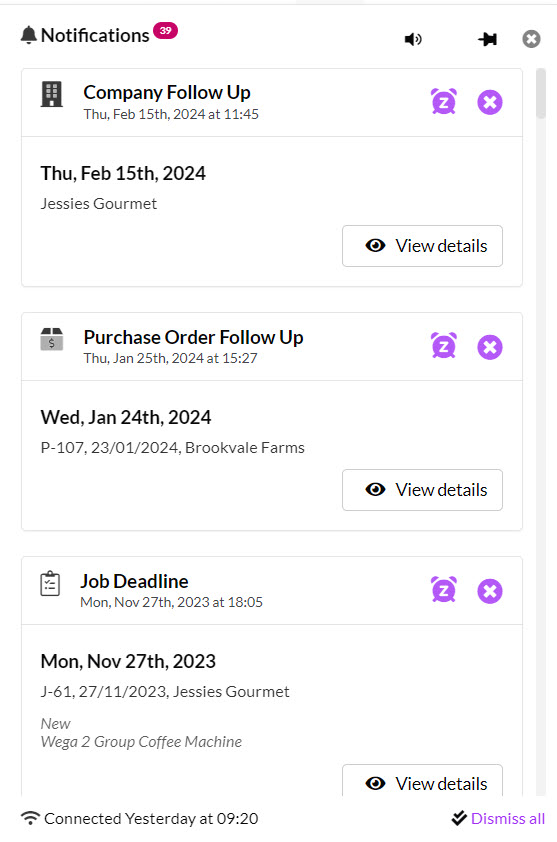
You can customise your notification area in several ways:
- Pin the area to the screen – click on the pin icon. Click the pin icon again to unpin the area.


- Remove the area from the screen – click on the cross icon.

- Change the notification sound and icon – click on the speaker icon to reveal a list of choices for the sound and icon.
![]()
- Snooze a notification – click on the alarm clock icon and select a snooze time.
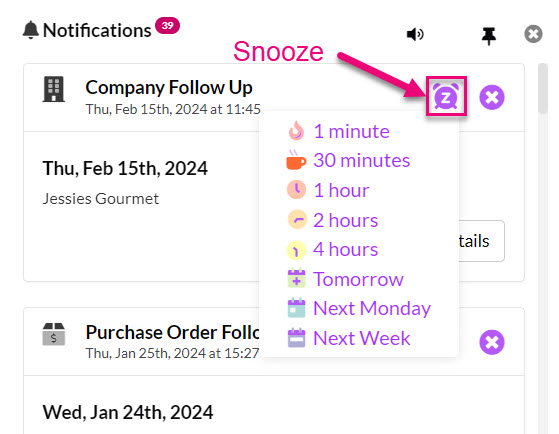
- Clear a notification – click on the cross icon.

- Clear all notifications: click on the Dismiss All button at the bottom of the notification area.

The following types of records have a Follow-Up Date field that you can use to quickly generate a notification: Companies, Contacts, Quotes, Sales Orders, Invoices, Opportunities, Purchase Orders.
When you add a date into the Follow-Up Date field, the person that the record is Assigned To will receive a notification when they log into CRM on the specified date i.e. if the date is set to 27/08/2021 and the assigned user logs in at 9am on that day, they’ll be notified at 9am; if they log in at 1pm, they’ll receive the notification then.

On Quotes there is a specific field you can use for Follow-Up Assignee so that this person can be different from the person that the Quote is Assigned To – the user that is set as the Follow-Up Assignee will receive the notification.

- An example showing a Purchase Order follow-up notification.
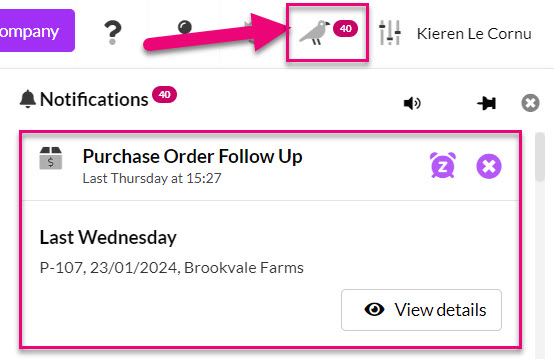
When you create a Task, you can create three different types of notification:
- Reminder Notification – the system checks every 60 seconds.
- Due Date Notification – the system checks every 60 minutes.
- An Email alert – the system will send these out to Attendees and Assignees whenever a Task is updated.
To create a Reminder Notification, you must complete the following fields:
- Start Date and Time – you must enter both a date and a time.
- Assign To – this is the person that will receive the notification.
- Reminder interval – click on the bell icon to select the time before the start that you would like to receive the notification.


To create a Due Date Notification, you must complete the following fields:
- Due Date and Time – you must enter both a date and a time.
- Assign To – this is the person that will receive the notification.

Email Notifications are triggered when:
- A Task is created – the person the Task is Assigned To and the people who are Attendees will all receive an email notification.
- A Task is updated – the person the Task is Assigned To and the people who are Attendees will all receive an email notification.
This is a useful feature if you are assigning Tasks to other members of your team and want to stay up to date on what is happening.

You can set a Notification to appear before the start of a scheduled Call or Meeting in CRM.
Just click on the bell icon and select the reminder interval to select how long beforehand you would like a notification.
Note that you will need to have filled in on the Call or Meeting BOTH the date and time fields for the reminder to work i.e. the system needs to know exactly when something is scheduled to start so that it can remind you a certain number of minutes beforehand.
The User that the record is Assigned To will be the recipient of the notification in CRM.


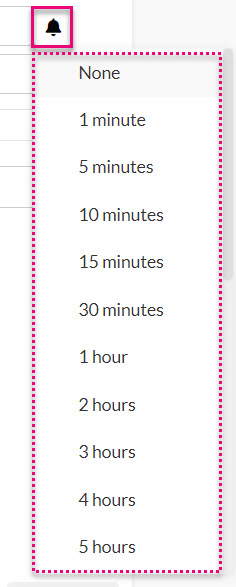
You can create a Meeting in CRM and send Attendees an invitation or notify them the meeting has been cancelled – just click on either the Send/Update Invitation or Cancel Invitation buttons.
The people listed as Attendees will then receive an email with the meeting invitation or cancellation.
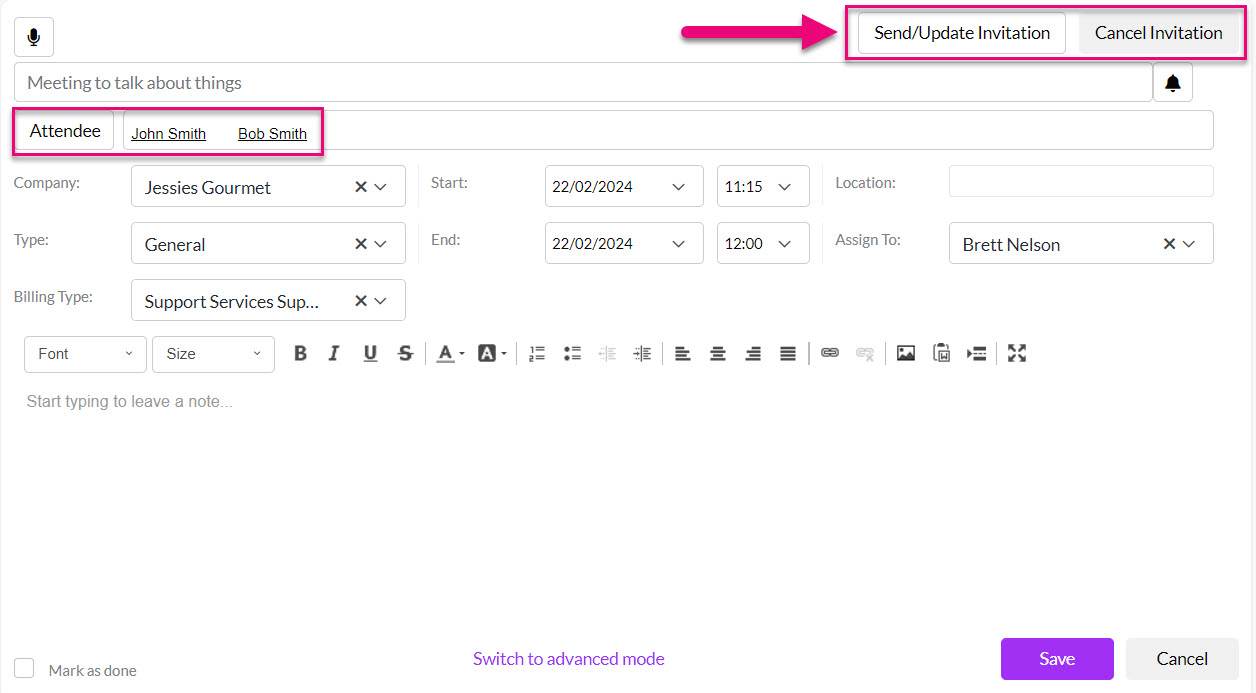
If you don’t want to send an invitation, just press the Save button.
If an Email or SMS you have sent from CRM was unsuccessful, you will receive a system notification to let you know.
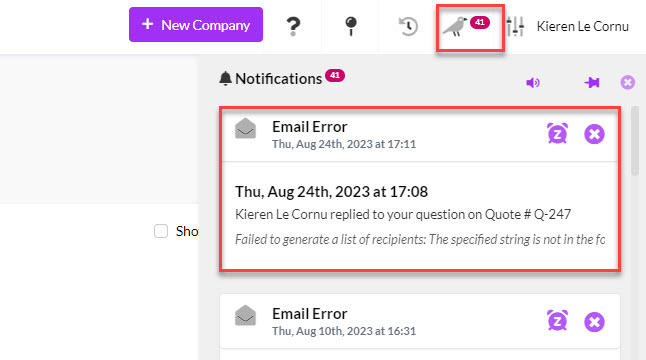
In any Activity (except SMS) you can use “@ mentions” to tag other Users or Teams.
This is done by typing “@” immediately followed by the first few letters of the User or Team name to reveal a mention tag.
Once you have added this, the User/s you mentioned will get an email with details of the mention, as well as notification in CRM.
This is very really handy for keeping colleagues in the loop when adding Activities to CRM; you can quickly let others know what is going on, without having to send a separate email.
In the example below, I want to tag my colleagues in the finance team in a Note I am writing, so I type in “@finan” to reveal a tag option, then click on this to select the Team; when I save my Note, the Users in the Team will get an email alert.
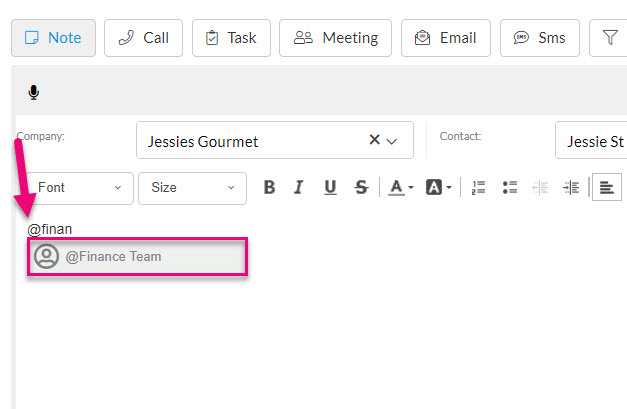
An example showing saving a Note with an @ mention.

Following is an example of a mention notification in CRM.

And this is an example of an email notification sent to a User who has been mentioned in a Note.