- Companies
-
- Admin
- Account Options
- Pricing settings
- PDF and Email Template system preferences
- Locations
- Brand Customisation
- Product Categories
- Product Groups
- Enable Time Billing
- Customising Assets
- Custom Fields
- Delivery Resources
- Delivery Options
- Reporting Preferences
- Sales & purchase settings
- Calendar Settings
- Messaging settings
- Repeated Invoice frequency
- Company Settings
- Credit Settings
- Sales Regions
- Asset Settings
- Ticket settings
- Relationships
- Proposal-based Quotes
- Customising Training
- Prefix/Sequences settings (Record Numbering)
- Creating SMS Templates
- Invoice Settings
- Creating Email Templates
- Creating Letter Templates
- Using Letter Templates
- Using SMS Templates
- Using Email Templates
- Setting up Teams
- System security
- Users
- Activate a new User account
- Log into a User account
- Managing Connections
- Calculating Landed Costs
- Resources
- Payment Methods
- Payment Terms
- Couriers
- PDF Templates
- Service Reports
- Quote Form Templates
- System Quote Preferences
- Credit Control
- Setting up Teams
- Regional Settings
Resources
You can add Resource Groups and Resources to your system to manage internal resources like machinery, production equipment or trucks, and then use them in Shipments, Work Orders, Production and Sales Orders.
- A Resource Group creates a group for the type of Resource i.e. machine, car, truck etc.
- Multiple Resources can then be added to the Resource Group.
For example:
- I can have several trucks that I use to deliver orders to customers, so I would create a Resource Group called ” Trucks”.
- Then underneath the group, I would then add a Resources for each truck e.g. ” Sydney Delivery Truck” and “Melbourne Delivery Truck”.
For each Resource, you can choose whether it is visible in Calendar View and/or Time Tracker.

Resources in Calendar View
Resources in Time Tracker
See also:
- Delivery Resources
- Manufacturing Resources
- Calendar View
- Work Orders
- Production
- Sales Orders
- Time Tracker
- Managing your own deliveries
- Managing freight & shipping
Creating Resource Groups
- You can create and manage these from Admin > Settings > My Company > Resource Groups.
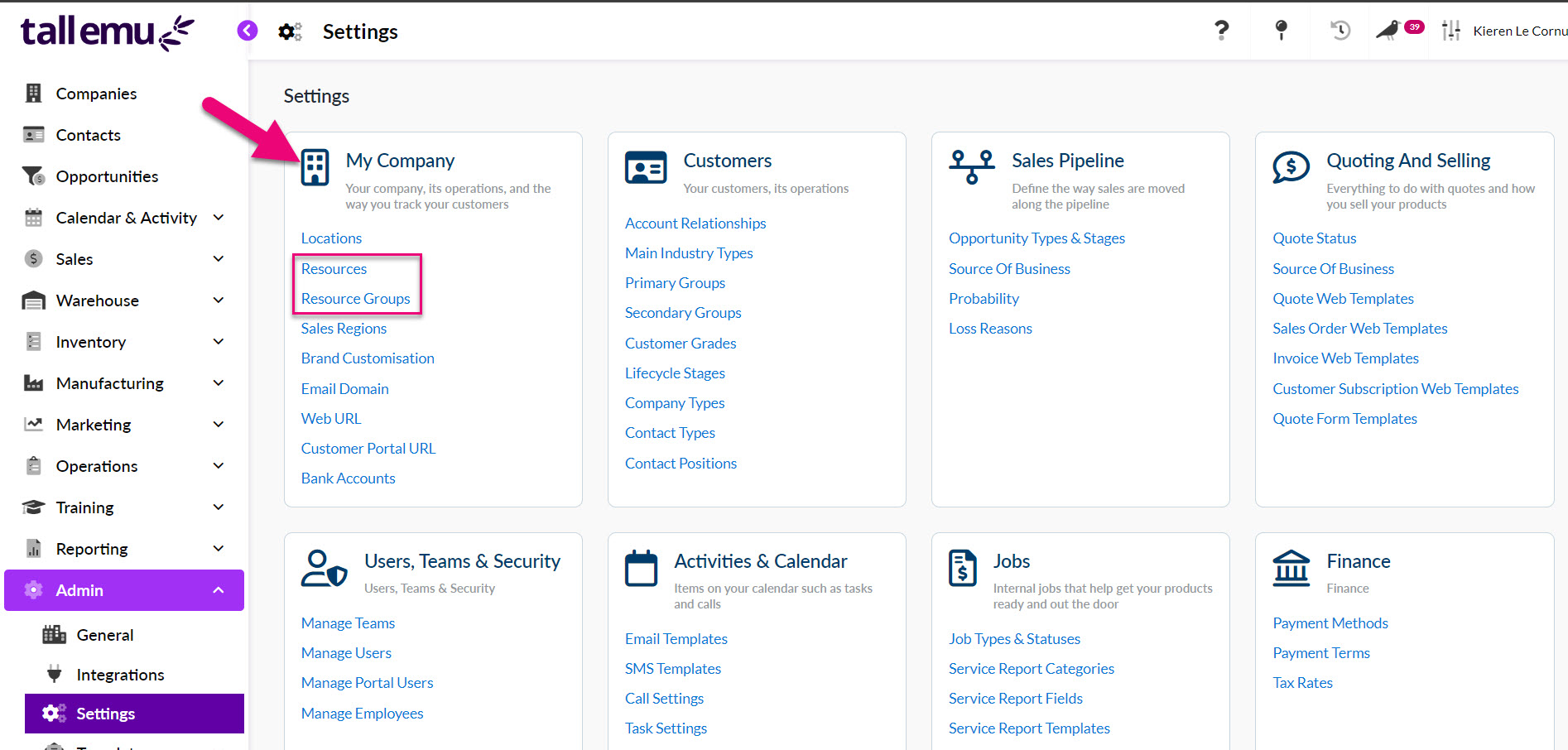
- Then click on the New Group button.
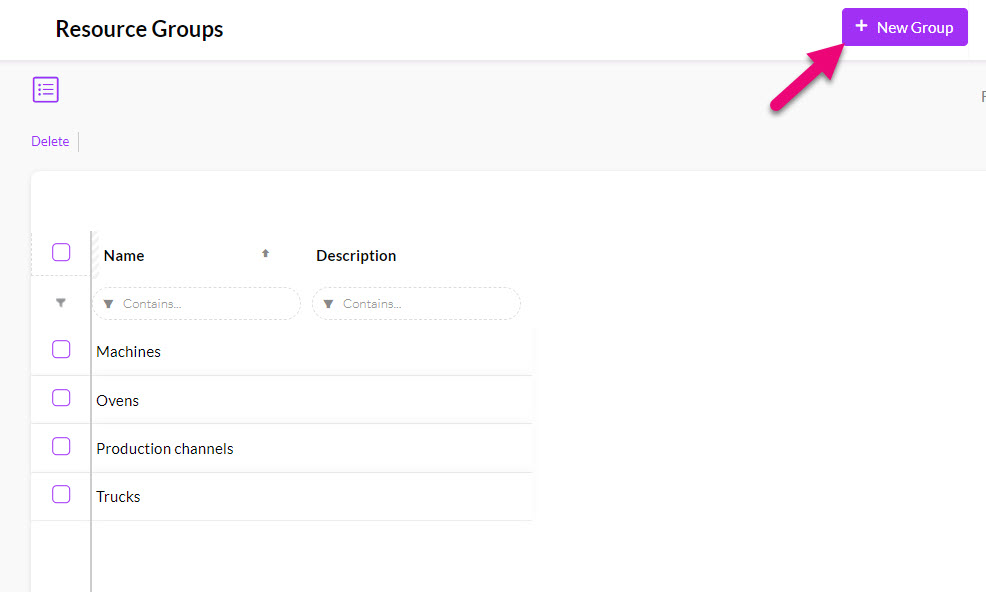
- You can then enter in the details and click on Save & Close when you are done.
- Name: this should be a unique reference so that you can quickly identify your Resource Groups in CRM e.g. “Trucks”.
- Show on Calendar (optional): ticking this box means that the Resource Group will appear in Calendar View.
- Description (optional): add in any details here about the purpose or nature of the group so it’s easily identifiable in future.

Creating Resources
- You can create and manage these from Admin > Settings > My Company > Resources.
Before you create new Resources, you need to have set up Resource Groups.
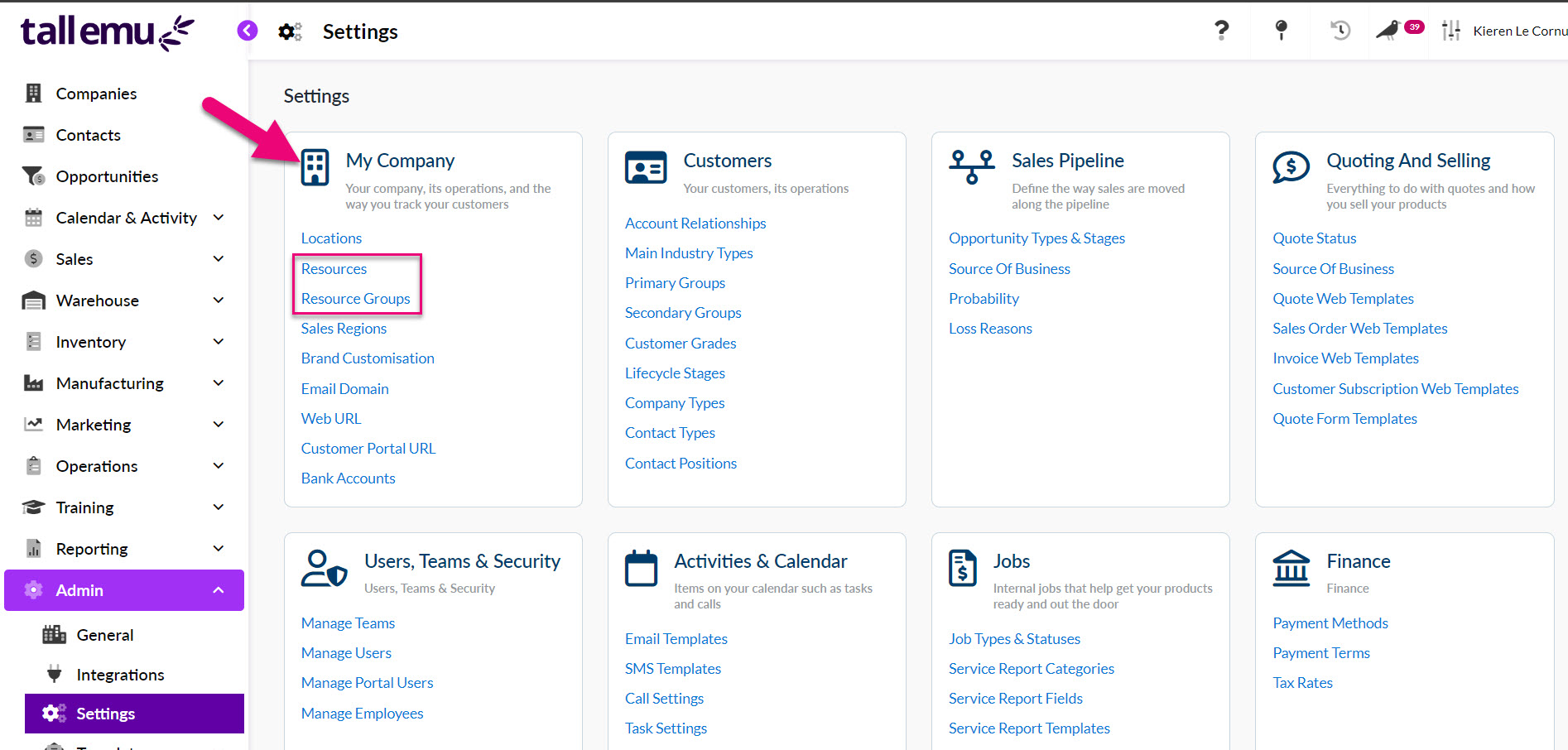
- Then click on the New Resource button.

- You can then enter in the details and click on Save & Close when you are done.
- Name – this should be a unique reference so that you can quickly identify your Resources e.g. “Sydney Delivery Truck”.
- Show on Calendar (optional) – ticking this box means that the Resource will appear in Calendar View. If you don’t tick this box, the Resource can still be scheduled for activities, you just won’t be able to see this in the Calendar View.
- Group – choose a (previously created) Resource Group that the Resource should belong to. If there are no options on this list, you need to go and create some Resource Groups.
- Description (optional): add in any details here about the purpose or nature of the resource so it’s easily identifiable in future.

Resources in Calendar View
As long as you have ticked the Add on Calendar box when you create new Resource Groups and Resources, they will be visible in Calendar View.
You can select from Resource Groups and then select which underlying Resources you’d like to display on the calendar.

The calendar example below shows the Resources ‘Melbourne Delivery Truck’ and ‘Sydney Delivery Truck’. In this example, the Resource Group that both trucks belong to has also been made visible on the Calendar – this group can be expanded or contracted to show or hide all the associated Resources.
This feature allows you to visually track and adjust the scheduled use of your Resources.
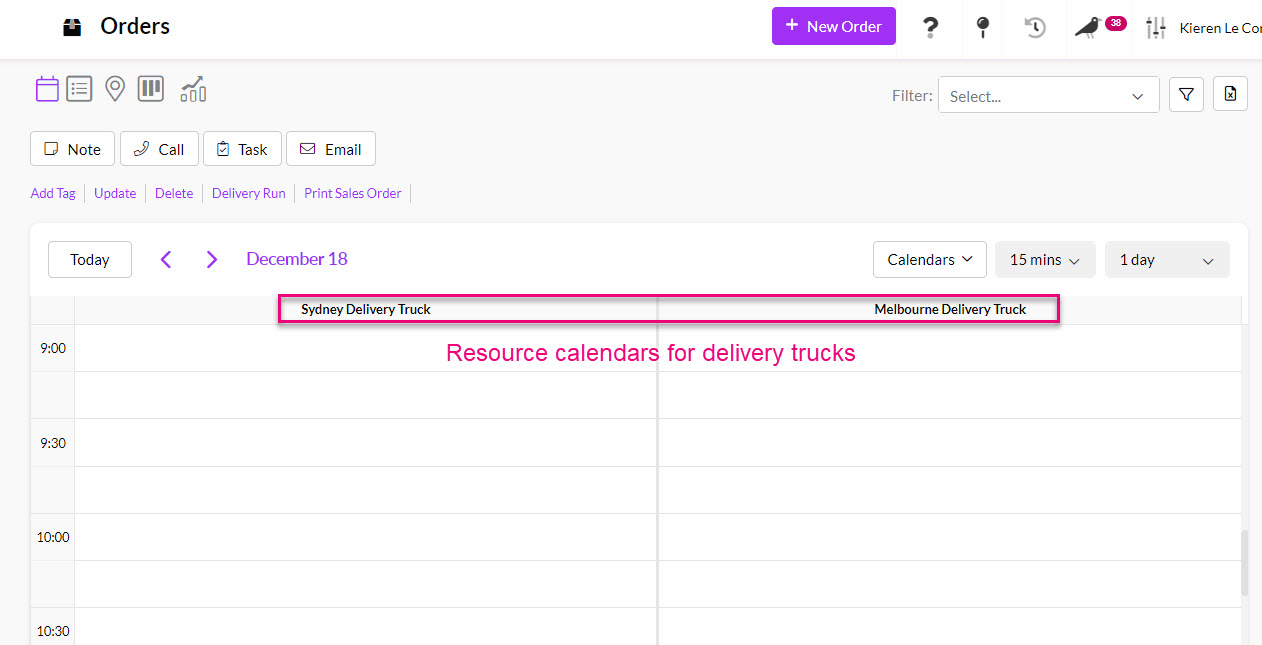

Calendar showing scheduled truck deliveries
Using Resources
You can use your Resources in a number of different ways in CRM.
Delivery Resources
Managing your own deliveries to learn how you can use the Sales Order module to manage and track order deliveries that you will make using your own Resources (i.e. not a third-party freight or shipping service).

Delivery assignment field on a Sales Order

Sales Orders > Calendar View showing scheduled truck deliveries
You can also create delivery runs for Resources in Sales Orders.


Example Delivery Run sheet
Manufacturing Resources
- You can also create manufacturing resources to use with Bills Of Material, Work Orders and Production.
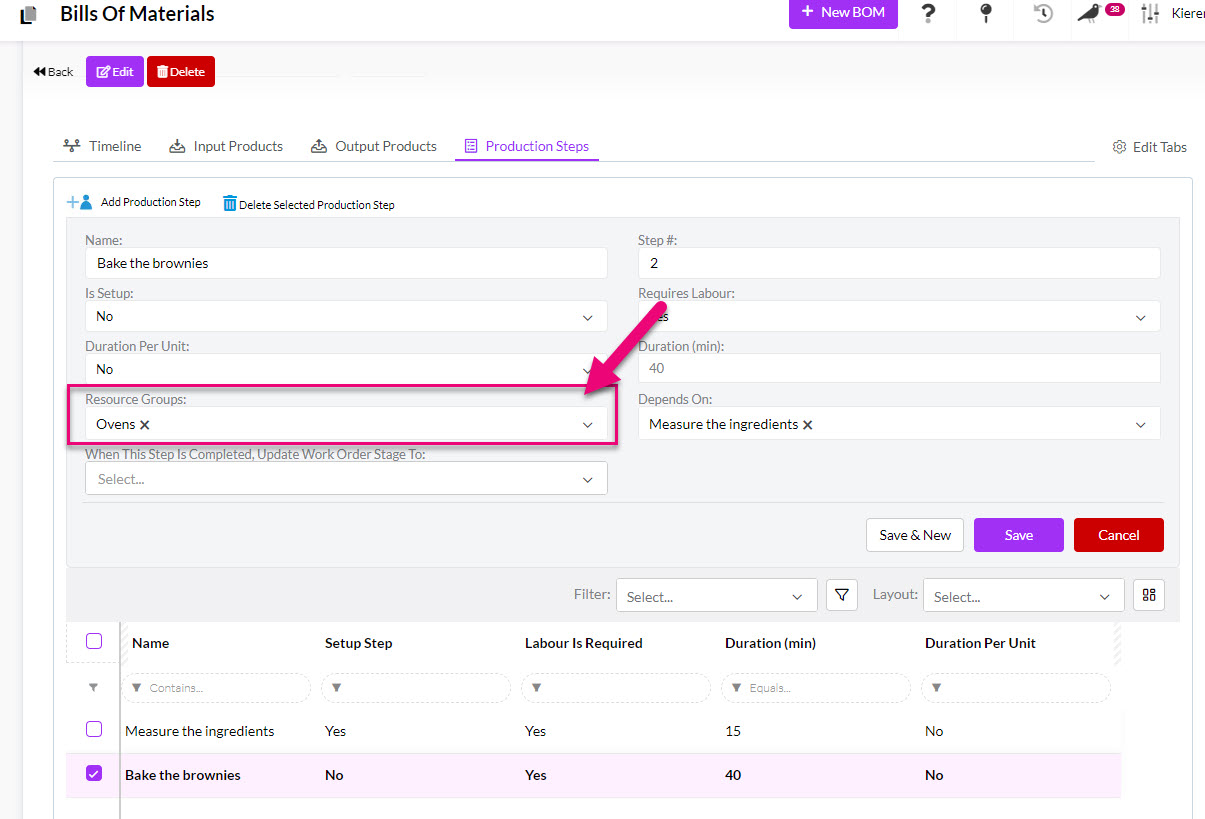
Adding a Resource Group to a Production Step on a Bill Of Materials
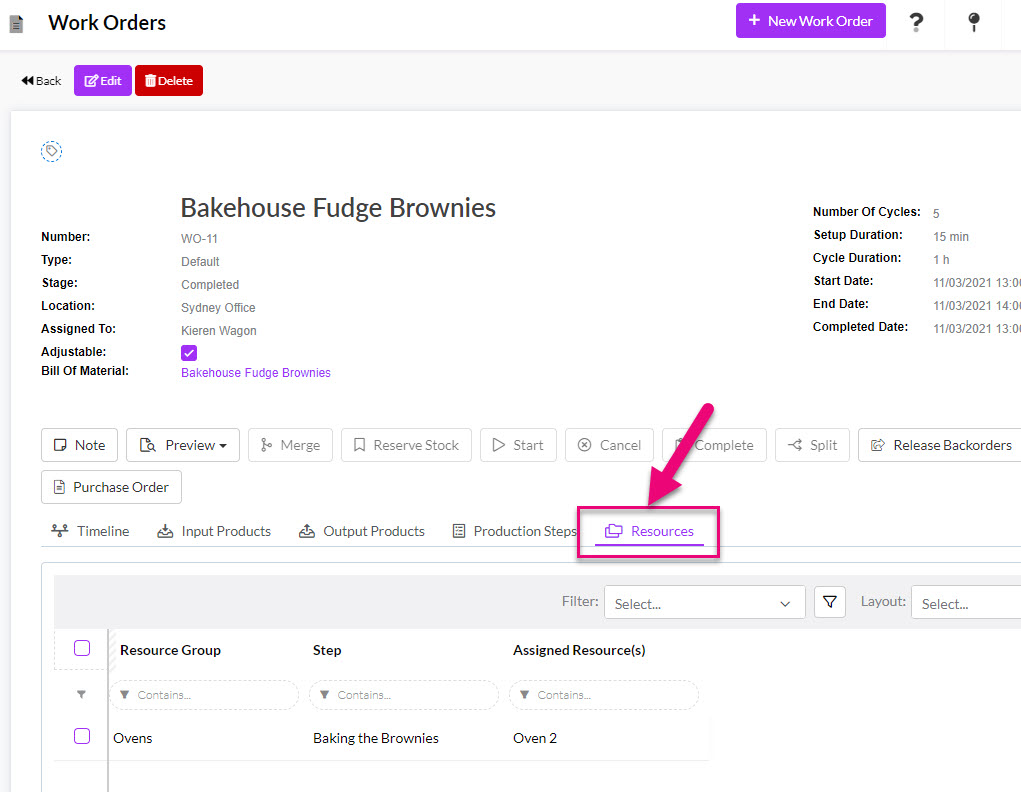
Selecting Resources to use in a Work Order

Choosing a Resource to use for a Production Step
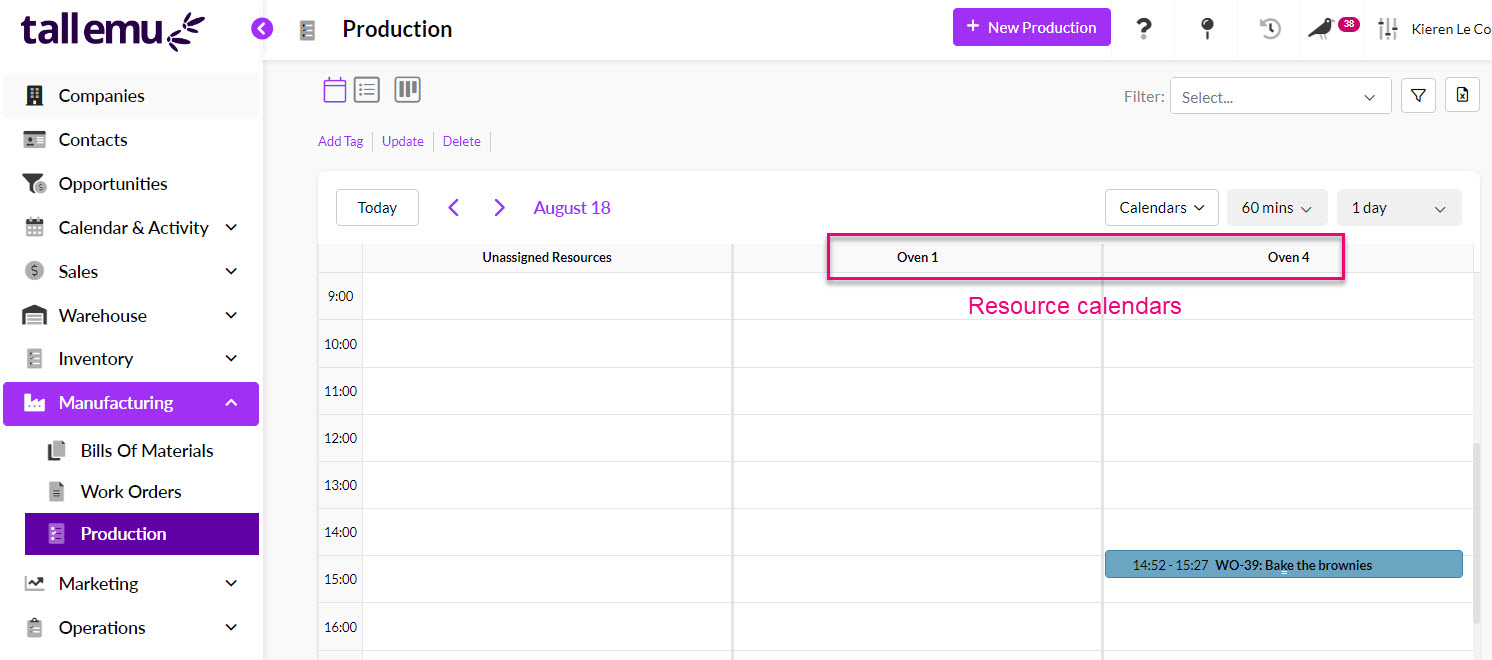
Resources calendars in Production
Shared Calendars
Each User in CRM has their own calendar. You can also create a ‘shared calendar’ that can be seen by all Users and invited as an Attendee to various Activities like Meetings, Calls, Tasks etc.
In the following example, I have created a Resource Group called “Meeting Rooms” under which I have set up a number of Resources for rooms in an office space.
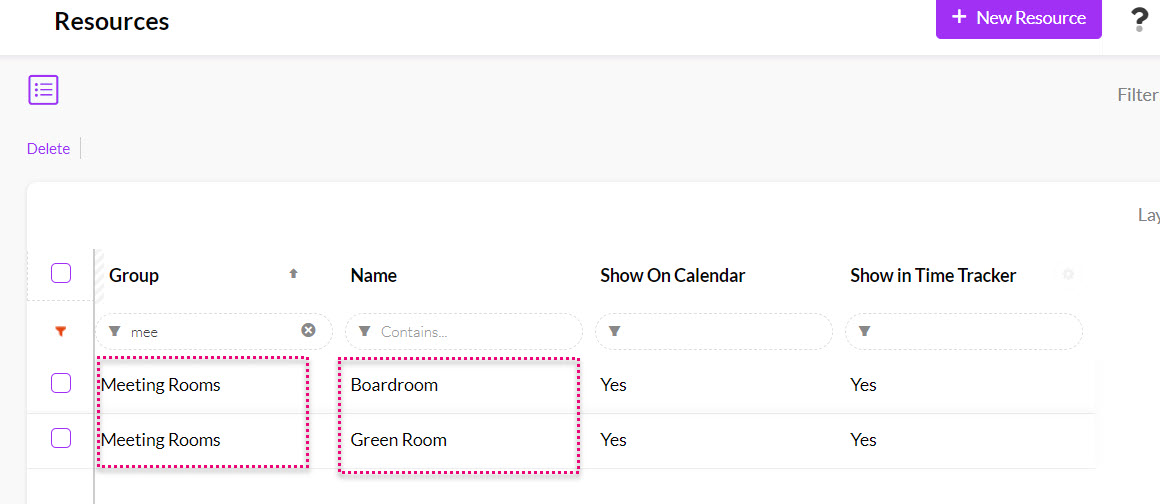
This allows me to be able to schedule the use of the rooms in various Activities and also have the room calendar visible to all Users so they can see when it is free/busy.
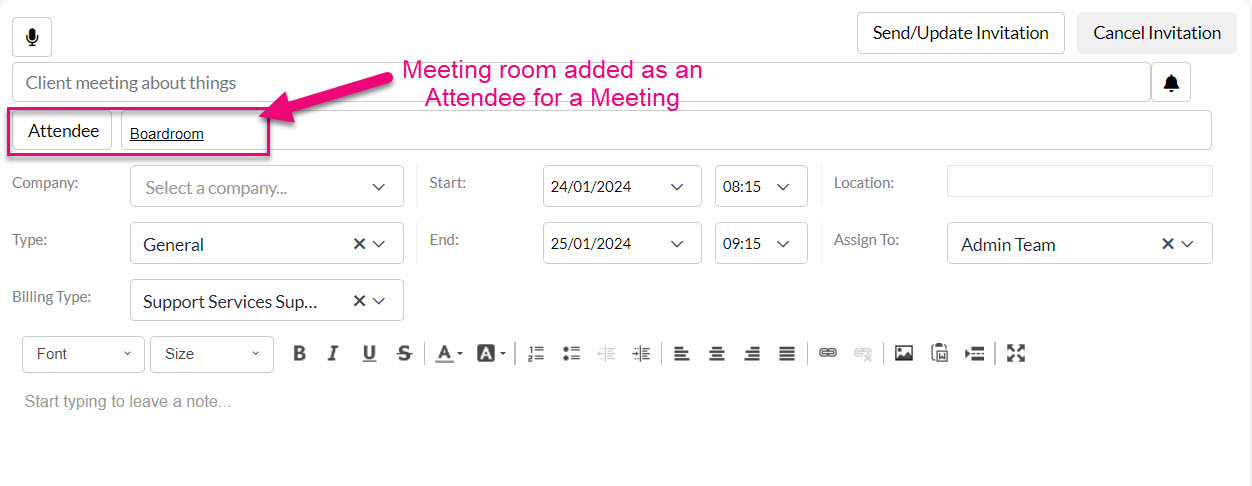

Meeting room calendars
Assigning Tasks
When you create a Task, you can add a Resource as an Attendee (in addition to Users and/or Teams) – just click the Attendee button and then select a Resource to add.
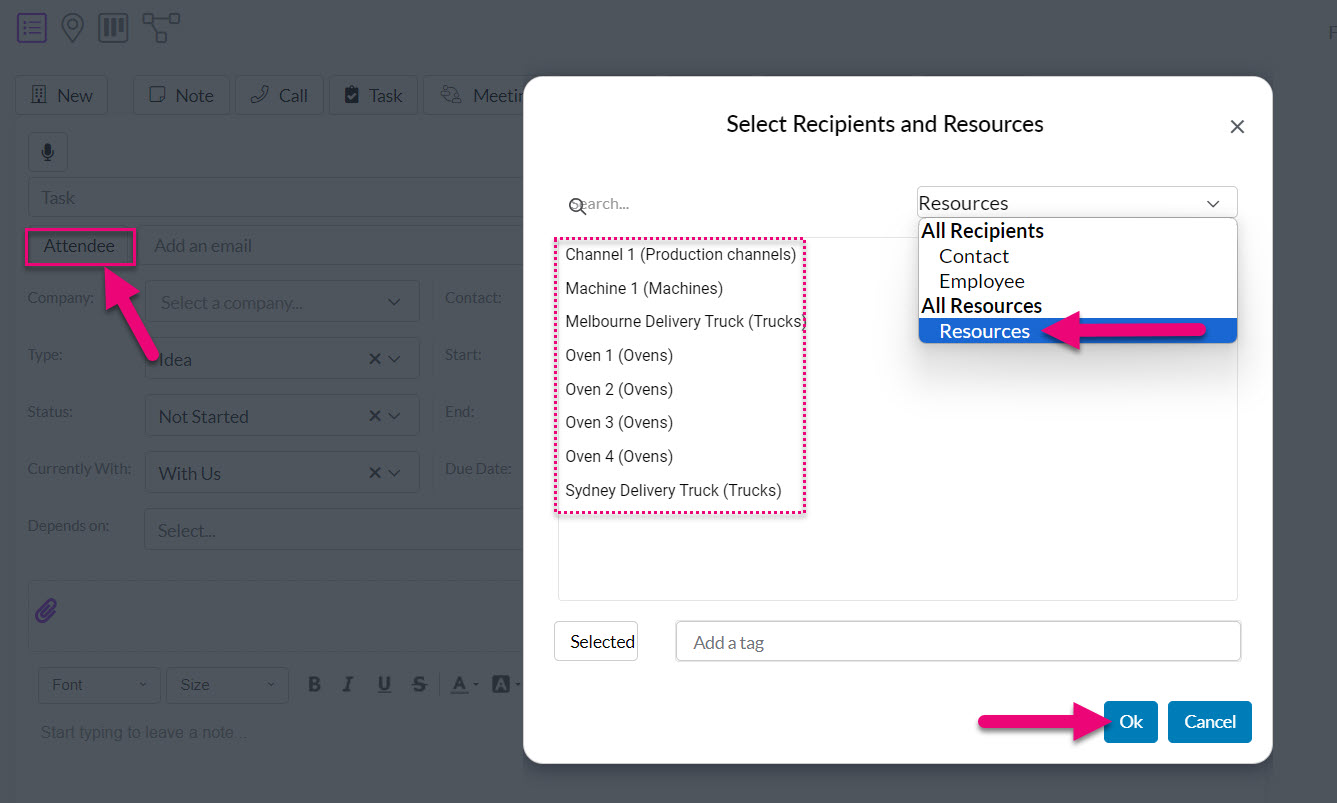
When you add in time and date details for the Task, it will be viewable from the Resource calendar, as well as any Users or Teams. In the following example, I have added “Sydney Delivery Truck” as an Attendee.

I can then see the resulting Task on the calendar for Sydney Delivery Truck. This method will work in both Calendar & Activity > Calendar & Activity and Calendar & Activity > Tasks.
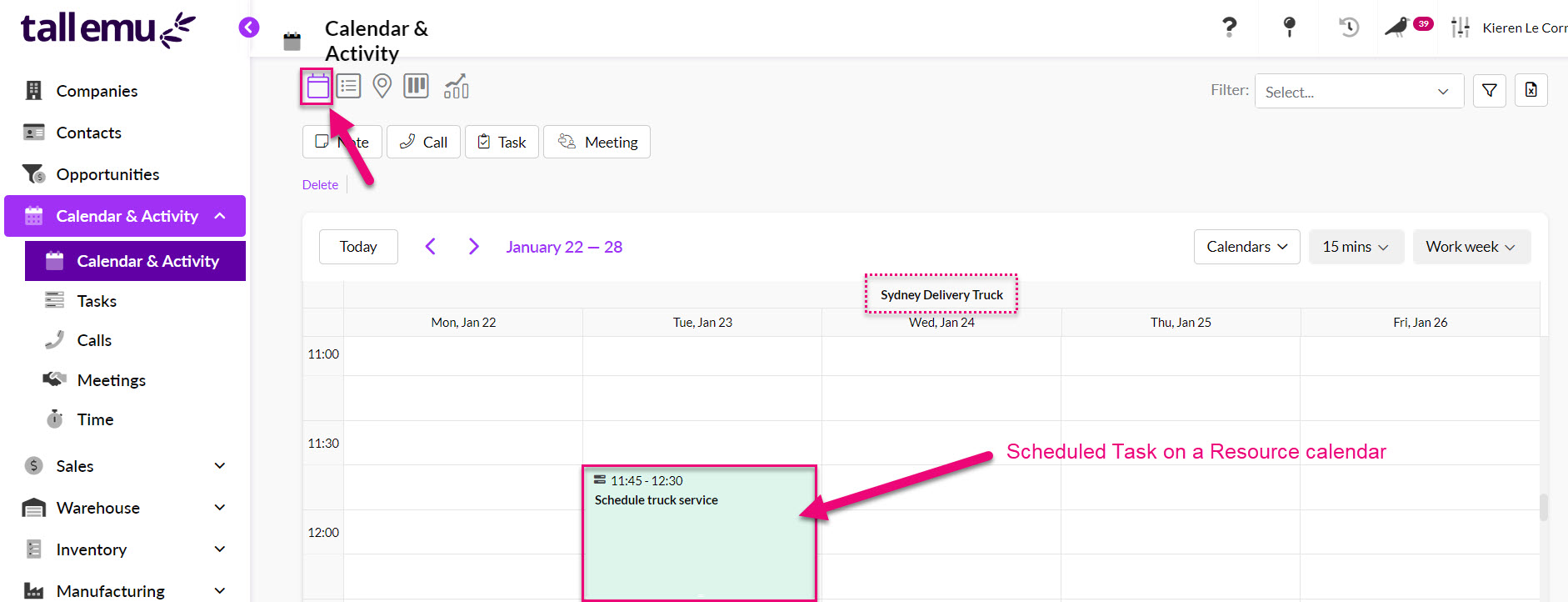
A Resource on a Task in Calendar & Activity > Calendar View
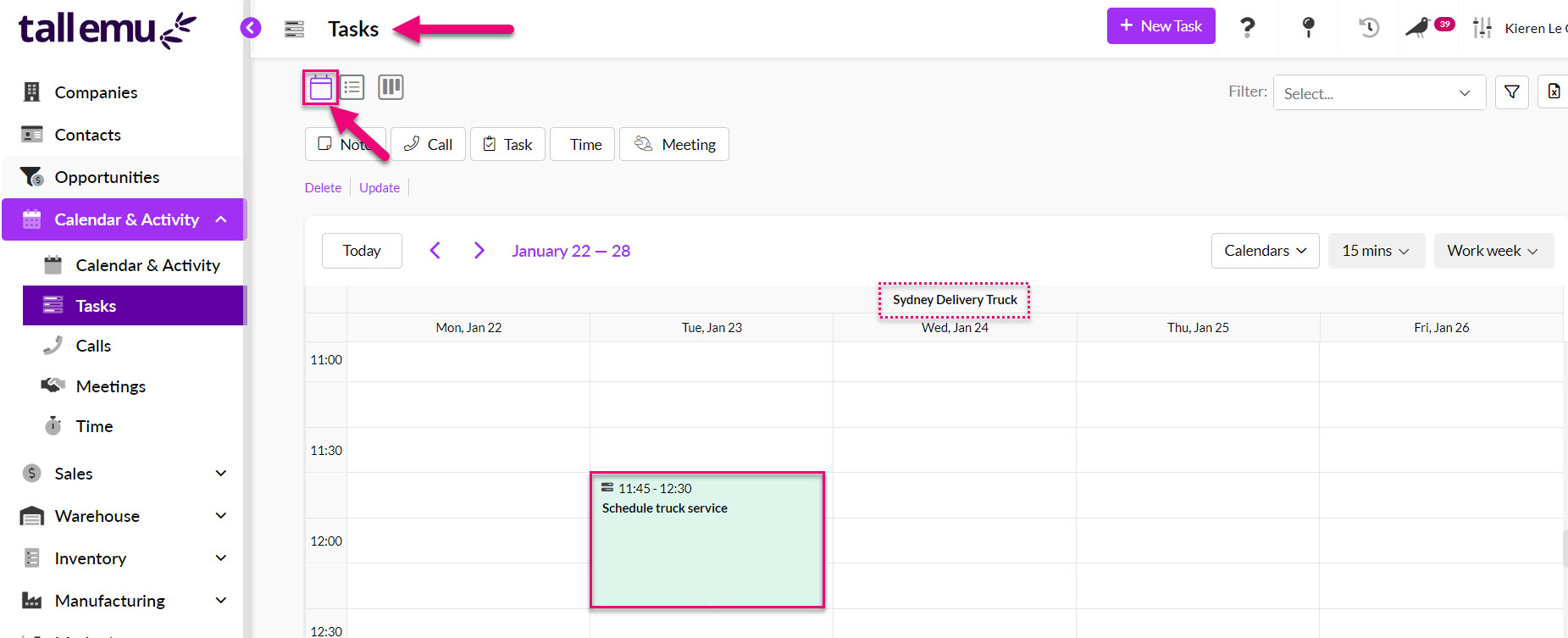
A Resource on a Task in Tasks > Calendar View
Time tracker
When you make a Resource available in Time Tracker, you can work with assigned Tasks and Production Steps there.
Delivery Truck Resources in Time Tracker
Over Resources for Production in Time Tracker
You can then utilise start/stop time tracking on Production Steps and Tasks assigned to Resources.

Manufacturing Resource Tasks

