- Companies
-
- Admin
- Account Options
- Pricing settings
- PDF and Email Template system preferences
- Locations
- Brand Customisation
- Product Categories
- Product Groups
- Enable Time Billing
- Customising Assets
- Custom Fields
- Delivery Resources
- Delivery Options
- Reporting Preferences
- Sales & purchase settings
- Calendar Settings
- Messaging settings
- Repeated Invoice frequency
- Company Settings
- Credit Settings
- Sales Regions
- Asset Settings
- Ticket settings
- Relationships
- Proposal-based Quotes
- Customising Training
- Prefix/Sequences settings (Record Numbering)
- Creating SMS Templates
- Invoice Settings
- Creating Email Templates
- Creating Letter Templates
- Using Letter Templates
- Using SMS Templates
- Using Email Templates
- Setting up Teams
- System security
- Users
- Activate a new User account
- Log into a User account
- Managing Connections
- Calculating Landed Costs
- Resources
- Payment Methods
- Payment Terms
- Couriers
- PDF Templates
- Service Reports
- Quote Form Templates
- System Quote Preferences
- Credit Control
- Setting up Teams
- Regional Settings
Reporting Preferences
From Admin > Settings > Reporting Preferences you can choose whether your sales reports are based on:
- The User the sale is Assigned To OR
- The customer’s Account Manager
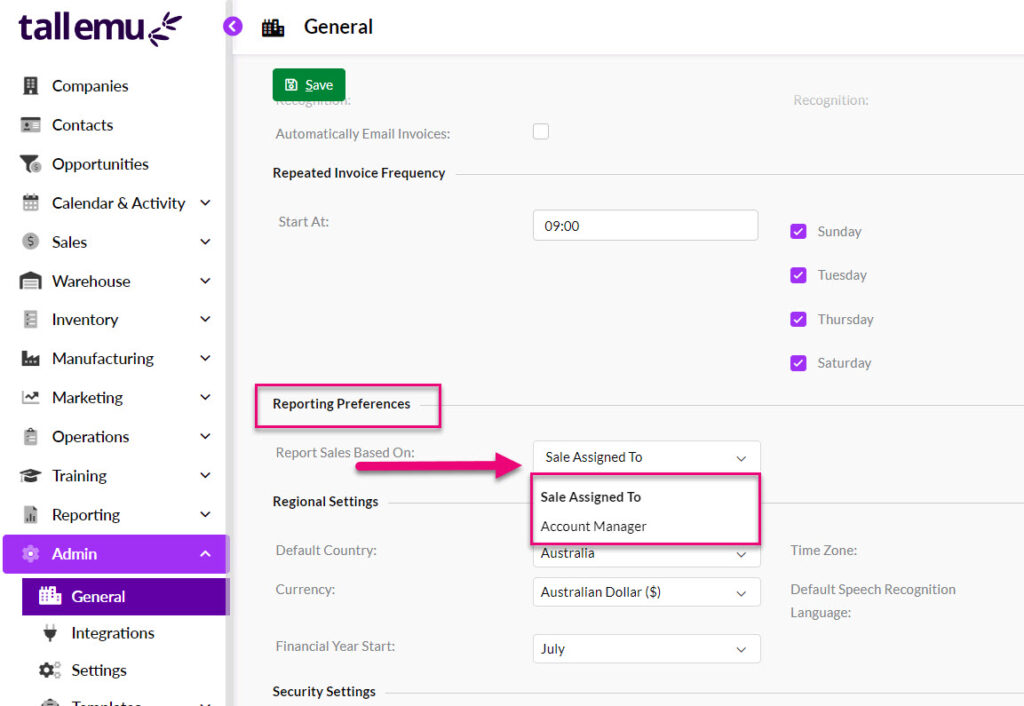
When working with these settings, make sure you click on Save at the top of the page to apply your changes.
Assigned To
On Quotes, Sales Orders and Invoices there is the Assigned To field where you can select from your list of Users.
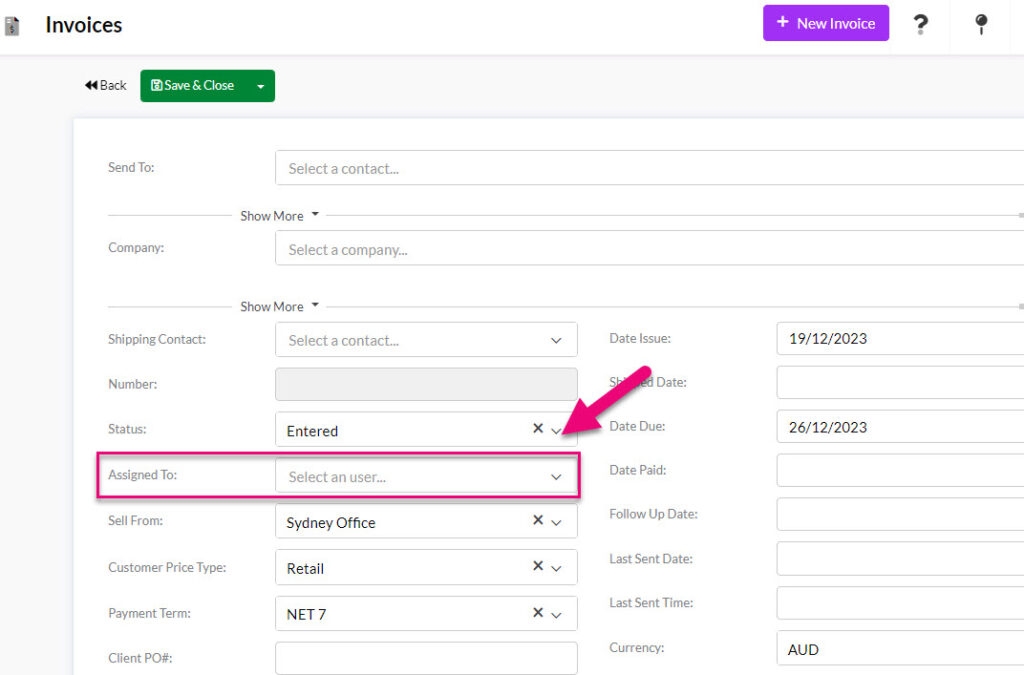
Account Manager
On Company and Contact records there is a field for Account Manager, where you can select from your list of Users. This field is in addition to an Assigned To field i.e. you can have 2 Users linked to a customer record.
If you choose this option, you’ll need to make sure that you have an Account Manager appointed on your customer records.

Related articles
