- Companies
-
- Admin
- Account Options
- Pricing settings
- PDF and Email Template system preferences
- Locations
- Brand Customisation
- Product Categories
- Product Groups
- Enable Time Billing
- Customising Assets
- Custom Fields
- Delivery Resources
- Delivery Options
- Reporting Preferences
- Sales & purchase settings
- Calendar Settings
- Messaging settings
- Repeated Invoice frequency
- Company Settings
- Credit Settings
- Sales Regions
- Asset Settings
- Ticket settings
- Relationships
- Proposal-based Quotes
- Customising Training
- Prefix/Sequences settings (Record Numbering)
- Creating SMS Templates
- Invoice Settings
- Creating Email Templates
- Creating Letter Templates
- Using Letter Templates
- Using SMS Templates
- Using Email Templates
- Setting up Teams
- System security
- Users
- Activate a new User account
- Log into a User account
- Managing Connections
- Calculating Landed Costs
- Resources
- Payment Methods
- Payment Terms
- Couriers
- PDF Templates
- Service Reports
- Quote Form Templates
- System Quote Preferences
- Credit Control
- Setting up Teams
- Regional Settings
Relationships
You can have multiple Contacts associated with a Company.
You can also create and manage other types of associations between ‘Company and Contact’, ‘Contact and Contact’ or ‘Company and Company’ records record via the Relationships tab.
Relationships are useful in situations where you want to be able to define an association between records, for example:
- I have a new corporate customer was referred to me by an existing person who works for someone that is already a customer – I want to be able to see this relationship.
- The relationship isn’t parental – the new customer doesn’t “own” the existing customer (or vice versa) and there is no billing relationship between the company and person that referred them.
- I want to be able to see that the person has referred the company to me.
- I can create a Relationship where the existing person (Contact) is a “Referrer”, and the new customer (Company) is the “Referee”.
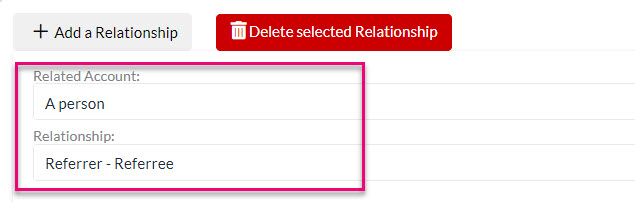
Also see:
- Parent-child and third-party relationships – you can link Companies together with either type of relationship.
- Contact Roles – you can specify particular Roles that a Contact performs for a Company, such as being the contact for invoices or shipment confirmations.
From a Company record
- Go to the Contacts tab – from here you can see any related Contacts and can add new ones.
- If you cannot see this tab, it may be hidden, and you need to edit the record tabs to make it visible.
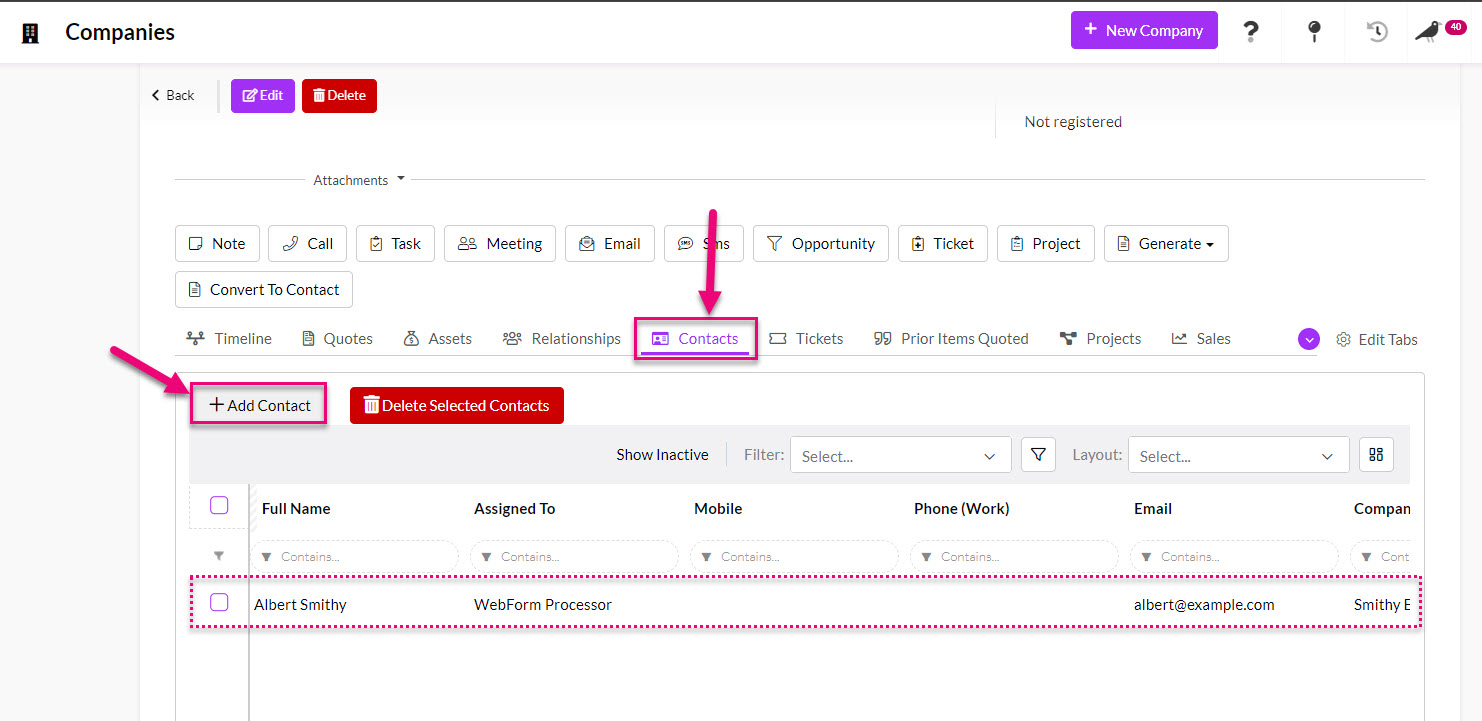
- You can also specify a Primary Contact for a Company by editing the record and making a selection in the field, then click on Save & Close.
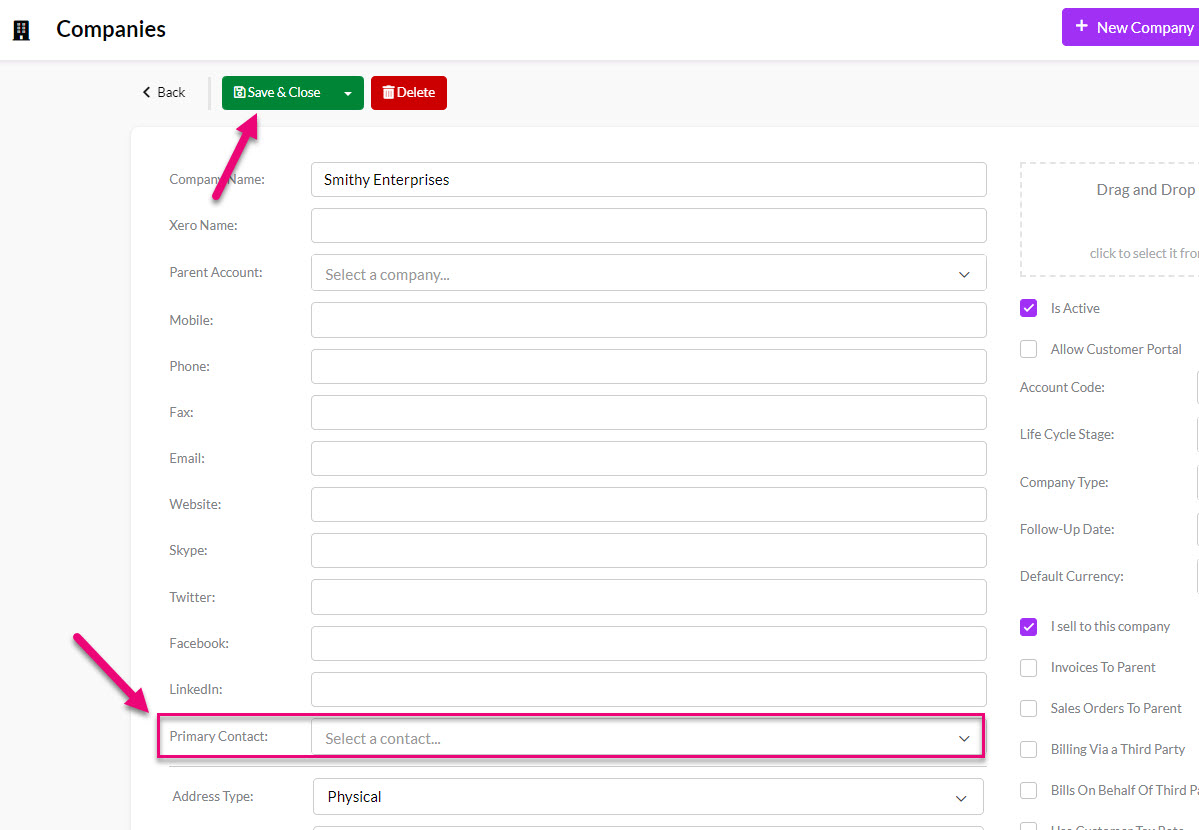
- On the saved record the fields for the Primary Contact will now be shown.
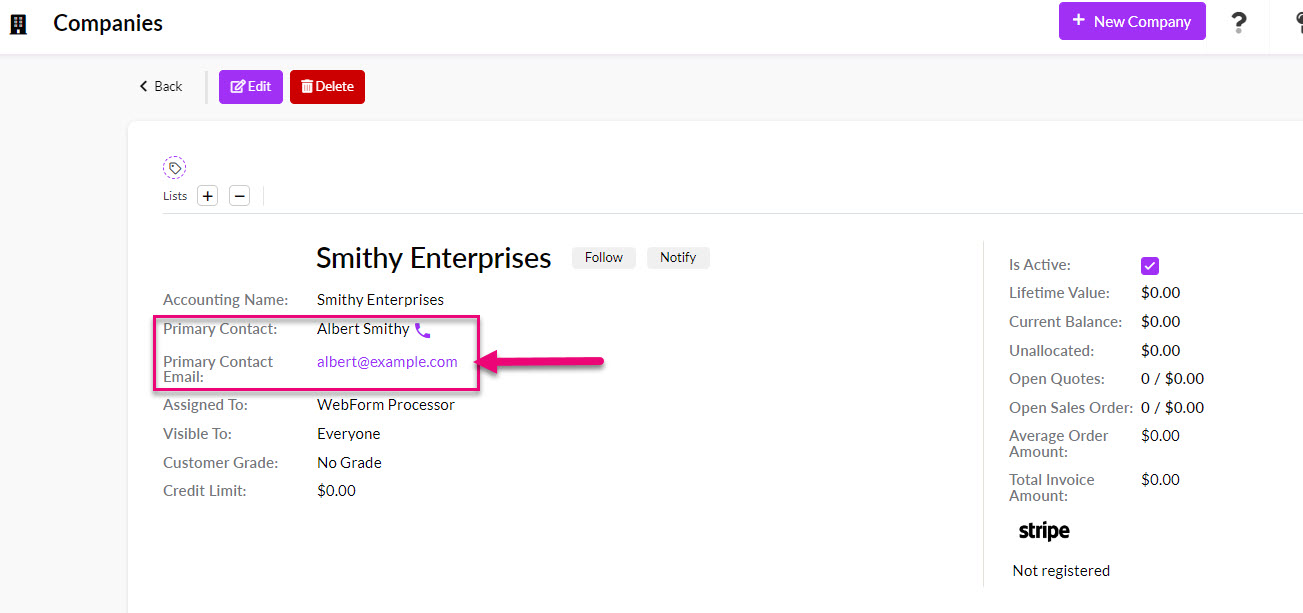
From a Contact record
- On a saved Contact you will be able to see if it is associated with a Company record.
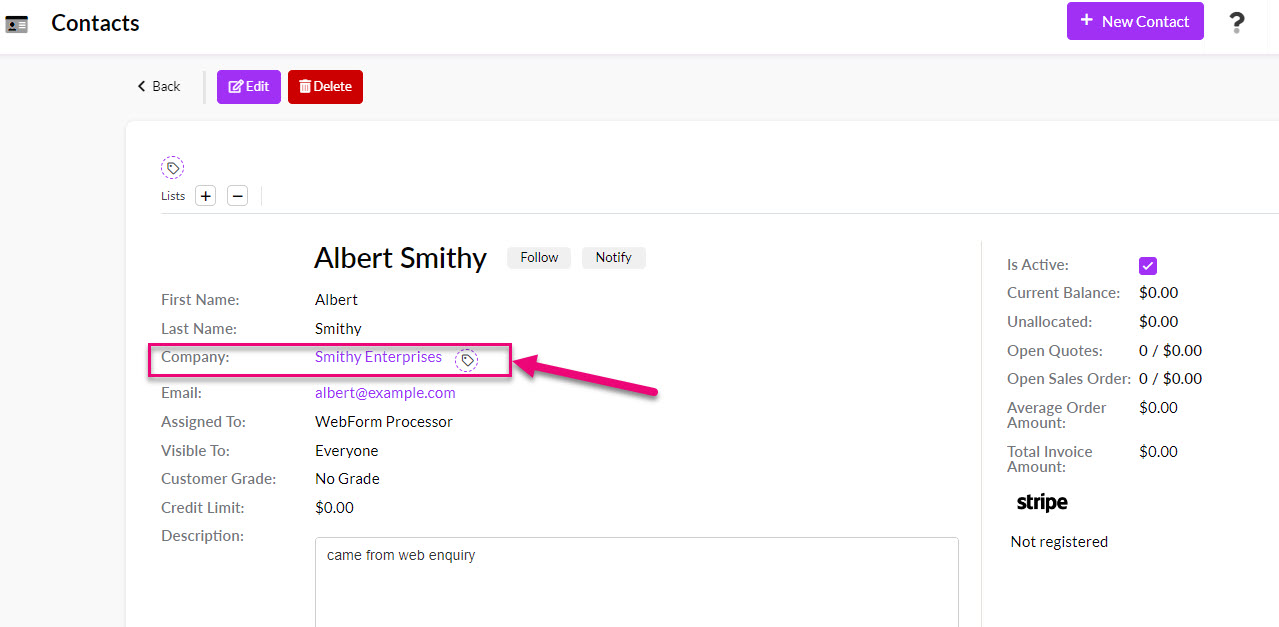
- You can also edit a Contact record to link it to an existing Company.
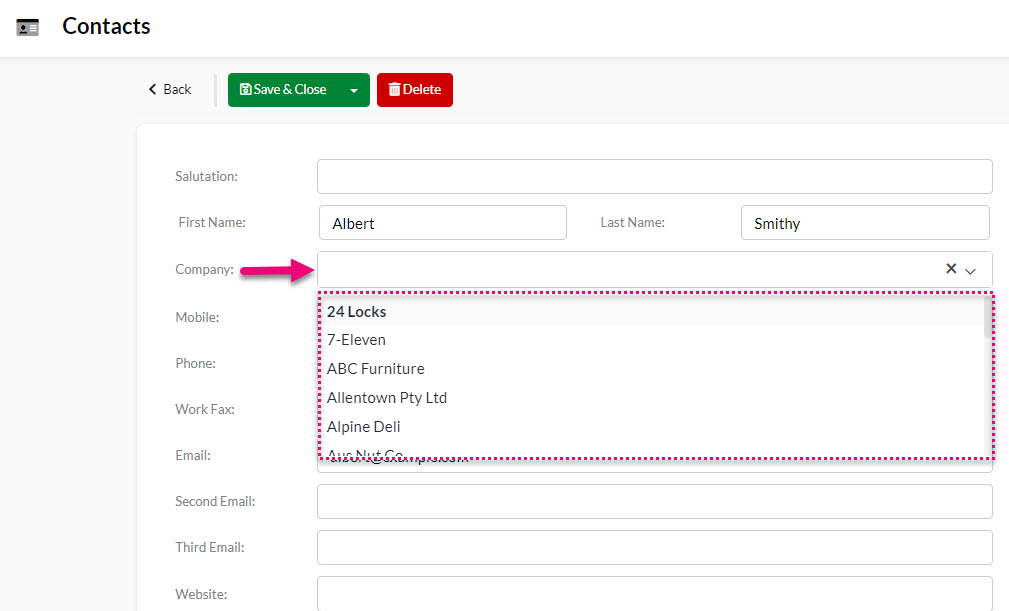
Creating Relationships
If a Contact is linked to more than one Company or you have Companies that are related to either other in ways other than parent-child or third-party relationships, you can add these types of associations into CRM.
Customise your Relationship options
- From Admin > Settings > Customers > Account Relationships you can customise the types of relationships that can occur between records so that the options are suitable for your organisation.
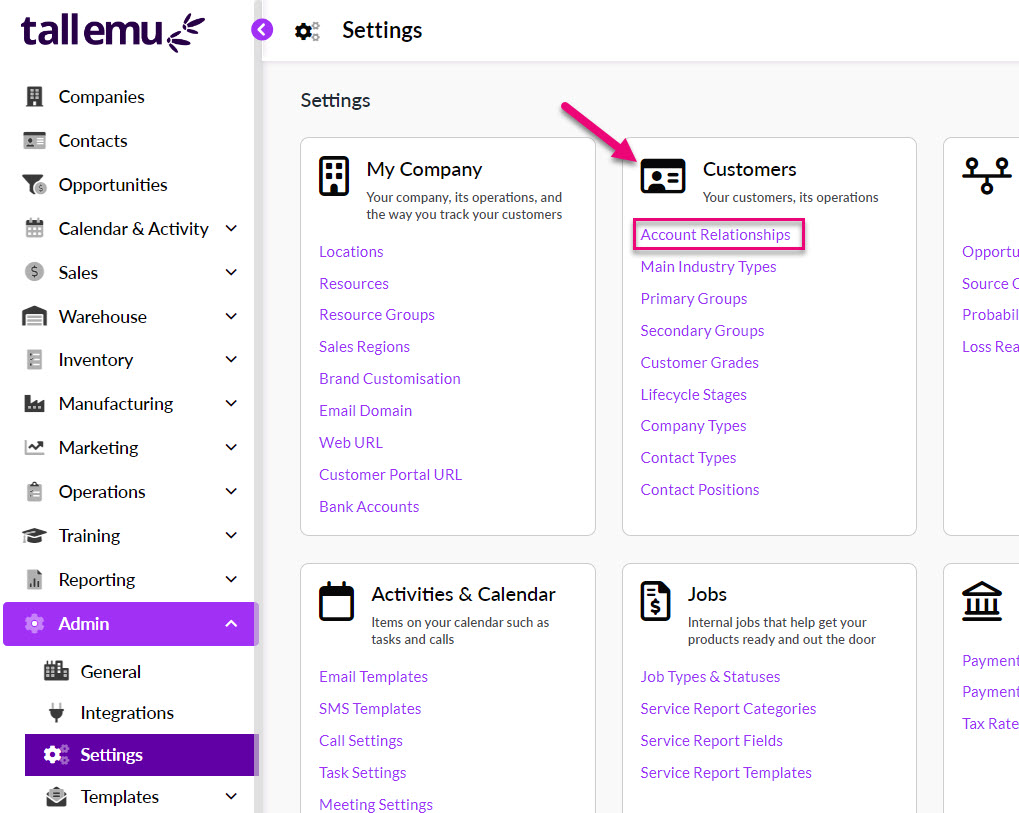
- Click on the field name and a window will open where you can edit and create options.
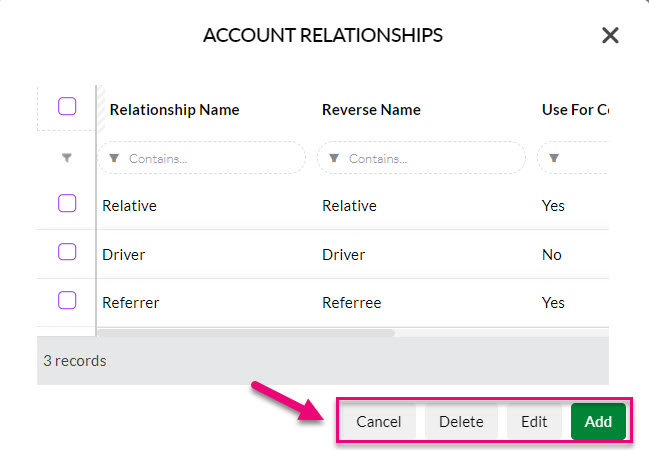
- Click on Add to enter in the details for a new relationship type:
- Relationship Name: this is the relationship name for the associated primary record that you are creating the Relationship from e.g. a Contact has referred a Company, and I’m creating the Relationship from the Contact record, so the Contact is the “referrer” (i.e. it gets the Relationship Name), and the Company is the “referee” (Reverse Name).
- Reverse Name: this is the relationship name for the associated record that you are selecting as the Related Account e.g. a Contact has referred a Company, and I’m creating the Relationship from the Contact record, so the Contact is the “referrer” (Relationship Name), and the Company is the “referee” (i.e. the Company is labelled with the Reverse Name).
- Use For Company: means that the Relationship will be available to select for Companies.
- Use For Contact: means that the Relationship will be available to select for Contacts.
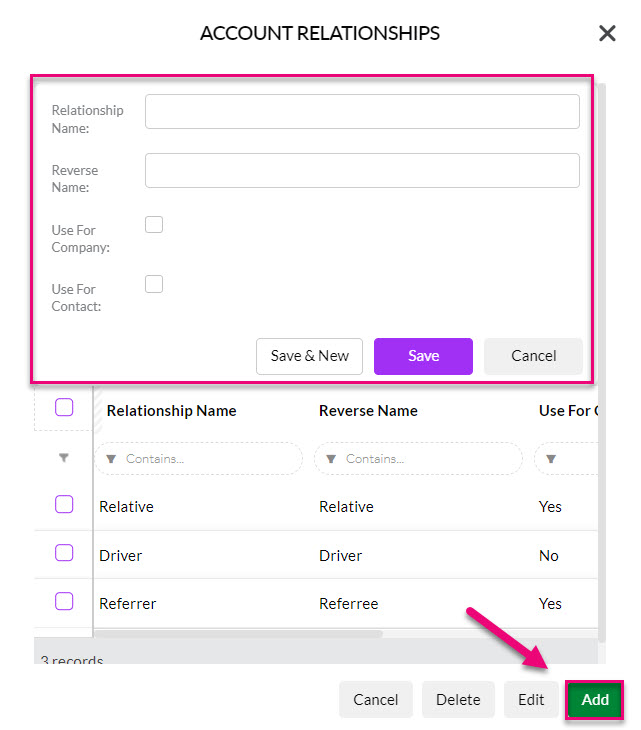
Relate records
- Once you have defined your Relationships, you can apply them to your records by going to the Relationship tab on Contact and Company records and clicking Add a Relationship.
- If you cannot see this tab, it may be hidden, and you need to edit the record tabs to make it visible.
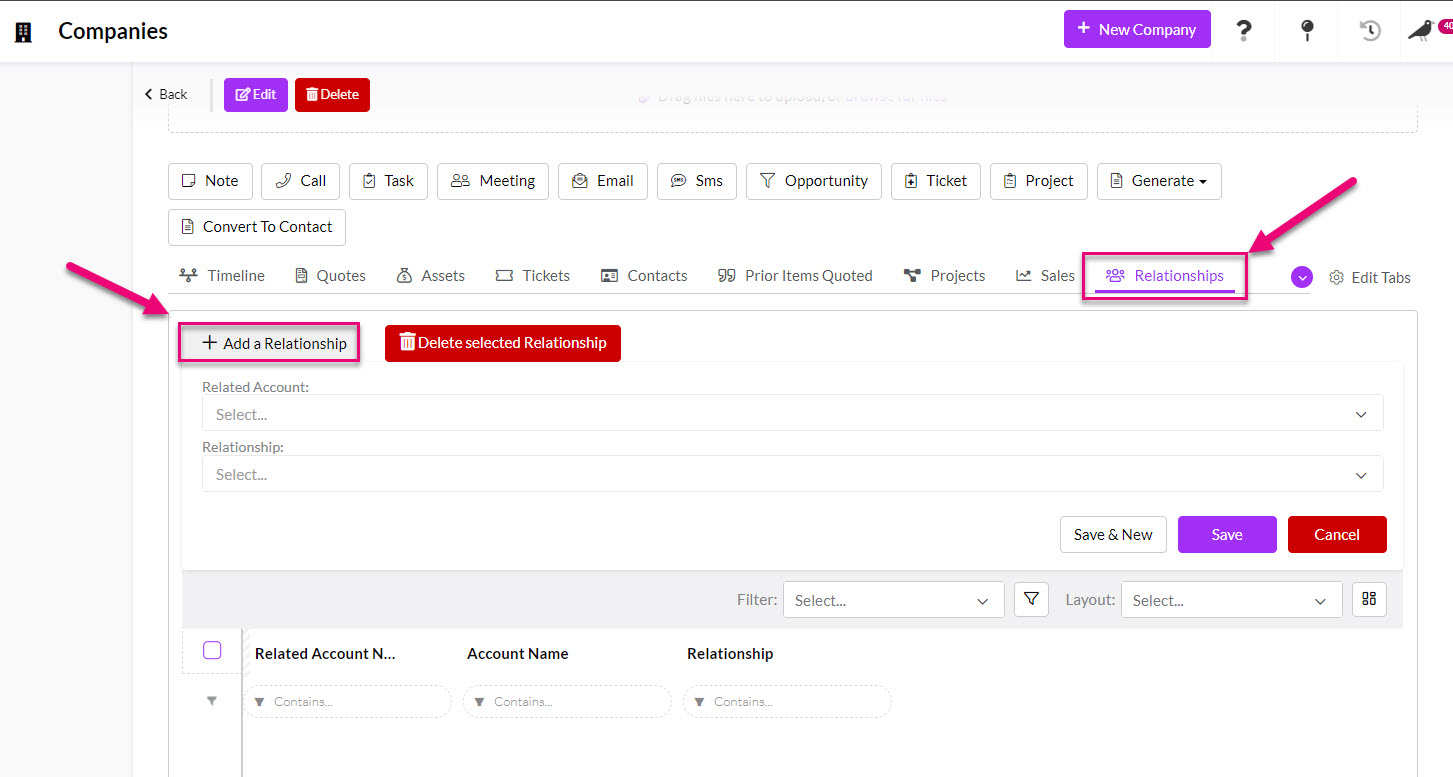
- You can then choose either a Company or Contact from the Related Account field.
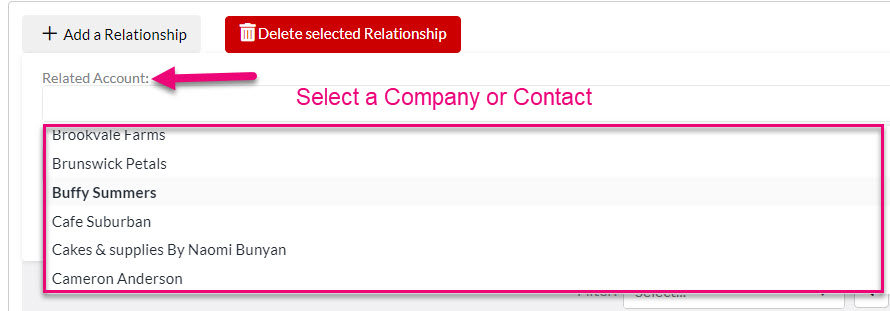
- In the Relationship field you can then select from the options that you set up earlier to define the associations between records.

- You can then click to Save the Relationship.

- The new Relationship will now appear in the named tab on the relevant Company and/or Contact record.
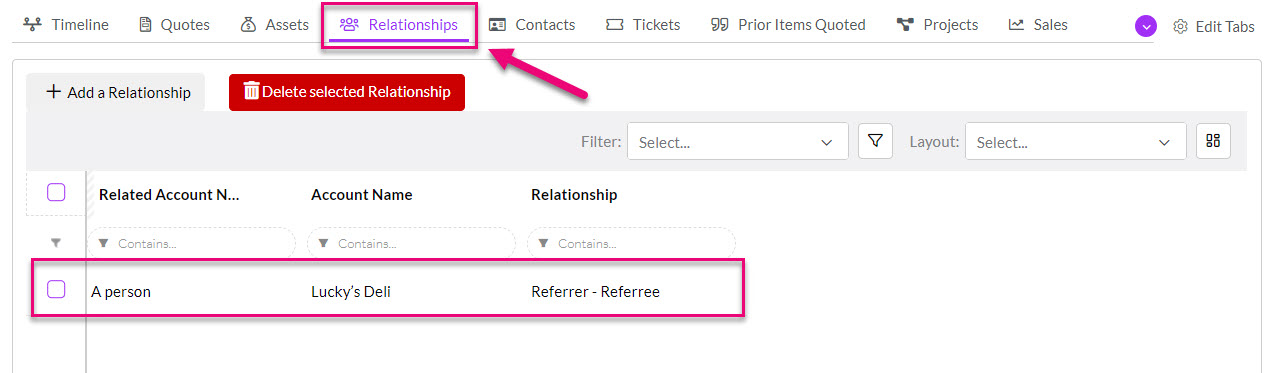
Related articles
