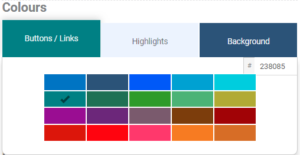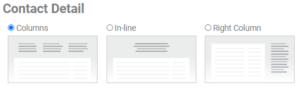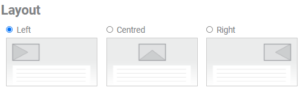- Companies
-
- Admin
- Account Options
- Pricing settings
- PDF and Email Template system preferences
- Locations
- Brand Customisation
- Product Categories
- Product Groups
- Enable Time Billing
- Customising Assets
- Custom Fields
- Delivery Resources
- Delivery Options
- Reporting Preferences
- Sales & purchase settings
- Calendar Settings
- Messaging settings
- Repeated Invoice frequency
- Company Settings
- Credit Settings
- Sales Regions
- Asset Settings
- Ticket settings
- Relationships
- Proposal-based Quotes
- Customising Training
- Prefix/Sequences settings (Record Numbering)
- Creating SMS Templates
- Invoice Settings
- Creating Email Templates
- Creating Letter Templates
- Using Letter Templates
- Using SMS Templates
- Using Email Templates
- Setting up Teams
- System security
- Users
- Activate a new User account
- Log into a User account
- Managing Connections
- Calculating Landed Costs
- Resources
- Payment Methods
- Payment Terms
- Couriers
- PDF Templates
- Service Reports
- Quote Form Templates
- System Quote Preferences
- Credit Control
- Setting up Teams
- Regional Settings
Proposal-Based Web Quotes
If your business sells product, you’ll no doubt want to start reaping the benefits of our Online Quoting module, which can be set up in a few simple steps.
This guide will show you how to set up a Proposal-Based Web Quote.
- Just create a Quote Template that suits you and start sending beautifully branded quotes that are the perfect complement to your product or service offerings – you can have item-based and proposal-based templates.
- You can set up as many Quote Templates as you wish, each with different colours, logos or purposes.
- You can create multiple Email and SMS Templates to send your quotes to customers and attach different delivery templates to different quote templates.
- Instead of just a traditional listing of items, Proposal-Based Web Quotes allow you to add your own text, use merge codes to pull information from fields in CRM and format the way the proposal looks and feels.
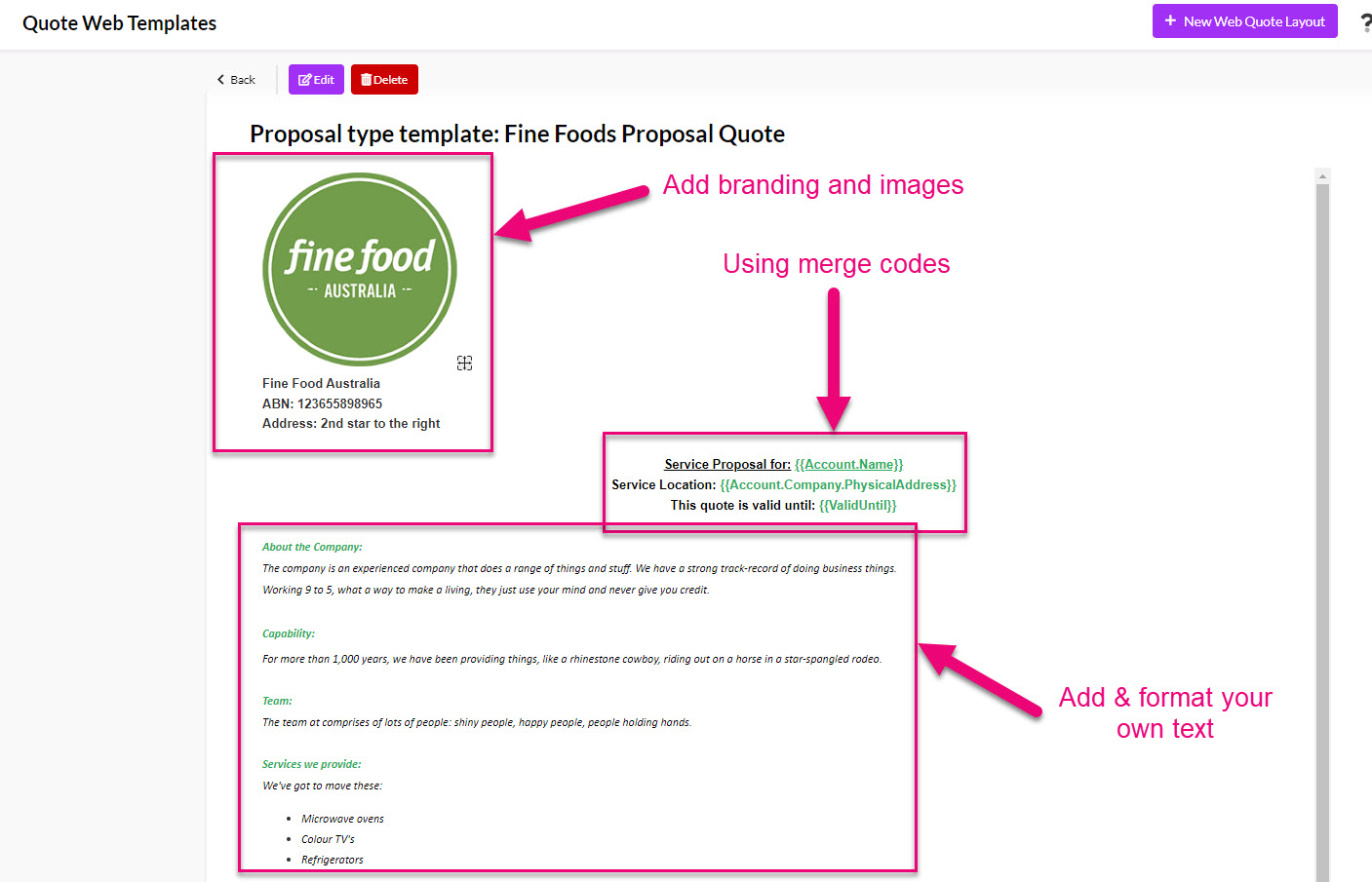
An example of a Proposal-Based Quote Template
See also:
- Web Quote Templates (item-based)
- Creating Quotes
- Quote Form Templates
- Taking credit card payments
- Online Web Quote Q&A
- Managing your Quote pipeline
- Head to the main menu and scroll down to the Admin > Settings > Quoting And Selling > Quote Web Templates.

- Then click the New Web Quote Layout button in the top right corner.

- When the new form opens, select Proposal Style in the Quote Type field. The automatically adjusts the form to display the relevant fields.

The first section to complete will be the basic quote details:

- Template name e.g. Standard customer quote.
- Use this template by default – choose whether to set this new template as the default – if no other template is selected when you are creating a customer quote, this one will be used.
- Show Part Numbers – selecting this box means that your product part numbers will be visible to the customer.
- PDF Template – this is where you can select a previously added PDF template that will pair with your web version.
- Email Template – this is where you select a previously created email template that will be used to deliver this quote to your customers – you can have different email templates for different quotes so you can customise the delivery.
- SMS Template – this is where you would select a previously created SMS template that will be used to deliver this quote to your customers – you can have different SMS templates for different quotes so you can customise the delivery.
- Requires T&C Acceptance – if you tick this box, a link to your terms and conditions will be added to the quote under the customer acceptance box, as per the following example. You’ll have the opportunity shortly to input your organisation’s T&C.
- Go to the Description tab – here you can enter in text for your quote and use the formatting toolbar to add images, hyperlinks, bullet points etc.
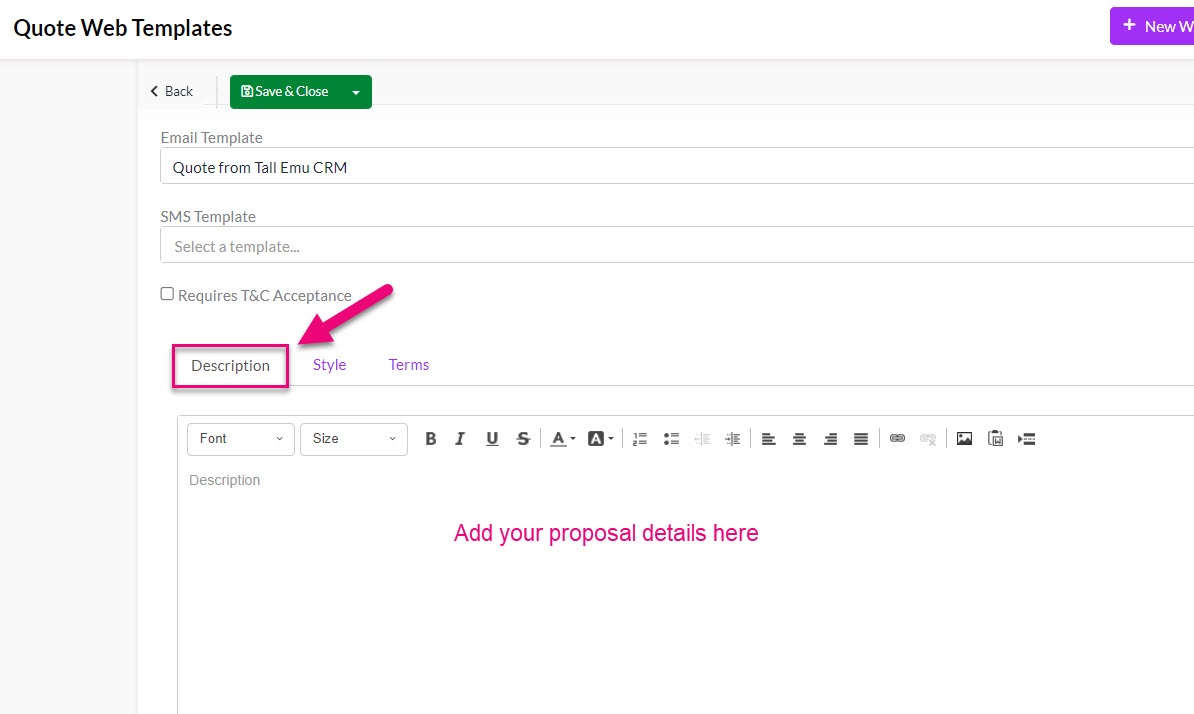
- When adding your proposal details, you can use merge codes to pull in information from various fields in CRM. To access the list of merge codes, scroll down to the bottom of the page and click on the envelope icon.

- A new tab will open in your browser with a list of merge codes that you can copy & paste in the Description area to build out your proposal.

- Any codes shown in purple mean that you can click on them, and they will expand to reveal more merge codes.
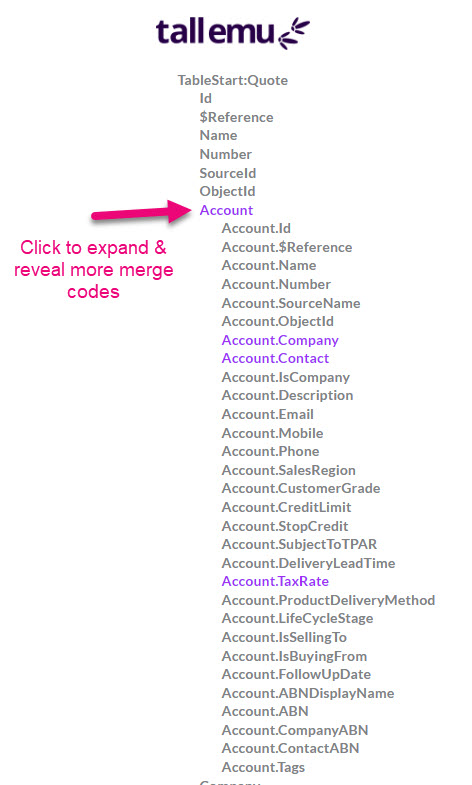
- If you want to include a traditional list of items in your proposal, this can be done by copying & pasting the following code into the Description box, which will prompt CRM to generate an item table when you produce the quote.
Following is an example of how you could use a combination of merge codes, an item table and your own text to build a proposal template. You can also download this example text in this Word document to paste into your own template, and then edit it.
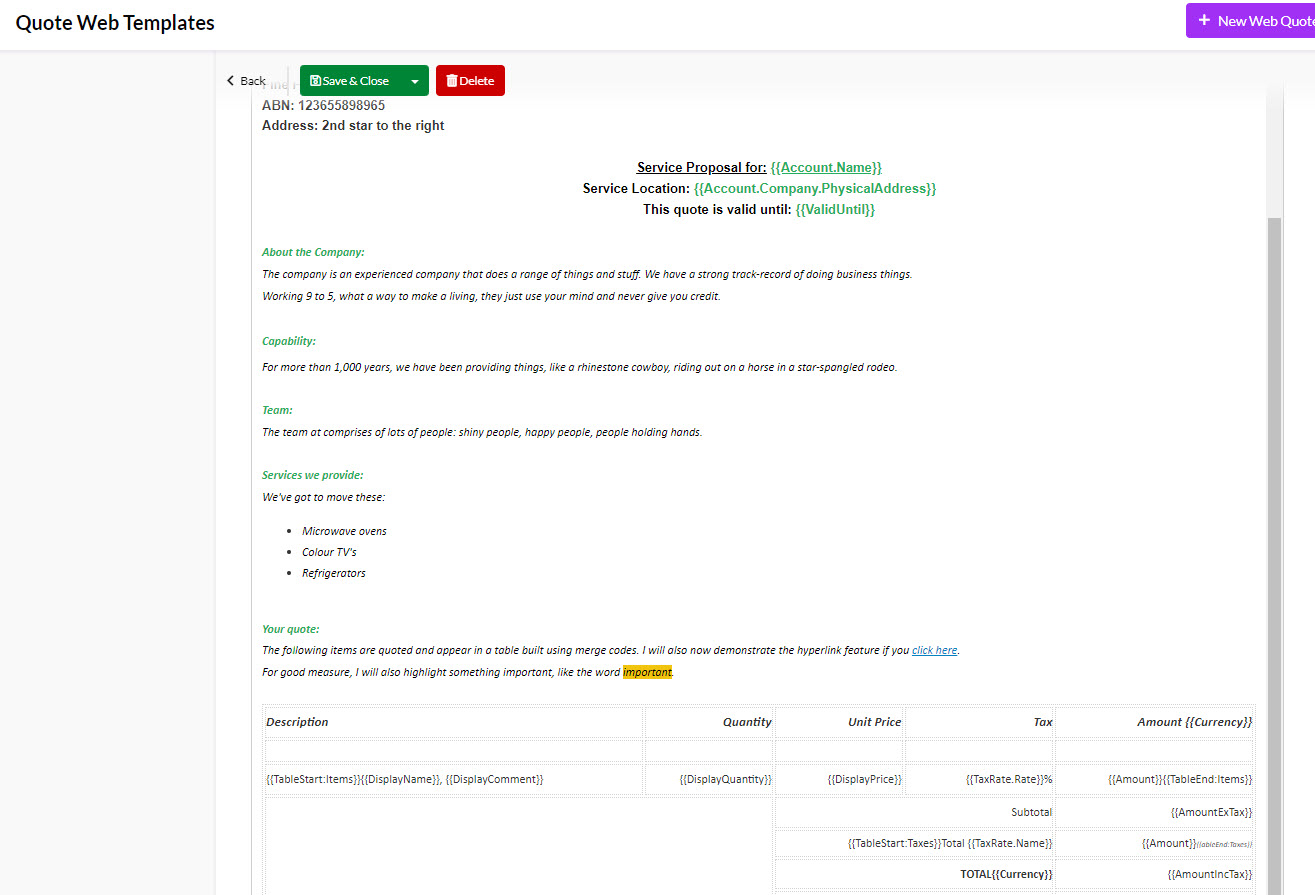
Moving to the Style tab allows you to customise the look and feel of your quote:
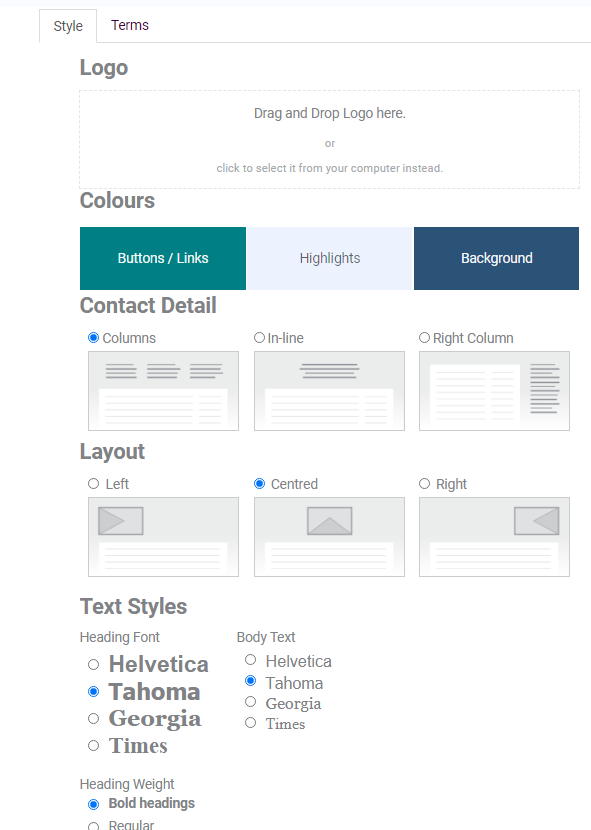
Step 2 – customise the look and feel of your quote template
- Logo – drag and drop or upload a logo file from your computer.
- Colours – click on one of the boxes to bring up a palette to customise each of the quote features.
- Contact detail – choose how to display and orient contact details on the quote (your organisation and the customer’s).
- Layout – select how the quote content will be aligned on the page.
- Text styles – choose a style for headings and body text on the quote from the options.
- Heading weight – choose a heading weight from the options.
- Select the Terms tab to enter your details.

- Show Terms and Conditions – you can choose to either display a pop-up box on the quote when a link to the Terms and Conditions is clicked on or have the full T&C appear at the bottom of the quote. Following is an example of both options.

T&C section at the bottom of the quote page
- Make sure you click Save & Close to add the quote to the system.

- Once you’ve saved the quote template, you’ll see a preview of your design. You can click on Edit if you’d like to make further changes.
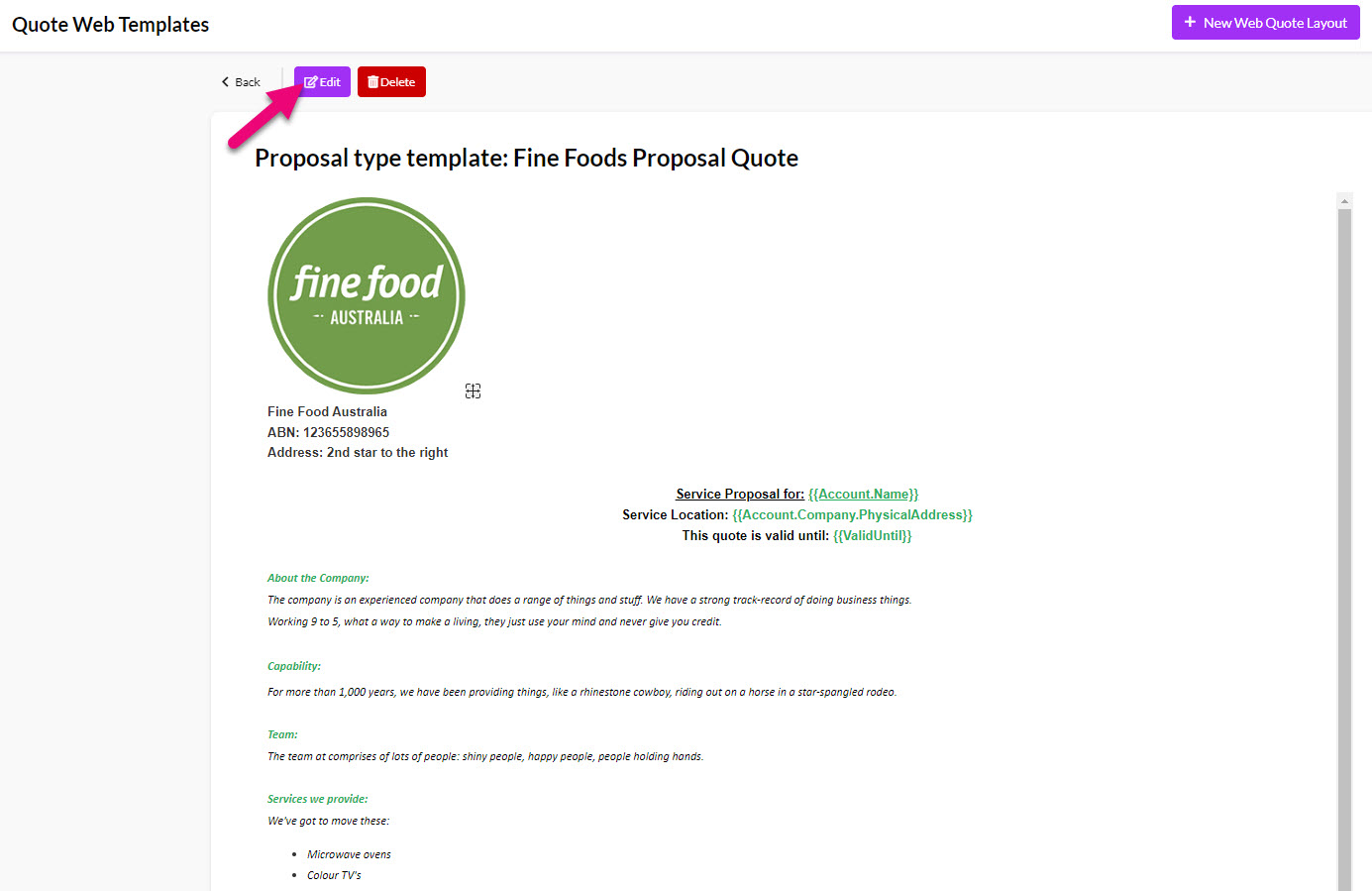
When working with Quotes, you will be able to select from web templates you have created by making a selection in the Web Template box.
If you have selected a web template to act as your default, it will automatically be populated in this box for all new Quotes.
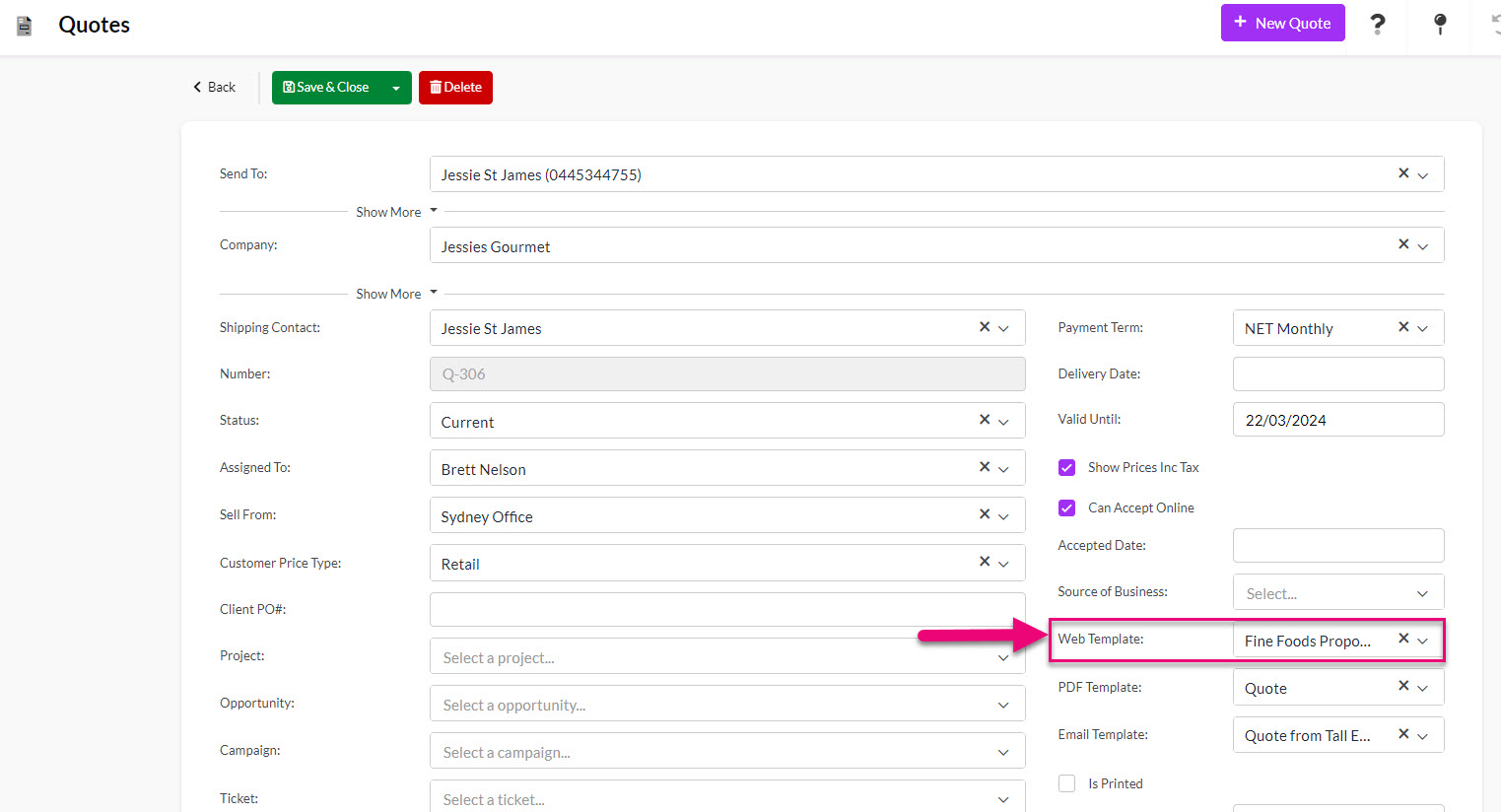
- When the system detects that a proposal-based template is being used, it will automatically display a tab for Proposal Text – this is where all the text from your template is placed and you can now edit it, if required.

- You can also still add items, just like you can with a regular item-based Quote – just click on the Items tab.
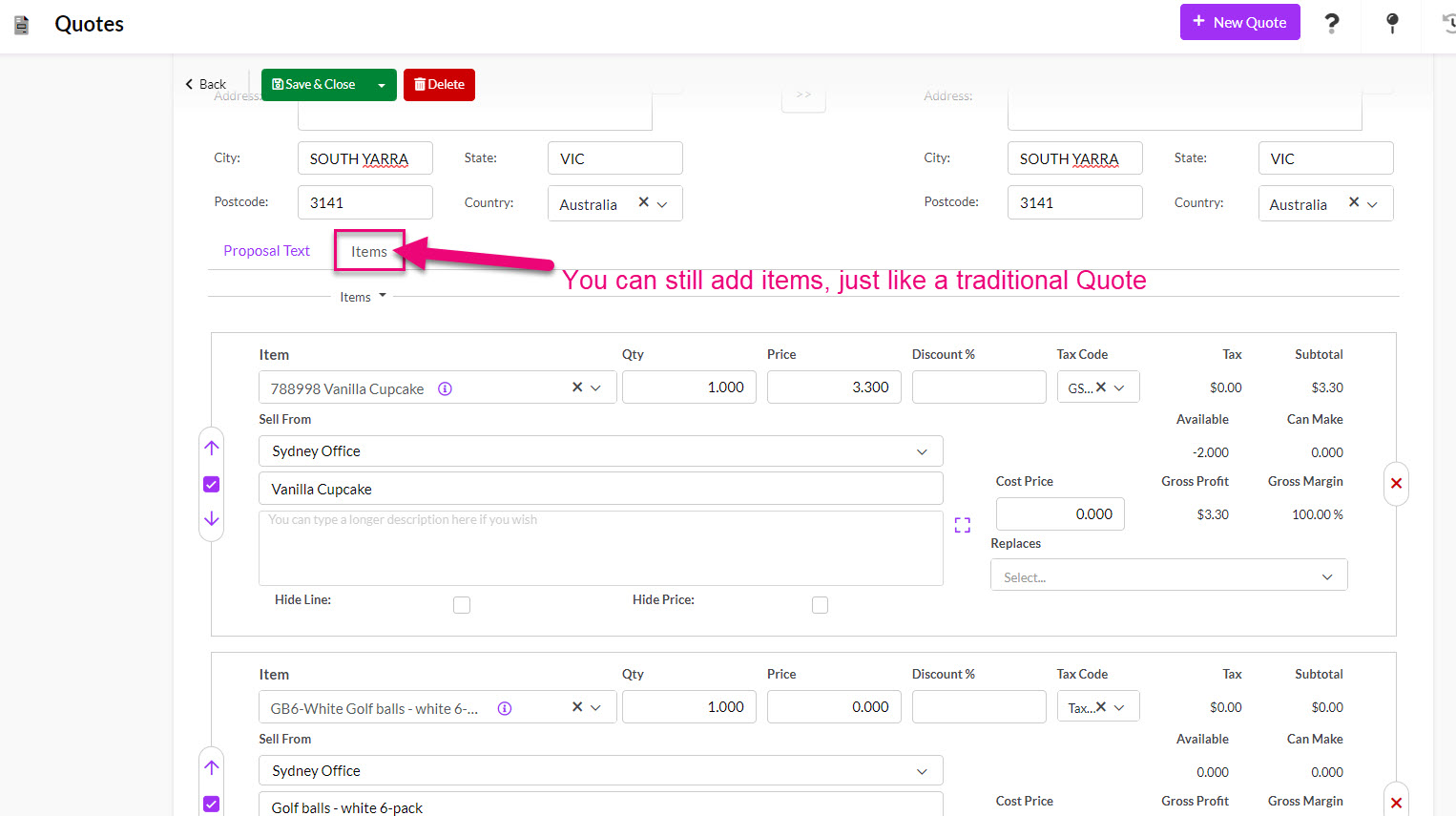
Once you’ve saved the record, you can click on the Preview As Customer button at the top to open the web version in a new tab.


You can also use the Copy URL button to copy the unique online quote URL to your clipboard so that you can paste it into an email or SMS.

You can also select whether or not a customer can accept your Quote online – just click on the Can Accept Online button when you are creating the Quote if you want to enable online acceptance.

You can also enable this option for all your Quotes at a system-level from Admin > General > Quote Settings so that this box is always ticked by default.
The customer can then view the web version and click to accept the Quote.

If you have integrated your CRM with one of the Payment Gateway options, customers will be taken to a payment screen once they have accepted their web Quote.
See our guide on taking credit card payments for more information.