- Companies
-
- Admin
- Account Options
- Pricing settings
- PDF and Email Template system preferences
- Locations
- Brand Customisation
- Product Categories
- Product Groups
- Enable Time Billing
- Customising Assets
- Custom Fields
- Delivery Resources
- Delivery Options
- Reporting Preferences
- Sales & purchase settings
- Calendar Settings
- Messaging settings
- Repeated Invoice frequency
- Company Settings
- Credit Settings
- Sales Regions
- Asset Settings
- Ticket settings
- Relationships
- Proposal-based Quotes
- Customising Training
- Prefix/Sequences settings (Record Numbering)
- Creating SMS Templates
- Invoice Settings
- Creating Email Templates
- Creating Letter Templates
- Using Letter Templates
- Using SMS Templates
- Using Email Templates
- Setting up Teams
- System security
- Users
- Activate a new User account
- Log into a User account
- Managing Connections
- Calculating Landed Costs
- Resources
- Payment Methods
- Payment Terms
- Couriers
- PDF Templates
- Service Reports
- Quote Form Templates
- System Quote Preferences
- Credit Control
- Setting up Teams
- Regional Settings
Pricing settings
From Admin > General > Pricing you can control a number of system preferences related to pricing.
All the tax rates that you will work with here will pull in from your accounting system, so if you haven’t yet connected this with CRM, now is the time.

Remember that if you make any changes on this page you need to click on Save at the top of the page to apply them.
You can choose whether prices in your system are displayed Ex-Tax or Inc-Tax by default. This choice will affect all the Products in your inventory, as well as sales and purchases.
![]()
You can also manually amend this setting when working with sales and purchasing by selecting or deselecting the Show Prices Inc Tax box.
The following example shows this box on a Sales Order.

If you are using Location-based Price Breaks, you can configure whether the price is calculated based on:
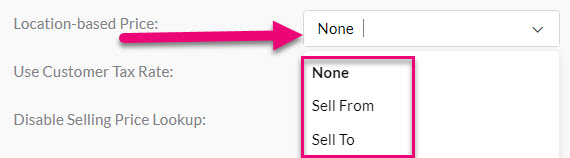
- None – Location-based pricing is not enabled in CRM.
- Sell From – This option is only applicable if you have several Locations you sell from as it will allow you to set different prices for each Location.
- Sell To – This option will allow you to set prices for each of the Sales Regions you sell to.
All customer records (Company and Contact) have a Customer Tax Rate field, allowing you to set different rates for your customers.
![]()
For this to work, you must set up a tax rate on your customer records first.
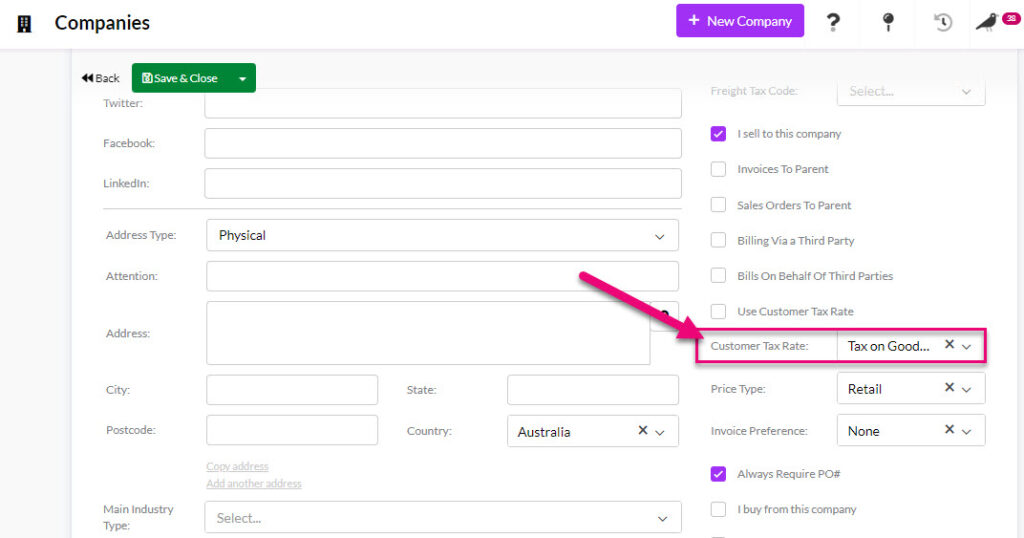
Tax Rate field on a Company
You can also specify a Default Customer Tax Rate (see below).
Enabling this function means that when you manually adjust the price of an item when working with sales, the system won’t override this if you change the item quantity.
![]()
If the function is not enabled, if you manually update an item price and then modify the quantity of items in future, the system will perform a lookup to get the current price and will override the price you manually input.
NOTE: if you are using Price Types in CRM (with or without quantity breaks) you need to ensure that this option is NOT enabled as it will prevent CRM from finding the correct prices for items.
Once you have configured your Price Types you can select which one will apply to all customer (Company and Contact records) by default.

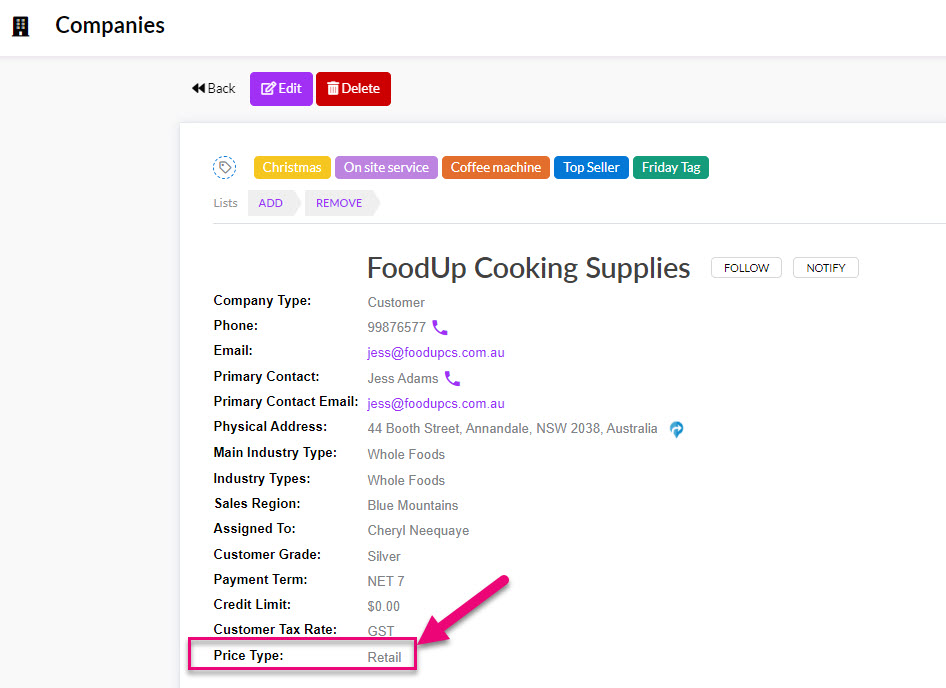
Price Type field on a Company
Where tax is NOT being charged on an item, you can choose specifically which rate will be applied in this case e.g. No GST (0%).
![]()
If you are connected to an accounting system you can then specify which Tax Rate should apply to all customer (Company and Contact records) by default.
![]()
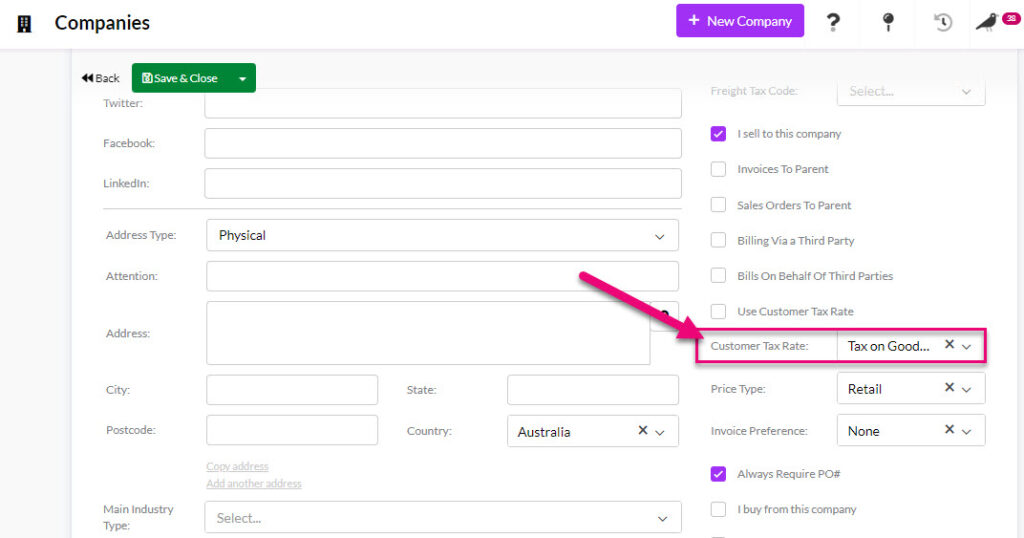
Tax Rate field on a Company
Enabling this function means that when you manually adjust the price of an item when working with purchasing, the system won’t override this if you change the item quantity.
![]()
If the function is not enabled, if you manually update an item price and then modify the quantity of items in future, the system will perform a lookup to get the current price and will override the price you manually input.
NOTE: if you are using Supplier Price Breaks in CRM you need to ensure that this option is NOT enabled as it will prevent CRM from finding the correct prices for items.
