- Companies
-
- Admin
- Account Options
- Pricing settings
- PDF and Email Template system preferences
- Locations
- Brand Customisation
- Product Categories
- Product Groups
- Enable Time Billing
- Customising Assets
- Custom Fields
- Delivery Resources
- Delivery Options
- Reporting Preferences
- Sales & purchase settings
- Calendar Settings
- Messaging settings
- Repeated Invoice frequency
- Company Settings
- Credit Settings
- Sales Regions
- Asset Settings
- Ticket settings
- Relationships
- Proposal-based Quotes
- Customising Training
- Prefix/Sequences settings (Record Numbering)
- Creating SMS Templates
- Invoice Settings
- Creating Email Templates
- Creating Letter Templates
- Using Letter Templates
- Using SMS Templates
- Using Email Templates
- Setting up Teams
- System security
- Users
- Activate a new User account
- Log into a User account
- Managing Connections
- Calculating Landed Costs
- Resources
- Payment Methods
- Payment Terms
- Couriers
- PDF Templates
- Service Reports
- Quote Form Templates
- System Quote Preferences
- Credit Control
- Setting up Teams
- Regional Settings
Delivery Resources
You can add Resource Groups and Resources to your system to manage resources that you use for delivering orders – these could be trucks, vans, cars, bikes, drones etc.
When you create a new Resource or Resource Group, you can tick the Add on Calendar box to make the information available to view in the Calendar module.

You can create and manage the Resource Groups and Resources in your system from Admin > Settings> My Company > Resources.
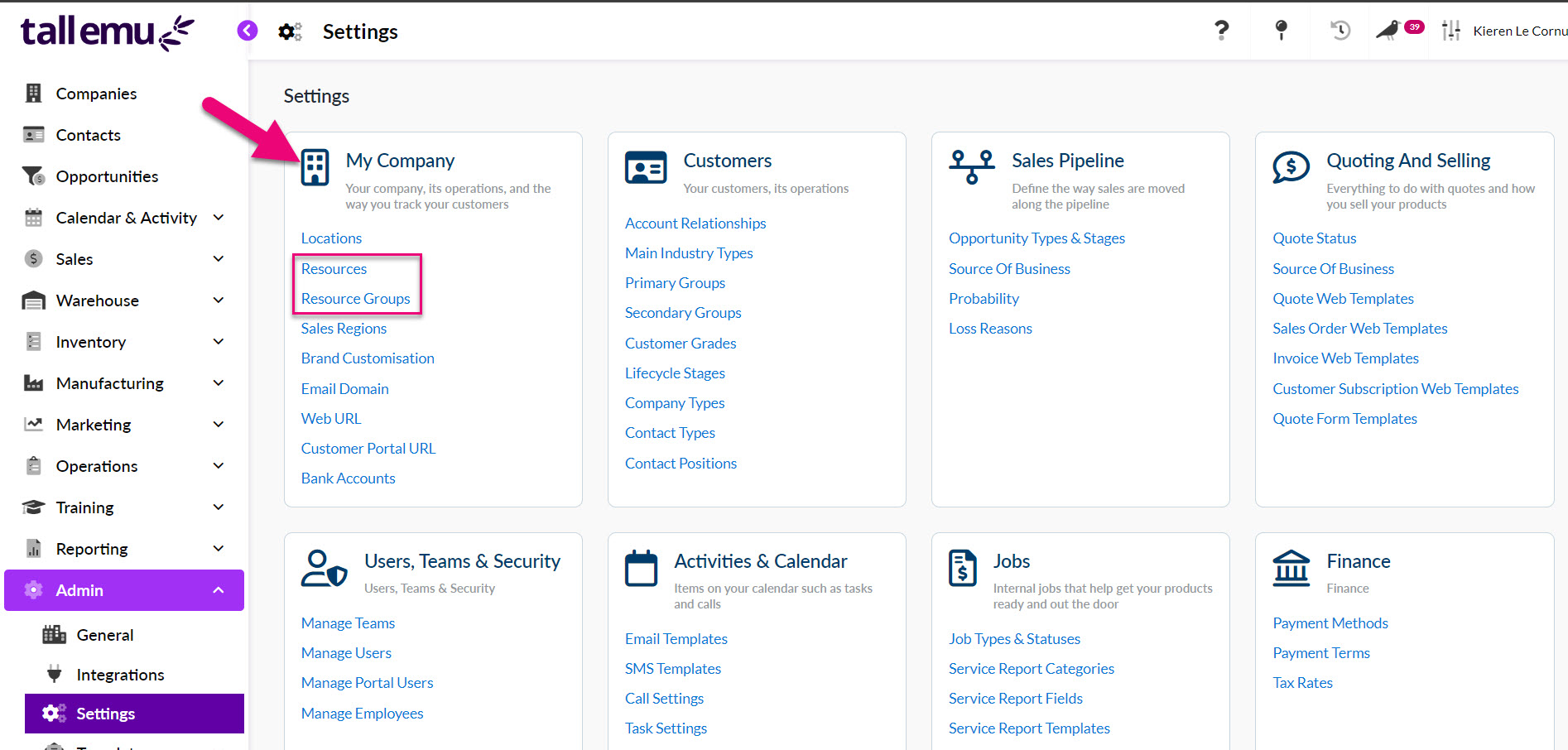
Resource Groups
Access these from Admin > Settings> My Company > Resource Groups.
These are high-level groups that you can add any number of Resources to – just click on the New Group button.
- Click on the New Group button.
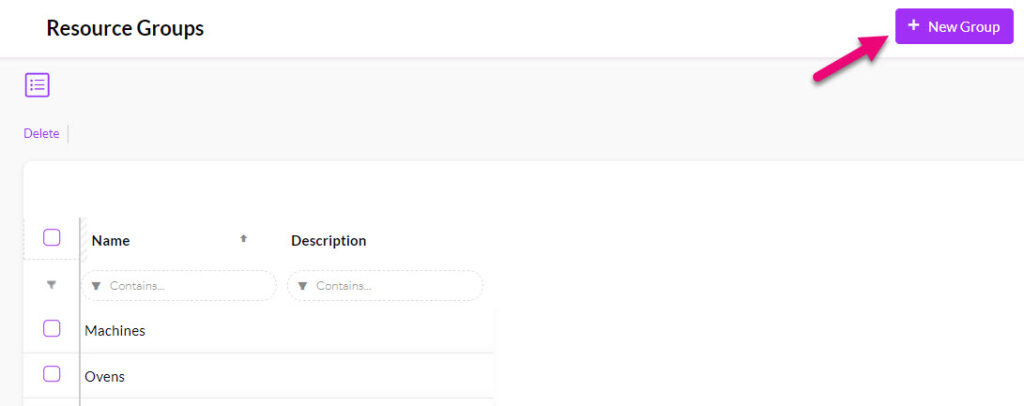
- Give the group a Name e.g. cars, trucks, vans etc. and then ensure the Show On Calendar box is ticked. You can also add in a Description with further details about the group (this is optional).
- Click on Save & Close when done.

The example below shows a group for delivery trucks that will used to ship orders to customers – you can add any type of resource groups your business uses.

Resources
Access these from Admin > Settings> My Company > Resources.
The example below shows the Resource Group ‘Trucks’ and Resources ‘Melbourne Delivery Truck’ and ‘Sydney Delivery Truck’.
You can create any number of Resources and associate them with Resource Groups from Admin > Settings> My Company > Resources.
- Just click on the New Resource button to create a new Resource.
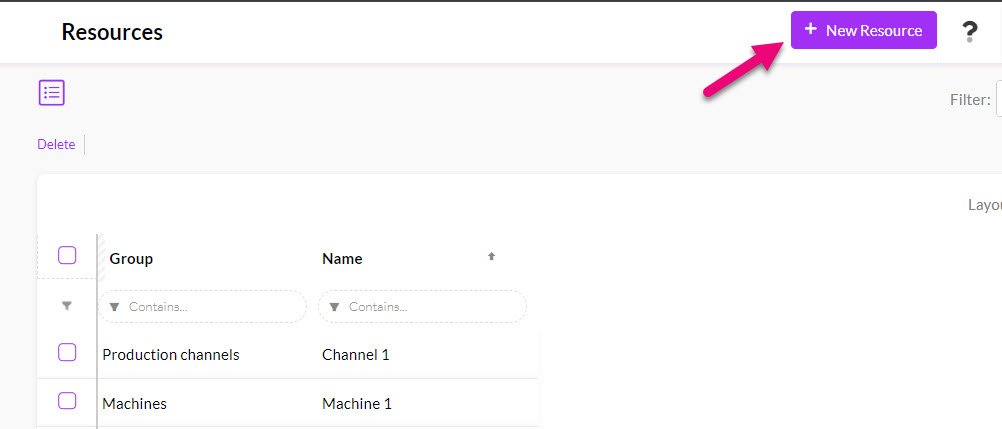
- Give the resource a Name e.g. Sydney Truck, Red delivery van, purple Ute etc.
- Ensure the Show On Calendar box is ticked.
- If you want to be able to perform stop/start time tracking for your deliveries, tick Show in Time Tracker.
- In the Group field, select the Resource Group you created earlier e.g. “Trucks”.
- You can also add in a Description with further details about the group (this is optional).
- Click on Save & Close when done.
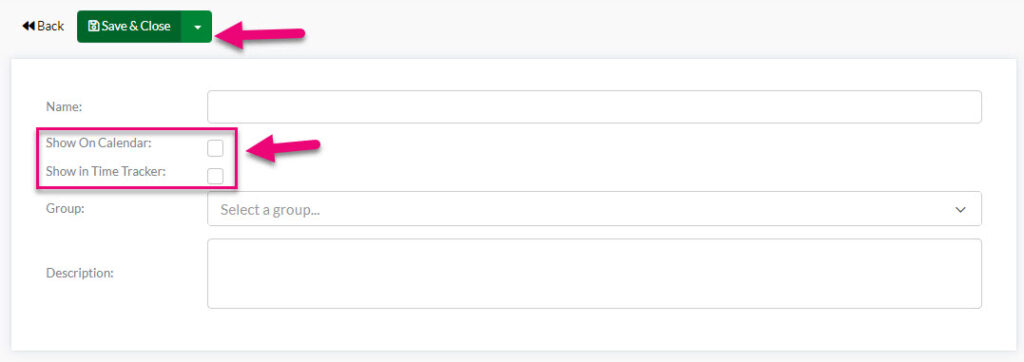
The example below shows 2 trucks that have been linked to the Resource Group “Trucks”.

If you tick the Show In Time Tracker box it means that the Resource will be available in the Time Tracker integration.
![]()
