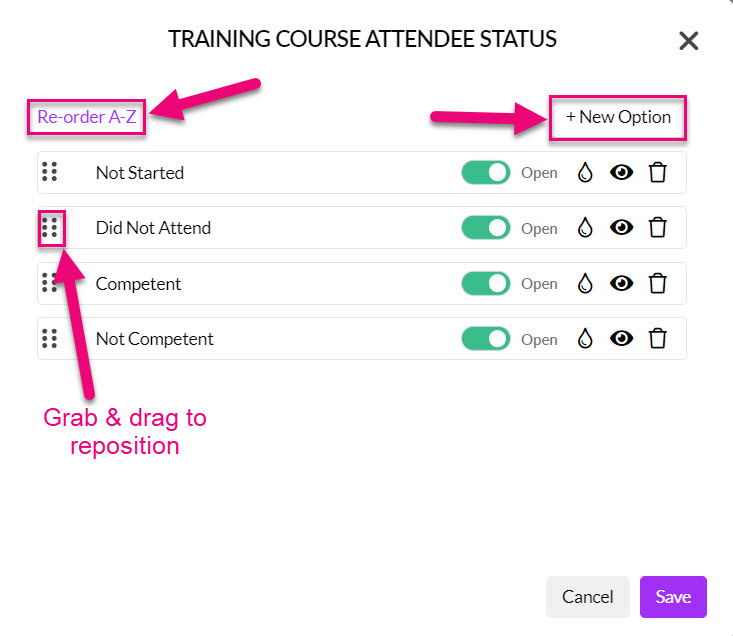- Companies
-
- Admin
- Account Options
- Pricing settings
- PDF and Email Template system preferences
- Locations
- Brand Customisation
- Product Categories
- Product Groups
- Enable Time Billing
- Customising Assets
- Custom Fields
- Delivery Resources
- Delivery Options
- Reporting Preferences
- Sales & purchase settings
- Calendar Settings
- Messaging settings
- Repeated Invoice frequency
- Company Settings
- Credit Settings
- Sales Regions
- Asset Settings
- Ticket settings
- Relationships
- Proposal-based Quotes
- Customising Training
- Prefix/Sequences settings (Record Numbering)
- Creating SMS Templates
- Invoice Settings
- Creating Email Templates
- Creating Letter Templates
- Using Letter Templates
- Using SMS Templates
- Using Email Templates
- Setting up Teams
- System security
- Users
- Activate a new User account
- Log into a User account
- Managing Connections
- Calculating Landed Costs
- Resources
- Payment Methods
- Payment Terms
- Couriers
- PDF Templates
- Service Reports
- Quote Form Templates
- System Quote Preferences
- Credit Control
- Setting up Teams
- Regional Settings
Customising Training
On the Training Course form there are several fields that you can customise to display your own options. Populating these fields with your own options mean that you can quickly segment and sort your Training records in a meaningful way.
This is an important step because it allows you to apply your specific terminology and internal process to Training Courses and Bookings in CRM so that they are easy to track and segment.
See also:
Customise your Training fields
From Admin > Settings > Training you can click on any field to customise it:
- Delivery Methods
- Attendee Status Course Statuses
- Contact Skills: Types
- Contact Skills: Skills
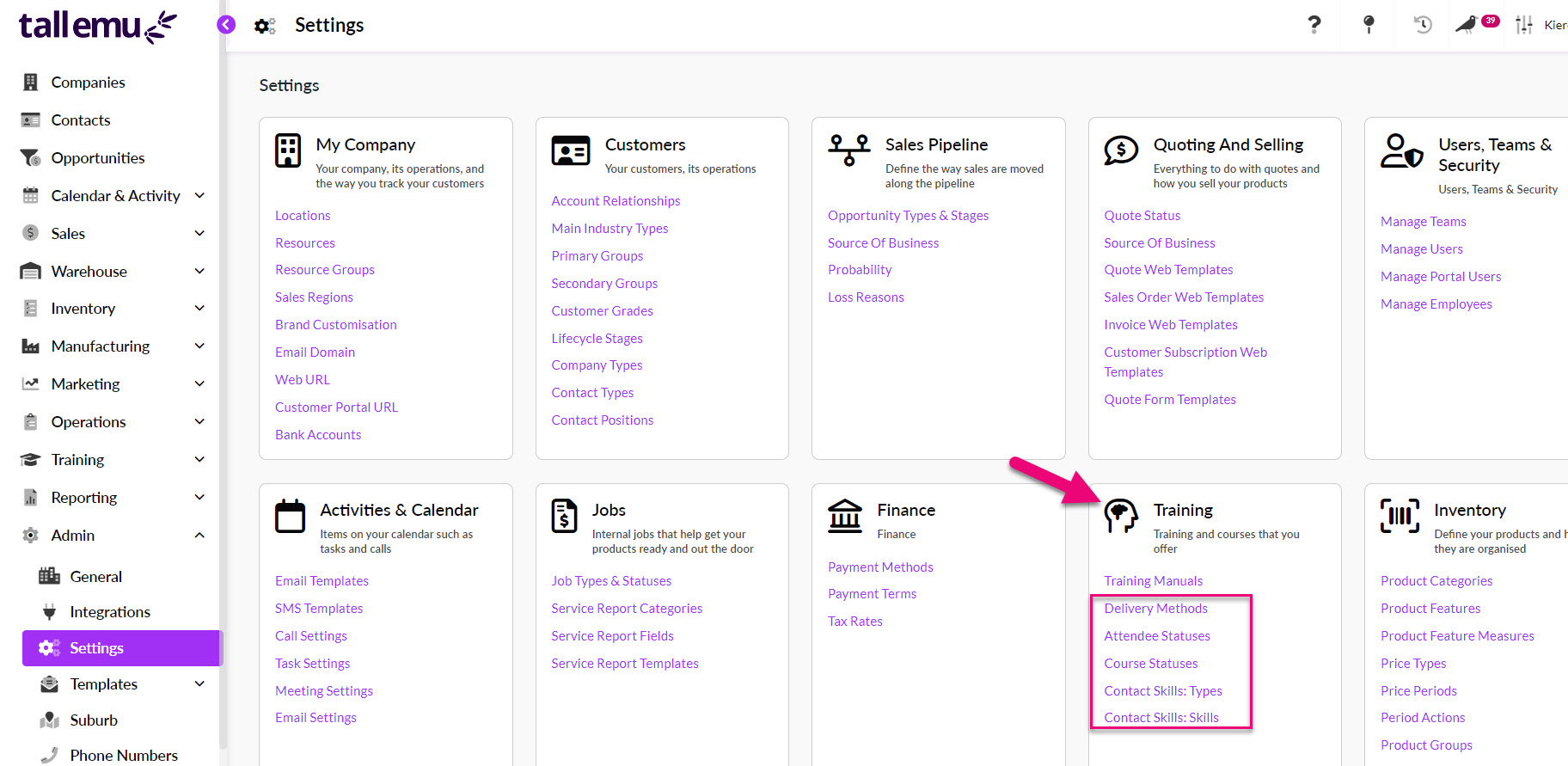
- A box will be displayed where you can add and re-order options that appear on the field’s dropdown list.
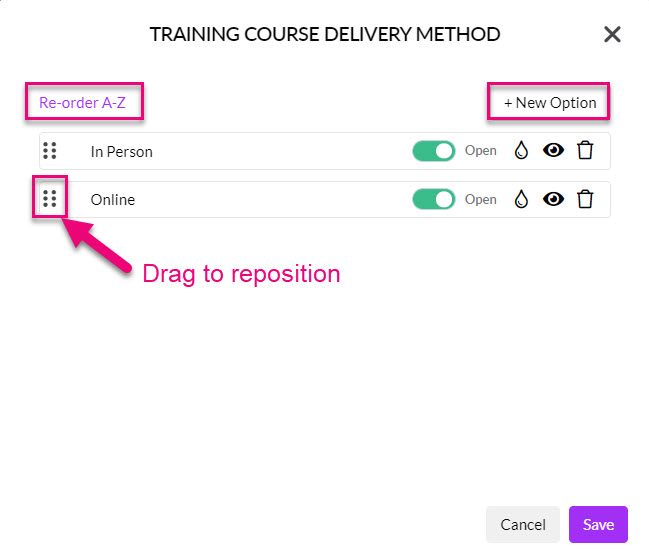
Delivery Methods
This field allows you to track how the course will be presented e.g. in-person or online.


Delivery Method field on a Training Course
Attendee Status
This field lets you track whether or not registered Attendees actually came to the training, and what the outcome was.

Status field on an Attendee record
Course Statuses
This field lets you track where the course is up to e.g. has it been completed? Was it cancelled?

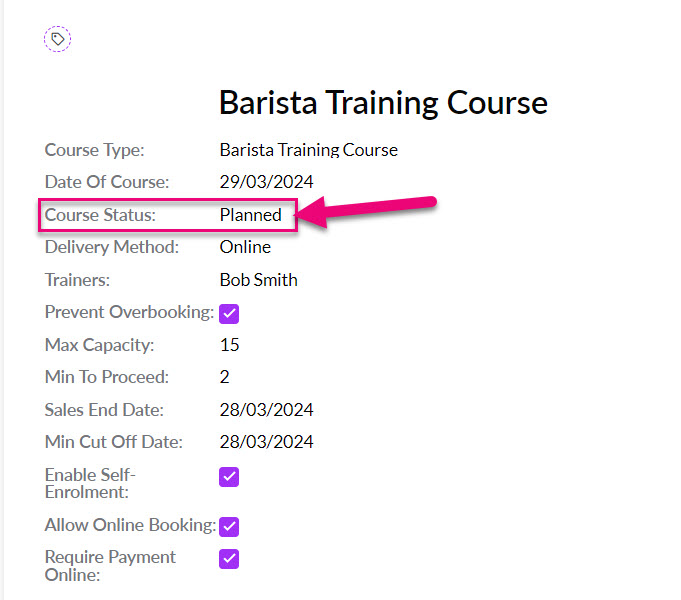
Course Status field on a Training Course
Contact Skills: Types
These are the types of skills e.g. qualifications, certification. licence etc. Under each Type, you can then have multiple Skills.
Use the Delete, Edit and Add buttons at the bottom of the box to edit the list options.
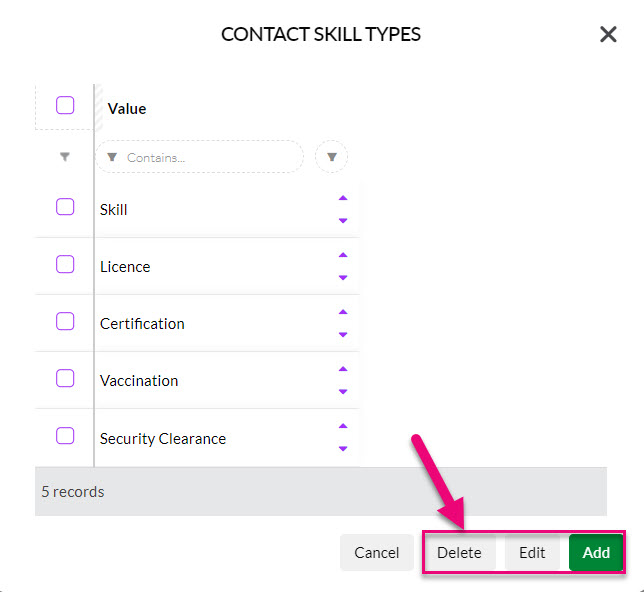
When you then add a new Skill to the system, you can select which of the Types is applicable.
Contact Skills: Skills
These are actual Skills that are gained by completing a course. Each Skill can be linked to a Type.
Use the Delete, Edit and Add buttons at the bottom of the box to edit the list options.

When adding a new option, you will need to select the applicable Type that applies.
You are also able to add additional relevant information like the validity period, renewal alert period and whether or not documentation is required to substantiate the Skill.


Adding a Skill to a Training Course
See also: