- Companies
-
- Admin
- Account Options
- Pricing settings
- PDF and Email Template system preferences
- Locations
- Brand Customisation
- Product Categories
- Product Groups
- Enable Time Billing
- Customising Assets
- Custom Fields
- Delivery Resources
- Delivery Options
- Reporting Preferences
- Sales & purchase settings
- Calendar Settings
- Messaging settings
- Repeated Invoice frequency
- Company Settings
- Credit Settings
- Sales Regions
- Asset Settings
- Ticket settings
- Relationships
- Proposal-based Quotes
- Customising Training
- Prefix/Sequences settings (Record Numbering)
- Creating SMS Templates
- Invoice Settings
- Creating Email Templates
- Creating Letter Templates
- Using Letter Templates
- Using SMS Templates
- Using Email Templates
- Setting up Teams
- System security
- Users
- Activate a new User account
- Log into a User account
- Managing Connections
- Calculating Landed Costs
- Resources
- Payment Methods
- Payment Terms
- Couriers
- PDF Templates
- Service Reports
- Quote Form Templates
- System Quote Preferences
- Credit Control
- Setting up Teams
- Regional Settings
Credit Control
CRM gives you the tools you need to ensure customer status and payment behaviour is fully visible, and controllable, by you.
- When you view a customer record, you’ll see key information in a glance – customer grade, current outstanding balance, open quotes, open sales orders, average order value and more.
- Set payment terms for different customers, limiting the flexibility for risky payers and providing leniency for long-term customers or trusted accounts.
- Set credit limits to automatically restrict purchasing above a certain outstanding finance threshold.
- Enable credit control so that records display warnings when a customer is either outside their payment terms or over their credit limit or on credit stop.
Customer sales information
Open any customer record (Company or Contact) and you will be able to view a sales summary that shows you:
- Lifetime value
- Current balance
- Unallocated
- Open Quotes
- First Quote Date
- Last Quote Date
- Open Sales Orders
- First Order Date
- Last Order Date
- Last Order Delivery Date
- Average Order Amount
- Total Invoice Amount

Sales summary on a Company record
You can also add these columns to a Layout in List View, as per the following example.
Enable Credit control in CRM
From Admin > General > Credit Settings you can turn on the setting for Credit Control Required.
Once this feature has been enabled, warnings will display on Sales Orders and Invoices for the customer advising if the customer is:
- Over their credit limit.
- Outside their payment terms.
- On credit stop – a system warning will also appear if users try to generate shipments from an order where the customer is on credit stop.
Note that if a customer is on Credit Stop but the invoice for an order has been paid, the system will allow for that particular order to be shipped.
For more information about how credit control works in CRM, click here.
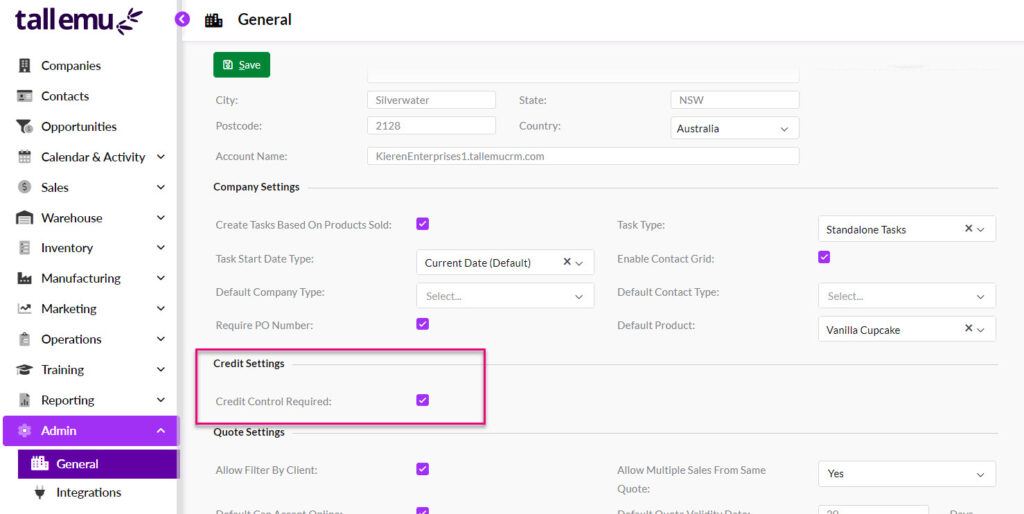
When working with these settings, make sure you click on Save at the top of the page to apply your changes.
Customer Payment Terms
You can set payment terms for all your customers using the Payment Term field. To learn more about Payment Terms in CRM, click here.
To apply terms to a customer, edit the customer record and scroll down to Payment Term and make a selection from the list and click on Save & Close.

Once you have saved the record, the terms will be visible, as per the following example. The terms will automatically be pulled through to any Quotes, Sales Orders and Invoices that are created for the customer.

Customer Credit Limits
You can set a credit limit on a customer record by editing the record and scrolling down to the Credit Limit field – enter the desired amount and then click on Save & Close.

Once you have saved the record, the terms will be visible, as per the following example.

Stopping credit for a customer
You can enforce a credit stop for a customer record by editing the record and scrolling down to the Stop Credit field – check this box.

Once the box is ticked, you can enter a reason for the credit hold, then click on Save & Close and the information will be visible, as per the following example.

When working with Sales Orders and Invoices for the customer, a credit stop warning will display.
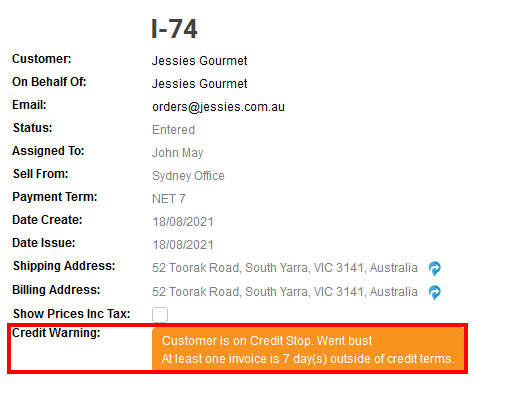
Credit stop warning on an Invoice

Credit stop warning on a Sales Order
Attempts to generate shipments from a Sales Order will also result in a warning.

Trying to create a shipment from a Sales Order for a customer on credit stop
Note that if a customer is on Credit Stop but the invoice for an order has been paid, the system will allow for that particular order to be shipped.
