- Companies
-
- Admin
- Account Options
- Pricing settings
- PDF and Email Template system preferences
- Locations
- Brand Customisation
- Product Categories
- Product Groups
- Enable Time Billing
- Customising Assets
- Custom Fields
- Delivery Resources
- Delivery Options
- Reporting Preferences
- Sales & purchase settings
- Calendar Settings
- Messaging settings
- Repeated Invoice frequency
- Company Settings
- Credit Settings
- Sales Regions
- Asset Settings
- Ticket settings
- Relationships
- Proposal-based Quotes
- Customising Training
- Prefix/Sequences settings (Record Numbering)
- Creating SMS Templates
- Invoice Settings
- Creating Email Templates
- Creating Letter Templates
- Using Letter Templates
- Using SMS Templates
- Using Email Templates
- Setting up Teams
- System security
- Users
- Activate a new User account
- Log into a User account
- Managing Connections
- Calculating Landed Costs
- Resources
- Payment Methods
- Payment Terms
- Couriers
- PDF Templates
- Service Reports
- Quote Form Templates
- System Quote Preferences
- Credit Control
- Setting up Teams
- Regional Settings
Ticket settings
From Admin > Settings > Tickets you can access the lookup list values for the Severity, Type, Status and Source fields and customise them to suit your requirements.
This is an important step because it allows you to apply your specific terminology and internal process to Tickets in CRM so that they are easy to track and segment.
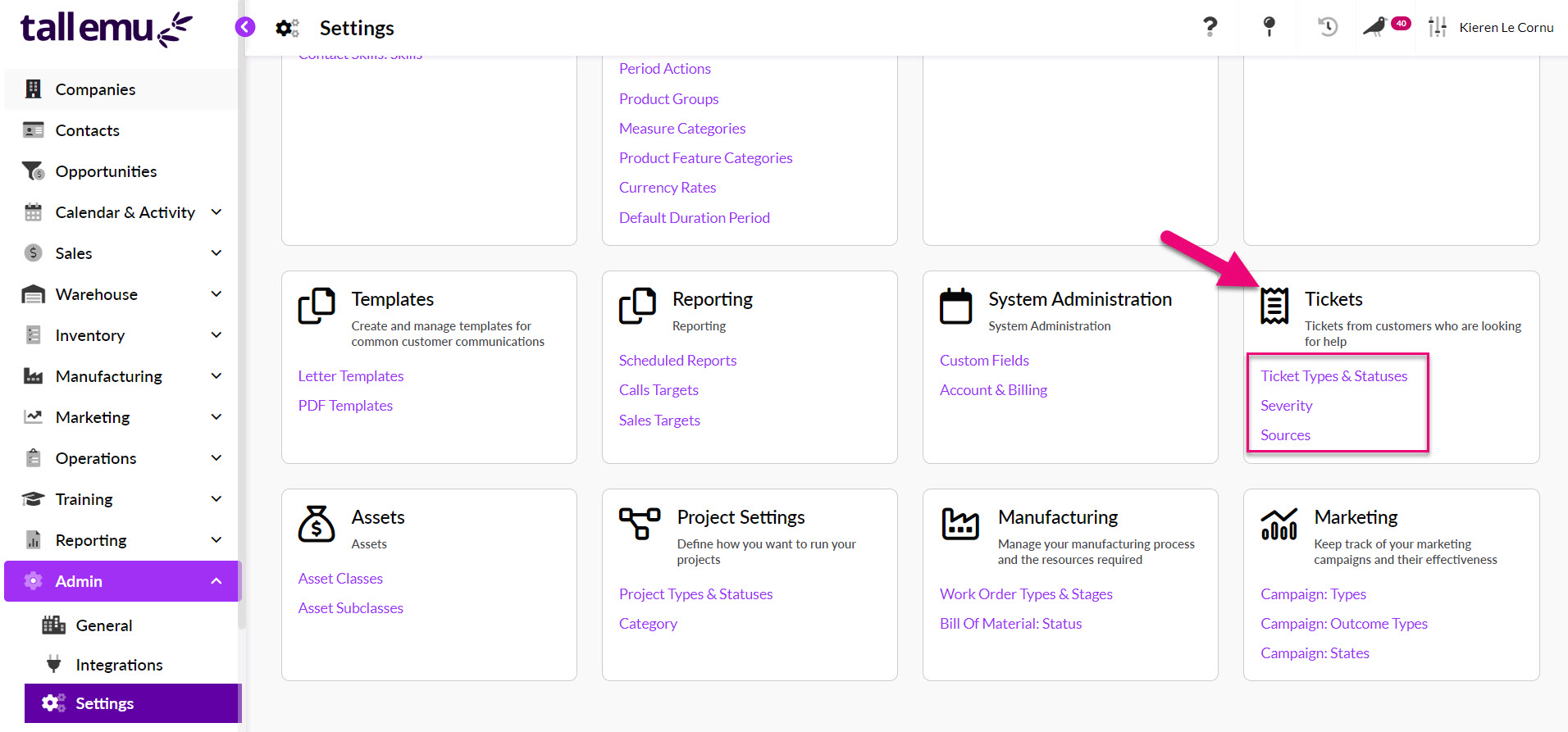
Click on any of the field names from the list to open a pop-up window to edit the field.
Types & Statuses
The Type and Status fields are related to one another – each Type can be linked to multiple Status options so that when you select a Type on a Ticket, the Status field will populate automatically with the chosen options.

Customise Types
- Click on Ticket Types & Stauses to open the field editing window.

- A pop-up window will then display where you can edit your Types – just click the link.

- You can then view existing Types or click +New to add a new Type.
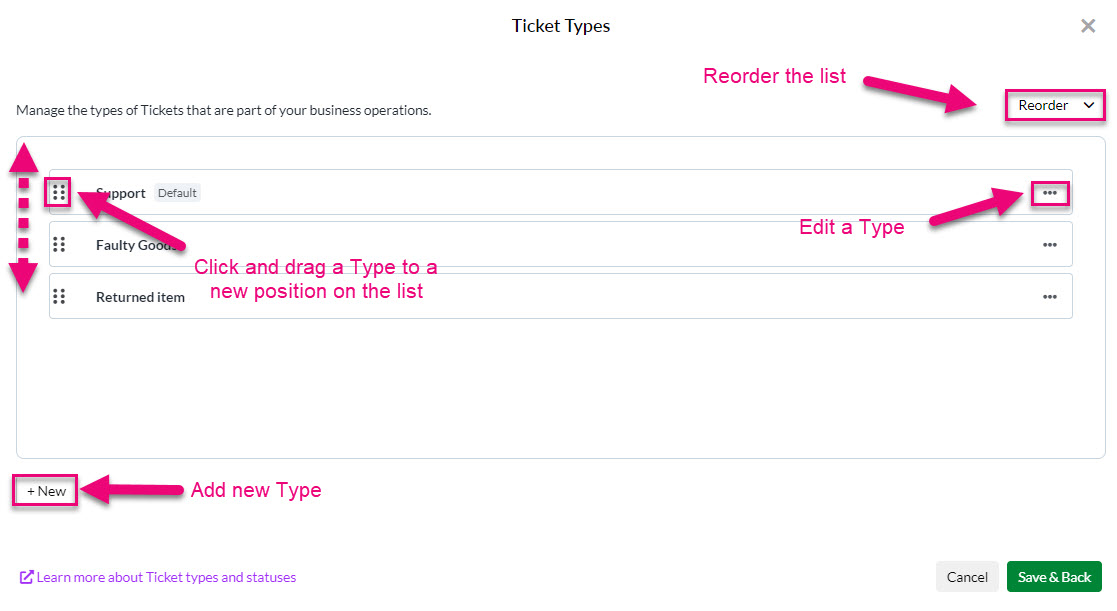
- Adding a new option brings up a box for you to enter the Name of the new Type, then click Save.
- Ensure the Active box is ticked so the Type is available for use. If you ever want to retire a Type in future, you can deselect the Active box.

- You can also reorder the options on the list using the Reorder button, or by dragging & dropping an option into a new position on the list.
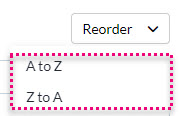
- If you need to edit an existing Type, just click on the 3 dots on the right-hand side to reveal options.
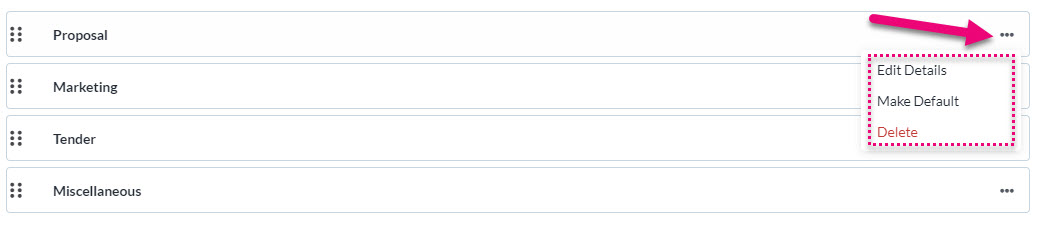
- Once you are done, click on Save & Back.
Customise Statuses
- From the customisation window, select a Ticket Type from the list that you want to edit the Statuses for.

- You will then see options to create a new Status and change the available Statuses.
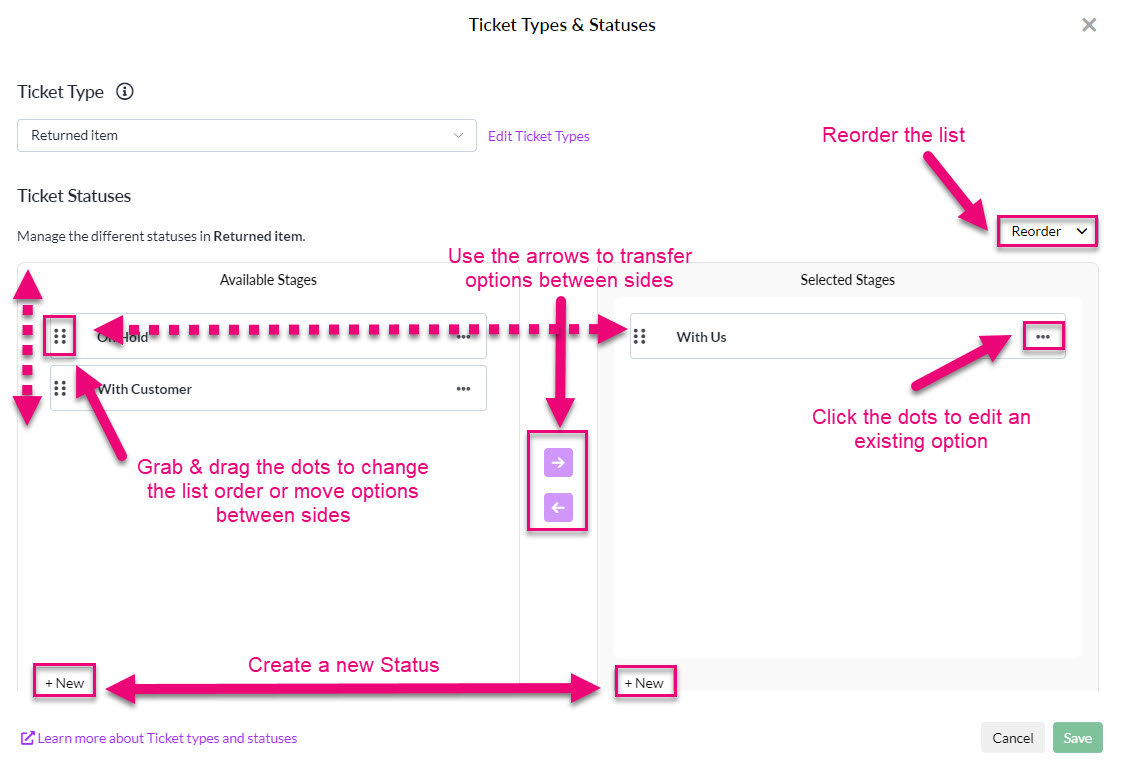
- You can also on the 3 dots on the right-hand side of the options to edit them.
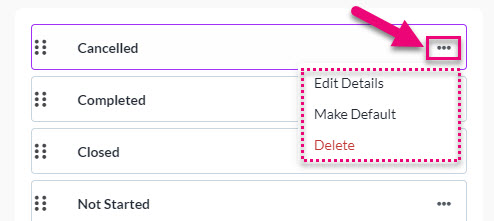
- The list order can be changed by either using the Reorder button, or by dragging & dropping options into a new position in the list.
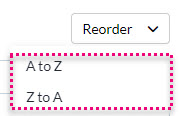
Severity
You can use this field to add your severity scale to e.g. low, medium, high, critical.

- Click on Severity to open the field editing window.

- You can use the + New Option button to add more values to the list.
- You can reorder the values by clicking and dragging the dots on the left-hand side of each value to move it to a new position or use the Re-order A-Z button.
- Clicking on the bin icon will delete an option from the list.
- The eye icon determines whether the option is visible on the Severity field list or not.
- The Open option can be toggled to indicate whether each value leaves the Ticket with a Status of Open.

Source
You can use this field to track where your Tickets are coming from e.g. website, phone, email.
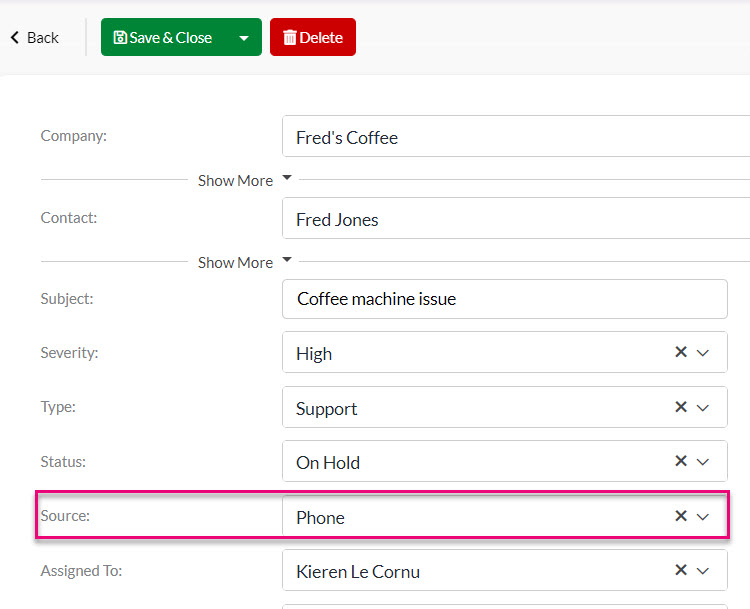
- You can click on Source to open the field editing window.

- You can use the + New Option button to add more values to the list.
- You can reorder the values by clicking and dragging the dots on the left-hand side of each value to move it to a new position or use the Re-order A-Z button.
- Clicking on the bin icon will delete an option from the list.
- The eye icon determines whether the option is visible on the Severity field list or not.
- The Open option can be toggled to indicate whether each value leaves the Ticket with a Status of Open.
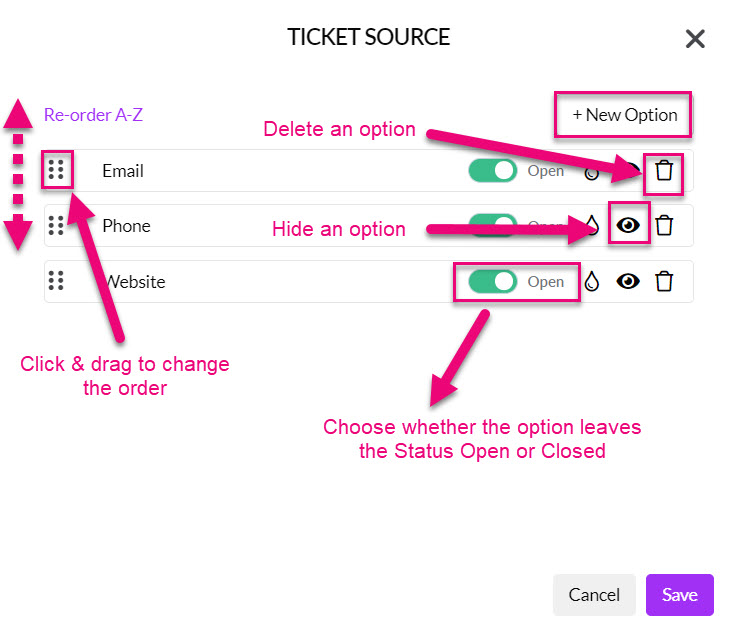
Open/Closed
A Ticket can be either Open or Closed – this depends on the chosen Type, Status, Source and Severity as to how the options are configured i.e. do they leave the record open or close it?

