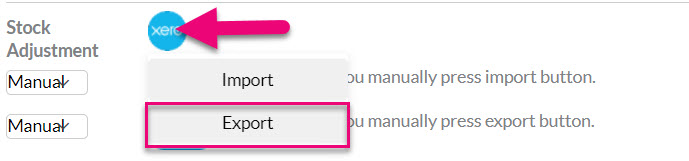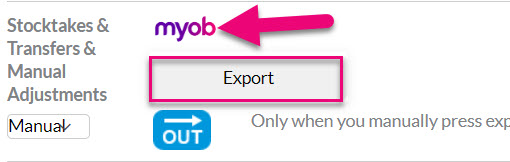- Companies
-
- Inventory
- Multi-currency for Purchasing
- Backorders
- Bay Locations
- Features
- Stock Tracking
- System Products
- Accounting details for Products
- Deactivating Products
- Products in Portal
- Suppliers
- Supplier Pricing
- Suppliers & Products
- Products
- Stock Transfers
- Barcodes
- Product Inventory Details
- Importing & exporting Product data
- Virtual Products
- Stock Adjustments
- Purchase Orders
- Enable or disable Stock-Tracking
- Training Products
- Units of Measure (UoM)
- Freight Products
- Working with Landed Costs
- Configuring Product Settings
- Stock Locations
- Stocktakes
- Product Batches
- Serial Numbers
- Different Price Types
- Purchase Orders
- Managing Stock
- Configurable Products
- Variable Products
- Time Billing
- Manufacturers and Suppliers
- FROM Location-based pricing
- TO Location-based pricing
- Requests For Quote
- Time Products
- Quantity-Based Price Breaks
- RFQ Web Templates
- PO Web Templates
- Location-based Price Breaks
- Customer-Specific Pricing
- Deleting Special Prices
Stock Adjustments
Create a simple stock adjustment
Open any stock-tracked product in your inventory in CRM and locate the Stock Movements tab. If the tab is not visible, it could be because:
- The item is not stock tracked.
- The tab is hidden, and you need to edit the record tabs to display it.
- The item is either batch-tracked or serialised.
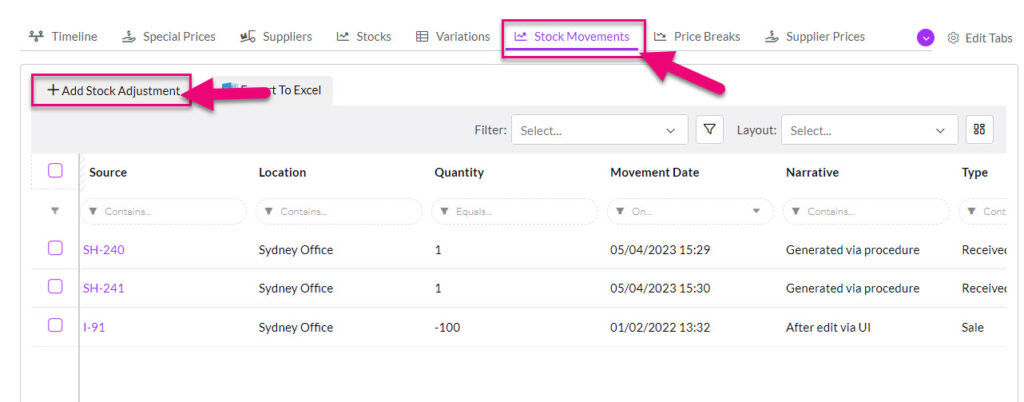
Click on the Add Stock Adjustment button and a new form will open where you can add in the following details:
- Location – where the stock adjustment will take place.
- Quantity – a positive or negative number.
- GL Code: the GL code that will apply to the adjustment transaction when it is posted to your accounting system.
- Unit Cost: the original cost of the item you are adjusting.
- Narrative: any notes or details that apply (this is very useful later on when reconciling transactions).
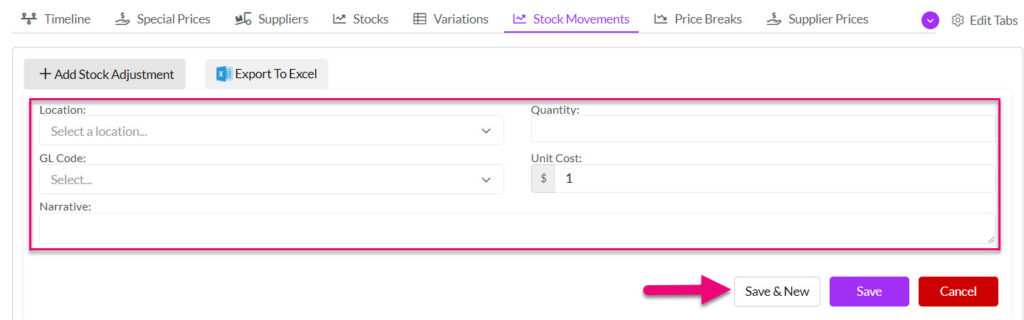
Click on Save or Save & New when you are done.
Adjustments for batch-tracked items
Open any batch-tracked product in your inventory in CRM and locate the Stock Movements tab. If the tab is not visible, it could be because:
- The tab is hidden, and you need to edit the record tabs to display it.
- The item is not batch-tracked.
![]()
Click on the Add Batch Adjustment button and a new form will open where you can add in the following details:
- Batch: select the existing batch number you are adjusting.
- Location: the current Location of the batch.
- Quantity: a positive or negative number.

Click on Save or Save & New when you are done.
Adjustments for serialised items
Open any stock-tracked product in your inventory in CRM and locate the Stock Movements tab. If the tab is not visible, it could be because:
- The tab is hidden, and you need to edit the record tabs to display it.
- The item is not serialised.

Click on the Add Serial Number Adjustment button and a new form will open where you can add in the following details:
- Serial Number: select the existing serial number you are adjusting.
- Location: the current Location of the serial.
- Quantity: a positive or negative number.

Click on Save or Save & New when you are done.
Adjustment Quantity
When entering in the Quantity figure, this can be a positive or negative figure, for example:
- CRM says I have 10 bananas, but I only count 5 in my warehouse. I would enter in “-5” in the Quantity field which would reduce the stock on hand from 10 to 5.
- However, if CRM said I had 5 bananas, but I actually had 10 physically on hand, I would enter in “5” in the Quantity field which would increase the stock on hand from 5 to 10.
This is different to a Stocktake, where the quantity figure you enter would be the new quantity i.e. in scenario 1 above, I would enter “5” and in scenario 2 I would enter “10”.
Sync adjustments from CRM to MYOB or Xero
Before you do this, ensure that you have selected a bank account for stock adjustments to be posted to in your MYOB or Xero sync settings.
This can be done by pushing a bulk export of stock adjustments to your accounting system.
- Go to Admin > Integrations and select your accounting system.
- Scroll down to the section for stock adjustments.
- Click on the MYOB or Xero logo and then select Export – this will then start the processing of syncing any un-synced stock adjustments over to your accounting system.