- Companies
-
- Admin
- Account Options
- Pricing settings
- PDF and Email Template system preferences
- Locations
- Brand Customisation
- Product Categories
- Product Groups
- Enable Time Billing
- Customising Assets
- Custom Fields
- Delivery Resources
- Delivery Options
- Reporting Preferences
- Sales & purchase settings
- Calendar Settings
- Messaging settings
- Repeated Invoice frequency
- Company Settings
- Credit Settings
- Sales Regions
- Asset Settings
- Ticket settings
- Relationships
- Proposal-based Quotes
- Customising Training
- Prefix/Sequences settings (Record Numbering)
- Creating SMS Templates
- Invoice Settings
- Creating Email Templates
- Creating Letter Templates
- Using Letter Templates
- Using SMS Templates
- Using Email Templates
- Setting up Teams
- System security
- Users
- Activate a new User account
- Log into a User account
- Managing Connections
- Calculating Landed Costs
- Resources
- Payment Methods
- Payment Terms
- Couriers
- PDF Templates
- Service Reports
- Quote Form Templates
- System Quote Preferences
- Credit Control
- Setting up Teams
- Regional Settings
Quote Form Templates
Also see our help on:
Quote Form Templates will allow you to set up a CRM Quote form that can be used to quickly produce Quotes. This feature is particularly useful if you:
- Have multiple Web Quote Templates.
- Quote items from a range of different locations.
- Frequently quote packages of items and/or services.
- Require a deposit once a Quote has been accepted.
- Want to assign Quotes to a particular User by default.
- Apply standard discounts to items or services or have a promotion going.
On the main menu, navigate to Admin > Settings > Quoting And Selling > Quote Form Templates.

Click on the New Quote Template button.

A new Quote form will display, allowing you to select the options for your template. There are a number of useful options you can set here:
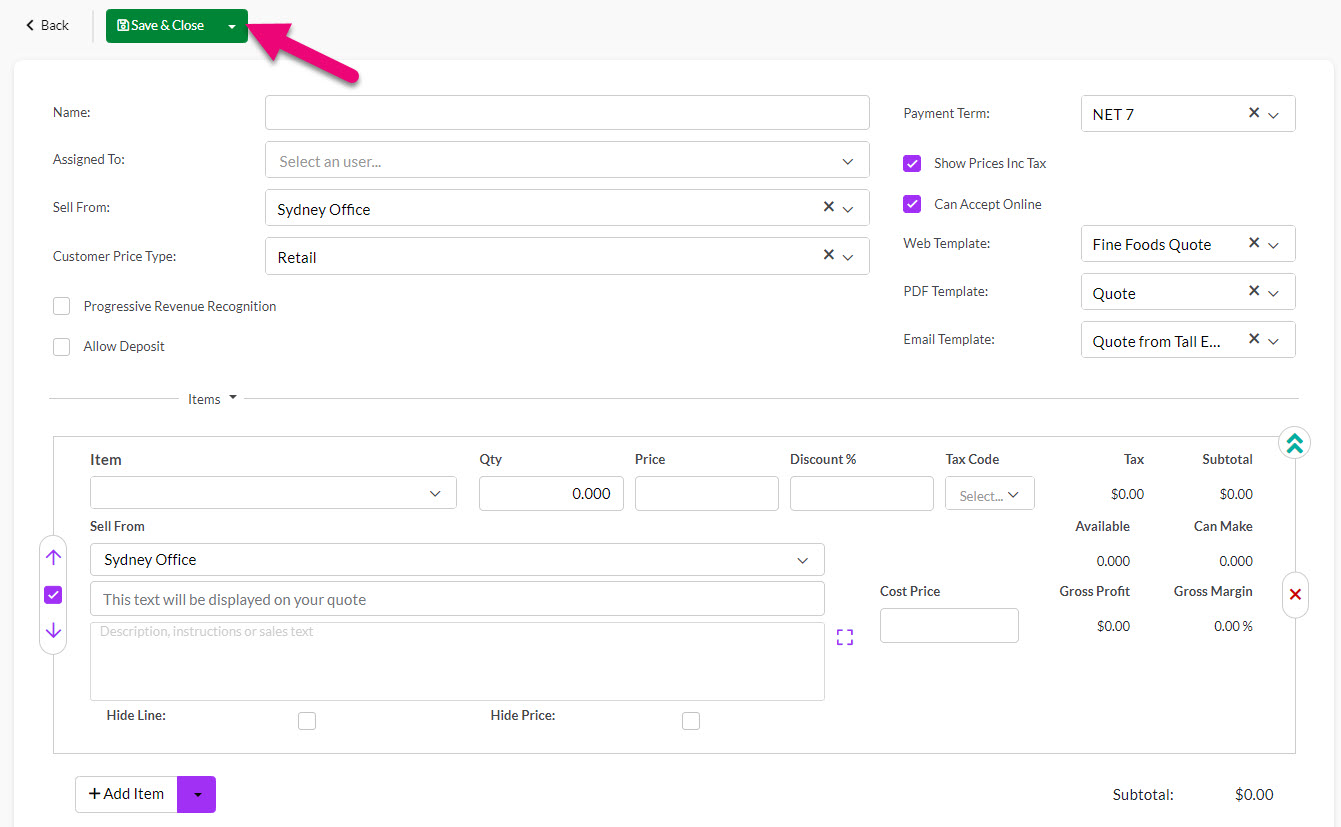
- You may want to name the templates to correspond to particular package of products you frequently quote, pricing level, user or location you sell from. The Name field should make it easy for staff to identify the purpose of the template.
- You can use the Assigned To field to set a default owner.
- Sell From can be used to set a default Location to sell items from.
- Customer Price Type can be used to set the default price level for items being quoted.
- Template can be used to set a default Web Quote Template.
- Allow Deposit can be used to specify a set deposit amount.
You can then select items to appear on the Quote and make any required modifications to the descriptions or add discounts. For more information on how to do this, see our guide on Creating Quotes.
When you are done, click on Save & Close.
You can also choose an existing Quote for a customer and use it to create a new Quote Template.
Just open an existing Quote, go to the activity bar and select Copy, then select Copy As Template.

This option takes all the selections and items on your existing Quote and turns them into a new Quote Template that you can then Edit and adjust.
You’ll need to confirm the choice.

Then you’ll be taken straight to the new template, which you can edit as required i.e. give it a new Name.
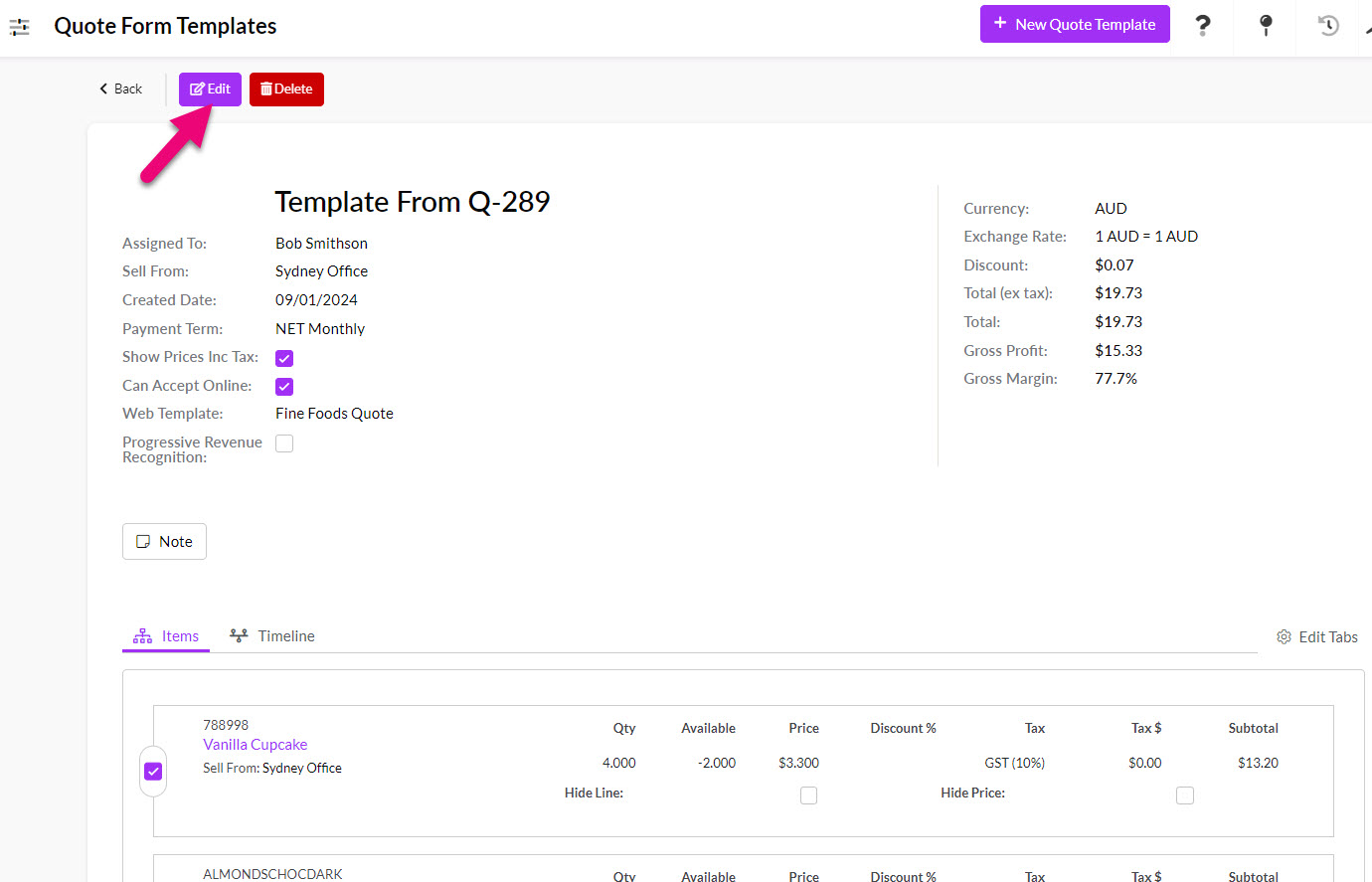
There are a number of places in CRM that you can create a new Quote using a Quote Form Template – see our guide on Creating Quotes for more information.
