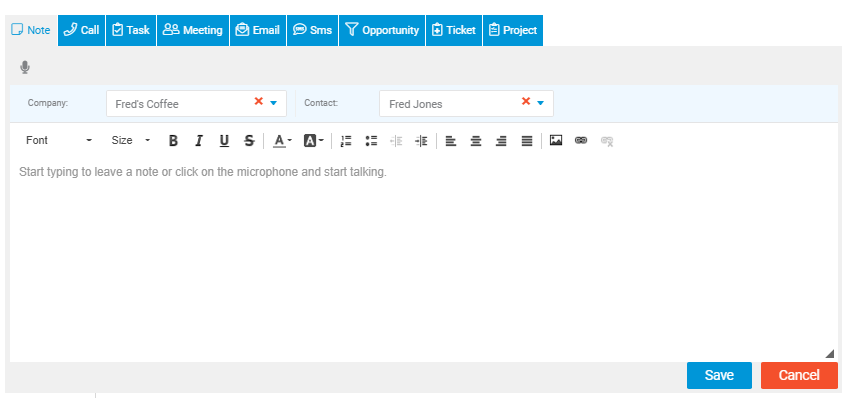-
Companies
- Companies
- Parent-Child and Third-Party Relationships
- Add a Note to a Company
- Add a Task to a Company
- Find New Leads
- Merge Duplicates View
- Mandatory Purchase Order Numbers
- Record visibility
- Customising Company & Contact fields
- Customers & Suppliers
- Converting Companies & Contacts
- Creating Contacts and Companies inline
- Contacts
- Opportunities
- Calendar & Activities
- Companies
-
Sales
- Sales
- Multi-currency for Sales
- Invoicing items that aren’t in stock
- Drop shipping workaround
- Managing your Quote pipeline
- Direct Debits
- Sending Statements
- Backorder Invoices
- Progressive revenue
- Subscriptions
- Bulk send Invoices
- Credit Notes
- Taking a Deposit
- Creating Invoices
- Create Freight Quotes
- Getting Started with Web Quotes
- Sales Orders
- Card Payments
- Payments
- Repeating Invoice Placeholders
- Creating Repeating Invoices
- Online Invoice Templates
- Online Sales Order Templates
- Set Up Web Quote Templates
- Quotes
- Quotes
- Warehouse
-
Inventory
- Inventory
- Multi-currency for Purchasing
- Backorders
- Bay Locations
- Features
- Stock Tracking
- System Products
- Accounting details for Products
- Deactivating Products
- Products in Portal
- Suppliers
- Supplier Pricing
- Suppliers & Products
- Products
- Stock Transfers
- Barcodes
- Product Inventory Details
- Importing & exporting Product data
- Virtual Products
- Stock Adjustments
- Purchase Orders
- Enable or disable Stock-Tracking
- Training Products
- Units of Measure (UoM)
- Freight Products
- Working with Landed Costs
- Configuring Product Settings
- Stock Locations
- Stocktakes
- Product Batches
- Serial Numbers
- Different Price Types
- Purchase Orders
- Managing Stock
- Configurable Products
- Variable Products
- Time Billing
- Manufacturers and Suppliers
- FROM Location-based pricing
- TO Location-based pricing
- Requests For Quote
- Time Products
- Quantity-Based Price Breaks
- RFQ Web Templates
- PO Web Templates
- Location-based Price Breaks
- Customer-Specific Pricing
- Deleting Special Prices
- Manufacturing
-
Marketing
- Marketing
- Create Marketing Lists
- Send Email Campaigns
- Creating a simple Web Form
- Smart Lists
- reCAPTCHA for Web Forms
- Facebook Lead Ads
- About Web Forms
- Insta-Buy Web Forms
- Add or Remove Contacts/Companies from Lists
- Creating a Marketing List from Advanced Filters
- Editing existing List members
- Exporting Marketing Lists
- Filtering by Lists
- Operations
- Training
- Reporting
-
Admin
- Admin
- Account Options
- Pricing settings
- PDF and Email Template system preferences
- Locations
- Brand Customisation
- Product Categories
- Product Groups
- Enable Time Billing
- Customising Assets
- Custom Fields
- Delivery Resources
- Delivery Options
- Reporting Preferences
- Sales & purchase settings
- Calendar Settings
- Messaging settings
- Repeated Invoice frequency
- Company Settings
- Credit Settings
- Sales Regions
- Asset Settings
- Ticket settings
- Relationships
- Proposal-based Quotes
- Customising Training
- Prefix/Sequences settings (Record Numbering)
- Creating SMS Templates
- Invoice Settings
- Creating Email Templates
- Creating Letter Templates
- Using Letter Templates
- Using SMS Templates
- Using Email Templates
- Setting up Teams
- System security
- Users
- Activate a new User account
- Log into a User account
- Managing Connections
- Calculating Landed Costs
- Resources
- Payment Methods
- Payment Terms
- Couriers
- PDF Templates
- Service Reports
- Quote Form Templates
- System Quote Preferences
- Credit Control
- Setting up Teams
- Regional Settings
Add a Note to a Contact
There are two ways to add a Note to a Contact:
- Directly from List View when you are in the Contacts module.
- When you have a Contact record open.
All Notes that you create will appear in the Timeline area of the Contact record they are linked to.
You have the option to type text, record an audio file to attach, or add both typed text and an audio file to a Note. For more information about how Notes work, see our guide to Notes.
Add a Note from List View
- Navigate to Contacts on the CRM menu.
- Ensure you are in List View.
- Click on the Note button on the main toolbar.
- A Note form will appear on the page.
- Select the Company and/or Contact record you would like to apply the Note to.
- Type or record your Note.
- You can also format your text and insert image files or links from the formatting toolbar.
- Click on Save when you are finished.
- The Note will now display in the Timeline area of the chosen Company and/or Contact you selected.
Add a Note directly from a Contact record
- Navigate to Contacts on the CRM menu.
- Open the Contact you want to add the Note for.
- Click on the Note button on the activity toolbar.
- A Note form will appear on the page.
- The applicable Contact and Company will be already filled.
- Type or record your Note and click Save.
- You can format your text and insert image files or links from the formatting toolbar.
- The Note will now appear in the Timeline area of the applicable Contact and Company records.
Related articles