CRM Product Guide
This guide will take you through the different types of Products you can create in CRM and their various uses.
If your database is integrated with an accounting system, your tax rates and GL codes will be brought in so that they can be applied to each Product.
Each Product in your inventory can be sold, bought or manufactured – the choice is yours.
See also:
Types of Products
When creating a new you record can select a Type which will determine how the Product behaves and what features are available for use.
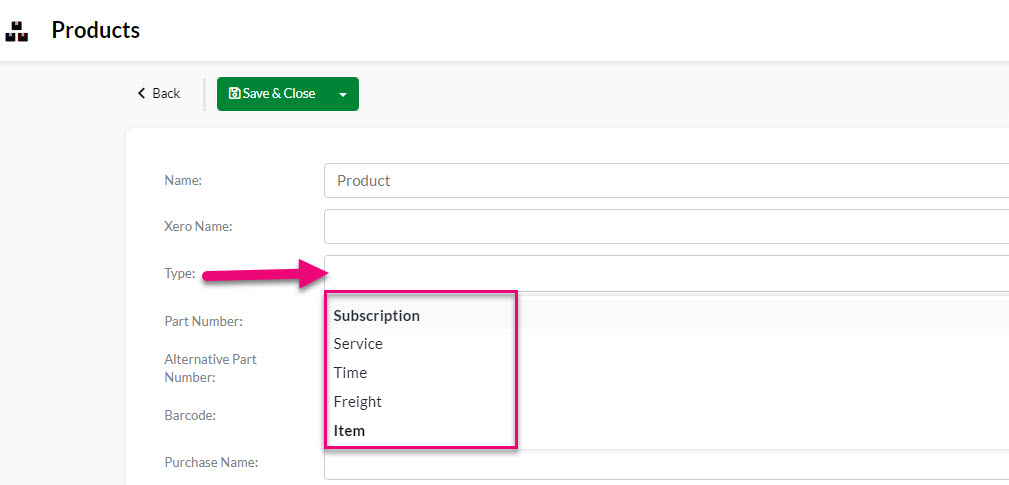
Items
A standard Product in CRM.
These can be considered a ‘standard’ Product – they are simply something that you manufacture, buy and/or sell.
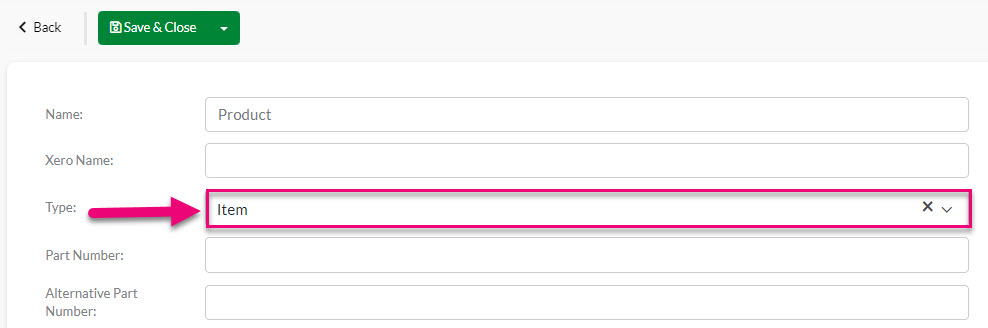
Once the Type field has been populated with Item, there are a range of other options that you can configure for the Product.
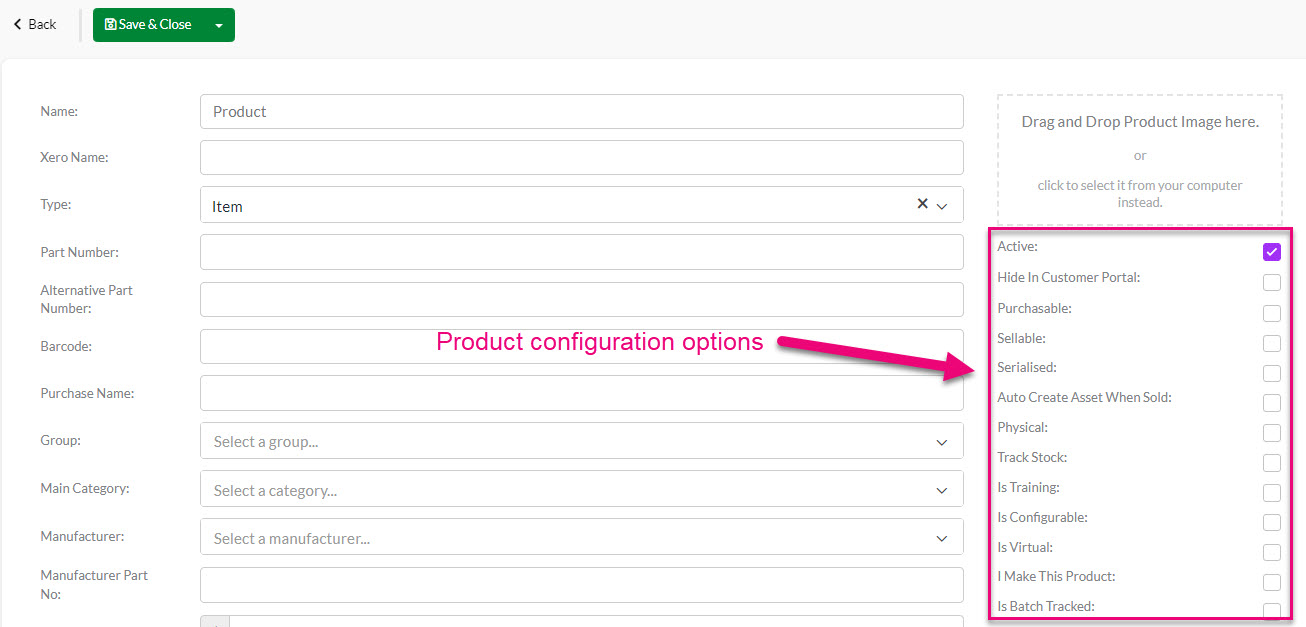
See also:
- Service Products
- Variable Products
- Configurable Products
- Subscription Products
- Time Products
- Stock-Tracked Products
- Time Billing Products
- Batch-tracked Products
- Serialised Products
- Manufactured Products
- Virtual Products
- Training Products
- System Products for Deposits & Freight
Subscriptions
Products that allow for cyclical renewal and billing.
This type allows you to manage your ongoing sales, whether they be subscriptions or donations, and automate regular customer payments – in the Type field on a new Product form, select the Subscription option.
This selection then adds several additional fields to the form:
- Is Contracted: selecting this will reveal new Contract Period fields where I can specify a time period for a contract cycle, if applicable i.e. Hour, Day, Week, Month, Quarter or Year.
- Time Period: here you can select the cycle frequency of the Subscription i.e. Hour, Day, Week, Month, Quarter or Year and enter in a value.
- Time Type: if applicable, you can select from either Labour or Travel in this field.
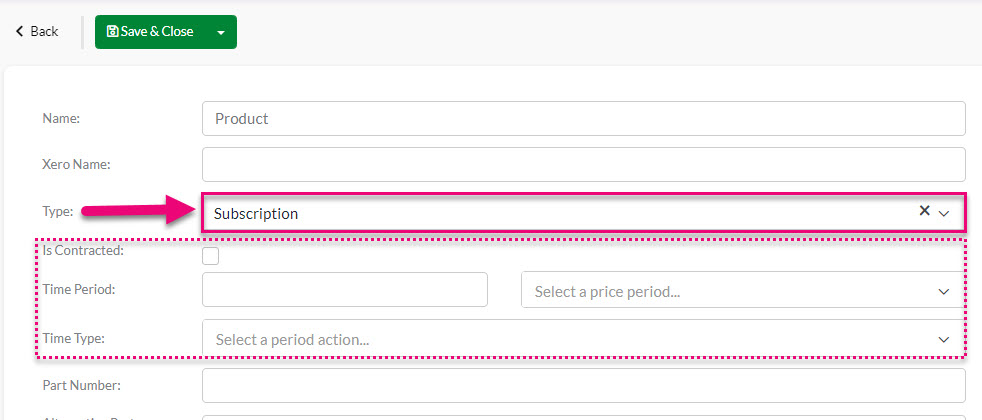
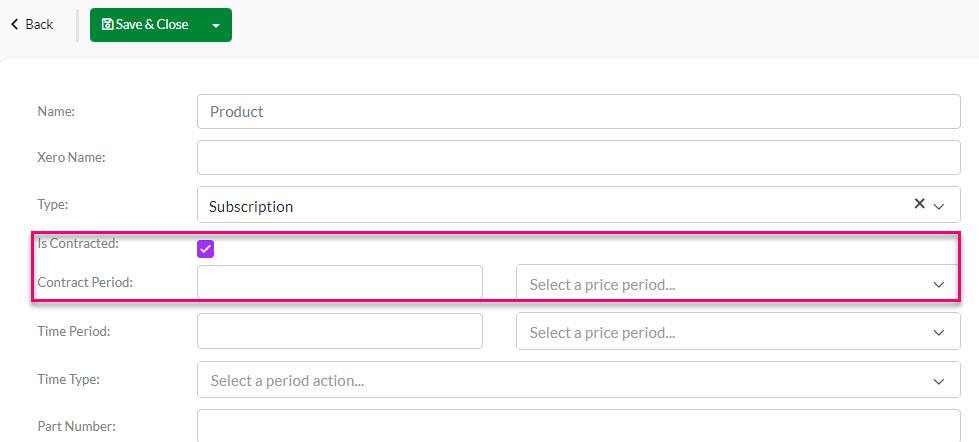
See also:
Time
Products to record and calculate time spent.
This type allows you to be able to charge for labour or travel services based on a period of time i.e. hour, day, week, month, quarter or year.
If you use Jobs and/or Manufacturing in CRM, then you’ll benefit from using Time Products – in the Type field on a new Product form, select the Time option.
This selection then adds several additional fields to the form:
- Time Period: here you can enter in a numerical value along with a choice of the period type (Hour, Day, Week, Month, Quarter, Year) e.g. 1 Hour.
- Time Type: you can select from either Labour or Travel in this field.
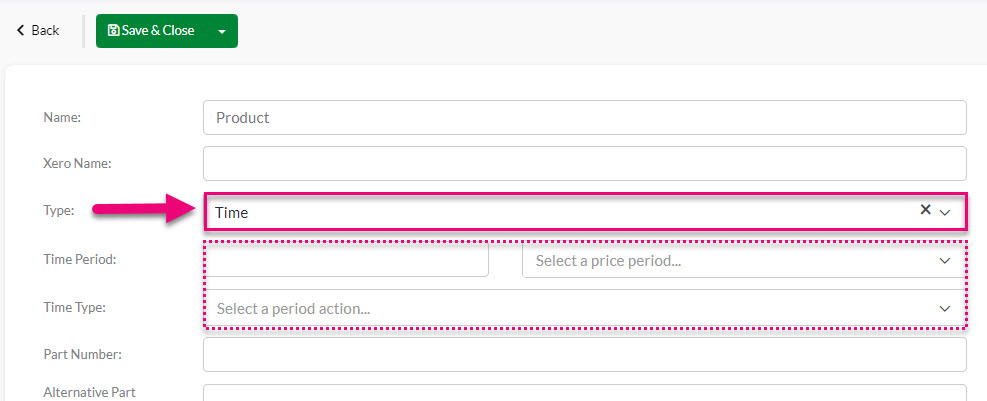
When working with Jobs, you can add Time Products to automatically calculate the correct cost of time spent.
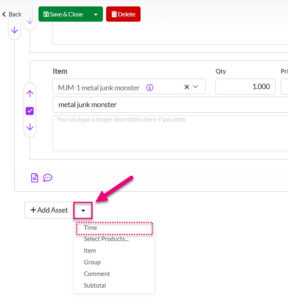
Adding a Time Product to a Job

Entering in Time on a Job
When working with the Manufacturing area you can have Time Products added to your Bills Of Material to account for the cost of labour involved in your production process.
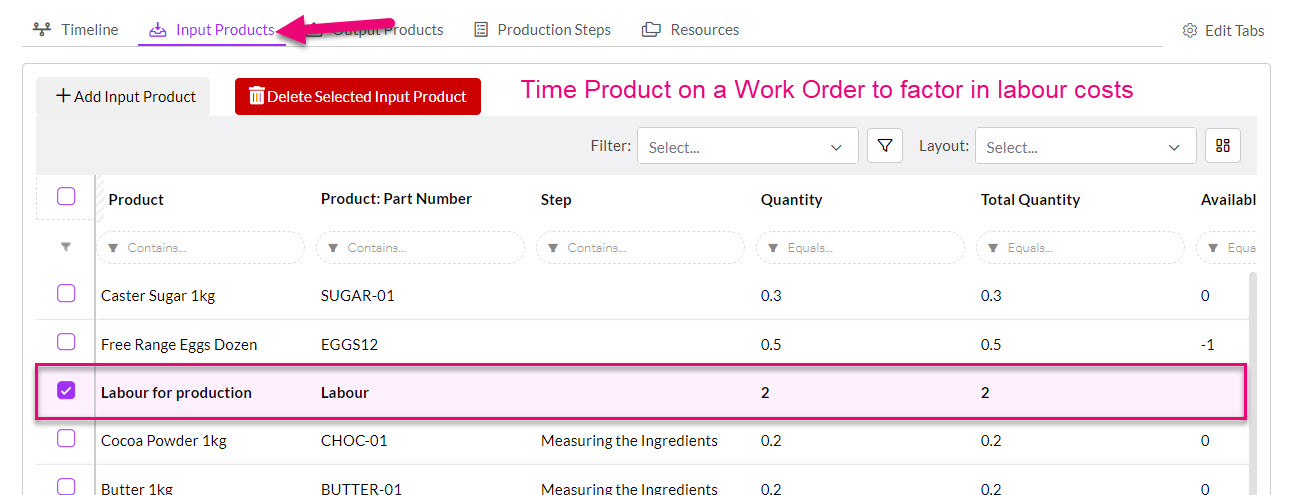
This cost can is factored into the Total Cost of a Bill Of Material, which can be pushed back to the Product record being manufactured to update the Cost Price.

Labour included in the cost price calculation on a BoM
See also:
Freight
Freight-type items for accounting purposes.
As MYOB and Xero treat freight differently to standard items in your inventory, CRM has the capability to add equivalent freight Products that can be added to your sales and purchases.
In the Type field on a new Product form, just select Freight. When transactions containing this Product are synced back to your accounting system, the amount will be dealt with as “freight item”.
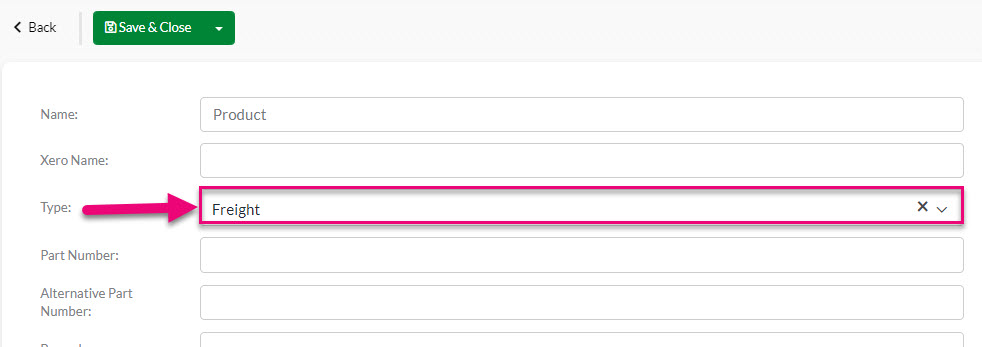
See also:
Service
Products that combine a service aspect with physical goods.
If you use Jobs and/or Assets in CRM, then you’ll need to create Service Products – in the Type field on a new Product form, select the Service option.
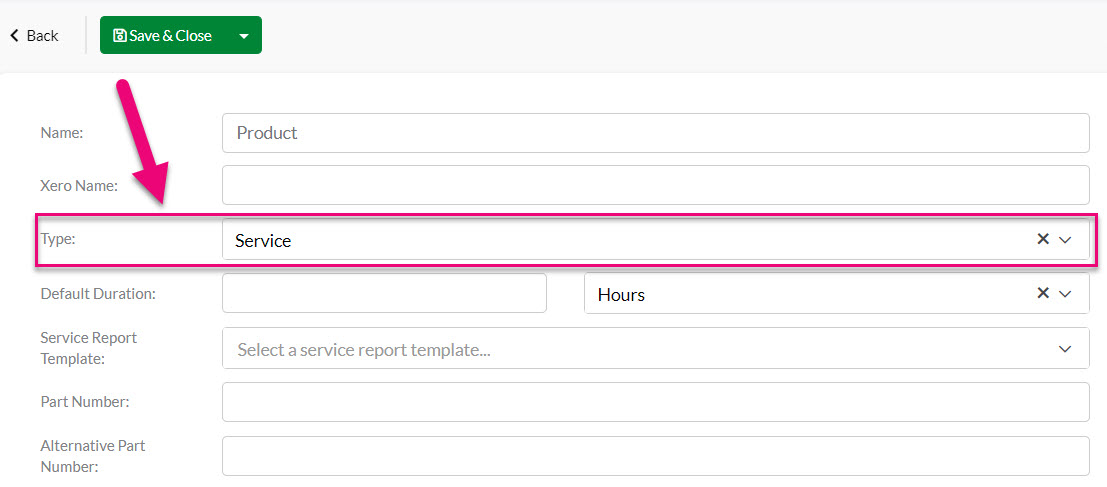
This selection then adds several additional fields to the form:
- Default Duration – how long the service takes to complete in hours, days or minutes.
- Service Report Template – you can set up templates in your system to generate a PDF document from a Job that shows all the tasks that were undertaken as part of a service. This report can then be quickly emailed to customers to provide a record of work.
- Service Parts – as well as the cost of the service itself, you can add other Products that will be used in the service so that the cost of the parts is factored into the total cost of the Service Product e.g. the service cost may be $200 and then the parts used are $300, so the total cost of the service would be $500.

Service Parts tab on a Service Product

The cost of Service Parts on a Job
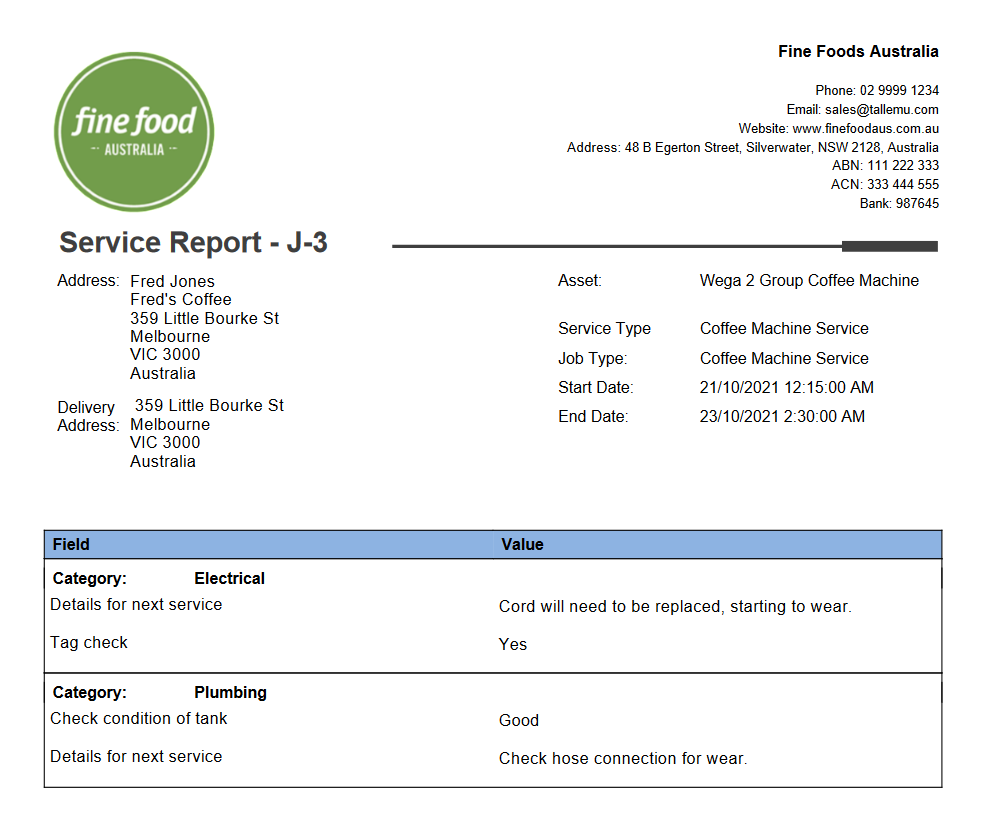
An example of a Service Report
See also:
Configuration options
Active
Products that you no longer buy or sell or just want to archive can be made inactive.
This is determined by whether or not the Active box is checked on a Product record.

Inactive Products will still remain in your inventory, along with their sales/purchase history, you just won’t be able to buy, sell or manufacture them while they’re inactive.
See also:
Configurable
Sell a product that can be tailored by choosing from pre-set options.
You can set up Products in CRM with configurable elements so that you can sell items with add-ons or options – just select the Is Configurable option on the Product form.

This selection then adds several additional fields to the saved form:
- Optional Groups: these are the categories or types of configurations that can be applied to a Product.
- Optional Products: these are the underlying Products for your Optional Groups.

When I add my configurable Product to a sale as an item, the system will automatically bring up additional boxes for my Optional Groups.

I can now tick the box on the left-hand side of the Product I’d like to select and then use the green arrows on the top right to collapse the group when I’m done.
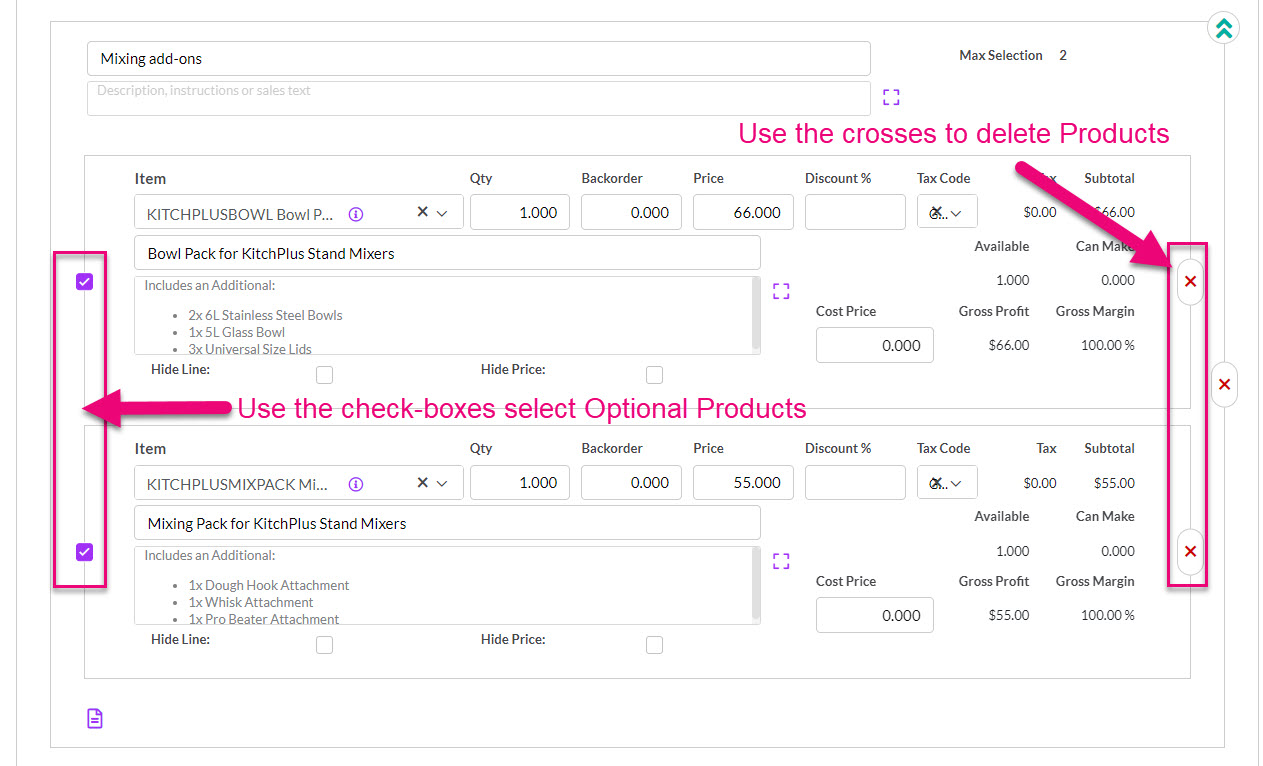
If I don’t want the unused option that I haven’t selected to show on the Quote, I can use the red cross on the right-hand side of the item to remove it.
Configurable Products are different to Variable Products in that configurable ones have multiple different components that form an end product; whereas variable products require no configuration and just require the preferred variation to be chosen.
Another way of thinking about it is that with configurable products, you end up with multiple SKU’s due to all the components and with a variable product, you’ll only end up with one SKU for the chosen variation.
See also:
Variable
Sell a Product that can come in many forms.
You can set up Products in CRM with variations so that you can quickly see what other forms or types an item comes in when it is being sold.
On the Product form there is a field for Variation Parent where you can select a “parent” Product. You can have multiple variations of any Product.

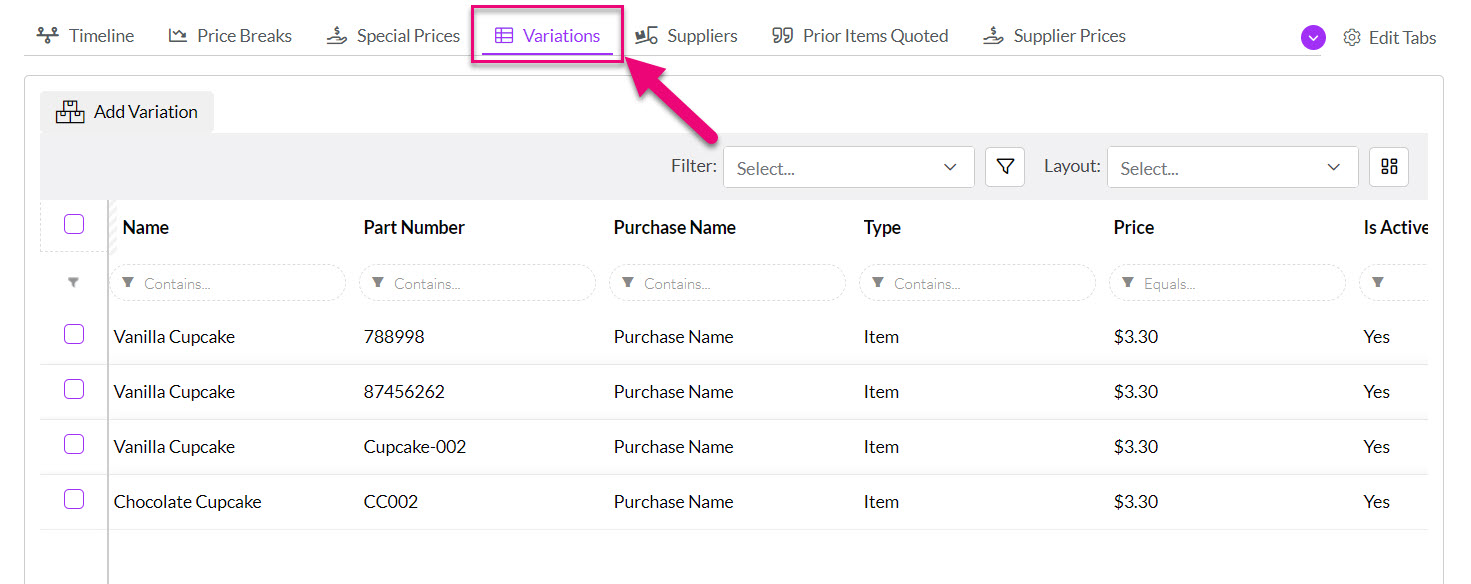
Variable Products are different to Configurable Products in that in that configurable ones have multiple different components that form an end product; whereas variable products require no configuration and just require the preferred variation to be chosen.
Another way of thinking about it is that with configurable products, you end up with multiple SKU’s due to all the components and with a variable product, you’ll only end up with one SKU for the chosen variation.
See also:
Virtual
Sell a single Product as many Products with different names.
Virtual Products allow you to stock and sell a single product using multiple different names or labels for the same underlying product.


See also:
Physical
Tangible Products.
If you enable the Physical box, it means that the item can be included in both Inbound Shipments and Outbound Shipments.

If this option is not selected and you try to ship an item, you will receive an error message, (as per the following example) or you will be prevented from initiating a shipment as the system cannot detect and physical items i.e. if there’s nothing physical, there’s nothing to ship.

See also:
Stock-tracked
Products you count stock of.
To mark an item as stock-tracked tick the Track Stock box when a Product is in edit mode. If you have CRM connected to an accounting system, you will also need to enter in an Asset GL Code before you are able to save the record.
You will also have a Stocks and Stock Movements tab available on the Product record.

See also:
Training
Products for courses, events or training that you run.
If you are using the Training area in CRM, you will need to create Training Products.
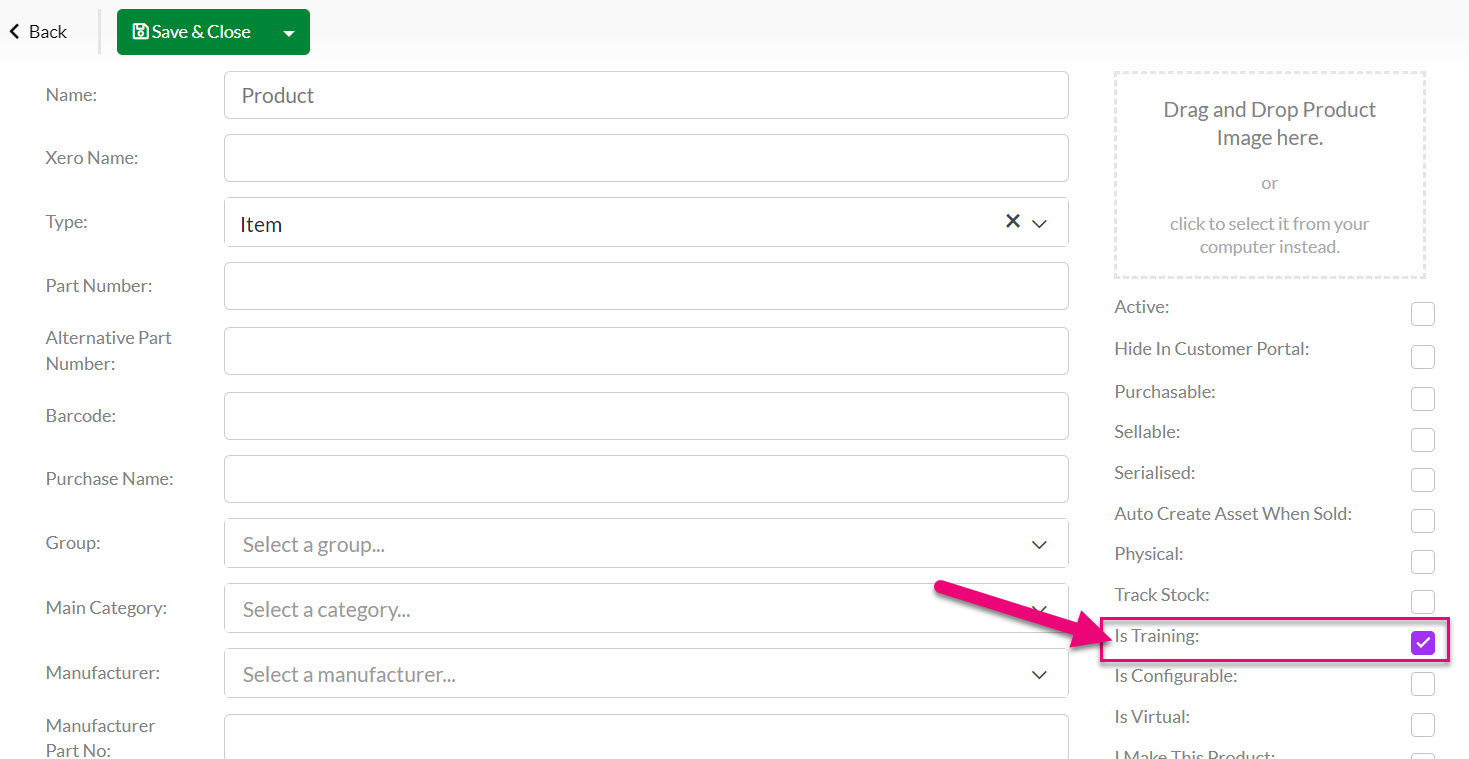
If this option is not selected, you won’t be able to utilise the Product in Training Courses.
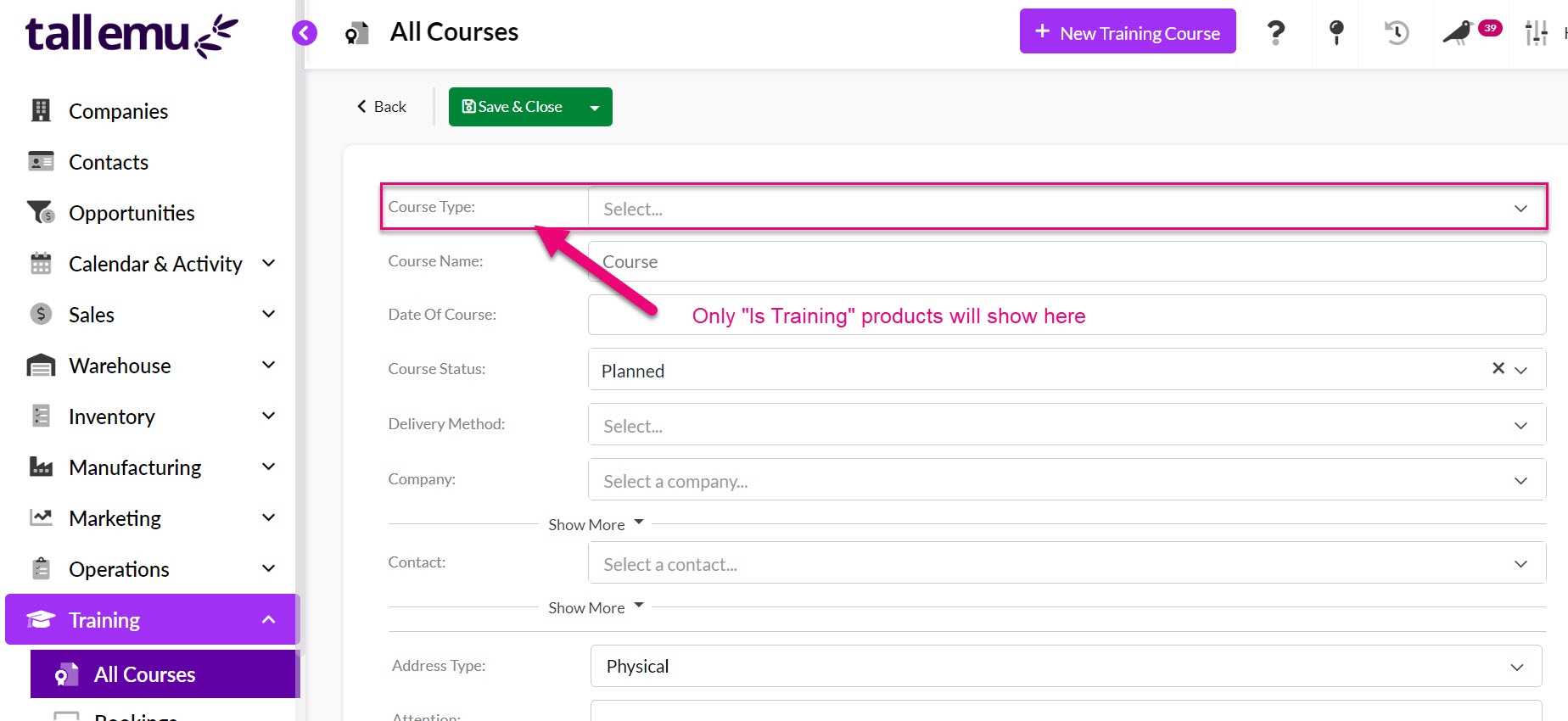
See also:
Manufactured
Products you make.
Manufacturing involves the transformation of some kind of raw material(s) into a finished product(s).
The first step in setting up manufacturing is to tell CRM which products in your inventory you manufacture – this is done by ticking the I Make This Product box.
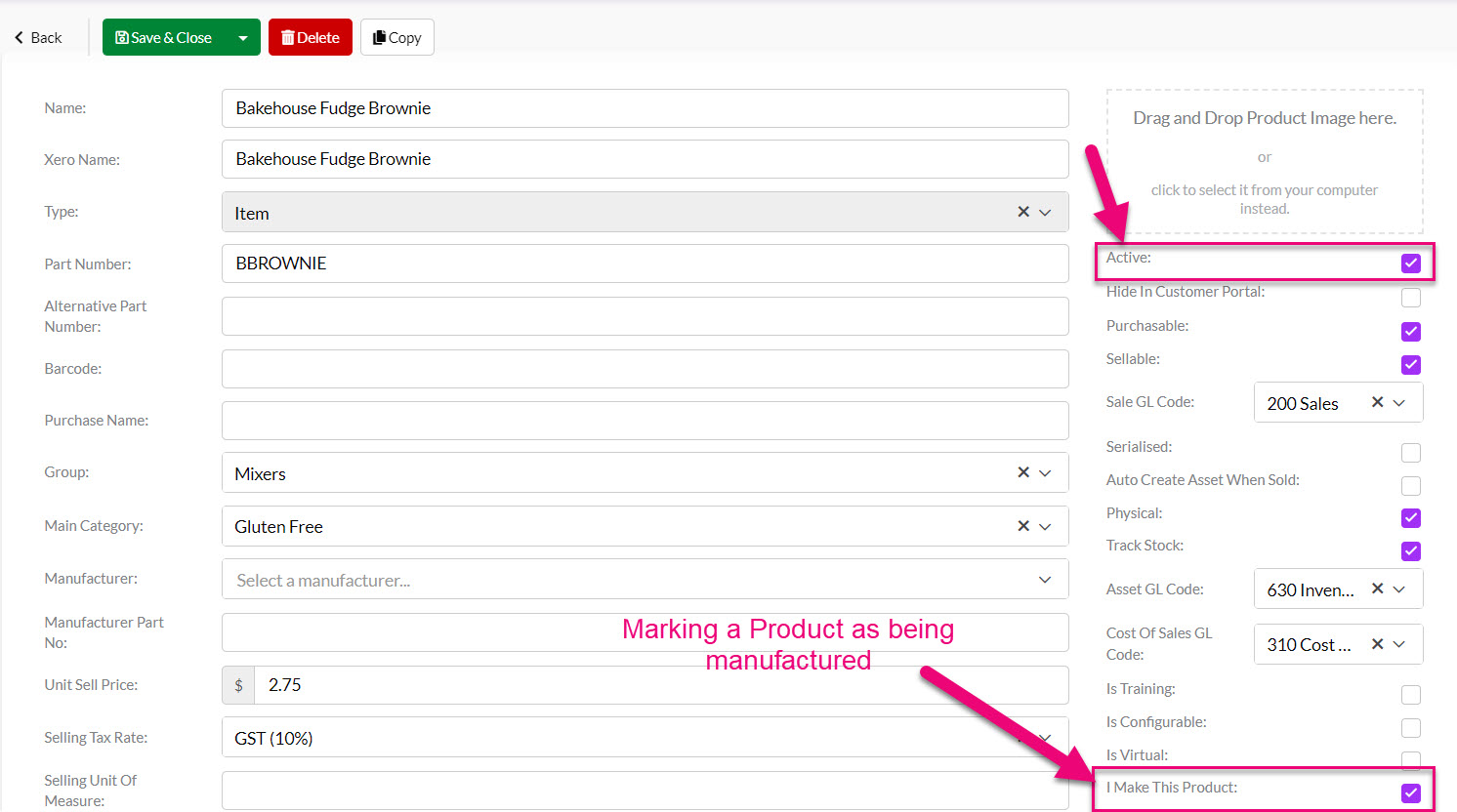
On the saved form, you will now be able to see specific information
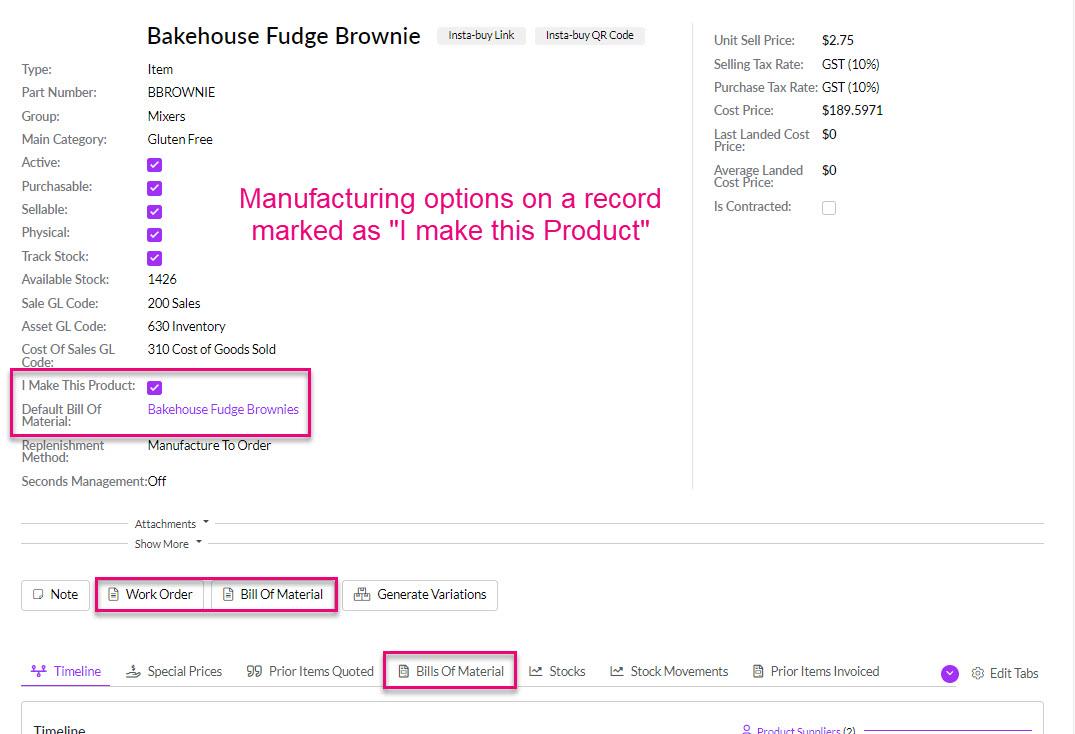
The Product will then be available to use with Bills Of Materials and Work Orders in the Manufacturing area.
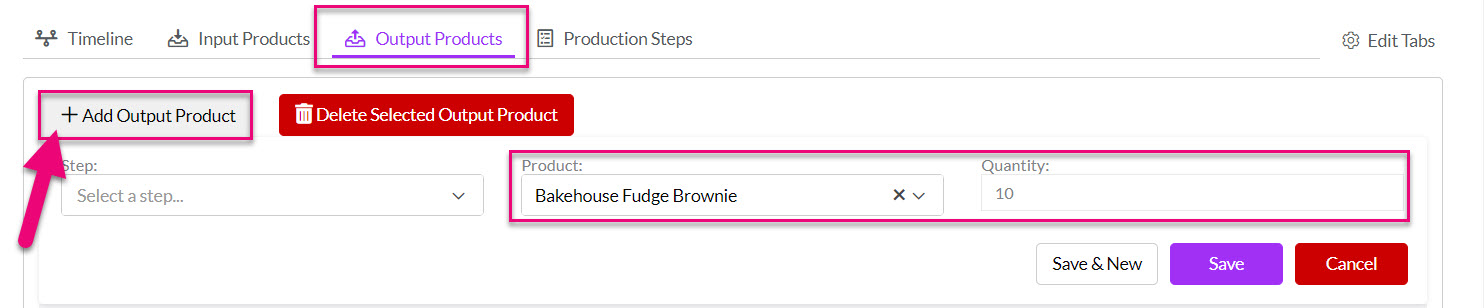
Adding a manufactured item as an Output Product on a BoM
See also:
Batch-tracked
Products in batches that have an identifiable number, quantity and expiry date.
When you create a new Product, you can specify whether batch tracking is required by ticking the Is Batch Tracked box – this enforces the creation and ongoing management of batches for the Product.
You can also update the Is Batch Tracked field on existing Products when you edit them.
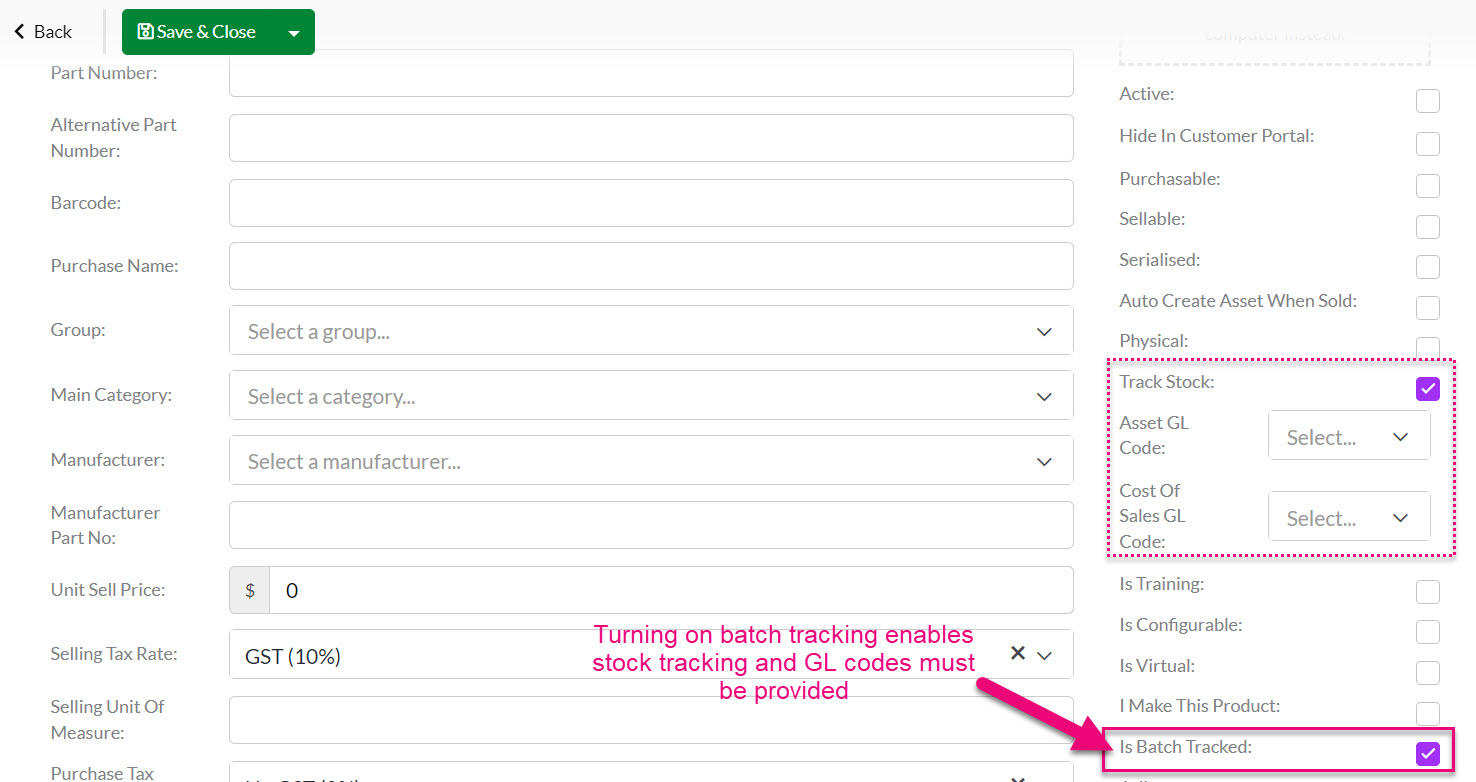
Whenever you manufacture or buy/sell a batch-tracked Product, the system will prompt you to enter in the applicable batch number the stock is coming from.

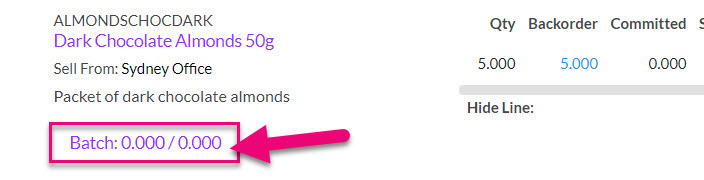
From a Product record, you can also see a history of batch movements.
![]()
From the Reporting > Reports area you can also access reports for Batch Ingredients and Batch Recall which help you to track down customers and ingredients related to batched products.
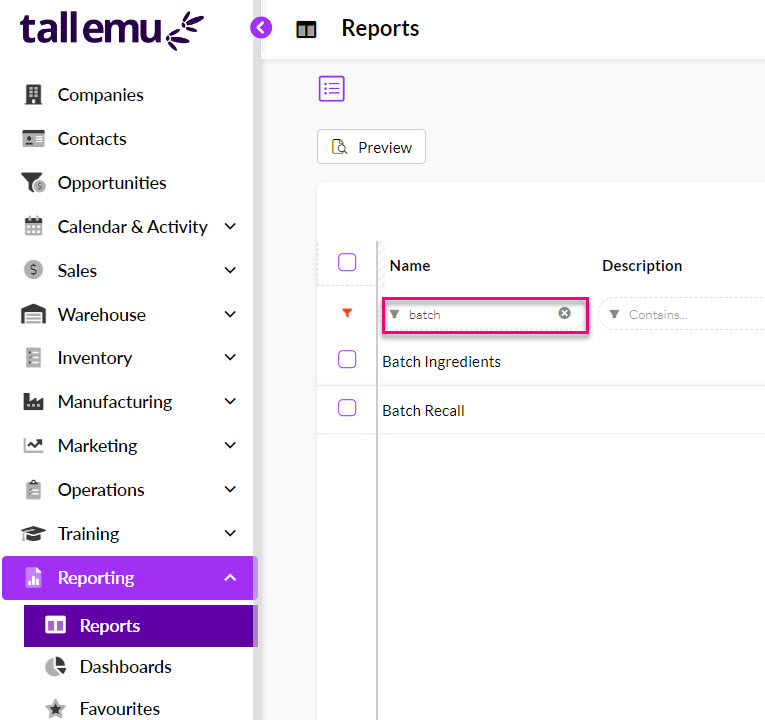
See also:
Serial Tracked
Products that have a serial number.
When you create a new Product, you can specify whether serial numbers are required by ticking the Serialised box – this enforces the creation and ongoing management of serial numbers for the Product.
You can also update the Serialised field on existing Products when you edit them.
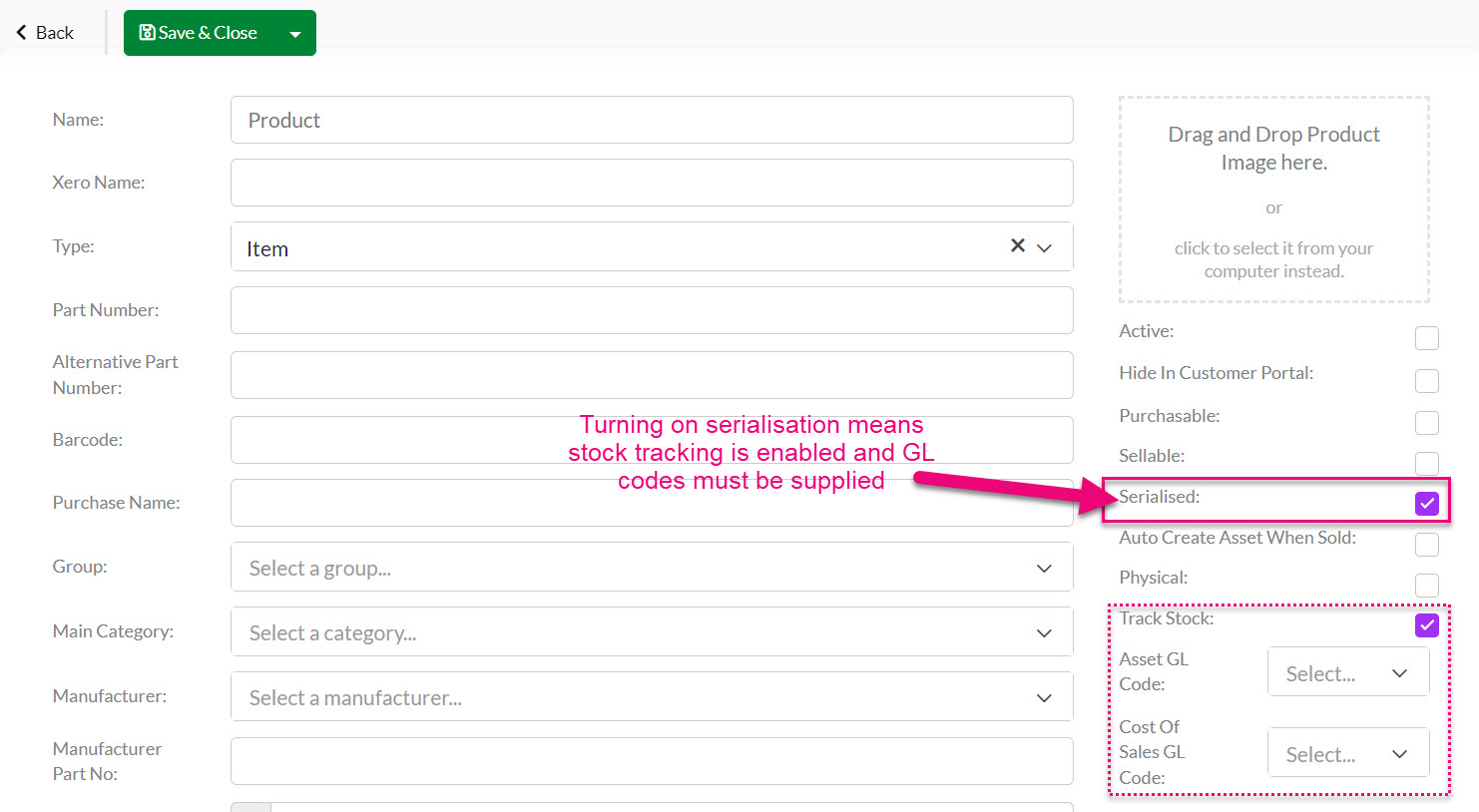
Whenever you manufacture or buy/sell a batch-tracked Product, the system will prompt you to enter in the applicable serial numbers for the stock.


From a Product record, you can also see a history of serial movements.

From the Reporting > Reports area you can also access a report for Serial Numbers per Sales Order which help you to track down customers and serials related to sales.

See also:
Asset creator
Products that you install, service or maintain.
An Asset is a product which your business has an interest in/relationship with. Whether it’s marketing collateral provided to franchises for point-of-sale displays, a hire car leased to a client, or machinery you sell that requires regular servicing, asset management in the CRM lets you track your assets to easily stay organised and in control.
If you are using Jobs or Service Products in CRM, you will need to work with Assets.
To enable the Asset auto-creation feature, you can open any Product record, put it into Edit mode and then ensure that the Auto Create Asset When Sold box is checked.
This means that when the Product is sold to a customer, an Asset record is automatically created for the customer with details of the sold item.
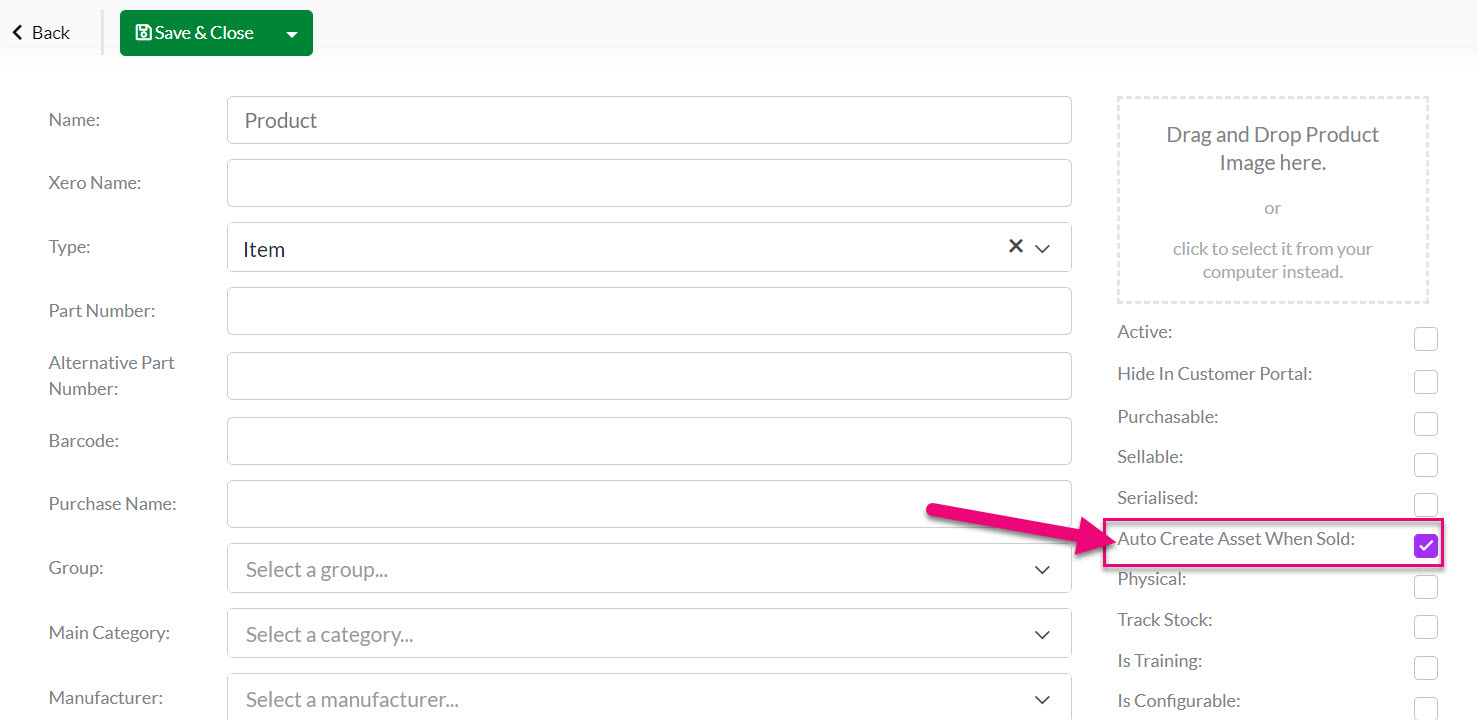
See also:
