Templates
CRM allows you to customise different types of Templates for use throughout the system: Email, SMS, Letter, PDF, Form and Web.
- You can create as many different versions of templates as you want and then specify where they can be used.
- All templates use merge codes to pull information from various fields in CRM into the finished version.
- Not all PDF Templates are currently customisable; we are progressively introducing more customisable templates.
The following guides explain how and when you can use your templates, as well as any limitations that apply.
See also:
Email & SMS
By default, your system comes with a range of Email and SMS Templates – you can customise these or create your own.
As well as the time and efficiency benefits of templates, with CRM you can insert merge codes into your Emails and SMS to pull field values from data stored in your system and insert it into your messages.
Every template is linked to a “Source” in CRM i.e. where the template will be available for use.

Source field on an Email Template
You can set your system default templates in a few ways:
- From Admin > General > PDF & Email Templates you can set your default preferences for a range of areas.

- From applicable Web Templates for sales and purchasing you can select the Email and SMS Template that will be automatically applied when the selected Web Template is deployed.

Template selection fields on a Quote Web Template
You can also change the template in use in a few ways:
- From the Email Template field on sales and purchase records.

Email Template field on a Sales Order
- When you create an Email or SMS to send, you can select a template to apply.

Selecting a template in an Email
Letter
You can also create Letter Templates for to pull field values from CRM and insert them into a custom document. You can generate these from Emails, Marketing Lists, Companies and Contacts.
See our full guide on Letter Templates.
Quote Form Templates will allow you to set up a CRM Quote form that can be used to quickly produce Quotes.

A Quote Form Template pre-loaded with details
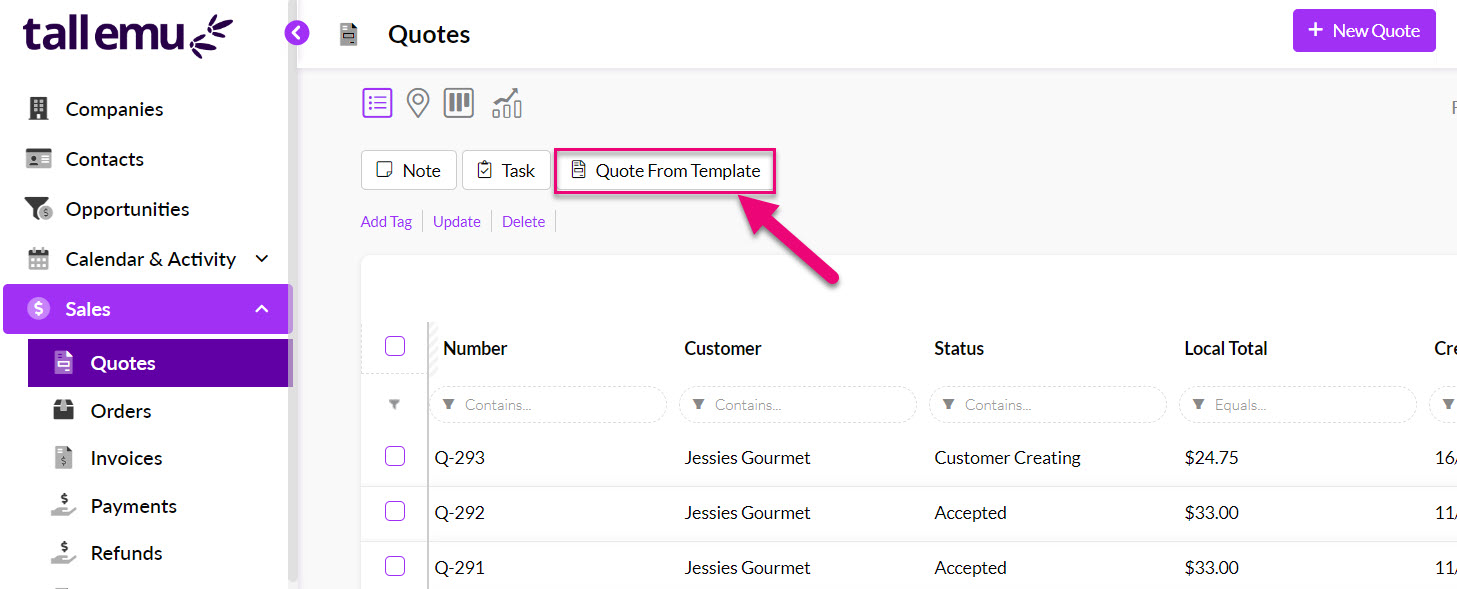
Creating a Quote using a Form Template as a base
This feature is particularly useful if any of the following apply to you:
- Have multiple Web Quote Templates.
- Quote items from a range of different locations.
- Frequently quote packages of items and/or services.
- Require a deposit once a Quote has been accepted.
- Want to assign Quotes to a particular User by default.
- Apply standard discounts to items or services or have a promotion going.
See our full guide on how to create Quote Form Templates.
You can have multiple versions of each PDF Template, if required. You can then select the desired template on sales and purchases via a field.

PDF Template field on a Sales Order
PDF Templates can be generated from a number of areas in CRM – they open in a new browser tab and allow you to print or save the file.

Generating a PDF Sales Order
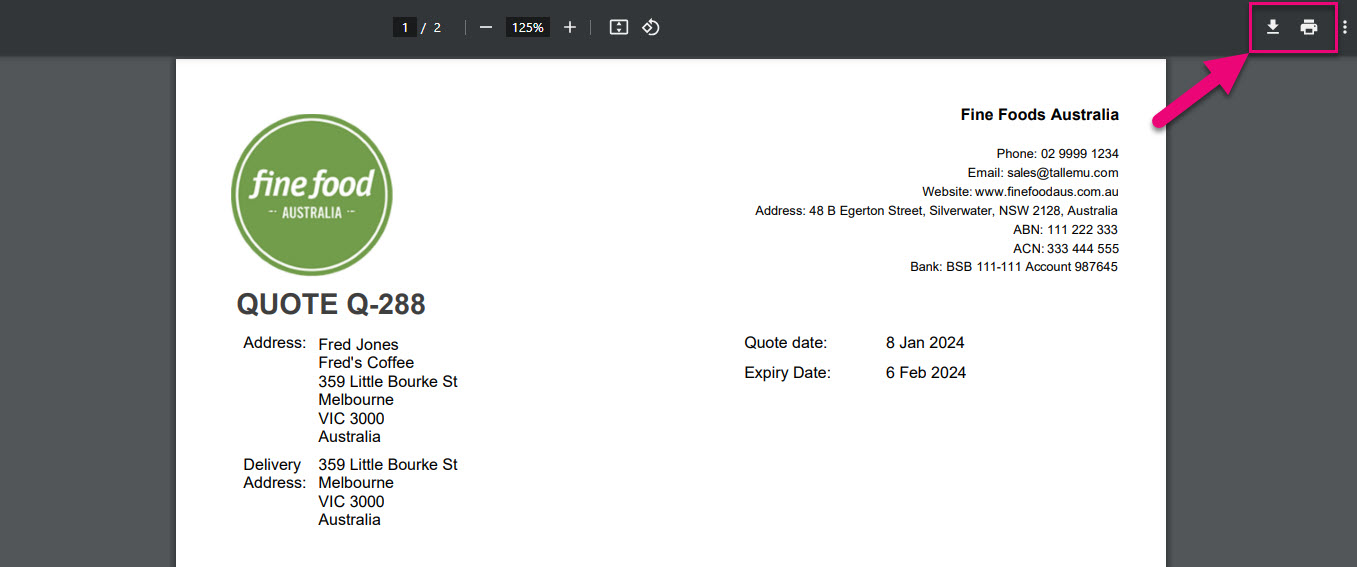
A PDF Quote opened in a new browser tab – save or print
In some cases, the PDF version of a record will be automatically attached to an Email e.g. for sales and purchasing.
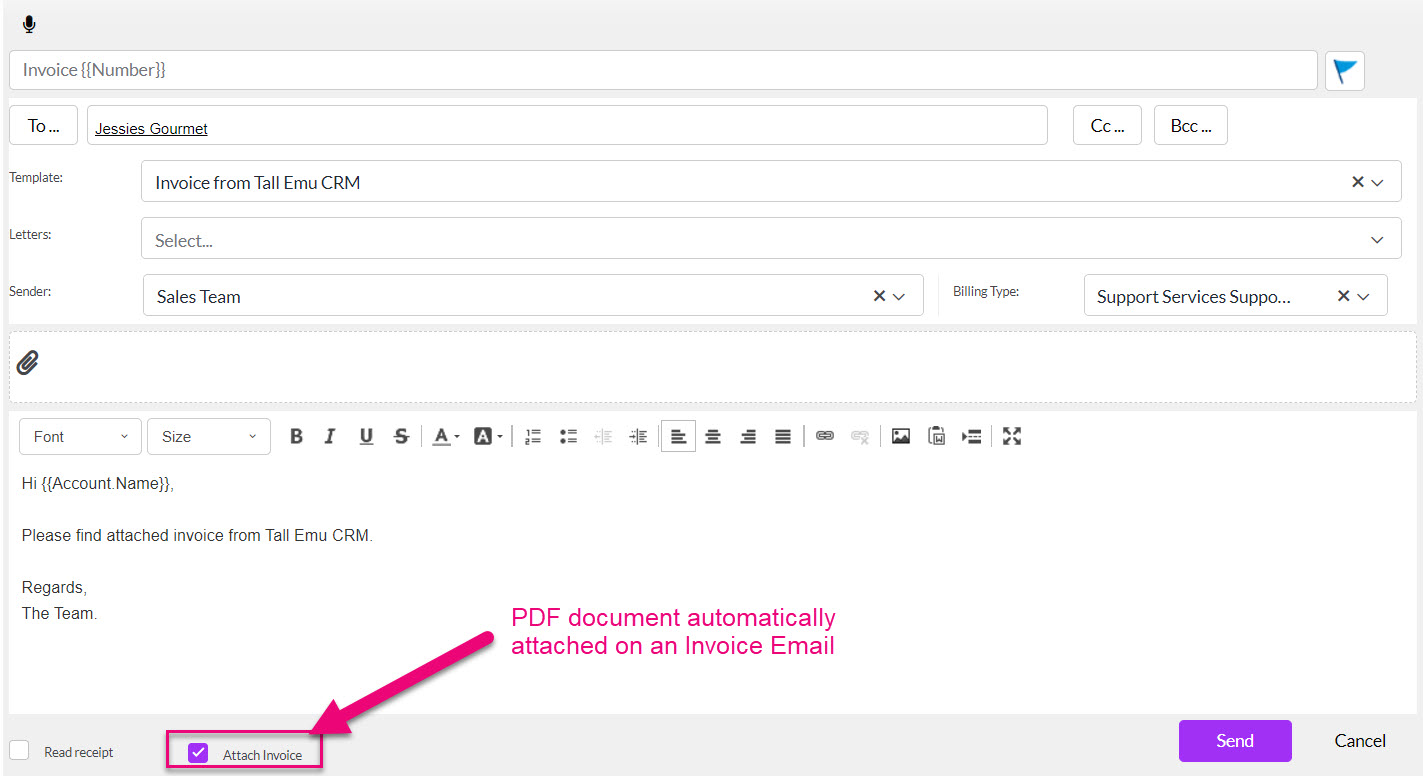
You can currently customise the following PDF Templates in your system, and we are progressively introducing more customisable templates.
- Quote
- Sales Order
- Invoice
- Purchase Order
- Service Reports (for Jobs)
See our guide on customising PDF Templates and creating Service Report Templates.
You can set your system default templates in a few ways:
- From Admin > General > PDF & Email Templates you can set your default PDF preferences for a range of areas.

- From applicable Web Templates for sales and purchasing you can select the PDF Template that will be automatically applied when the selected Web Template is deployed.

Template selection fields on a Quote Web Template
You can currently customise the following Web Templates in your system. If you have a payment gateway connected to CRM, you’ll also be able to offer customers online payment from some templates.
- Web Quote Templates – customers can accept and pay these online and also use the online Q&A feature.
- Web Sales Order Templates
- Web Invoice Templates – customers can pay these online.
- Web Purchase Order Templates
- Web Request For Quote Templates
You can have multiple versions of each Web Template, if required. You can then select the desired template on sales and purchases via a field.
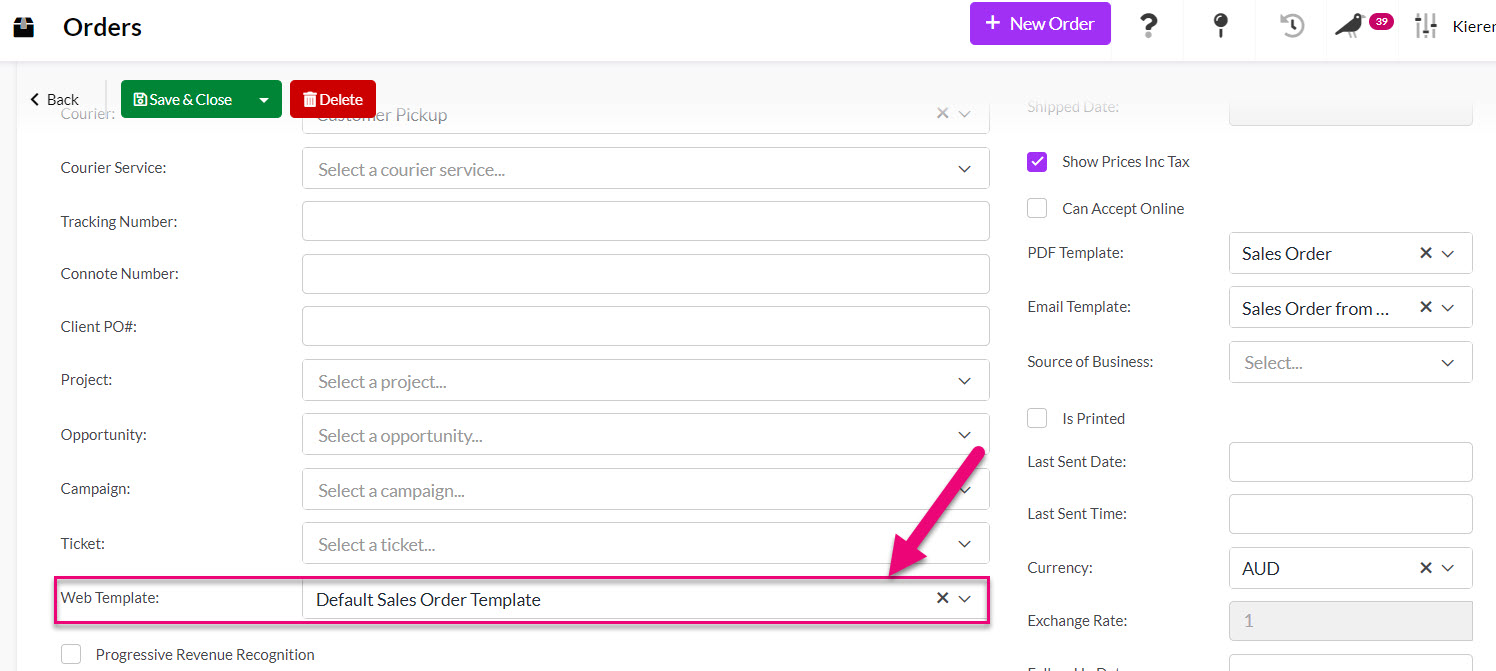
Web Template field on a Sales Order
You can also set your default template choice at a system level when you are working with Web Templates – just tick the Use This Template by default box.

Default field on a Quote Web Template
You can email or SMS links to web versions of sales and purchases to your customers and suppliers.
- To preview the web version before you send it to a customer or supplier, just click on the Preview As Customer button at the top of a sales or purchase record – this opens the web version in a new browser tab.

Preview web version button on an Invoice

A Web Quote preview
- Click on the Copy URL button at the top of any sale or purchase record, then paste the URL into an Email or SMS.

Copy web URL button on an Invoice
- You can also set up an Email or SMS Template to automatically insert the web URL using a merge code.
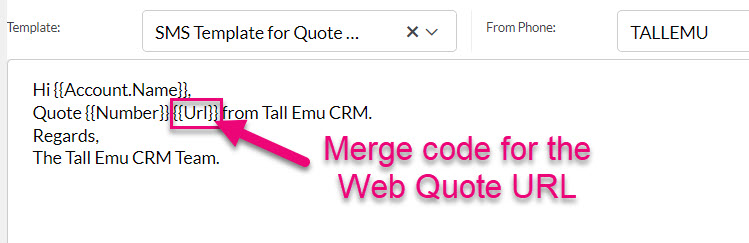
SMS Template with URL merge code
