-
- Getting Started
- Record Tabs
- Managing Duplicate Records
- Setting Up Grid Layouts
- Show and Hide Columns
- Key setup steps
- Additional setup steps
- Tips & Tricks
- Pinning Activities
- Bulk update
- Timeline
- Bulk uploading images
- Advanced Filters
- Automated Workflows
- System Admin in CRM
- Search, sort and report
- Calendar View
- Dashboard View
- Using Views
- Import troubleshooting
- List View
- Set up your customers in CRM
- Working with Activities in CRM
- Basic Navigation
- Using the Map View
- Using the Kanban View
- Configuring Dropdown Lists
- Creating New Records
- Open or Edit Existing Records
- View Details on Map Pins
- Syncing Your Accounting System
- Change the Column order
- Setting up your CSV file for Import
- Filter Map Records
- Company Information
- Sorting Records
- Export data
- Filtering Records
- Import Data from Excel or CSV
- Colourise Map Records
- Set Up Security Groups
- Invite Other Users
- Connect Outlook
- Connect to Mailchimp or Campaign Monitor
- Set Up Other Reference Data
- Configure Online Quoting
- View Reports and Dashboards
- Connect Burst SMS
- Viewing Tags
- Adding and Editing Tags
- Sorting and Filtering with Tags
- Jobs, Assets & Service Management
- Manufacturing
- Operations
- Reporting
- Training
- Workflow Management
- Quoting & Selling
Working with Activities in CRM
You can create different types of Activities throughout CRM, then sort, segment and report on them in different ways.
See also:
Types of Activities

The types of Activities you can create in CRM are:
- Note – these are a quick and easy way of recording information against records in CRM.
- Call – if you have set up an integration with your phone system and CRM, inbound and outbound calls will automatically be logged as Call activities. You can also manually create Calls and set reminders to show in CRM.
- Task – these allow you to track time spent and can be assigned to Users or Teams to complete. You can also use Tasks in conjunction with Time Tracker for easy stop/start time recording. You can set reminder and deadline notifications to show in CRM.
- Meeting – these are displayed on the internal CRM calendar, and you can send out invitations to attendees, or just keep a record of the meeting. You can also set meeting reminders to appear in CRM.
- Email – by default, emails are sent from CRM using “[email protected]” as the sending address. You can configure CRM to use your own email domain instead, with CRM Email. When an email fails to send, you’ll get an alert in CRM.
- SMS – for this to work, your database must be integrated with Burst SMS.
- Time – is a little bit different to other Activities; Tasks work in conjunction with Time – you can have multiple Time entries that are added up to determine the total time spent on a Task. You can add Time from Calendar & Activity > Time or directly from a Task in Advanced View.

Time on a Task in Advanced Mode
The following table summarises the available features and functions for each Activity.
| Activity | Customisable | Voice Transcription | Notifications/reminders | @ mentions | Integration required |
| Note | No | Yes | No | Yes | No |
| Call | Yes | Yes | Yes | Yes | Optional |
| Task | Yes | Yes | Yes | Yes | No |
| Meeting | Yes | Yes | Yes | Yes | No |
| Yes | Yes | Failure only | Yes | Yes | |
| SMS | No | Yes | Failure only | No | Yes |
| Time | No | No | No | No | No |
See also:
Tagging people
In any Activity (except SMS) you can use “@ mentions” to tag other Users or Teams.
This is done by typing “@” immediately followed by the first few letters of the User or Team name to reveal a mention tag.
Once you have added this, the User/s you mentioned will get an email with details of the mention, as well as notification in CRM.
This is very really handy for keeping colleagues in the loop when adding Activities to CRM; you can quickly let others know what is going on, without having to send a separate email.
In the example below, I want to tag my colleagues in the finance team in a Note I am writing, so I type in “@finan” to reveal a tag option, then click on this to select the Team; when I save my Note, the Users in the Team will get an email alert.
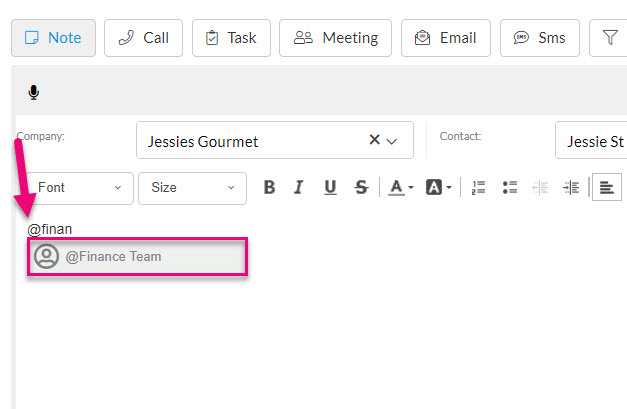
An example showing saving a Note with an @ mention.

Following is an example of a mention notification in CRM.

And this is an example of an email notification sent to a User who has been mentioned in a Note.
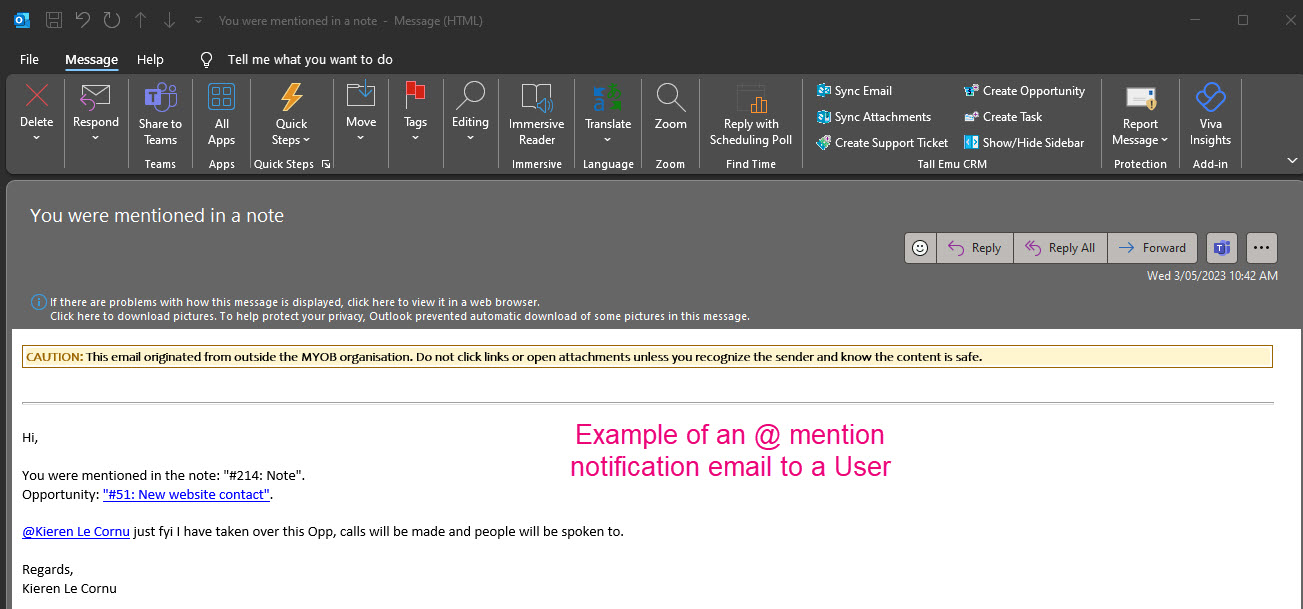
See also:
Customising Activities
Call, Task, Meeting and Email can all be customised from Admin > Settings > Activities & Calendar.
This is an important step because it allows you to get your terminology and process information into CRM.
- For example, on a Task, the following fields can be customised to show your own options.

- This is done from Admin > Settings > Activities & Calendar > Task Settings.

- Which will display a screen where you can customise each field with your own options.

Once you have your own options in the system, it is then very easily to slice and dice all your Activity records according to your own requirements to generate workflow lists and monitor your work pipelines.
See also:
Voice Transcription
In every type of Activity, you can use the Voice Transcription feature to talk to CRM and it will transcribe your speech.
This is especially useful for users who are out on the road as they can just have a quick chat to CRM to send an Email or create a Task, rather than having to type it.
Whenever you create a new Activity in CRM (a Note, Call Task, Email, Meeting, SMS) you will have a microphone button – just click this (and allow your browser to access your microphone) then start talking.

CRM will then transcribe into your chosen activity, and you can choose whether or not you also want to save a copy of the audio file to the activity.
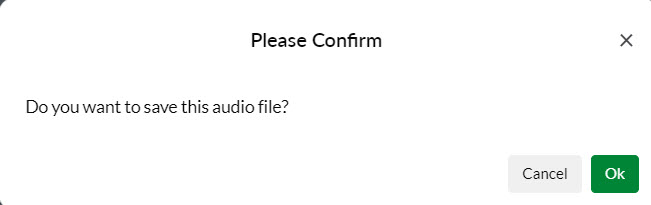
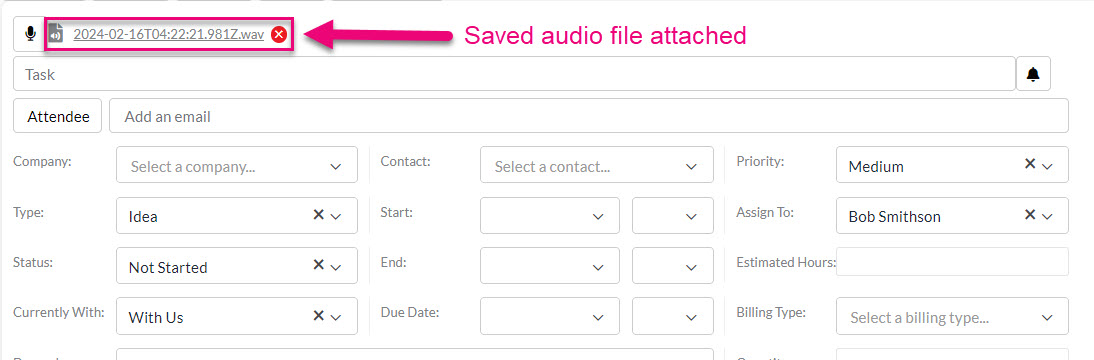
Each User in CRM can also have their own language default set for transcription, so that when they start talking, the system knows to listen for English, Arabic, Chinese etc.
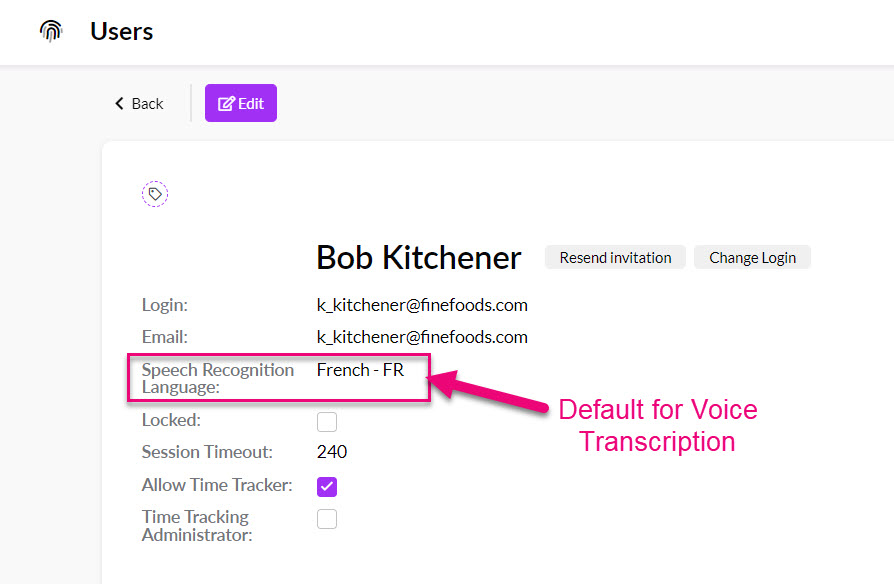
See also:
Setting reminders & notifications
There are a range of ways that you can set internal and email notifications on Activities.
- In CRM, notifications and alerts are displayed – this can be accessed by clicking on the bird icon.
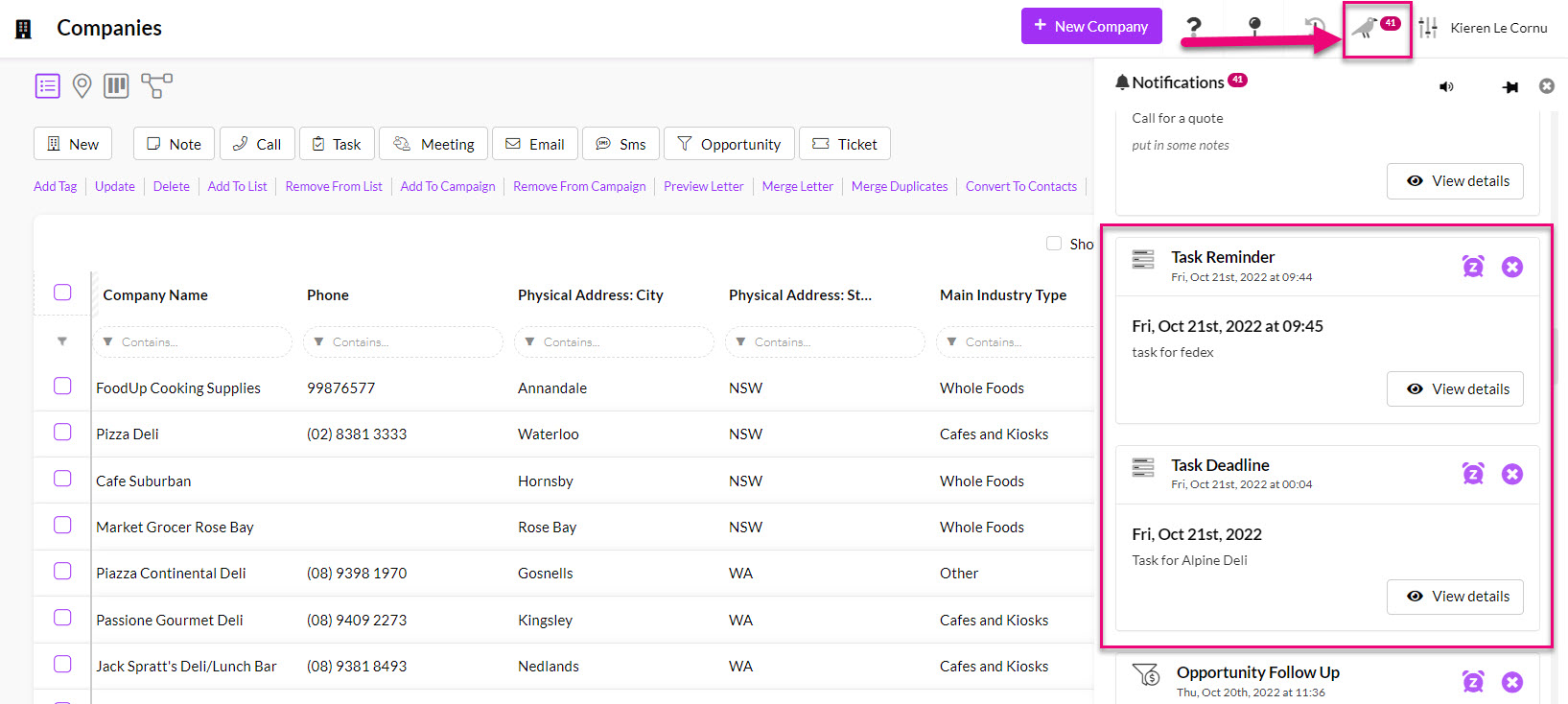
- Clicking on the bell icon on a Call, Task or Meeting will reveal the option to set a reminder interval, which will generate a notification in CRM at the set time.
- For this to work correctly, the Task must be Assigned To someone (i.e. the person who receives the notification) and have a Start Date & Time (i.e. a time from which a notification can be generated before).

- In the case of Tasks, an automated deadline notification will also be generated, based on the Due Date.
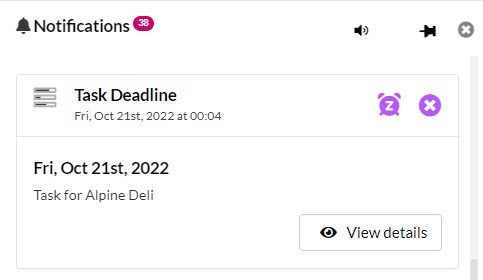
See also:
Billing
You can charge customers for time spent on Activities using our Time Billing feature, which allows you to:
- Create a Time Product in CRM and set different billing rates for your customers; you can also set a standard rate across the board.
- Record your time spent in CRM via Activities (Tasks that have Time, Calls, Meetings, SMS and Emails) and segment the time into billable or not billable.
- Generate a Sales Order for a customer that will pull in billable data from their Activities. You can generate a bill from a customer record (Contact or Company), a Project or a Ticket.

Time Billing on a Project

Generating a Time Bill from a Company
See also:
Upcoming Activities
Next Step
Before an Activity is completed, it will show as the Next Step in the top right-hand corner of the relevant record it is linked to (if applicable).
Note that this feature only applies to Activities that have dates attached to them i.e. not Email, SMS or Note these are automatically “completed” when they are saved.
How CRM determines what is “next” is as follows:
- The Activity must be incomplete i.e. it hasn’t been closed off yet.
- If there are multiple incomplete Activities against a record, CRM chooses the next one in sequential date order.
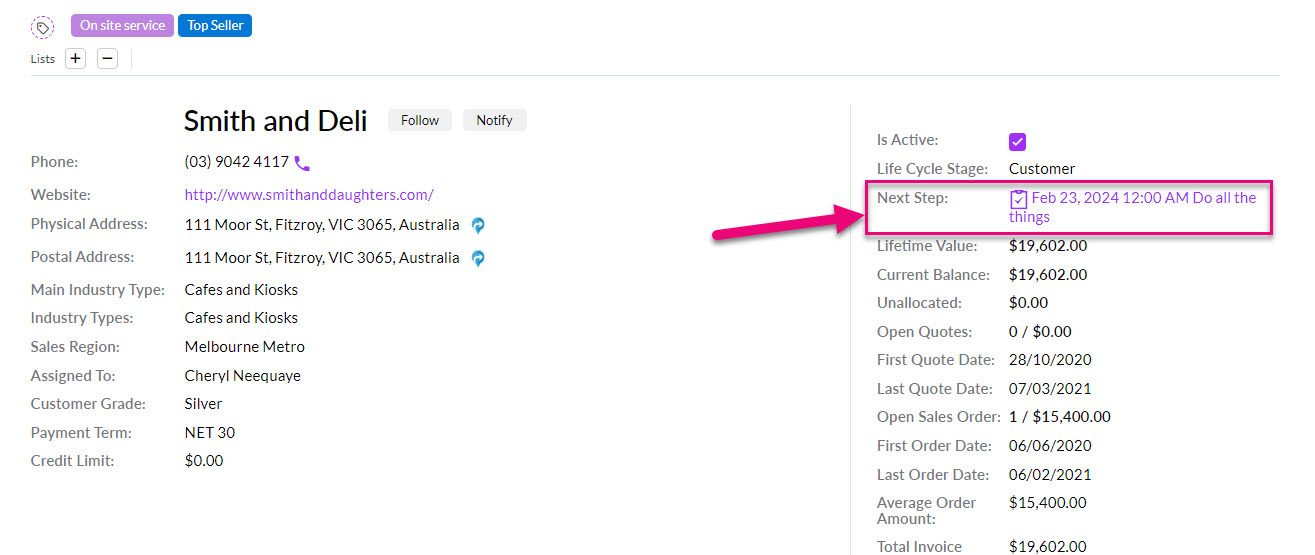
Next Step on a Company record

Next Step on a Project
Planned Activities
To the right of the Timeline, you have an area that will show any upcoming Activities – basically the next in date order (based on today’s date).
This is different to the Next Step feature, which only shows 1 Activity at a time; this Planned Activity area can show multiple upcoming Activities.
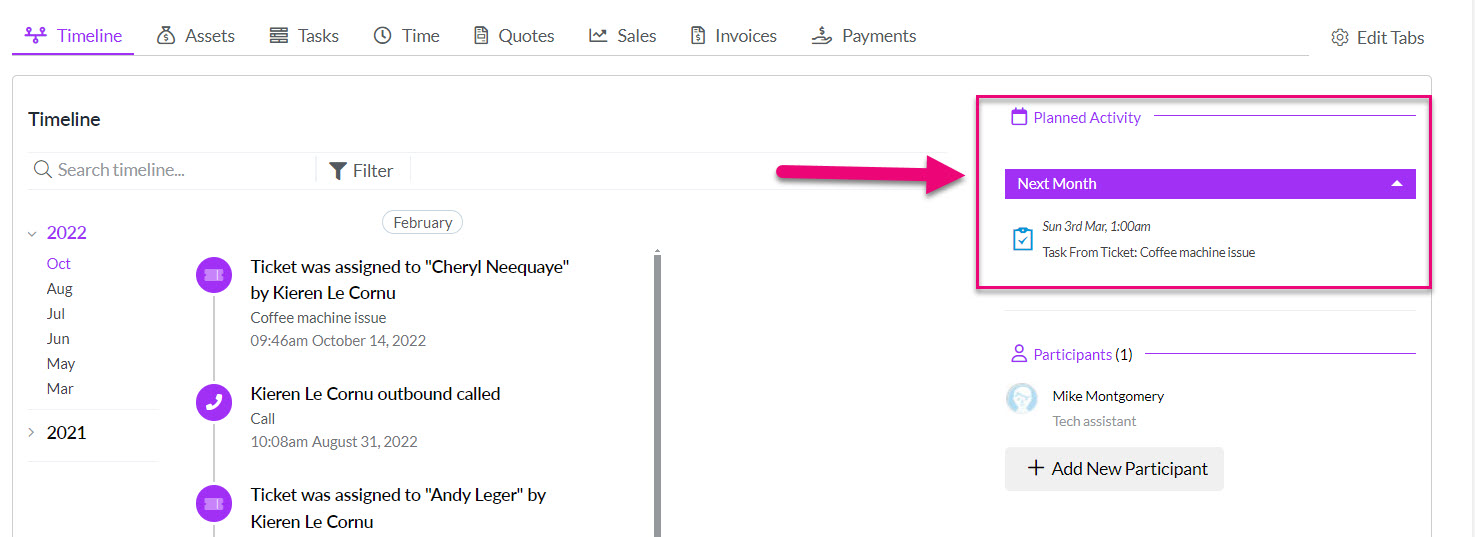
A Task as a Planned Activity on a Ticket
Completing Activities
Once the Activity is marked off as complete, it will appear on the Timeline of the record.
How CRM determines if an Activity is “complete” is as follows:
- Calls and Meetings must have the Mark as done box ticked.


- Tasks need to have the Status field = Completed.

See also:
Failed Activities
If you have an SMS or Email that fails to send, this will not be shown on the record Timeline – it will show as an error to the right of the Timeline, and you’ll also receive a notification in CRM to tell you if a send has failed.

A failed email on a Quote
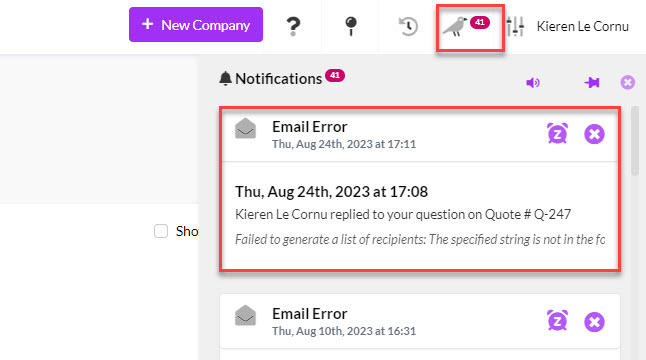
Failed Email notification in CRM
See also:
Completed Activities
All completed Activities will show on the Timeline of the relevant record.

You can then search, sort and pin Activities to record Timelines.



Pinned items on a Timeline
See also:
Activity Tracking, Reporting & Workflow
As well as being able to work with Activities from the respective records that they relate to, you can also use the Calendar & Activity area on the main menu, which has the following options.
Calendar & Activity
This area is a repository of every Activity from everywhere in CRM: every Email, SMS, Call, Task, Note, Meeting, Production Step, Web Form submission and Clickstream Visit.

You have several different view options to choose from here:
We also recommend that you set up a series of Advanced Filters and Layouts to sort and segment your data here.


Tasks
This area will show you just Tasks – completed ones are shown in green and incomplete ones are shown in red.

You have several different view options to choose from here:
We also recommend that you set up a series of Advanced Filters and Layouts to sort and segment your data here.
A handy feature is to use Rules that are available in Advanced Filters – these are a quick way to build your search criteria.
Using the Assigned To Me option means that the filter will automatically adjust to display results for whoever is logged in to CRM i.e. instead of creating a filter for each User, you can have one filter that caters to all Users.

Calls
This area will show you just Calls.

You have several different view options to choose from here:
We also recommend that you set up a series of Advanced Filters and Layouts to sort and segment your data here.
Meetings
This area will show you just Meetings.

You have several different view options to choose from here:
We also recommend that you set up a series of Advanced Filters and Layouts to sort and segment your data here.
Time
This area shows you all of the individual Time entries that are linked to Tasks.
Here, the only view option is List view.

We also recommend that you set up a series of Advanced Filters and Layouts to sort and segment your data here.
