-
- Getting Started
- Record Tabs
- Managing Duplicate Records
- Setting Up Grid Layouts
- Show and Hide Columns
- Key setup steps
- Additional setup steps
- Tips & Tricks
- Pinning Activities
- Bulk update
- Timeline
- Bulk uploading images
- Advanced Filters
- Automated Workflows
- System Admin in CRM
- Search, sort and report
- Calendar View
- Dashboard View
- Using Views
- Import troubleshooting
- List View
- Set up your customers in CRM
- Working with Activities in CRM
- Basic Navigation
- Using the Map View
- Using the Kanban View
- Configuring Dropdown Lists
- Creating New Records
- Open or Edit Existing Records
- View Details on Map Pins
- Syncing Your Accounting System
- Change the Column order
- Setting up your CSV file for Import
- Filter Map Records
- Company Information
- Sorting Records
- Export data
- Filtering Records
- Import Data from Excel or CSV
- Colourise Map Records
- Set Up Security Groups
- Invite Other Users
- Connect Outlook
- Connect to Mailchimp or Campaign Monitor
- Set Up Other Reference Data
- Configure Online Quoting
- View Reports and Dashboards
- Connect Burst SMS
- Viewing Tags
- Adding and Editing Tags
- Sorting and Filtering with Tags
- Jobs, Assets & Service Management
- Manufacturing
- Operations
- Reporting
- Training
- Workflow Management
- Quoting & Selling
Using Views
At the top of every module homepage, you will see a number of icons – these are view selectors.
Clicking on an icon will allow you to visualise your data in a different way; depending on which area of CRM you are in, you will see different view options.
![]()
The view options available are:
List view
This is the main view in CRM that will open by default in most modules – it displays records as a list. Click here to learn more.
![]()
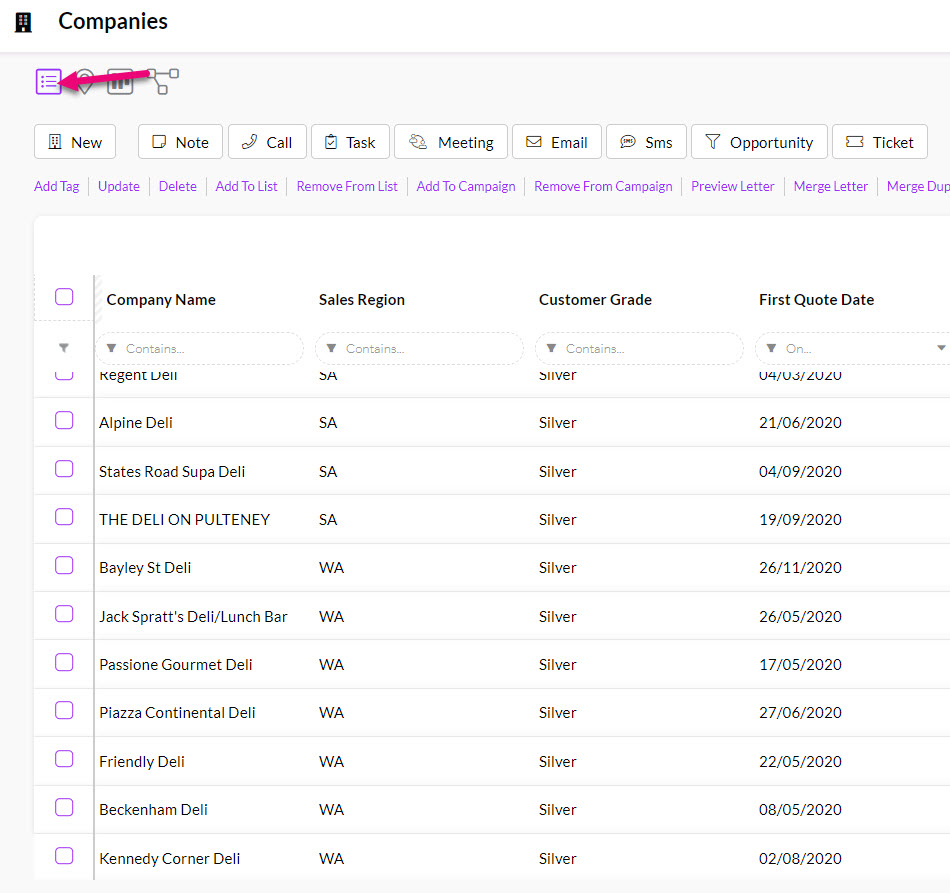
Map view
If you have address information in the relevant records, you can visualise these records on a map. Click here to learn more.
![]()
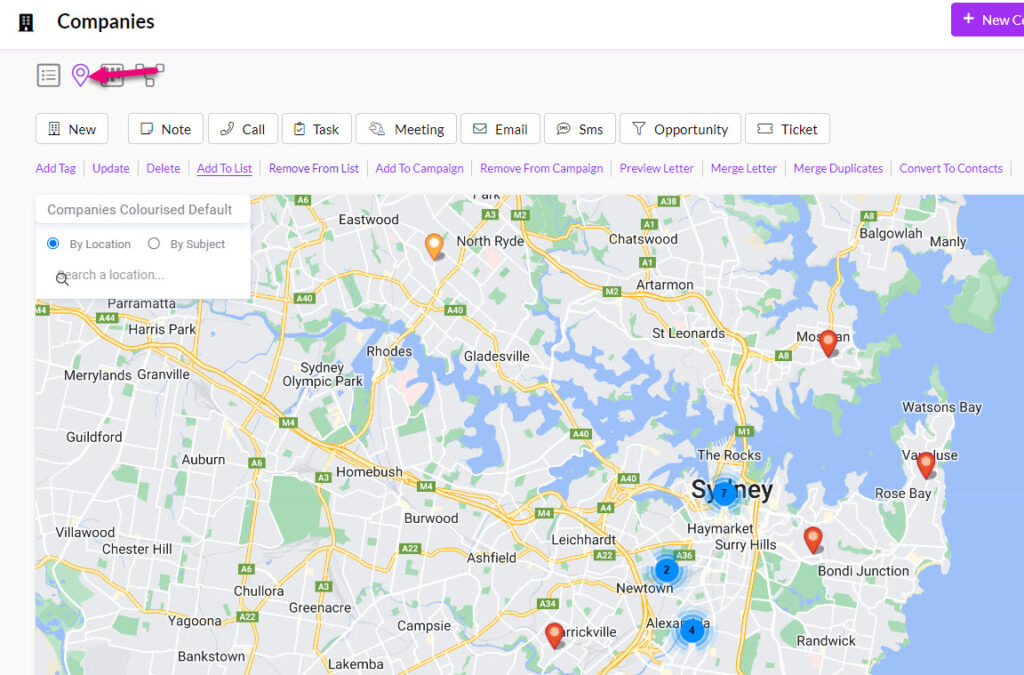
Kanban view
Depending on the area of CRM you are in, this view allows you to visualise records by Stage, Status, Lifecycle Stage, Type or who they are Assigned To. Click here to learn more.
![]()
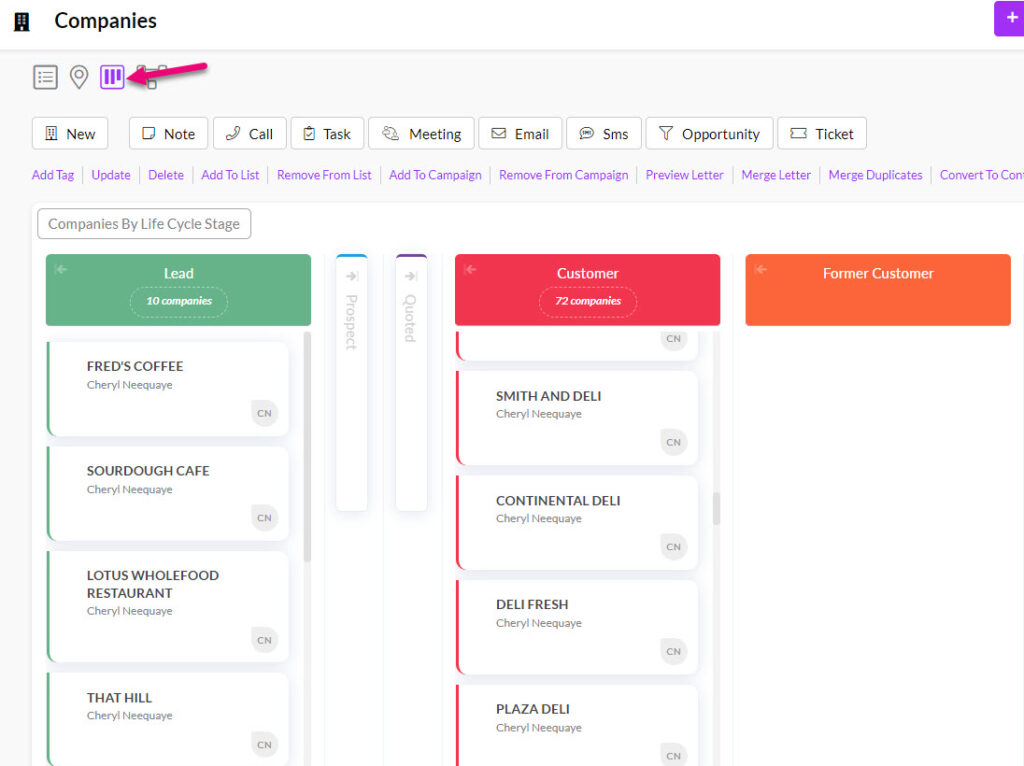
Merge Duplicates view
This view will display a list of potential duplicates and allow you to manage them. Click here to learn more.
![]()

Calendar view
Where records have start and end dates and times, you can use the calendar to visualise them e.g. Tasks, Meetings, Calls, Jobs, Production etc. Click here to learn more.
![]()

Dashboard view
In several areas of CRM you can quickly access reporting using Dashboard view, which will give you access to a range interactive graphs and charts that let you drill down into your data. Click here to learn more.
![]()

