MYOB data sync settings (Automatic)
If you haven’t connected MYOB yet, please view the prerequisite steps and connection instructions.
Your accounting data sync settings are managed from Admin > Integrations > Accounting > MYOB.
How data syncing works

Who does what?
CRM
CRM should be used as your master system day-to-day where you enter sales, purchases, perform stocktakes, manage your stock, manufacture products, track your sales pipeline, centralise marketing and manage your customers and suppliers.
Following is a list of the processes you will perform in CRM:
- Contact and lead management.
- Sales pipeline management.
- Item/Product/Inventory management.
- Quotes.
- Sales Orders.
- Invoice Generation.
- Payment collection.
- Create and send Purchase Orders.
- Receipt Supplier Bills.
- Stock Adjustments.
- Stocktakes.
- Manufacturing Management (Bills Of Material & Work Orders).
MYOB
MYOB has 2 key functions: accounting & compliance. Following is a list of the processes you will perform in MYOB:
- Credit note generation and allocation.
- Prepayment against purchase orders.
- Payments and credits on supplier bills.
- Bank Feed will allocate payments – import them to CRM.
- General accounting work.
- Location creation (supported versions of MYOB only).
- GL Code creation.
- Tax Code management.
- Currency.
- Category management.
- Payroll.
When & how is data synced?
We will ‘auto sync’ transactions from CRM to MYOB in the order they are done to avoid timing issues. Transactions are sent to MYOB automatically when:
a. If the record exists in MYOB and we will update it in CRM, or
b. The record is “financial” in nature e.g. a customer record will be synced to MYOB once an Invoice has been issued or a product will go to MYOB once it either has stock, is sold, or is purchased.
Data is queued before it is synced.
If there is a stock discrepancy between CRM and MYOB, we will automatically update MYOB with the CRM value.
The following table explains precisely how data is synced for each type of record.
|
Module Name |
Business Rule |
|
Company, Contact, Supplier Company, Supplier Contact |
Auto Sync on Invoice, Purchase order/Supplier bill. |
|
Product |
Auto Sync when invoice, purchased, stock adjusted, or stocktake performed. |
|
Quote |
No Sync. |
|
Sales Order |
No Sync. Initially imported as part of setup. |
|
Invoice |
Auto Sync when created or updated. |
|
Credit Note |
Auto Sync when created or updated. |
|
Payment |
Payments Auto Sync when created and allocated. Payments will regularly import from MYOB every 2 hours (during working hours). |
|
Stock Level |
On initial import only. After that CRM is the master for Stock. |
|
Purchase Order |
Automatic Export when created or updated. |
|
Supplier Bill |
Auto Sync when created. |
|
Stocktake |
Auto Sync when completed. |
|
Stock Transfer |
Auto Sync when completed. |
|
Stock Adjustment |
Auto Sync. |
|
Work Order |
Auto Sync on completion. |
How do I configure the other data sync settings?
1. Link your MYOB account for stocktakes and adjustments in CRM.
- Account For Stock Adjustments: select the correct account in MYOB for stock adjustments in made in CRM to be posted to when they are synced OUT to MYOB.

2. Make a selection for the following 2 sync preference settings.

- Lock invoices when transferred to MYOB: we recommend that you tick this box, which will mean that once an Invoice is sent to MYOB, it cannot be altered. Altering Invoices in MYOB once they have been finalised in CRM could cause potential issues between the systems.
Rather than amending or deleting an Invoice, we recommend that you use a Credit Note and then re-issue the Invoice.
- Sync Invoice Item Descriptions: this setting is optional and if enabled, means that as well as the item name, quantity and price, the item description will also be synced from CRM to MYOB. Following is an example of the item description box in edit mode on an Invoice.

- In the event that a record has failed to sync, an error message will be displayed at the top of CRM for all users.
- Click on “View errors” to be taken directly to the record that the sync has failed for.

- You will then see a red message that describes the error, and what needs to be done to resolve it.
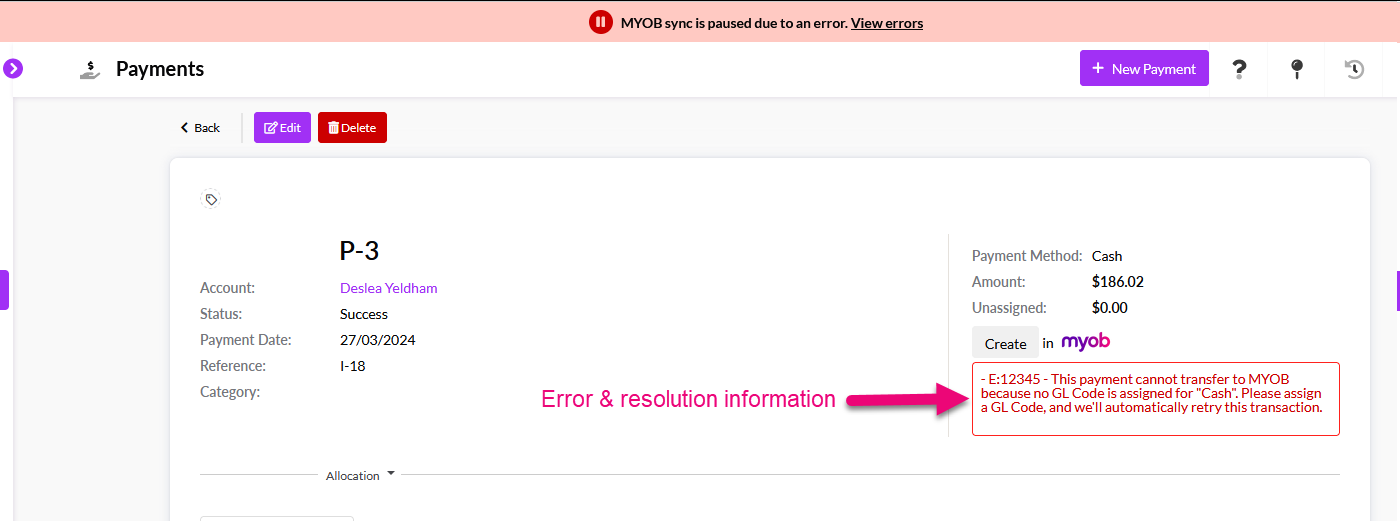
- You can also view all failed record syncs from Admin > Integrations > Accounting > MYOB from the Unresolved Errors tab.

From the integration settings
From Admin > Integrations > Accounting > MYOB:
- From the Export Queue tab, you can see all the records that are currently in the queue to be synced i.e. the sync is in progress.

- From the Import/Export History tab you can see all of the records that have previously been synced i.e. the sync is complete.

From a record
- If a record has previously been synced with MYOB, you can see the existing sync details on the record, next to the MYOB logo.
![]()
From List View
Every record in CRM that can be synced with MYOB has fields for Last Accounting Import Date and Last Accounting Export Date.
You can quickly see when records have synced (in either direction) by adding these columns to your view and then use a Filter to search the contents.

Every record in CRM that can be synced with MYOB has a field for Accounting Code – if there is a value in this field, it means the record is synced with your accounting system, if it is empty, it is not synced.
You can quickly see which records have synced by adding this column to your view and then use a Filter to search the contents.

On records that can be synced with MYOB, there are checkboxes you can use to prevent the record being imported or exported with MYOB.
Once the checkbox has been enabled, another box called Reason will display which lets you add in optional notes about why the record shouldn’t be synced.

Do not sync fields on an Invoice
You can also add all 4 columns to List View so that you can quickly see which records are prevented from syncing and why.

CRM is your master system for stock management and the following flow of transactions will ensure that MYOB is kept up to date.
If there is a stock discrepancy between CRM and MYOB, we will automatically update MYOB with the CRM value.
- Your Invoices will be auto synced OUT to MYOB as they are created, thus reducing stock for items in MYOB.
- Your Supplier Bills will be auto synced OUT to MYOB as they are created, increasing stock for items in MYOB.
- Your Work Orders will be auto synced OUT to MYOB when they are marked as “Complete” so that MYOB can decrease stock levels for your input products and increase stock levels for your output products in MYOB.
- Your Stock Adjustments from CRM will be auto synced so that the same adjustments can be made in MYOB.
- Stocktakes and Stock Transfers done in CRM will be auto synced so that the same amendments can be made there.
Your stock levels in the CRM will always be correct because CRM is tracking your ‘Tracked Stock’ in real-time items by:
- Reducing stock when an item is on an Invoice.
- Increasing stock when you receipt items on a Purchase Order.
- Reducing your input product stock and increasing your output product stock when you complete a Work Order.
- Appropriately increasing or decreasing stock on Stocktakes.
- Appropriately adjusting stock when manual Stock Adjustments are input.
- Increasing or decreasing stock at Locations, as per your Stock Transfers.
Invoices and Credit Notes
You are able to delete these records from MYOB and then delete them from CRM.
- Open any Invoice or Credit Note in CRM and click on the MYOB logo.
- Click on the Delete button – this contacts MYOB to delete the invoice there.

- You’ll be prompted to confirm that you want to delete the invoice from MYOB.

- If the deletion in MYOB is successful, the record will display the Create button, indicating it is no longer synced.

- You can then press the CRM delete button to remove the record from your database.

Other record types
You will be prohibited from deleting other types of records in CRM if they are already synced with MYOB.
- Pressing the delete button on a record in CRM will bring up a prompt to confirm the deletion.

- Pressing OK to delete the record will result in a warning that the record cannot be deleted because it is synced with MYOB.
![]()
Please contact [email protected] if you need to permanently delete a synced record from your database.
There may be instances where you need to reconnect MYOB with CRM e.g. if your MYOB password changes.
Click on the Re-authorise button and you will be prompted to enter your MYOB credentials again and refresh the connection with CRM.

If you want to disconnect your MYOB datafile from CRM, just click on the Disconnect button at the top of the sync page.
All data that has previously synced between systems will remain unaffected.

