-
- Getting Started
- Record Tabs
- Managing Duplicate Records
- Setting Up Grid Layouts
- Show and Hide Columns
- Key setup steps
- Additional setup steps
- Tips & Tricks
- Pinning Activities
- Bulk update
- Timeline
- Bulk uploading images
- Advanced Filters
- Automated Workflows
- System Admin in CRM
- Search, sort and report
- Calendar View
- Dashboard View
- Using Views
- Import troubleshooting
- List View
- Set up your customers in CRM
- Working with Activities in CRM
- Basic Navigation
- Using the Map View
- Using the Kanban View
- Configuring Dropdown Lists
- Creating New Records
- Open or Edit Existing Records
- View Details on Map Pins
- Syncing Your Accounting System
- Change the Column order
- Setting up your CSV file for Import
- Filter Map Records
- Company Information
- Sorting Records
- Export data
- Filtering Records
- Import Data from Excel or CSV
- Colourise Map Records
- Set Up Security Groups
- Invite Other Users
- Connect Outlook
- Connect to Mailchimp or Campaign Monitor
- Set Up Other Reference Data
- Configure Online Quoting
- View Reports and Dashboards
- Connect Burst SMS
- Viewing Tags
- Adding and Editing Tags
- Sorting and Filtering with Tags
- Jobs, Assets & Service Management
- Manufacturing
- Operations
- Reporting
- Training
- Workflow Management
- Quoting & Selling
Show and Hide Columns
You can customise what you see on any screen in List View by adding and removing columns.
1. From the column menu
- Hover over the name of any column until a gear icon appears, then click the icon.
![]()
- This brings up a menu where you’ll want to select Column Chooser.

2. From the column sidebar
- Click on the grey sidebar next to either the first or last column name > then click on Column Chooser.

- A box will appear to give you the option to add and remove fields as columns in your view.

Pro Tip: Rather than using the central buttons, you can also double-click on a column name to quickly add or remove it from either side.
In some cases, there are fields available to select as a column that reference another module in CRM i.e. the field is a lookup field. An example of a lookup field would be something like the Account Manager field on a Company record.
I can click on these fields (which display with an arrow next to them) to expand them and show fields from that module that I can also add as a column i.e. I can add the value of the field itself, or any of the values of the fields in the module as columns.
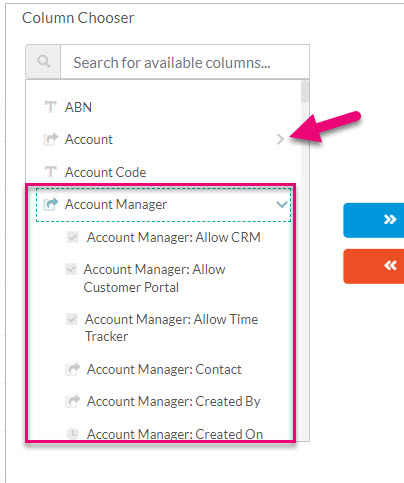
- Once you are done, click on Apply to save your changes.
Quickly hide a column
- Hover over the name of any column until a gear icon appears > click the gear icon > select Hide.

You can also:
- Sort records.
- Change the display order of columns.
- Filter records or create Advanced Filters.
- Set up Layouts.
