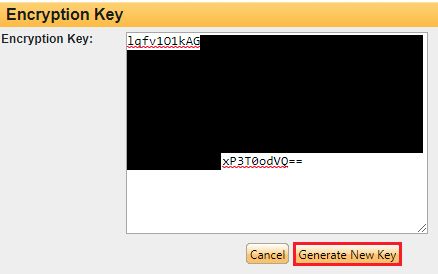-
- CRM Integrations
- Payment Gateways
- Time Tracker
- Connecting with PayWay
- VOIPLine
- Setting Up Emails
- Google Maps
- Novum Networks
- WooCommerce integration
- WooCommerce integration settings
- Customer Portal for customers
- Customer Portal
- Connecting with BurstSMS
- Connecting Stripe
- Troubleshooting the Outlook Add-In
- Syncing Your Outlook Emails, Calendar & Contacts
- Installing Inbox Insights
- Connecting with WooCommerce
- Connecting with Mailchimp
- Connecting with Machship
- Connecting with Ezidebit
- Connecting with eWay
- Connecting with Campaign Monitor
- Jobs, Assets & Service Management
- Manufacturing
- Operations
- Reporting
- Training
- Workflow Management
- Quoting & Selling
Connecting with eWay

Connecting CRM to eWay allows you to take credit card payment online, with ease.
Get your API details from eWay
You’ll need to log in to your My eWay account to generate an API key, password and encryption key. For information on accessing your API key and password click here. For information on accessing your encryption key, click here.
- Log in to My eWay
- Expand the My Account menu and select API Key.
- Choose to copy the API Key to your clipboard as you will need to input this into your CRM.
- Click the generate password button and copy this to your clipboard as well.
- Now go back to the My Account menu and select Client Side Encryption.
- Click on Generate New Key and copy this to your clipboard.
Set up your eWay integration in CRM
- In CRM, navigate to Admin > Integrations > Payments and then click on Activate next to eWay.

- You’ll be asked to provide your eWay API key, password and encryption key and ensure that the Rapid Endpoint is set to “Production”.
- Click on Test.
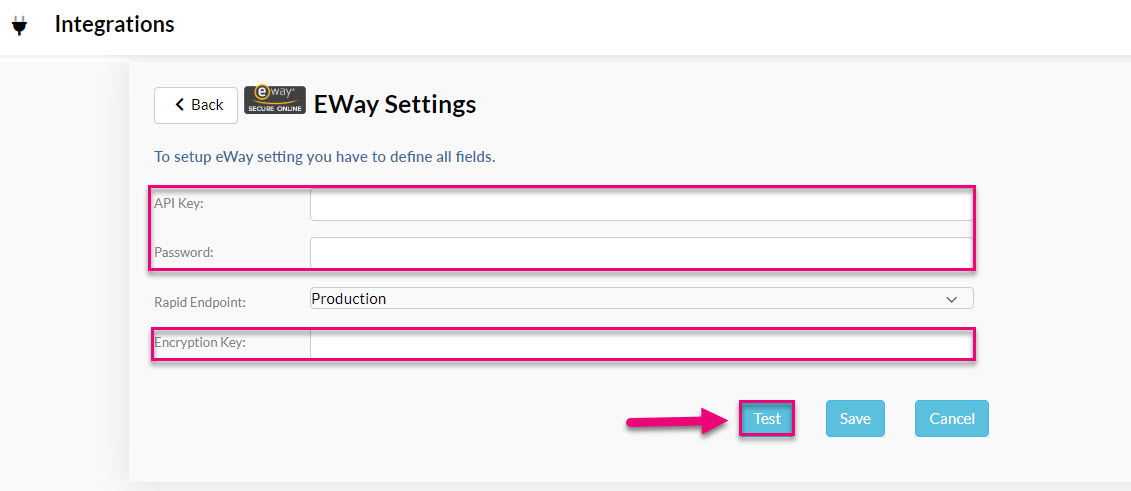
- If the details are correct, you should retrieve a message advising that the ‘Test Connection is Successful’.
- Simply click Save and your eWay connection will be complete.
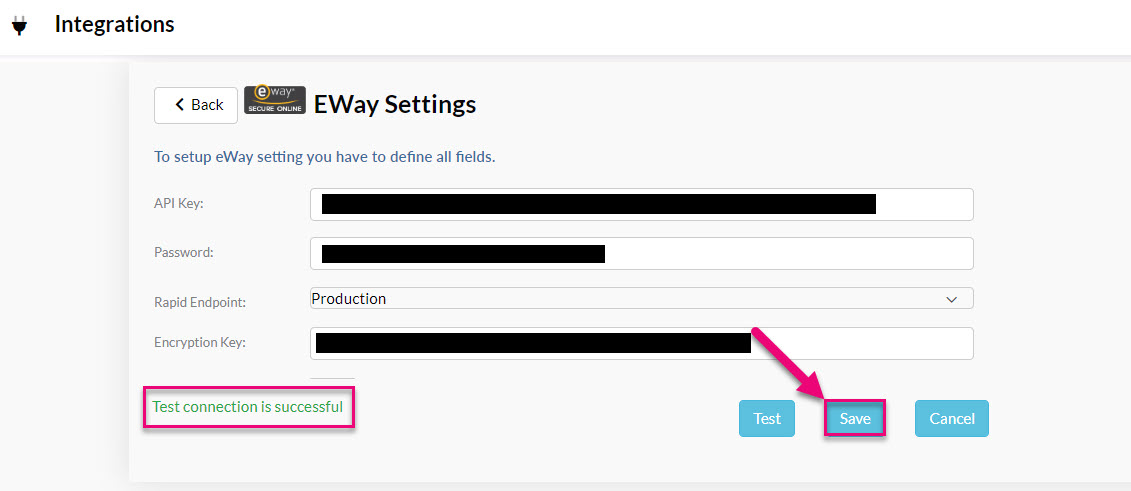
You’ll now be able to take credit card payments online, store credit card details safely and securely, and charge any credit cards associated with your contacts.
See also:
Related articles